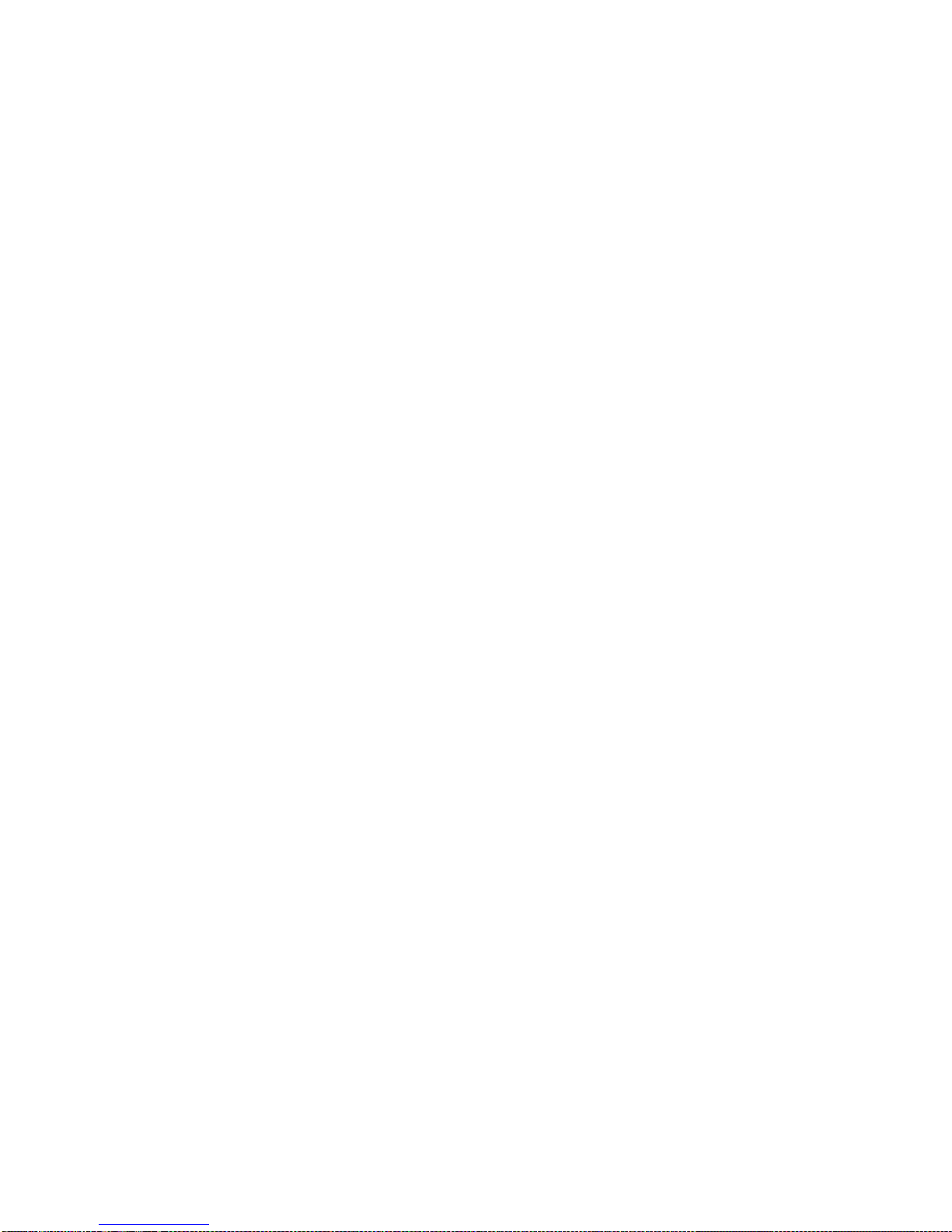CONTROLS AND FUNCTIONS
(Operat on Summary)
© Power LED
Use to tell when the power is on.
(D
INTENSITY Control
Turn this knob clockwise to “click" the power on.
Continue turning it clockwise to increase the intensity of the T picture
brightness. This control is similar to your T contrast control but it
operates over a greater range and has less effect on other components of
the T picture (color, hue, etc.).
Turn it counterclockwise to decrease the intensity of the brightness or to
"click” the power off.
The INTENSITY setting is not affected by the posilion of the MODE
switch; this control is always active when the power is on.
(D
CHROMA Control
Turn this control clockwise to increase the intensity of the colors in the T
picture. This is necessary for tapes recorded wifh insufficient color or
excessive burst signal. (Colors will look faded.)
Turn this control counterclockwise to decrease the intensity of the colors
in the T picture. This is necessary for tapes that were recorded with
excessive color or insufficient burst signal. (Colors will look too intense.)
® BURST Control
Turn this control clockwise to reduce the burst signal; this increases color
intensity. Turn it counterclockwise to increase the burst signal; this
decreases color intensity.
The combination of the BURST and CHROMA controls gives you the
greatest possible range of color control.
What s a Burst S gnal?
A burst signal tells your T that the T signal contains color information. It acts
also as a reference point from which your T evaluates the intensity of that
color information. The proper setting of the BURST control assures maximum
control range for the CHROMA control.
If there is too little burst signal, as in some worn or third generation tapes, the
color will be too intense.
If there is too much burst signal, as in some tapes made from T broadcasts,
the color will appear faded.
If there is no burst signal the picture will be black and white, even if the color
information is on the video tape.
© HUE Control
Turn this control to change the hue of the colors in the T picture. You
will have complete control for correction of pictures with too much red,
green, or blue.
This control is similar to the tint control on your T but operates over a
greater range. Use it in combination with the T tint control for even
greater control range.
© MODE Sw tch
BYPASS — Select this position to bypass all Color Processor controls
except INTENSITY.
COLOR — Select this position for complete color processing.
B/W — Select this position for pure black and white viewing (without false
color tint).
® SOURCE A/B Sw tch
Set this switch to A to process the source connected to the A IDEO IN
jack; set it to B to process the source connected to the B IDEO IN jack.
The selected source will be sent to both A and B IDEO OUT jacks.
® Power Cord
Plug into a standard AC outlet (120 , 60 Hz).
® VIDEO IN Jacks (A/B)
Connect one of these jacks to the video out jack on your CR or video
disc player; use shielded cable with RCA-type plugs. You may connect up
to two units.
Use the A/B Switch to select the source to be processed by the Color
Processor.
® VIDEO OUT Jacks (A/B)
Connect one of these jacks to the video in jack on your CR, video
stabilizer/RF modulator, video enhancer/stabilizer, or a true T monitor;
use shielded cable with RCA-type plugs. You may connect up to two
units.
The source selected by the A/8 switch will be sent to both IDEO OUT
jacks.
Note: The IDEO OUT jacks are active only when the power is on.
4