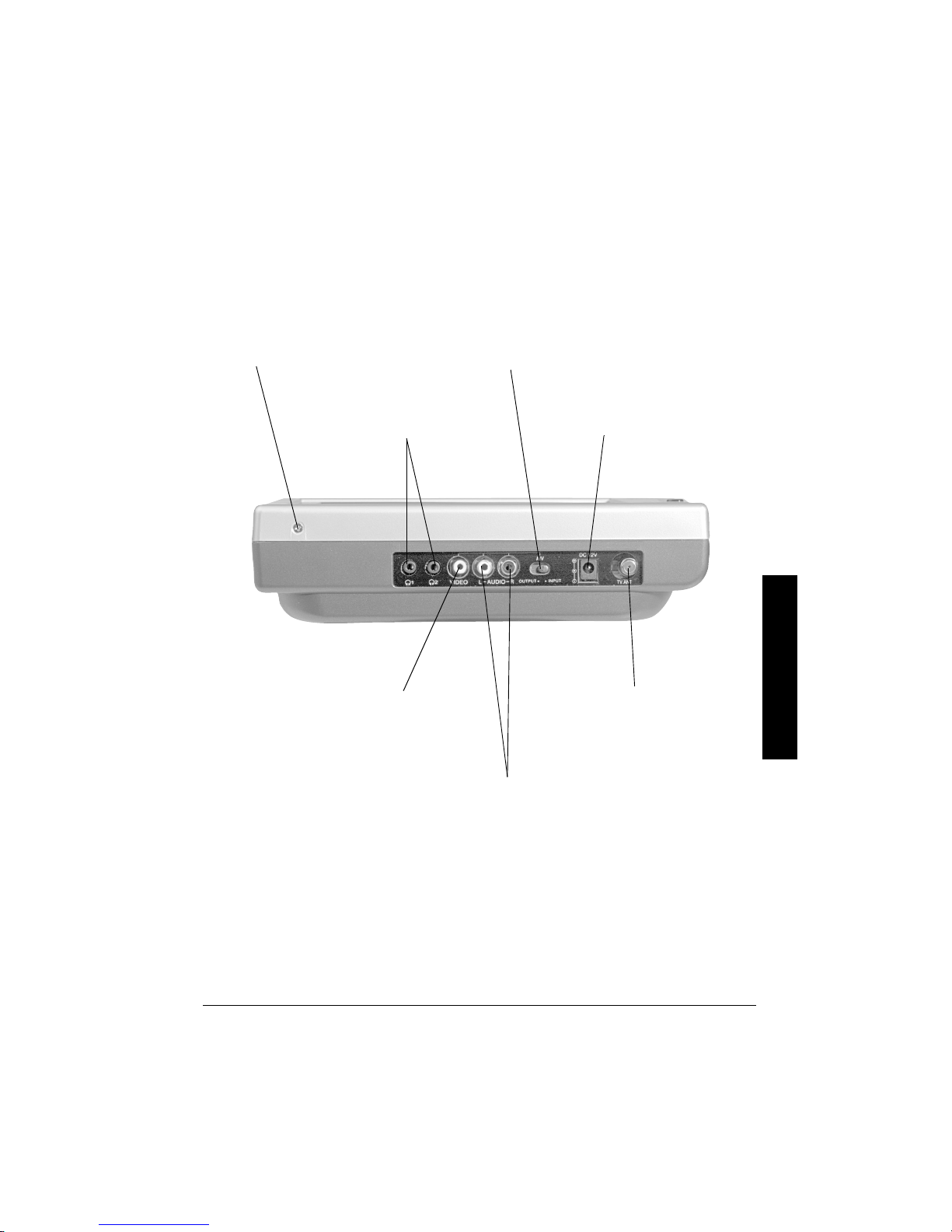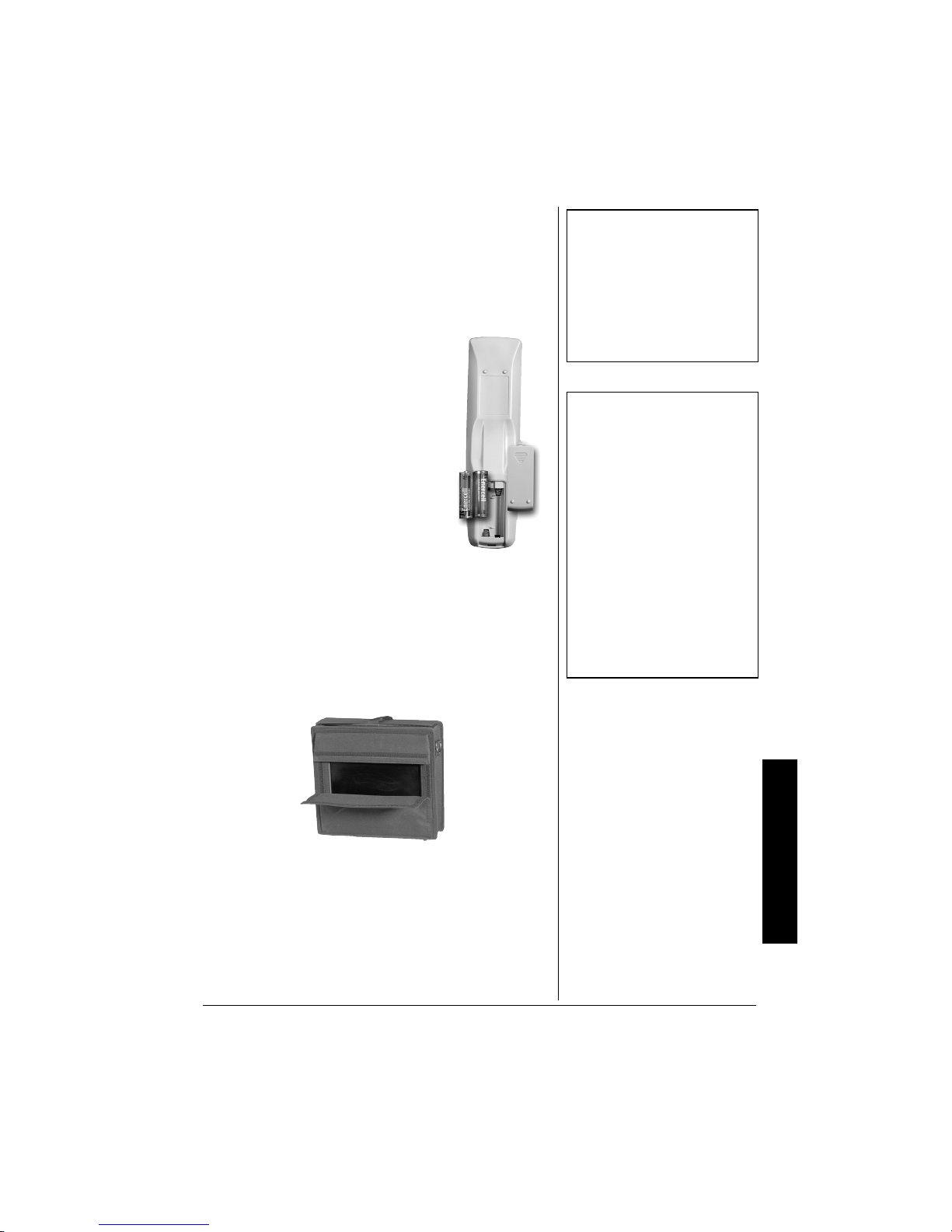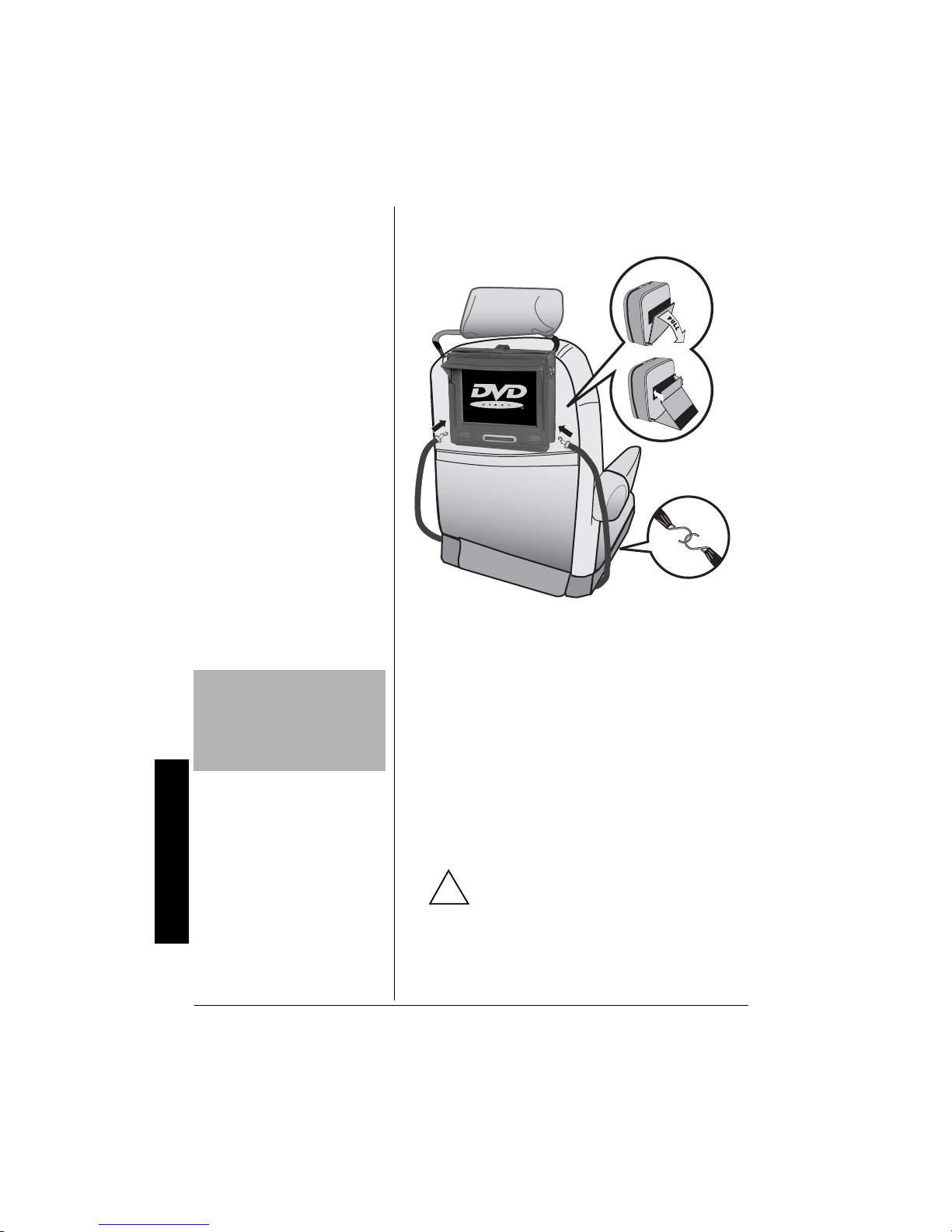Region Management Information
2
Thank you for purchasing the 10.4-Inch Go Vision Travel
Theater. It uses the latest in solid state design to give you
the highest quality picture and sound. It is small, lightweight,
and easy to carry. It is perfect for use in your car, SUV, or
van.
Your Travel Theater Plays:
• DVD Video Discs — Video discs consisting of movies,
concerts, and so on.
• Audio Discs — Audio CDs containing musical or sound
content only.
• CD-R — A disc that you can write information to once
(for example, downloading MP3 or JPEG photo files).
• CD-RW — A re-writable disc. You can write information
onto this type of disc more than once. For example, if
you have previously downloaded MP3 or JPEG files to
a CD-RW disc, you can write information to the disc
again, after it erases the previously written information.
REGION MANAGEMENT
INFORMATION
This Travel Theater is designed and manufactured to
respond to the Region Management Information that is
recorded on a DVD disc. If the region number on the DVD
disc does not correspond to the region number on this
Travel Theater, the Travel Theater cannot play that disc.
The Region number of this Travel Theater is
1 (USA/CANADA).
IMPORTANT SAFETY
INFORMATION
This manual contains important information about how to
safely and properly install, operate, and care for this
product.Failure to properly install, operate, and care for this
product can increase the risk of electric shock or fire. It can
also increase the risk of product failure and possibly
personal injury. To reduce the risk of serious injury, death,
or damage, read and follow these instructions. Heed all
warnings.
• Do not attempt to service or repair the Travel Theater
yourself. Refer all servicing to qualified service
personnel.
The lightning symbol is intended to alert you to the
presence of uninsulated dangerous voltage within this
product’s enclosure that might be of sufficient
magnitude to constitute a risk of electric shock. Do not
open the product’s case.
The exclamation symbol is intended to informyou that
important operating and maintenance instructions are
included in the literature accompanying this product.
!
WARNING:To reduce the risk of fire or shock
hazard, do not expose this product to rain or moisture.
..CAUTION..
CAUTION: TO REDUCE THE RISK OF ELECTRIC
SHOCK, DO NOT REMOVE COVER OR BACK. NO
USER-SERVICEABLE PARTS INSIDE. REFER
SERVICING TO QUALIFIED PERSONNEL.
RISK OF ELECTRIC SHOCK
DO NOT OPEN
!
CONTENTS
Region Management Information ........... 2
Important Safety Information .................. 2
A Quick Look at Your Travel Theater ..... 4
Front View .......................................... 4
Side View ............................................ 5
A Quick Look at Your Remote Control ... 6
Preparation ............................................. 7
Installing Batteries in the Remote ....... 7
Installing the Travel Theater ............... 7
Connecting to Vehicle Battery Power . 8
Connecting Headphones .................... 9
Other Connections ............................... 10
To an External TV Antenna
or Cable TV ...................................... 10
To a TV and Audio/Video Receiver ... 10
To a Camcorder, Game Console,
or Digital Camera .............................. 11
Connecting to AC Power ................. 12
Operation ............................................. 13
Compatible Disc Types ..................... 13
Loading and Playing a Disc .............. 13
Programming TV Channels .............. 14
Watching TV ..................................... 14
DVD Advanced Features ..................... 15
Menus ............................................... 15
DVD Playback Features ................... 15
Using ZOOM ..................................... 17
Playing Audio CDs ............................... 17
Skipping Tracks ................................ 17
Using Repeat ................................... 17
Using the Display Function ............... 17
Playing MP3 Discs ............................... 18
Selecting Tracks ............................... 18
Skipping Tracks ................................ 18
To Repeat an MP3 Track .................. 18
Using the Display Function ............... 18
Playing JPEG Discs ............................. 19
To Repeat a JPEG Photo ................. 19
Default Setup ....................................... 20
General Setup .................................. 20
Setting Preferences .......................... 20
Troubleshooting .................................... 23
Care ..................................................... 24
Service and Repair ............................... 25
The FCC Wants You to Know ............... 26
Specifications ....................................... 27