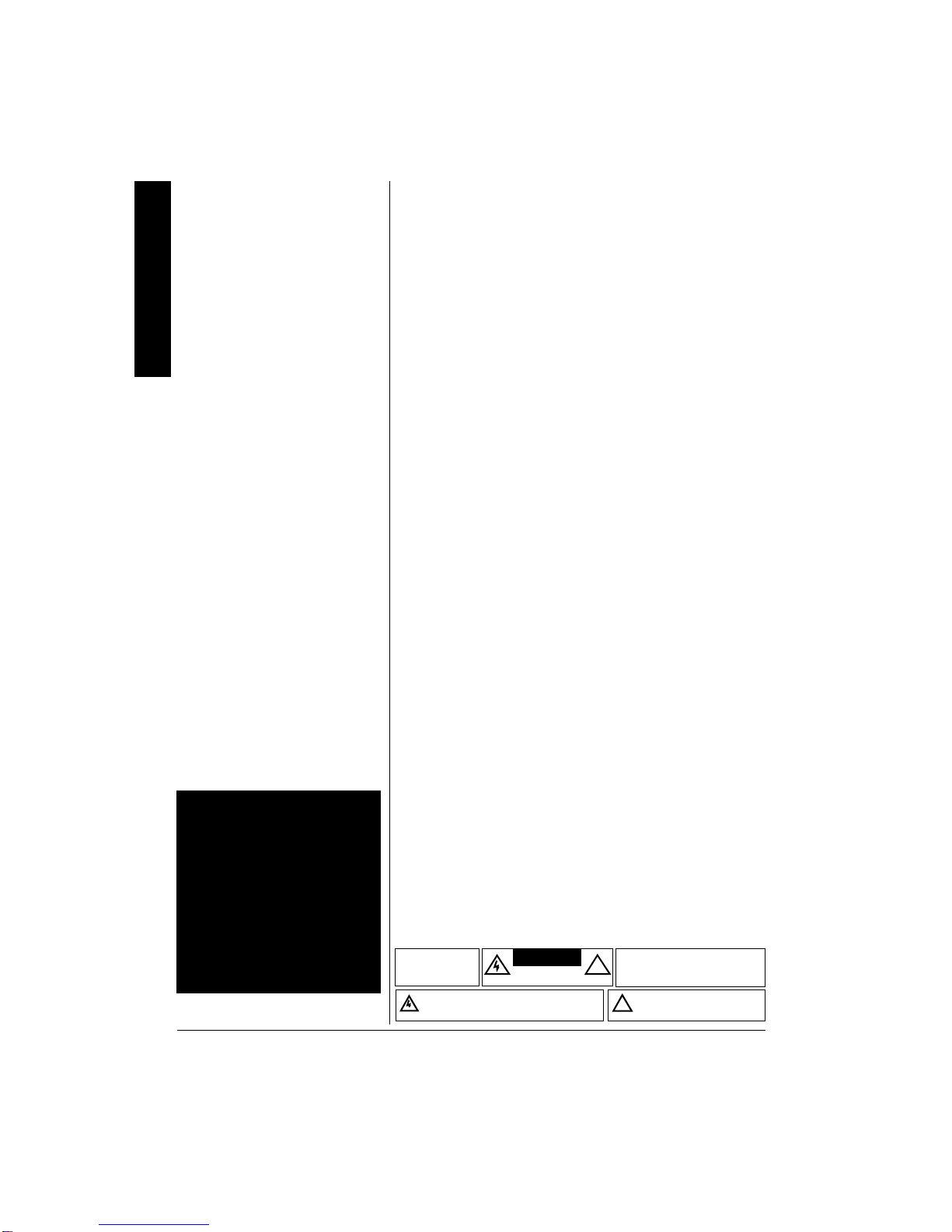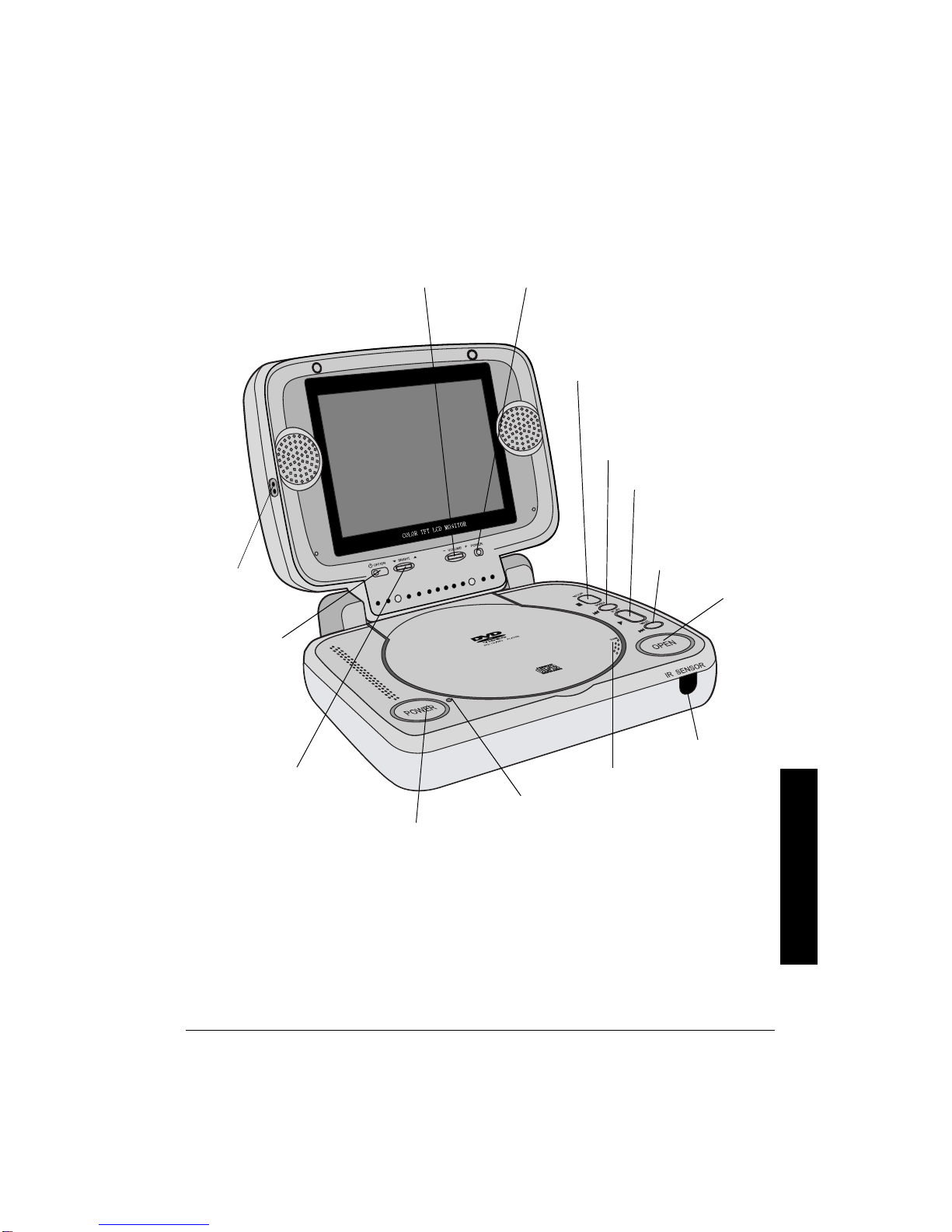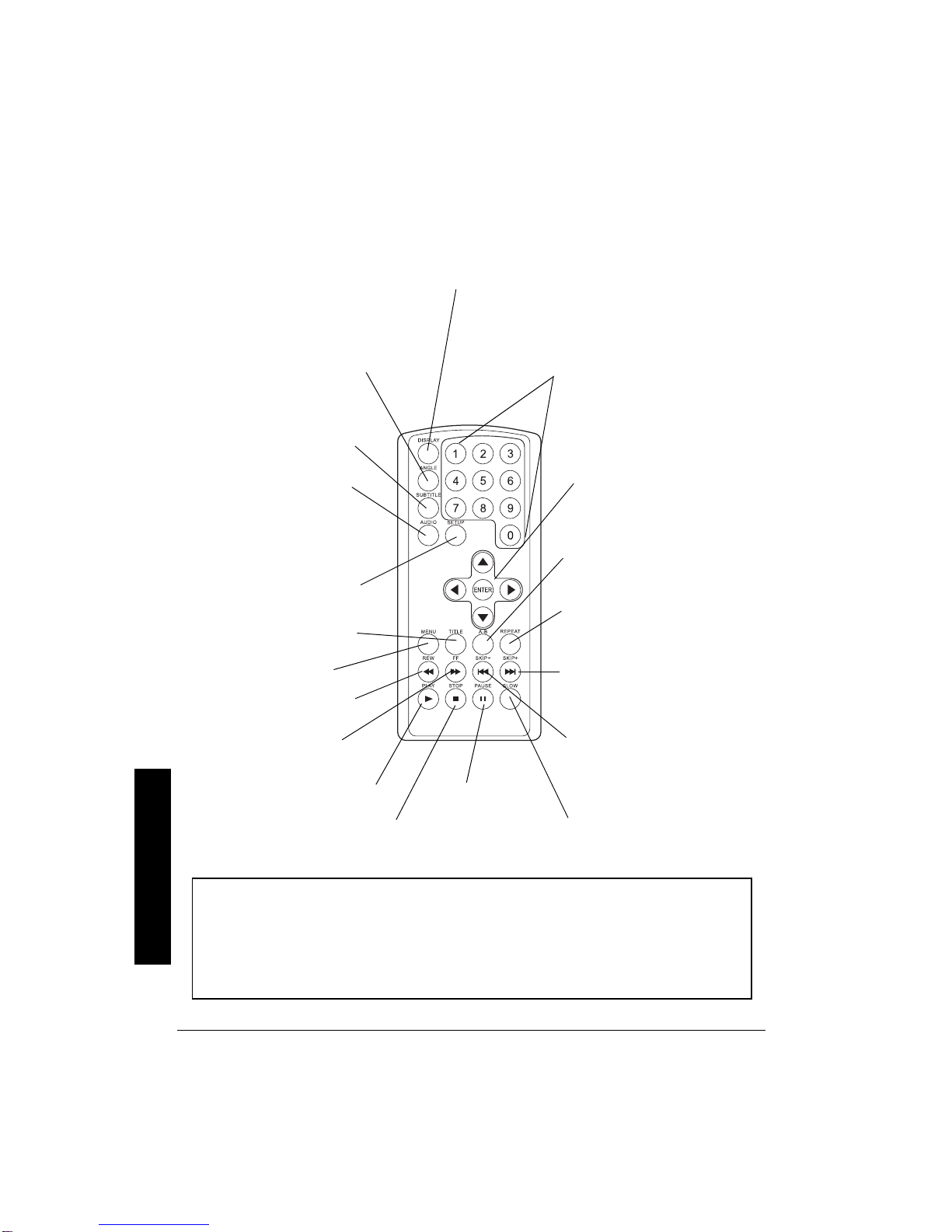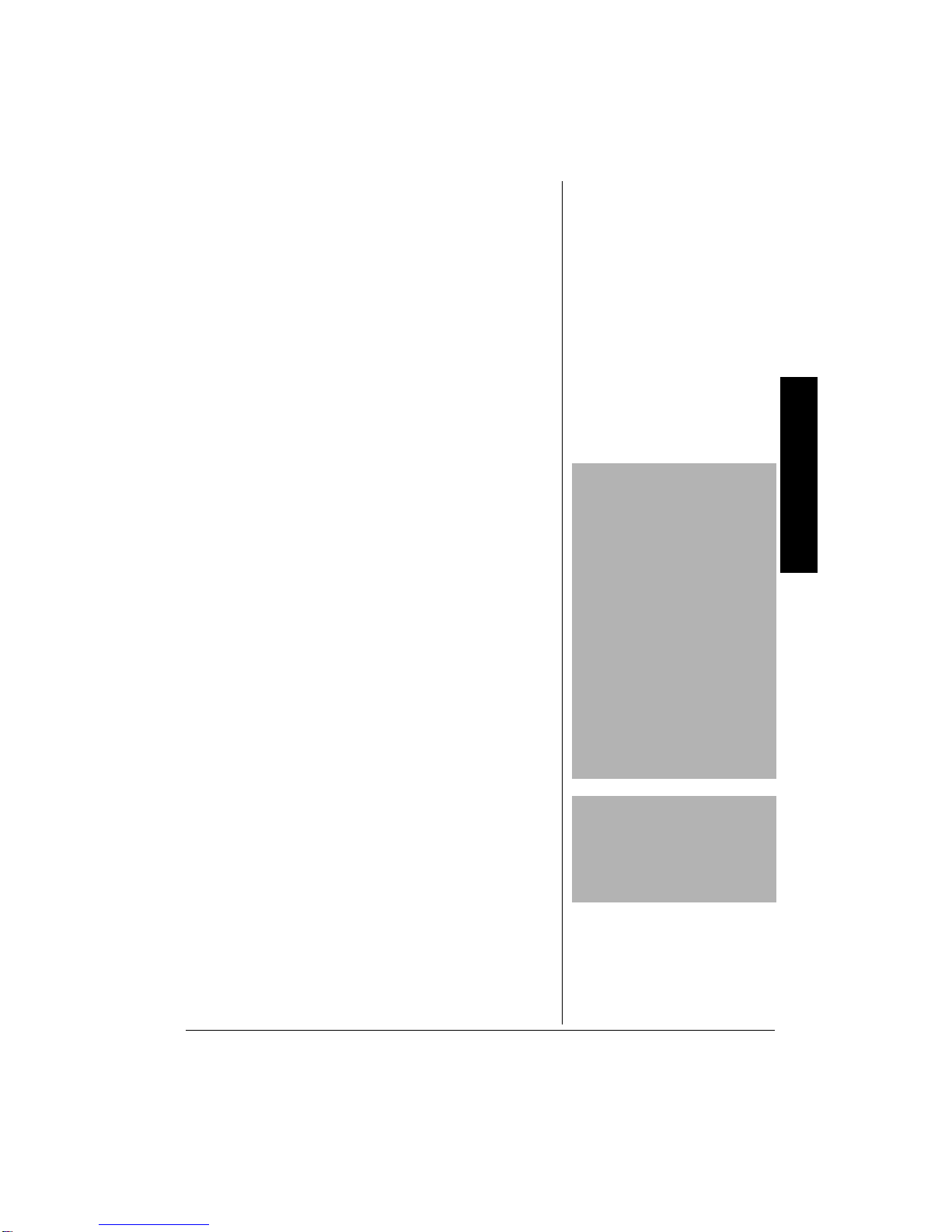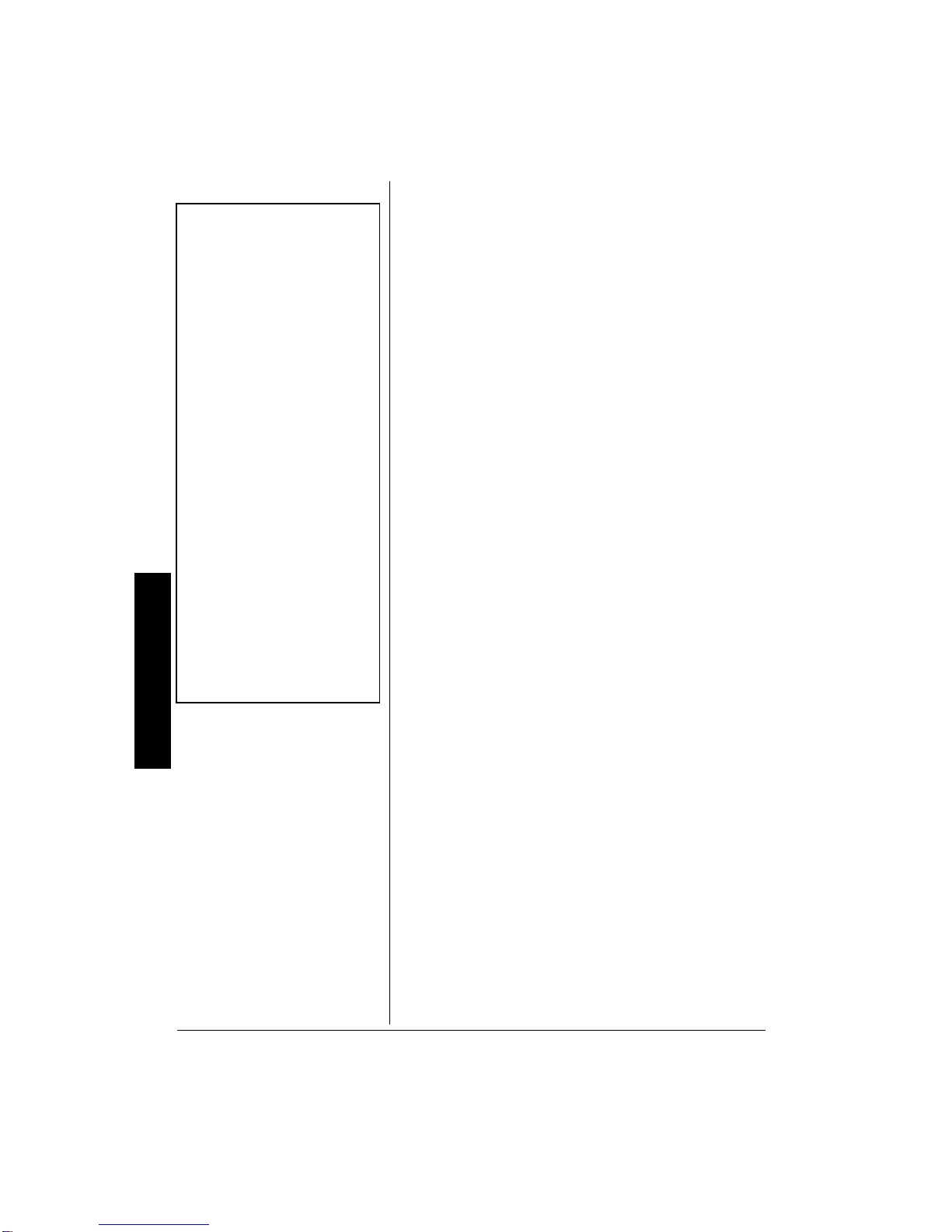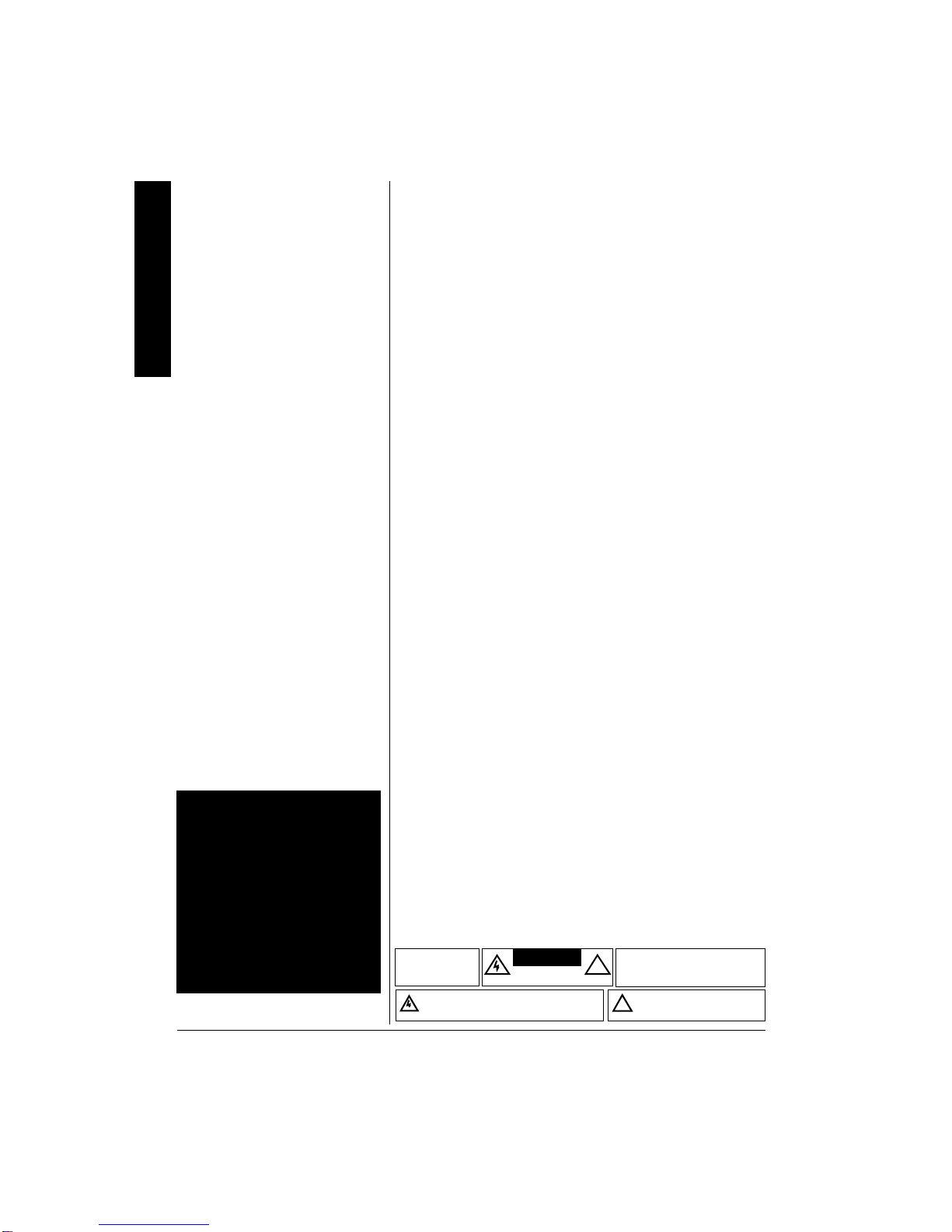
The FCC Wants You to Know
2
6*'"(%%"9#065";17"
61 -019
This equipment has been tested and found to comply with
the limits for a Class B digital device, pursuant to Part 15 of
the
FCC Rules
. These limits are designed to provide
reasonable protection against harmful interference in a
residential installation. This equipment generates, uses and
can radiate radio frequency energy and, if not installed and
used in accordance with the instructions, may cause
harmful interference to radio communications.
However, there is no guarantee that interference will not
occur in a particular installation. If this equipment does
cause harmful interference to radio or television reception,
which can be determined by turning the equipment off and
on, the user is encouraged to try to correct the interference
by one or more of the following measures:
• Reorient or relocate the receiving antenna.
• Increase the separation between the equipment and
receiver.
• Connect the equipment into an outlet on a circuit
different from that to which the receiver is connected.
• Consult your local RadioShack store or an experienced
radio/TV technician for help.
• If you cannot eliminate the interference, the FCC
requires that you stop using your DVD player.
Changes or modifications not expressly approved by
RadioShack may cause interference and void the user’s
authority to operate the equipment. R
RR
Rý
4')+10"/#0#)'/'06"
+0(14/#6+10
This DVD Player is designed and manufactured to respond
to the Region Management Information that is recorded on
a DVD disc. If the Region number described on the DVD
disc does not correspond to the Region number of this DVD
player, this DVD player cannot play that disc.
The Region number of this DVD player is 1
(USA/CANADA).
R"9#40+0)"R"
• This system employs a laser
light beam. Only a qualified
service person should remove
the cover or attempt to service
this device, due to possible eye
injury.
• The use of controls,
adjustments, or procedures
other than those specified
herein might result in
hazardous radiation exposure.
%106'065
Important Safety Information ................ 3
Avoid Damaging the
AC Adapter Cord ............................... 4
A Quick Look at Your DVD Player ........ 5
A Quick Look at the Remote Control .... 6
Included Accessories ............................ 7
Basic Installation ................................... 9
Installing the DVD Player in a Vehicle 9
Connecting Vehicle Battery Power .... 9
Connecting Headphones ................... 9
Basic Operation .................................. 10
Loading and Playing a DVD ............ 10
Compatible Disc Types .............. 10
Loading and Playing a Disc ........ 10
Other Connections ............................... 11
Connecting to a TV .......................... 11
Connecting to a TV and Amplifier ... 12
Connecting to a Camcorder, TV, Game
Console, or Digital Camera ............. 13
Connecting a Game Console ..... 13
Connecting AC Power
for Indoor Use ................................. 13
Advanced Features ............................. 14
Menus ............................................. 14
Using Different Menus ................ 14
Using a Disc Menu ..................... 14
DVD Playback Features .................. 15
Fast Motion Playback
(Picture Scan) ............................. 15
Freeze Frame ............................. 15
Slow Motion Playback ................ 15
Skipping Chapters ...................... 15
Title ............................................. 15
Subtitles ...................................... 16
Changing the Audio Language ... 16
Changing the Camera Angle ...... 16
Using the Repeat Feature .......... 17
Playing Audio CDs .............................. 18
Loading and Playing an Audio CD .. 18
Audio CD Playback Features .......... 18
Skipping Tracks .......................... 18
Using the Repeat Feature .......... 18
A-B Repeat ................................. 18
Using the Display Function ......... 19
(Continued)
The lightning symbol is intended to alert you to the presence of
uninsulated dangerous voltage within this product’s enclosure that
might be of sufficient magnitude to constitute a risk of electric
shock. Do not open the product’s case.
The exclamation symbol is intended to inform
you that important operating and maintenance
instructions are included in the literature
accompanying this product.
!
WARNING: To reduce
the risk of fire or shock
hazard, do not expose this
product to rain or moisture.
CAUTION: TO REDUCE THE RISK OF
ELECTRIC SHOCK, DO NOT REMOVE COVER
OR BACK. NO USER-SERVICEABLE PARTS
INSIDE. REFER SERVICING TO QUALIFIED
PERSONNEL.
RISK OF ELECTRIC
SHOCK DO NOT OPEN
!
CAUTION