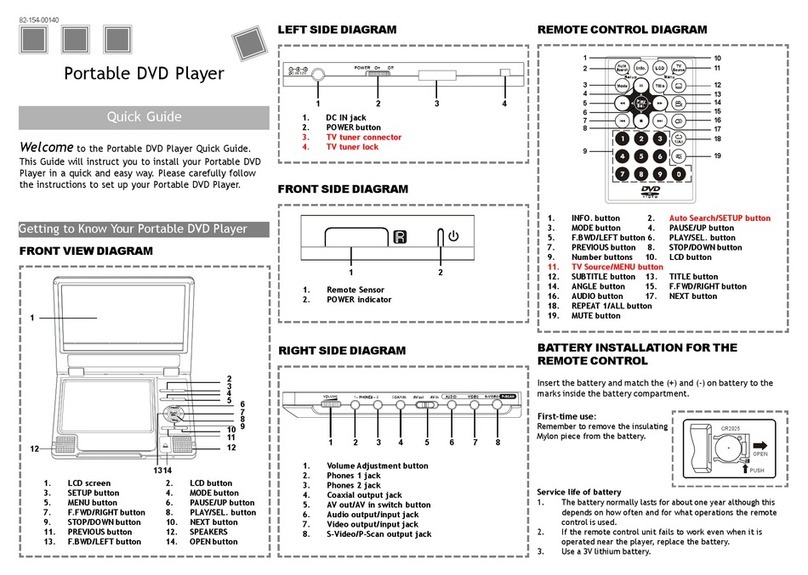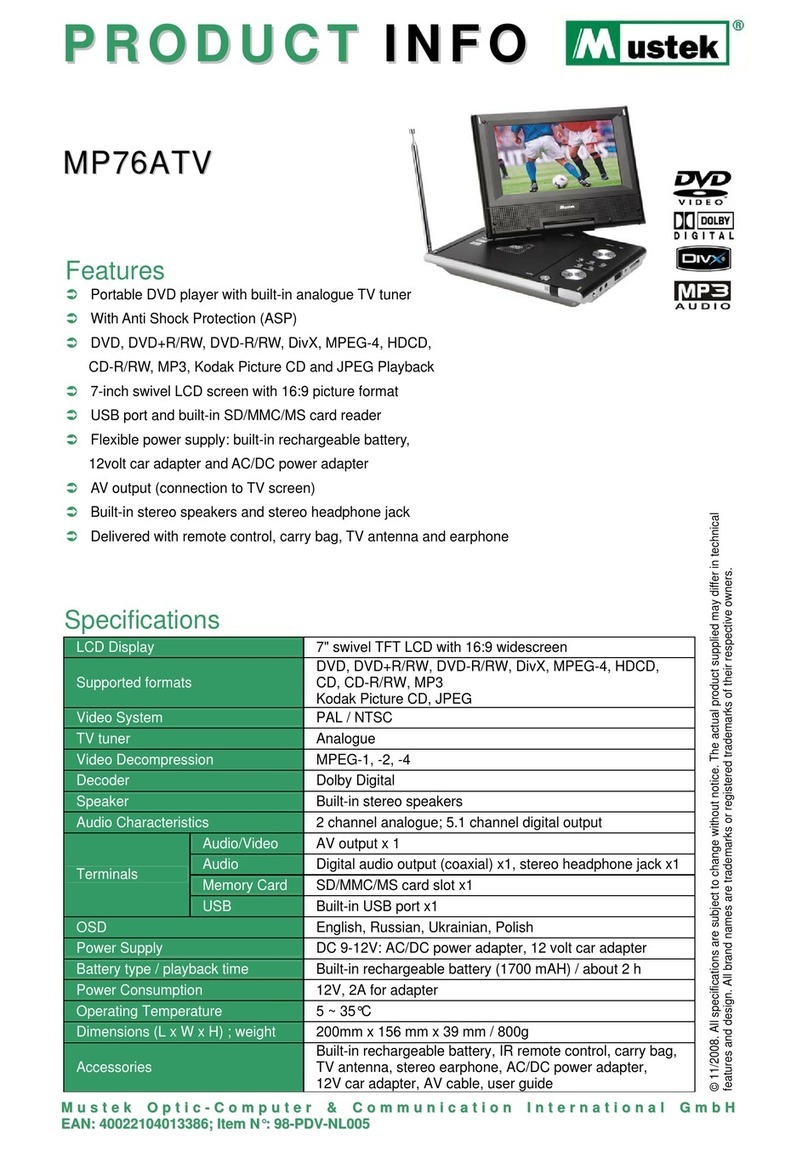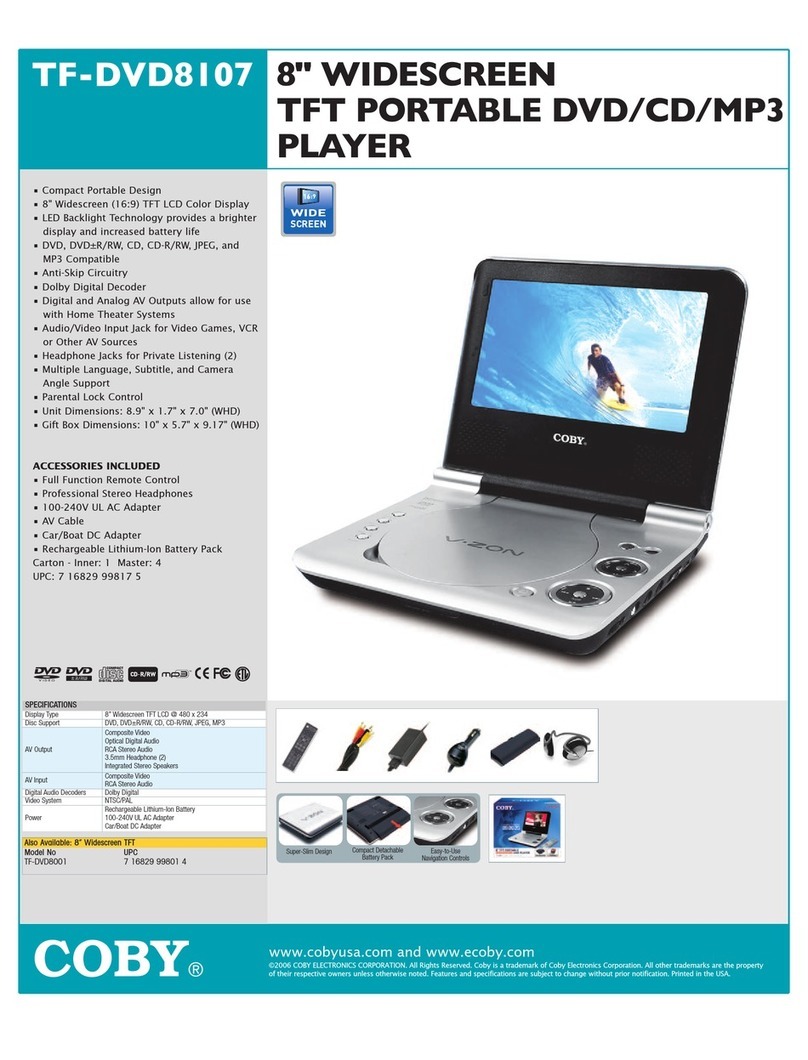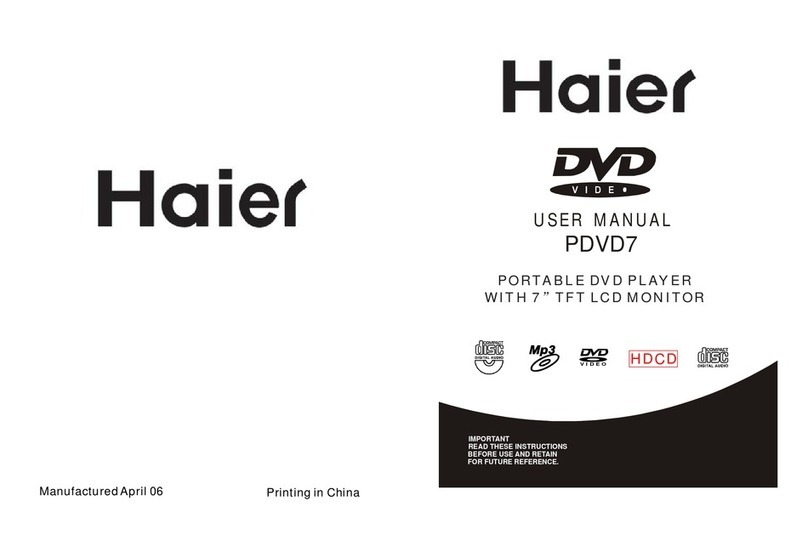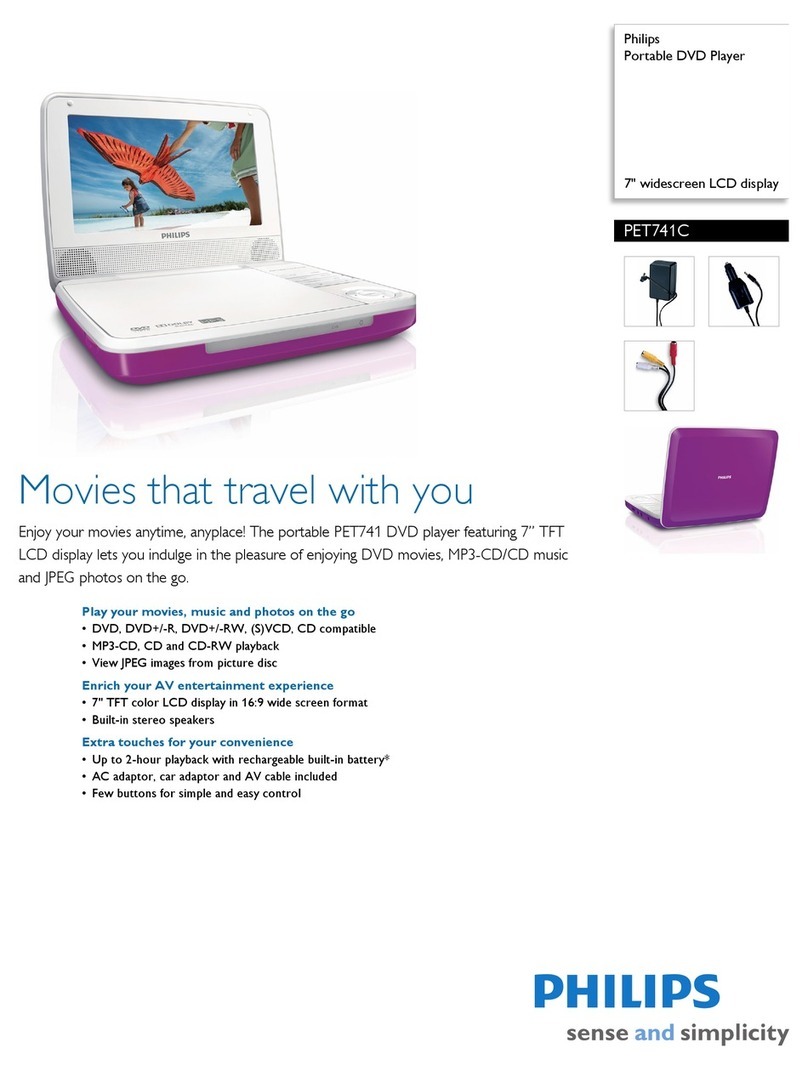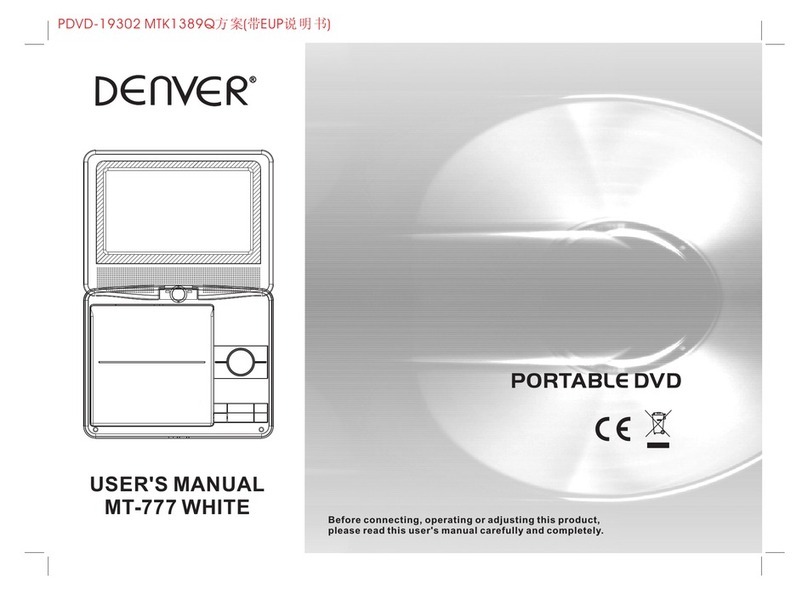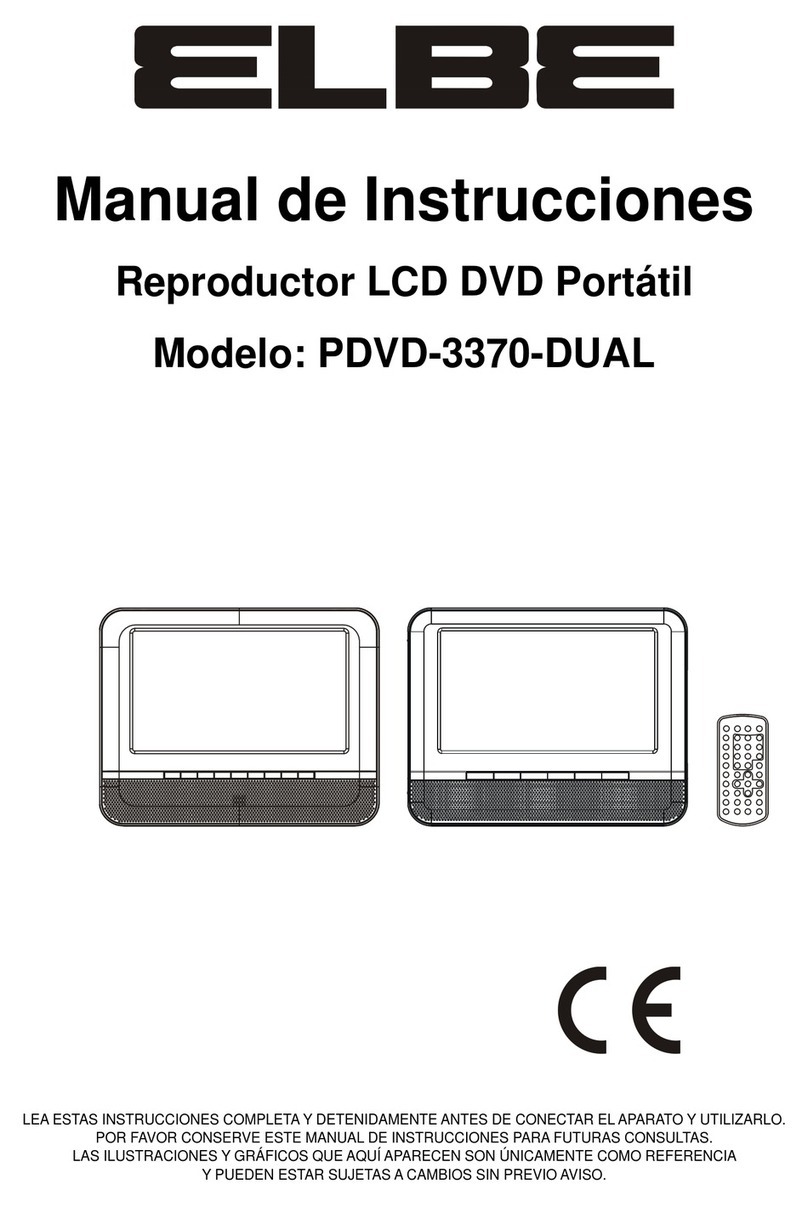Mustek P400H User manual

Portable DVD Player
User Manual
English
82-154-00171
Playable Disk Format:
DVD/VCD/CD/CD-R/CD-RW
Manufactured under license from Dolby Laboratories. “Dolby” and the double-D symbol are trademarks of Dolby Laboratories.
Confidential Unpublished Works. ©1992-1997 Dolby Laboratories, Inc. All rights reserved.
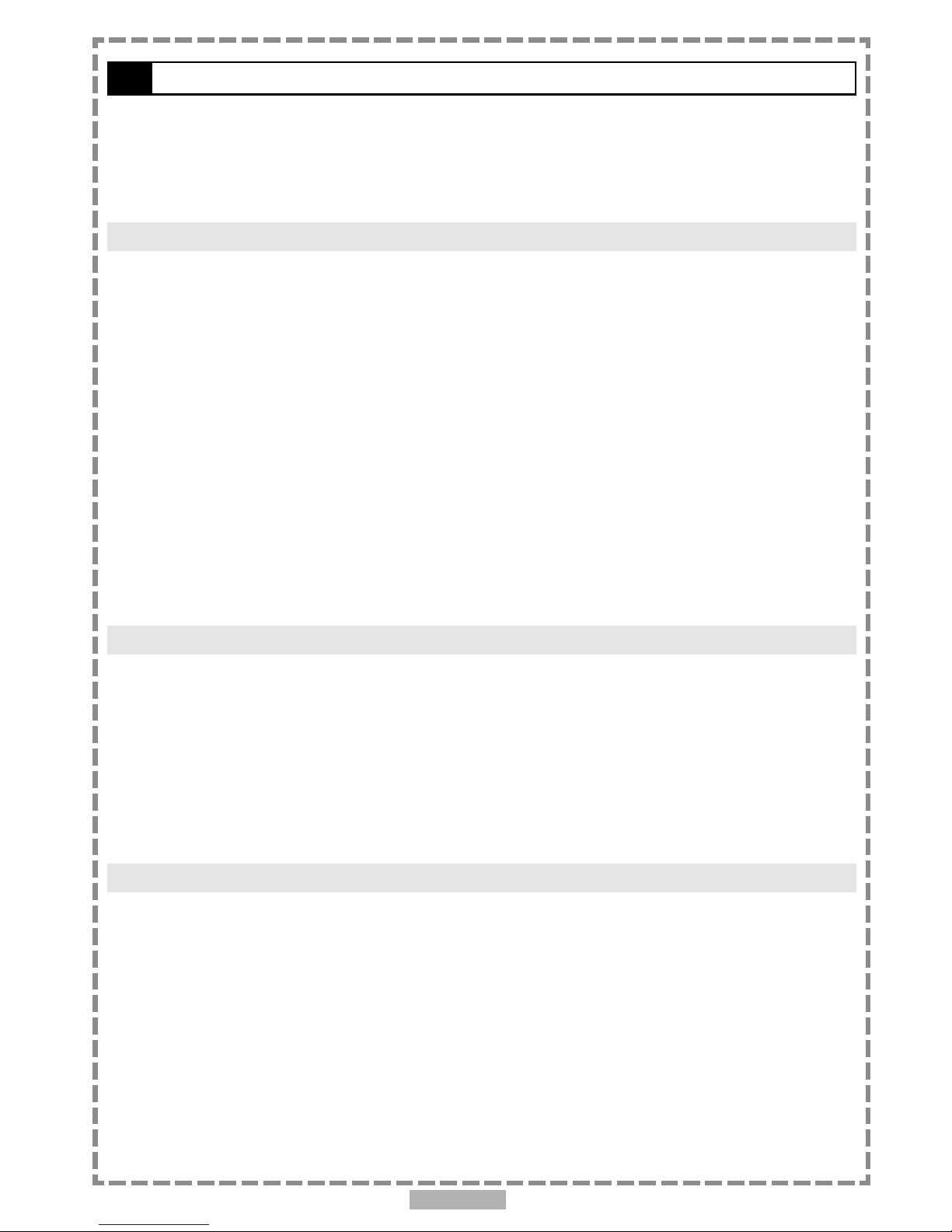
En 2
FCC and Safety Information.................................................................................. 4
Important Safety Instructions............................................................................... 5
Precautions..................................................................................................... 6
Selecting the type of disc for the type of TV connected................................................ 7
Chapter 1. DVD
1-1 DVD Playback.............................................................................................. 8
Basic Playback......................................................................................................................... 8
Stopping Playback and Returning to The Menu Screen (If a Menu Is Available on The Disc)...................8
Stopping Playback.................................................................................................................... 9
Rapid Advance (Rapid Reverse)...................................................................................................9
Skipping Ahead or Back to Chapters............................................................................................ 9
Still Picture(PAUSE)................................................................................................................... 9
Repeat Viewing....................................................................................................................... 10
1-2 Convenient functions..................................................................................11
Displaying the Information of the Scene...................................................................................... 11
Changing Audio Soundtrack Language......................................................................................... 11
Clearing/Displaying Subtitles(A).................................................................................................. 11
Changing Subtitle Language(B)...................................................................................................12
Viewing From Another Angle................................................................................. .....................12
To Mute the DVD Player............................................................................................................ 13
Using a DVD Menu................................................................................................................... 13
Using the Menu Function.........................................................................................................13
Chapter 2. Audio CD
2-1 Audio CD Playback..................................................................................... 14
Basic Playback........................................................................................................................ 14
Stopping Playback................................................................................................................... 14
Rapid Advance (Rapid Reverse).................................................................................................. 14
Skipping Ahead or Back to Tracks.............................................................................................. 15
Pause Playback....................................................................................................................... 15
2-2 Information [Audio CDs]................................................................................15
Displaying the Information of the Playing Track............................................................................ 15
Chapter 3. Special Functions
3-1 Playing Kodak Picture CDs........................................................................... 16
Basic Playback........................................................................................................................ 16
Slide Show.............................................................................................................................. 17
Rotate Mode.......................................................................................................................... 17
Program Mode........................................................................................................................ 18
Thumbnail Mode..................................................................................................................... 18
3-2 Playing JPEG picture CDs.............................................................................19
Basic Playback........................................................................................................................ 19
File Manager........................................................................................................................... 20
Playing Mode......................................................................................................................... 20
Program Mode........................................................................................................................ 21
Thumbnail Mode..................................................................................................................... 21
Table of Contents
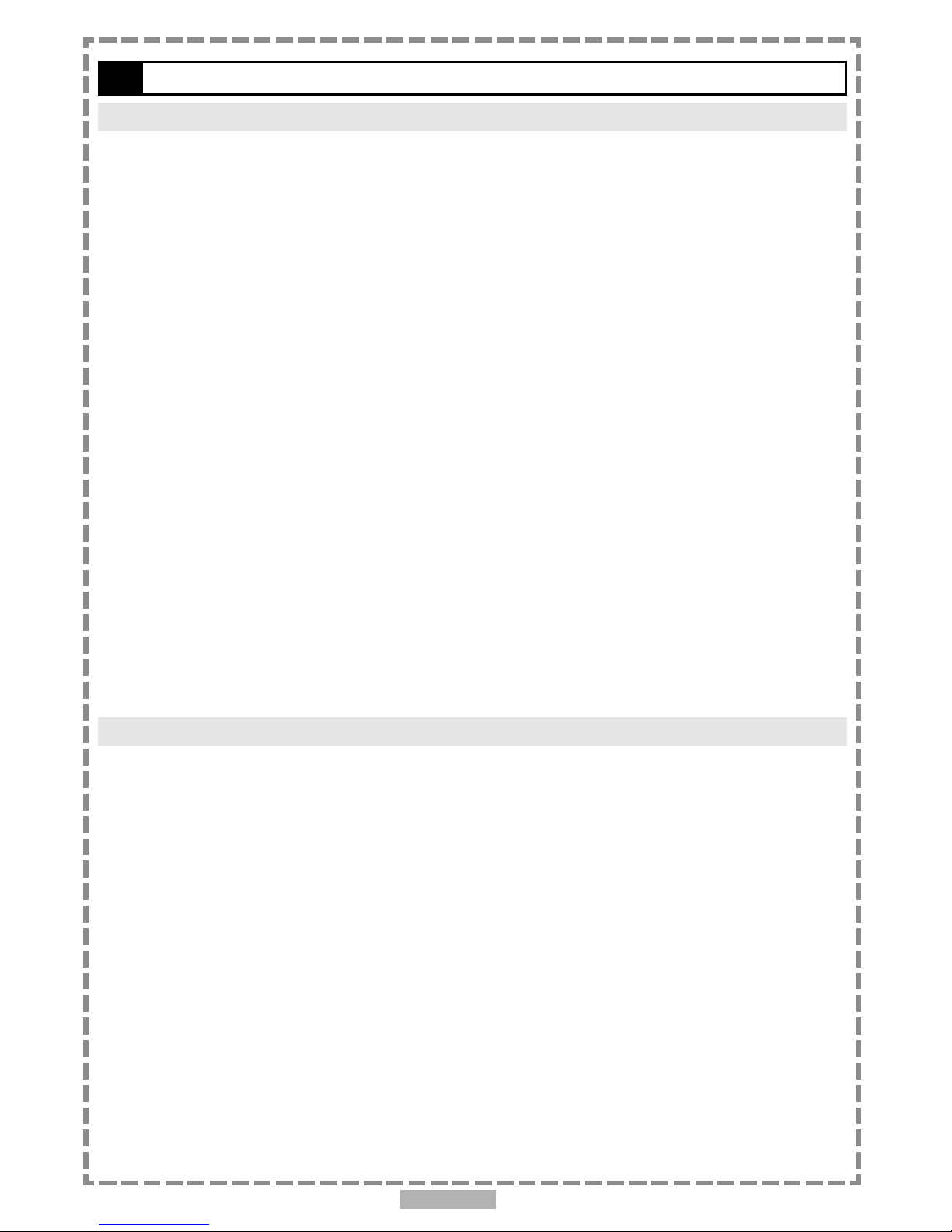
En 3
Table of Contents-continued
Chapter 4. Setup
4-1 Language Setup........................................................................................ 22
On Screen Display (OSD) Language Setting.................................................................................. 22
DVD MENU Language Setting..................................................................................................... 23
AUDIO Soundtrack Language Selection [DVD]............................................................................... 24
SUBTITLE Language Selection [DVD]............................................................................................ 25
4-2 Screen Setup............................................................................................26
TV Type Setting.......................................................................................................................26
Screen Saver Setting................................................................................................................ 27
TV System Setting....................................................................................................................28
Video Out Setting....................................................................................................................29
4-3 AUDIO Setup............................................................................................ 31
Digital Out Setting.................................................................................................................. 31
Analog Out Setting...................................................................................................................32
4-4 Custom Setup........................................................................................... 33
Parental Control Setting [DVD]................................................................................................... 33
Password Setting [DVD]............................................................................................................ 34
Angle Mark Setting [DVD]......................................................................................................... 35
Default Setting........................................................................................................................ 36
4-5 LCD Setup............................................................................................... 37
Panel Setting......................................................................................................................... 37
Color Setting.......................................................................................................................... 37
Bright Setting..........................................................................................................................38
Invert Setting......................................................................................................................... 38
Panel Close Setting.................................................................................................................. 39
Chapter 5.For Your Reference
5-1 Troubleshooting....................................................................................... 40
5-2 Disc Handling and Maintenance.................................................................... 41
5-3 Definition of Terms................................................................................... 42
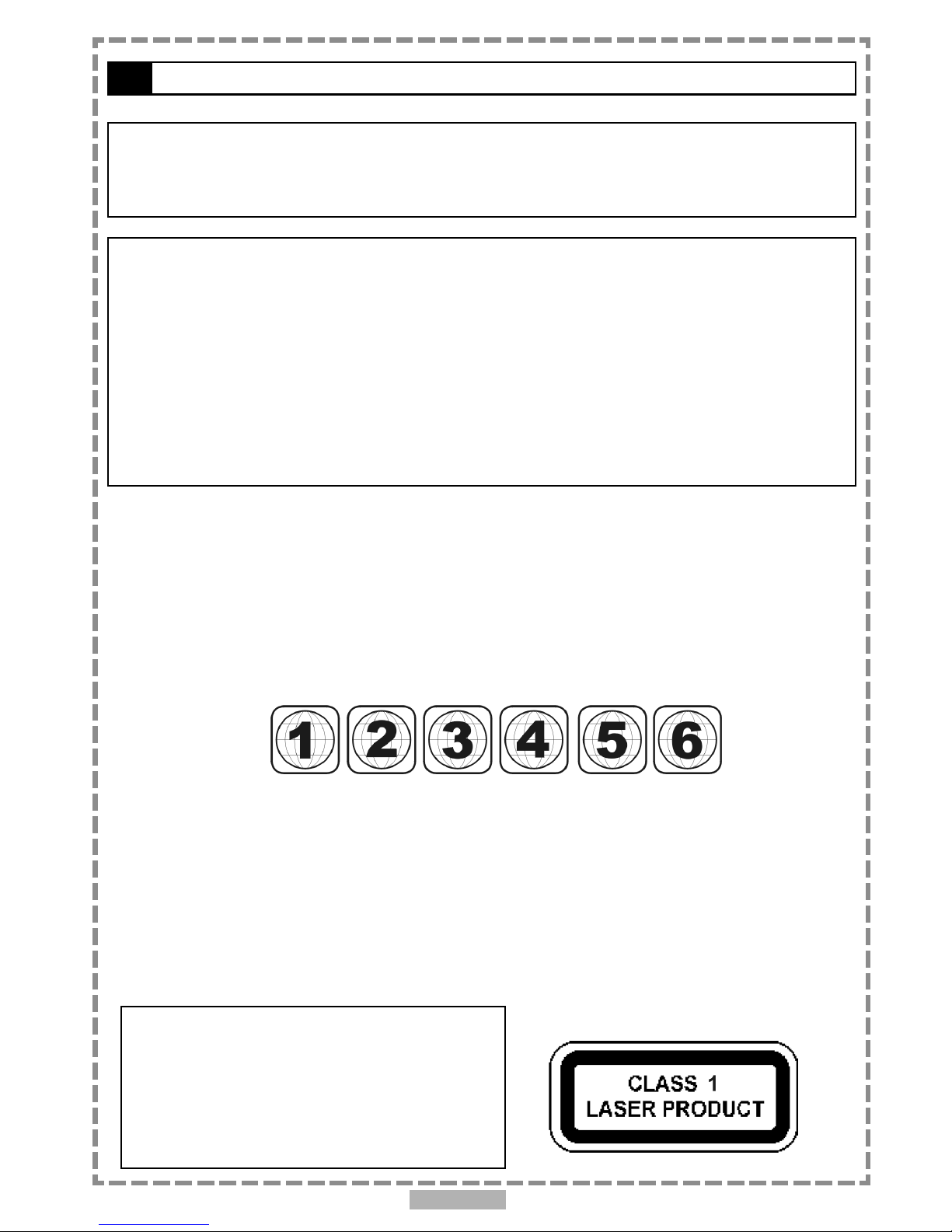
En 4
Since it is usual for DVD movies to be released at different times in different regions of the world, all players have region
codes and disc can have an optional region code. If you load a disc of a different region code to your player, you will see the
region code notice on the screen. The disc will not play, and should be unloaded.
(Possible region codes:)
There are 6 regions (also called “locals”). Each DVD player and disc will be played in one region ONLY.
1: Canada, U.S., U.S. Territories
2: Japan, Europe, South Africa, Middle East (including Egypt)
3: Southeast Asia, East Asia (including Hong Kong)
4: Australia, New Zealand, Pacific Islands, Central America, Mexico, South America, Caribbean
5: Former Soviet Union, Indian Subcontinent, Africa (also North Korea, Mongolia)
6: China
Never make or change connections with the power switched on.
CAUTION VISIBLE AND INVISIBLE LASER RADIATION WHEN OPEN AVOID EXPOSURE TO BEAM
(WARNING LOCATION: INSIDE ON LASER COVERSHIELD)
CAUTION:
This unit employs a laser. Due to possible eye injury, only qualified service personnel should remove the
cover or attempt to service this device. Use of controls or adjustments or performance of procedures
other than those specified herein may result in hazardous radiation exposure.
NOTE:
This equipment has been tested and found to comply with the limits for a Class B digital device pursuant to part 15 of the
FCC Rules. These limits are designed to provide reasonable protection against harmful interference in a residential
installation. This equipment generates, uses and can radiate radio frequency energy and, if not installed and used in
accordance with the instructions, may cause harmful interference to radio communications. However, there is no
guarantee that interference will not occur in a particular installation. If this equipment does cause harmful interference to
radio or television reception, which can be determined by turning the equipment off and on, the user is encouraged to try
to correct the interference by one or more of the following measures:
– Reorient or relocate the receiving antenna.
– Increase the separation between the equipment and receiver.
– Connect the equipment into an outlet on a circuit different from that to which the receiver is connected.
– Consult the dealer or an experienced radio/TV technician for help.
This product incorporates copyright protection technology that is protected by method claims of certain U.S. patents and
other intellectual property rights owned by Macrovision Corporation and other rights owners. Use of this copyright protection
technology must be authorized by Macrovision Corporation, and is intended for home and other limited viewing uses only
unless otherwise authorized by Macrovision Corporation. Reverse engineering or disassembly is prohibited.
FCC and Safety Information
For DVD Players with 525p, but not 625p, progressive scan output:
‘CONSUMERS SHOULD NOTE THAT NOT ALL HIGH DEFINITION
TELEVISION SETS ARE FULLY COMPATIBLE WITH THIS PRODUCT
AND MAY CAUSE ARTIFACTS TO BE DISPLAYED IN THE PICTURE.
IN CASE OF 525 PROGRESSIVE SCAN PICTURE PROBLEMS, IT IS
RECOMMENDED THAT THE USER SWITCH THE CONNECTION TO
THE ‘STANDARD DEFINITION’ OUTPUT. IF THERE ARE QUESTIONS
REGARDING OUR TV SET COMPATIBILITY WITH THIS MODEL 525p
DVD PLAYER, PLEASE CONTACT OUR CUSTOMER SERVICE
CENTER.’
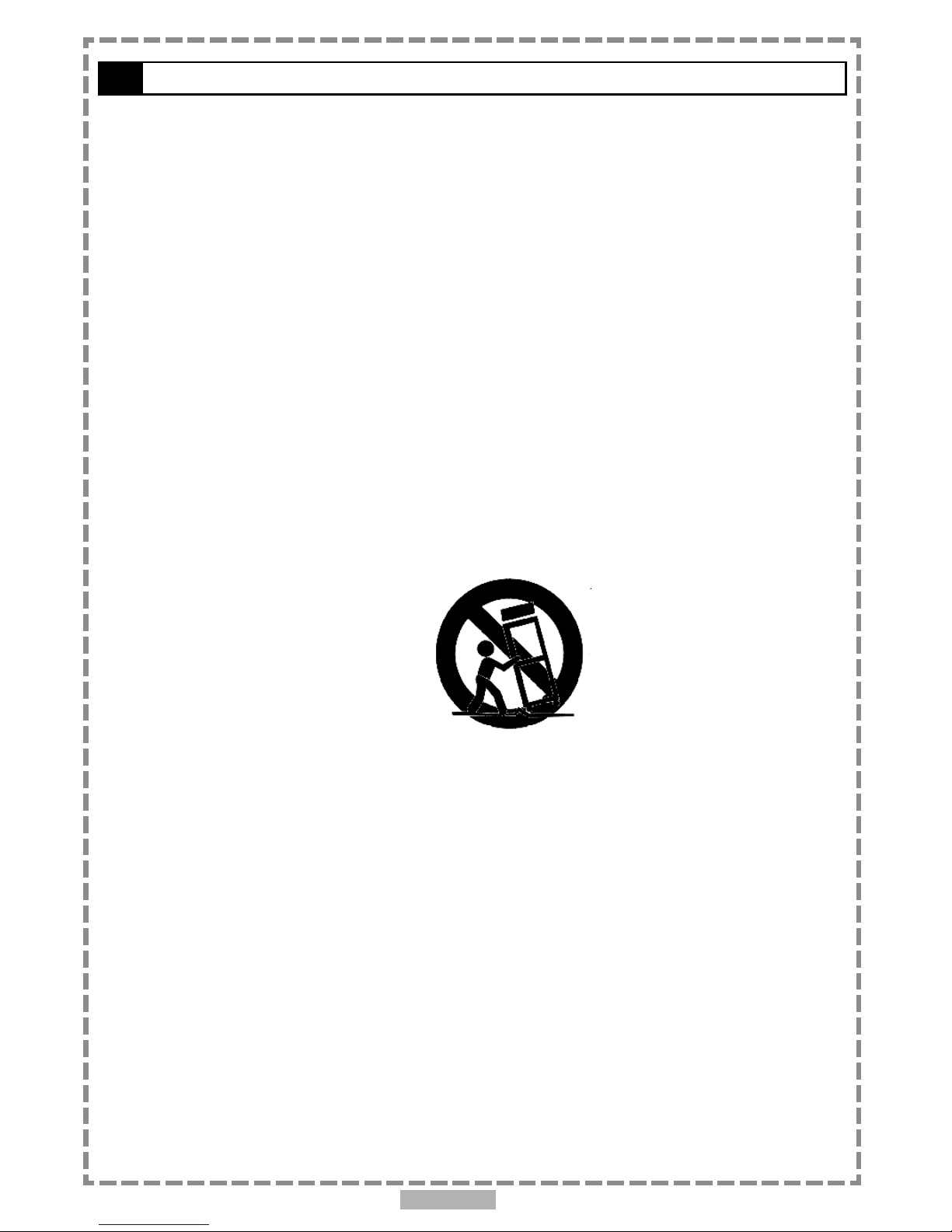
En 5
1. Read these instructions.
2. Keep these instructions.
3. Heed all warnings.
4. Follow all instructions.
5. Do not use this apparatus near water.
6. Clean only with a damp cloth.
7. Do not block any of the ventilation openings. Install in accordance with the manufacturer’s instructions.
8. Do not install near any heat sources such as radiators, heat registers, stoves, or other apparatus (including
amplifiers) that produce heat.
9. Do not defeat the safety purpose of the polarized-type plug. A polarized plug has two blades with one wider than the
other. The wide blade is provided for your safety. When the provided plug does not fit into your outlet, consult an
electrician for replacement of the obsolete outlet.
10. Protect the power cord from being walked on or pinched particularly at plug, convenience receptacles, and the point
where they exit from the apparatus.
11. Only use attachments/accessories specified by the manufacturer.
12. Use only with a cart, stand, tripod, bracket, or table specified by the manufacturer or sold with the apparatus. When a
cart is used, use caution when moving the cart/apparatus combination to avoid injury from tip-over.
13. Unplug this apparatus during lighting storms or when unused for long periods of time.
14. Refer all servicing to qualified service personnel. Servicing is required when the apparatus has been damaged in
any way; such as when the power-supply cord or plug is damaged, liquid has been spilled or objects have fallen
into the apparatus, the apparatus has been exposed to rain or moisture, does not operate normally, or has been
dropped.
Outdoor use or wet location applications:
An apparatus that does not comply with the requirements in Appendix A# (Outdoor Use and Wet Location Apparatus) shall be
marked or the instruction manual packed with the word “WARNING” and the following or equivalent: “To reduce the risk of fire
or electric shock, do not expose this apparatus to rain or moisture.
A Class II APPARATUS shall be permanently marked with the words “DOUBLE INSULATION” or “Double insulated” and
“When servicing use only identical replacement parts.”
WARNING: To reduce the risk of fire or electric shock, do not expose this apparatus to rain or moisture. The apparatus shall
not be exposed to dripping or splashing and that no objects filled with liquids, such as vases, shall be placed on the apparatus.
Important Safety Instructions
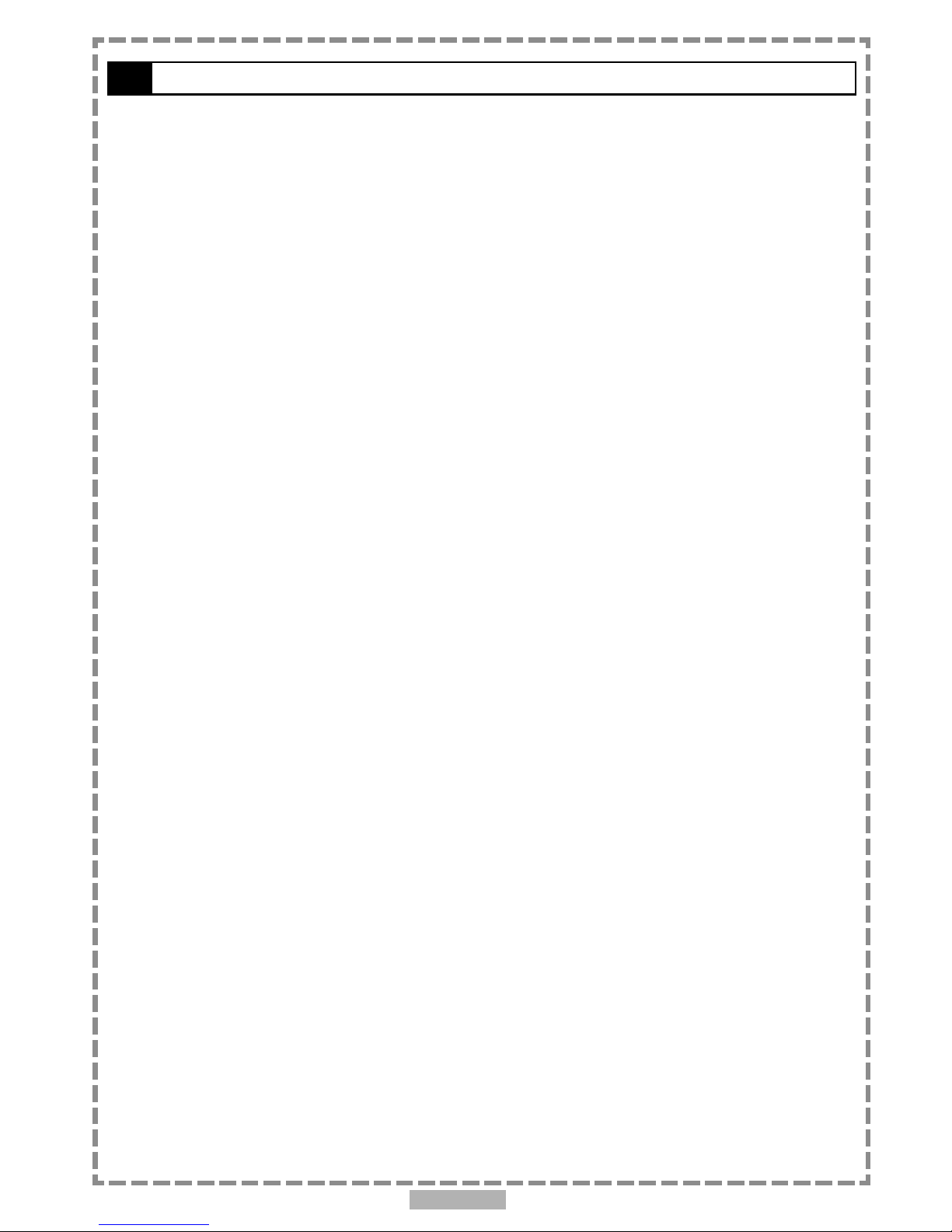
En 6
Please read these precautions before operating this unit.
Power cord protection
To avoid any malfunctions of the unit, and to protect against electric shock, fire or personal injury, please observe
the following.
Hold the plug firmly when connecting or disconnecting the AC power cord.
Keep the AC power cord away from heating appliances.
Never put any heavy object on the AC power cord.
Do not attempt to repair or reconstruct the AC power cord in any way.
Placement
Avoid placing the unit in areas of:
direct sunlight or heating radiators, or closed automobiles
high temperature (over 350C) or high humidity (over 90%)
much dust as the internal parts may be seriously damaged.
Non-use periods
When the unit is not being used, turn it off. When left unused for a long period of time, the unit should be unplugged
from the household AC outlet.
No fingers or other objects inside
Touching internal parts of this unit is dangerous, and may cause serious damage to the unit. Do not attempt to
disassemble the unit.
Do not put any foreign object on the disc tray.
Keep away from water/magnet
Keep the unit away from flower vases, tubs, sinks, etc. If liquids are spilled into the unit, serious damage could
occur.
Never bring a magnet or magnetized object near the unit.
Stacking
Place the unit in a horizontal position, and do not place anything heavy on it.
Condensation
Moisture may form on the lens in the following conditions:
immediately after a heater has been turned on
in a steamy or very humid room
when the unit is suddenly moved from a cold environment to a warm one
If moisture forms inside this unit, it may not operate properly. In this case, turn on the power and wait about one
hour for the moisture to evaporate.
If there is noise interference on the TV while a broadcast is being received
Depending on the reception condition of the TV, interference may appear on the TV monitor while you watch a TV
broadcast and the unit is left on. This is not a malfunction of the unit or the TV. To watch a TV broadcast, turn off
the unit.
Precautions
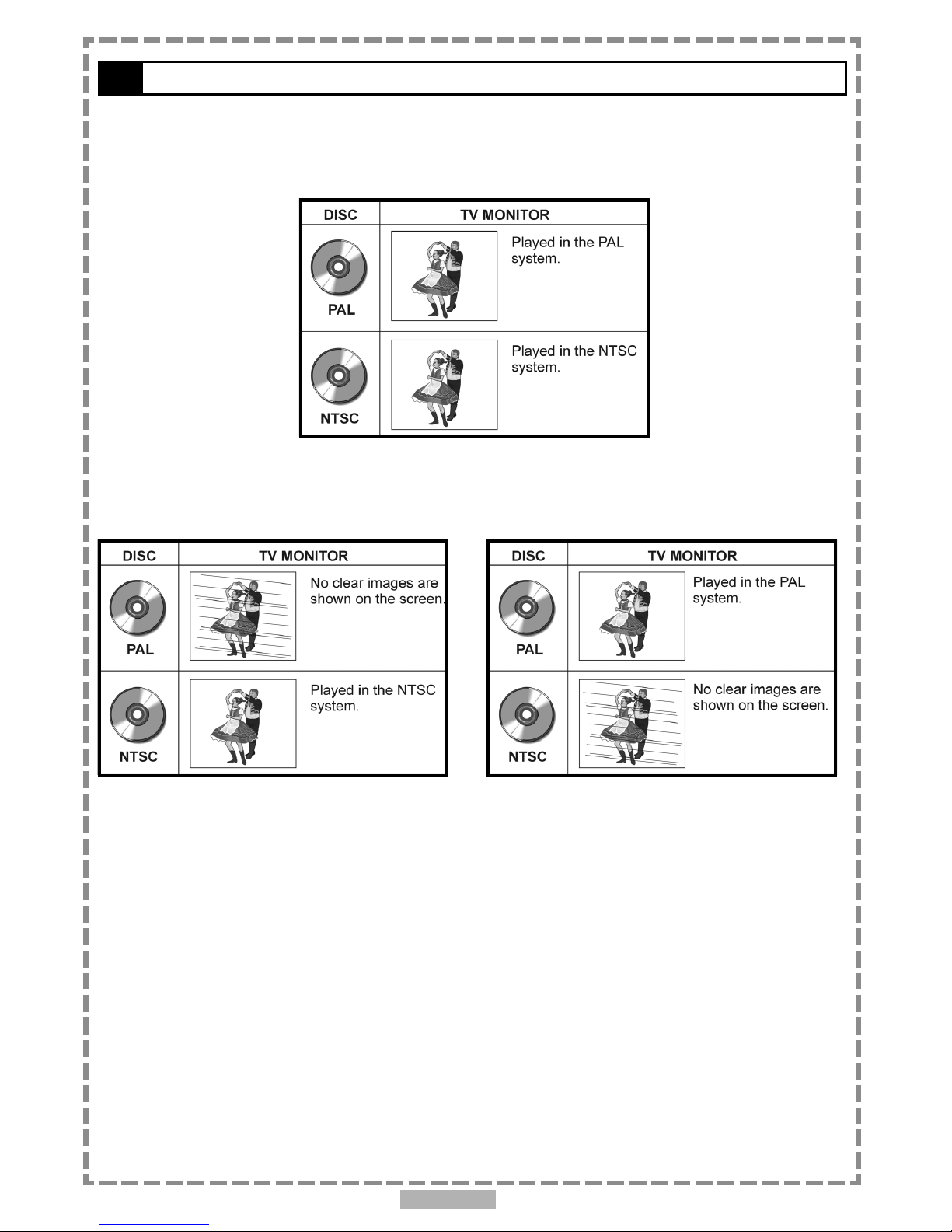
En 7
Selecting the type of disc for the type of TV connected
DVD discs have the material recorded in the PAL and NTSC systems. Refer to the table below to select the correct
disc type for the type of connected TV.
Connecting to the multi-system TV
Connecting to the NTSC TV
Connecting to the PAL TV

En 8
1
1-1 DVD Playback
Preparations
Please connect the portable DVD player to Power and connect it with earphones/headphones or
connect it to external equipment. If connect it to external equipment:
Press on the power button of the TV set, and select “Video” as the TV input.
Press on the power button of the stereo system if the player has been connected to a stereo system.
Push the AV OUT/IN slide switch to AV OUT.
Basic Playback
1Press POWER on.
2Press <OPEN> to open the disc cover.
3Hold the edge of the disc to put it in the center with the printed side up.
Hold the disc without touching its surfaces, position it with the printed title side facing up, align it with the
guides, and place it in its proper position.
4Close the disc cover.
Close the disc cover and the portable DVD player starts playback if the disc does not have any menus recorded
on it.
If the disc has one or more titles recorded on it, a menu screen will appear on the screen.
<< NOTE: Proceed with steps 5 and 6 when a menu is available on the disc. >>
5Press < / / / > or the number button(s) to select the preferred title.
<< NOTE: To select a title, input the number, i.e. 1 for chapter 1, 10 for chapter 10, and etc. >>
6Press <PLAY/SEL.> .
The player now starts playback the selected item.
Stopping Playback and Returning to The Menu Screen (If a Menu Screen Is Available on
The Disc)
Press <MENU>.
The portable DVD player stops playback, and then displays the menu screen.
After operation
When the portable DVD player is not in use, remove the disc and press POWER to turn off the player.
Then close the display panel.
<< NOTE >>
The disc continues to rotate while the menu is displayed even after the player has finished playing a particular
disc. When no further selections are to be played, be sure to press the <STOP> button to clear the menu
screen.
If the disc is placed in upside down (and it is a single sided disc), the player’s display will appear “NO DISC”.
For your reference:
When “ ” appears while a button is being operated, it means that the corresponding operation is prohibited
by the player.
DVD
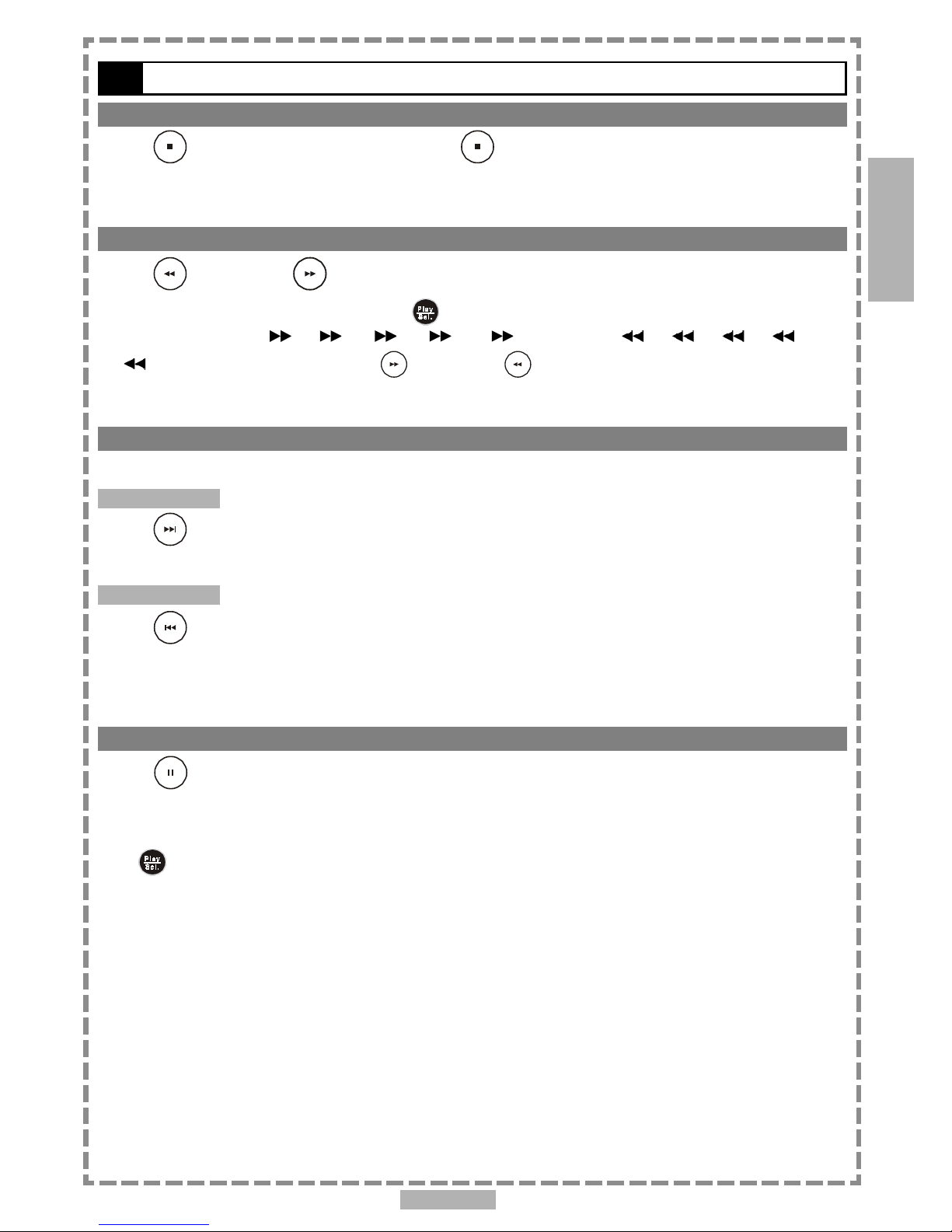
En 9
Stopping Playback
Press <STOP> once to prestop. Press <STOP> twice to stop.
Rapid Advance (Rapid Reverse)
Press <F.BWD> or <F.FWD> during playback.
Normal playback is resumed when you press <PLAY/SEL.>.
The speed of advance ( x2, x4, x8, x16, x32) or reverse ( x2, x4, x8, x16,
x32) changes for each press of the <F.FWD> or <F.BWD> button.
Skipping Ahead or Back to Chapters
You can skip a specific chapter or track to playback.
Skipping Ahead
Press <NEXT> during playback.
Skips a chapter each time you press the button.
Skipping Back
Press <PREVIOUS> during playback.
When you press the button once midway through a chapter, the portable DVD player returns to the beginning of
the chapter to playback. The player skips a chapter each time you press the button.
Still Picture (PAUSE)
Press <PAUSE> once during playback.
The screen is paused.
To return to normal playback
Press <PLAY/SEL.>.
1-1 DVD Playback-continued
DVD
1
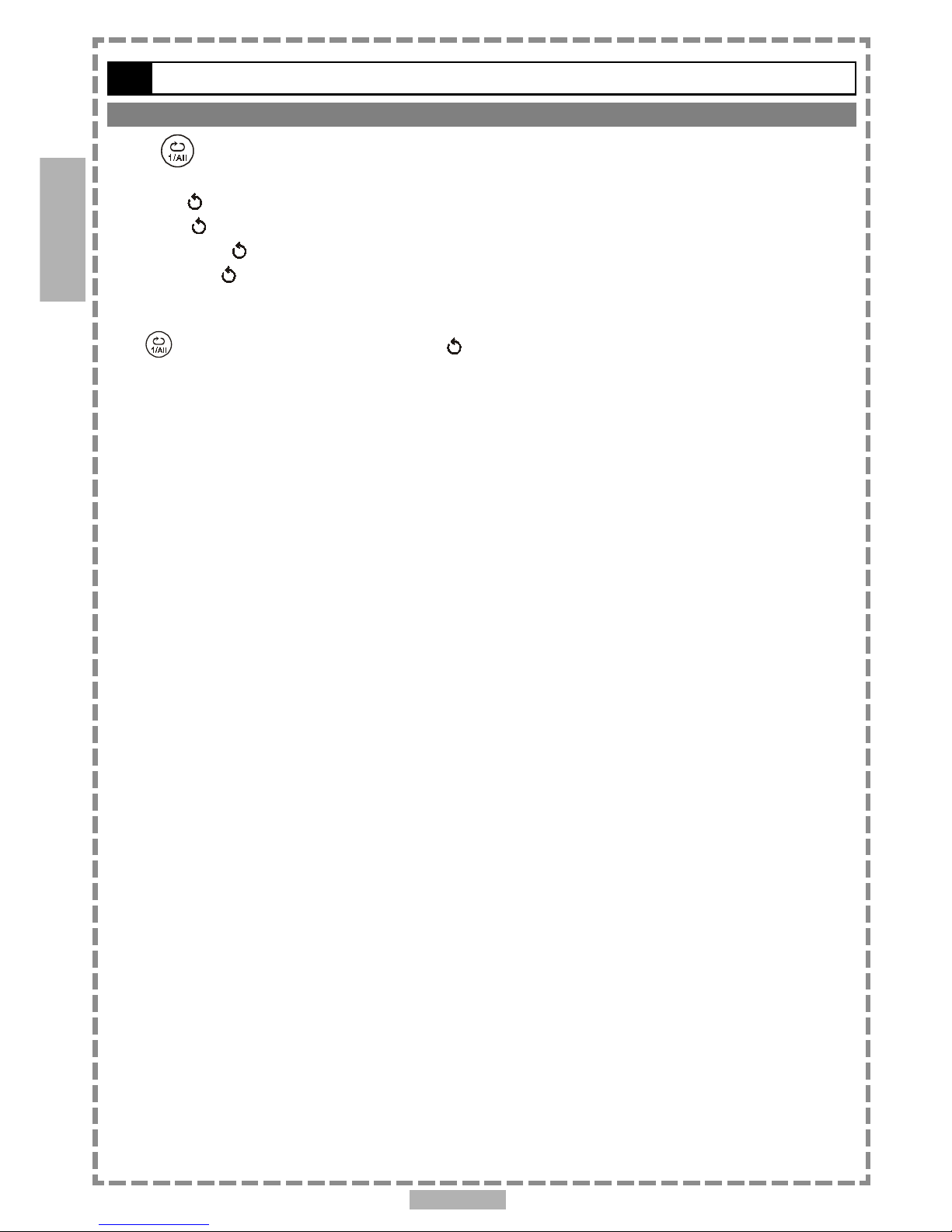
En 10
1-1 DVD Playback-continued
Repeat Viewing
Press <1/ALL REPEAT> during playback.
Each time you press the button, the disc will repeat a chapter or title.
Press once: CHAPTER (Repeat chapter)
Press twice: TITLE (Repeat title)
Press three times: DISC (Repeat disc)
Press four times: off (Repeat cancelled)
To return to normal playback
Press <1/ALL REPEAT> several times until “ Off” appears on the screen.
<< NOTE >>
Repeat playback works only with discs for which the elapsed playing time appears on the player’s display during
playback.
Repeat playback may not work correctly with some DVDs.
1
DVD
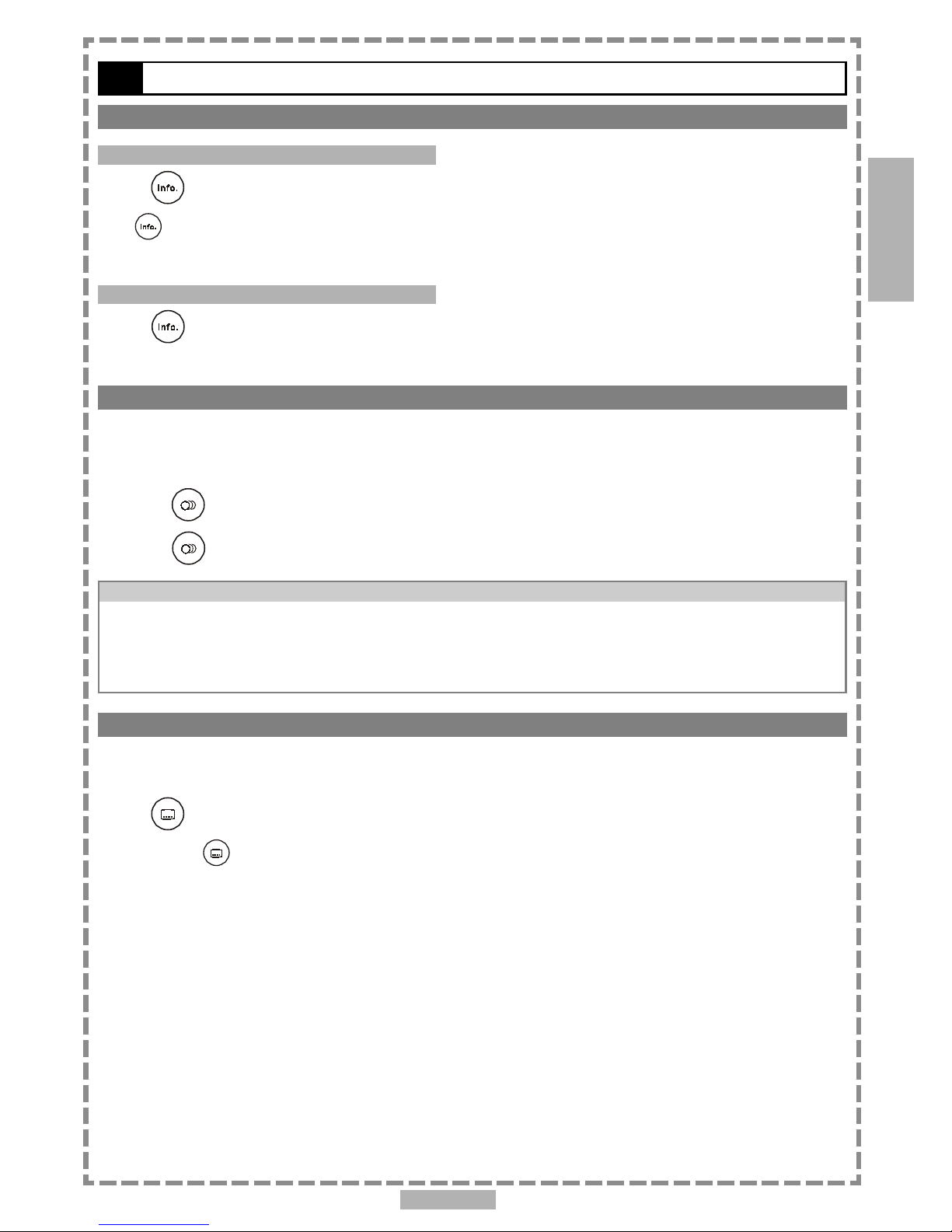
En 11
Displaying the Information of the Scene
Displaying the Information of the Scene
Press <INFO.> during playback.
Press <INFO.> a number of times, the title number, chapter number, and other information will show on the
screen.
Stop Displaying the Information of the Scene
Press <INFO.> a number of times until the information disappears.
Changing Audio Soundtrack Language
You can change the audio language from the one selected at the initial settings to a different lan-
guage, if available. (This operation functions only with discs on which multiple audio soundtrack
languages are recorded.)
1Press <AUDIO> during playback.
2Press <AUDIO> a number of times until the preferred language is selected.
For your reference:
When the preferred language is not selected even after pressing the button several times, it may indicate that
language is not available on the disc.
When you turn on or remove the disc, the portable DVD player will playback the language which is selected at
the initial setting. If you select a language which is not recorded on the disc, the portable DVD player will
playback a prior language programmed on the disc.
Clearing/Displaying Subtitles (A)
If a disc provides subtitles, you can choose to hide or display them. (This operation works only
with discs that provide subtitles.)
Press <SUBTITLE> during playback to display subtitles or hide them.
When you press <SUBTITLE> once, the first subtitle recorded on the disc will display. The rest of the
subtitles recorded will display in sequence as you press the button.
You may change to another language with this function, or you can clear the subtitle by pressing this button a
number of times until “SUBTITLE OFF” appears on the screen.
1-2 Convenient functions
1
DVD

En 12
1
Changing Subtitle Language (B)
You can change the subtitle language with the initial settings , if available. (This operation works
only with discs on which multiple subtitle languages are included.)
1Press <SUBTITLE> during playback.
When no subtitles are recorded, “ ” will display instead of the language number.
2Press <SUBTITLE> a number of times until the preferred language is selected.
<< NOTE: In some cases, the subtitle language may not change immediately to the selected one. >>
For your reference:
When the preferred subtitle language is not selected even after pressing the button several times, it may
indicate that the language is not available on the disc.
When you turn on or remove the disc, the portable DVD player will playback the subtitle language which is
selected at the initial setting. If you select a subtitle language which is not recorded on the disc, the portable
DVD player will playback a prior subtitle language programmed on the disc.
Viewing From Another Angle
Some DVD discs may contain scenes which have been shot simultaneously from a number of
different angles. For these discs, the same scenes can be viewed from each of these different
angles using the <ANGLE> button. (The recorded angles vary depending on the disc pro-
grammed.)
1Press <ANGLE> during playback.
2Press <ANGLE> a number of times until the preferred viewing angle is selected.
Press <ANGLE> button a number of times to change the viewing angle.
<< NOTE >>
ANGLE will only function on discs where different angles have been recorded.
The viewing angles are shown on the player’s display and you can select one from them for viewing.
DVD
1-2 Convenient functions-continued

En 13
1-2 Convenient functions-continued
To Mute the DVD Player
In some cases, you may need to mute the portable DVD player temporarily. The portable DVD player
provides a MUTE function for your selections.
Press <MUTE> button during playback.
When “MUTE” appears on the screen, the portable DVD player is mute. To resume the sound, press the button
a number of times until “MUTE OFF” appears on the screen.
Using a DVD Menu
Some DVD discs have unique menu structures called DVD menus. For example, DVDs programmed
with complex contents provide guide menus, and those recorded with various languages provide
menus for audio and subtitle language. Although the DVD menu’s contents and operation vary from
disc to disc, the following explains basic operation when this feature is used.
1Press <TITLE> in stop mode.
The DVD menu available on the disc now appears.
2Press < / / / > to select the preferred item.
3Press <PLAY/SEL.>.
You now enter to the selected item.
To enter other menu screen
Repeat steps 2 and 3.
To return to the previous menu screen
Press <TITLE>.
Using the MENU Function
1Press <PLAY/SEL.>.
2Press <MENU>.
A DVD chapter menu with brief broadcast of each paragraph now appears. You may see the introduction of each
chapter and then decide with which chapter to start first.
3Press < / / / > or number button(s) to select the preferred item.
<< Note: The menu details vary depending on discs recorded. >>
1
DVD
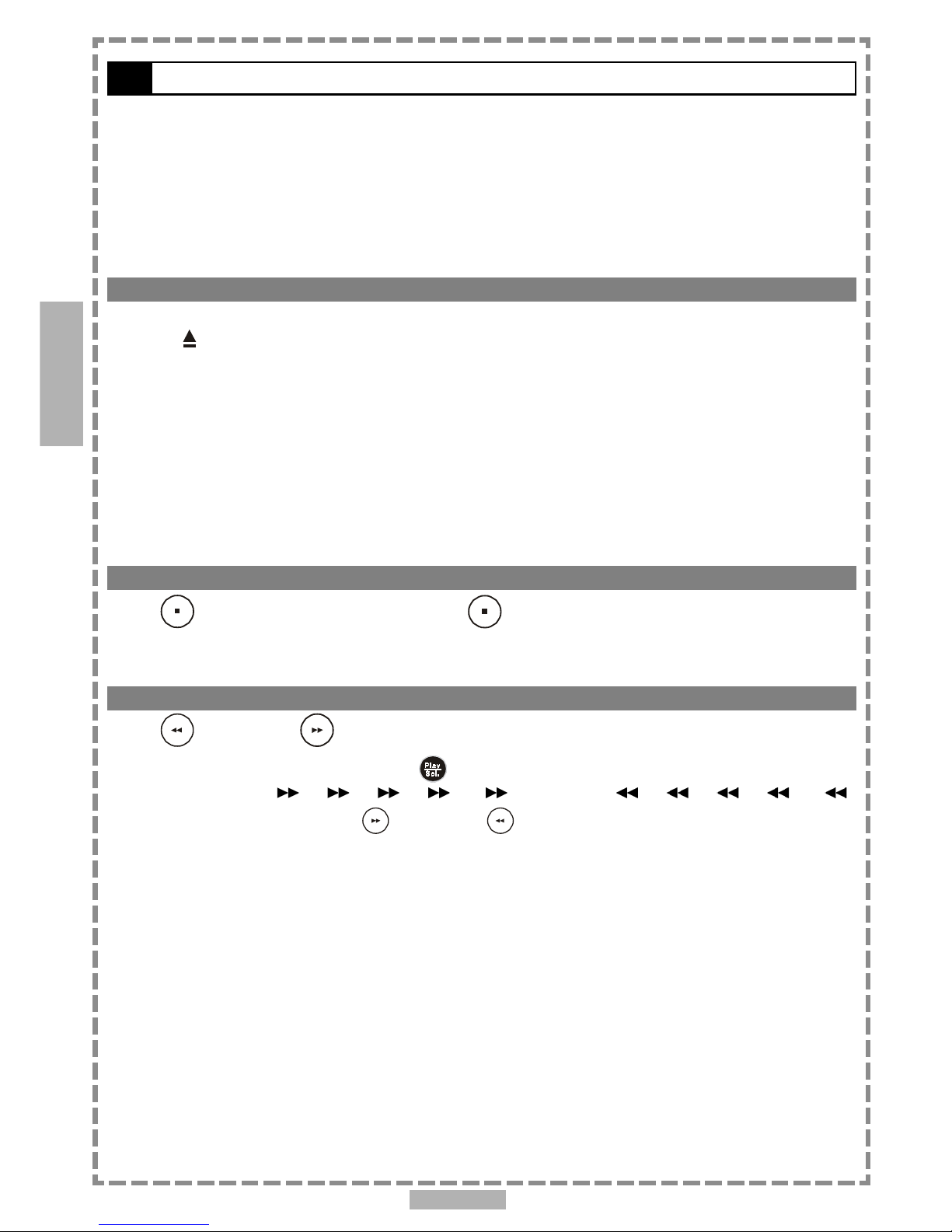
En 14
2-1 Audio CD Playback
Preparations
Please connect the portable DVD player to Power and connect it with earphones/headphones or
connect it to external equipment. If connect it to external equipment:
Press on the power button of the TV set, and select “Video” as the TV input.
Press on the power button of the stereo system if the player has been connected to a stereo system.
Push the AV OUT/IN SWITCH button to AV OUT.
Basic Playback
1Press POWER on.
2Press <OPEN> to open the disc cover.
3Hold the edge of the disc to put it in the center with the printed side up.
Hold the disc without touching its surfaces, position it with the printed title side facing up, align it with the
guides, and place it in its proper position.
4Close the disc cover.
For audio CDs without playback control:
The portable DVD player starts to playback.
For audio CDs provided with playback control:
A menu appears after a few seconds.
Stopping Playback
Press <STOP> once to prestop. Press <STOP> twice to stop.
Rapid Advance (Rapid Reverse)
Press <F.BWD> or <F.FWD> during playback.
Normal playback is resumed when you press <PLAY/SEL.>.
The speed of advance ( x2, x4, x8, x16, x32) or reverse ( x2, x4, x8, x16,
x32) changes for each press of the <F.FWD> or <F.BWD> button.
2
Audio CD
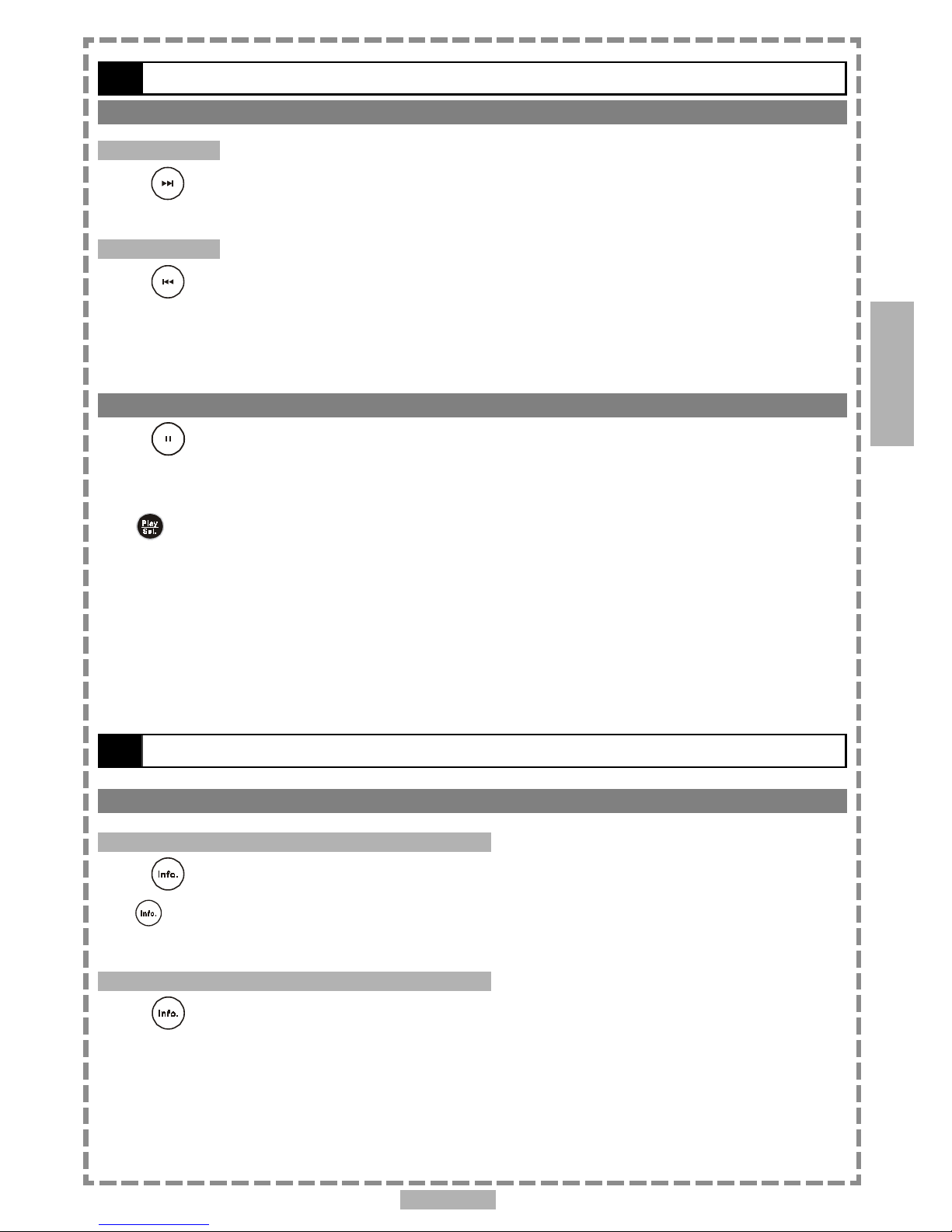
En 15
Skipping Ahead or Back to Tracks
Skipping Ahead
Press <NEXT> during playback.
A track is skipped each time you press the button.
Skipping Back
Press <PREVIOUS> during playback.
When you press the button once midway through a track, the portable DVD player returns to the beginning of the
track to playback. The player skips a track each time the button is pressed.
Pause Playback
Press <PAUSE> once during playback.
The player will pause playback.
To return to normal playback
Press <PLAY/SEL.>.
2-1 Audio CD Playback-continued
2-2 Information [Audio CDs]
Displaying the Information of the Playing Track
Displaying the Information of the Playing Track
Press <INFO.> during playback.
Press <INFO.> a number of times, the elapsed time, track number and other information will show on the
screen.
Stop Displaying the Information of the Playing Track
Press <INFO.> a number of times until the information disappears.
2
Audio CD

En 16
3-1 Playing Kodak Picture CDs
Basic Playback
You can play Kodak picture CDs for viewing on the screen.
Load a kodak picture CD.
After few seconds, the portable DVD player starts to play back the pictures in slide show automatically.
OR
You can press the number buttons corresponding to the order of the picture, then press
<PLAY/SEL.>.
Press <INFO.>, the current track number and total track numbers will show on the screen. And press the
number buttons corresponding to the order of the picture, then press <PLAY/SEL.>. The portable DVD
player will begin the slide show from the selected picture.
To pause slide show
Press <PAUSE>, the slide show will pause.
To stop slide show
Press <STOP>, then enter Thumbnail mode.
<<Note: Press <TITLE>, you can also enter Thumbnail mode.>>
To resume slide show
Press <PLAY/SEL.> again.
Mode switch
There are four modes while playing Kodak picture CD: “Thumbnail Mode”, “Slide show”, “Rotate Mode”
and “Program Mode”.
1Press <STOP> a number of times to stop and exit the present mode, then press
<RIGHT> button or <LEFT> button to select the preferred mode.
2Press <PLAY/SEL.> to enter the selected mode.
3
Special Functions

En 17
Slide Show
1Press <NEXT> to view the next picture or <PREVIOUS> to view the previous
picture.
2Press <RIGHT> button or <LEFT> button to rotate the picture.
Press <RIGHT> button to rotate right by 90 degree.
Press <LEFT> button to rotate left by 90 degree.
To pause slide show
Press <PAUSE>, the slide show will pause.
To stop slide show
Press <STOP>, then enter Thumbnail mode.
<<Note: Press <TITLE>, you can also enter Thumbnail mode.>>
To resume slide show
Press <PLAY/SEL.> again.
Rotate Mode
1Press <NEXT> or <PREVIOUS> to select the preferred page, then press
< / / / > to select the preferred picture.
2Press <PLAY/SEL.> to rotate the picture.
Every time you press
<PLAY/SEL.>, the picture is rotated right by 90 degree.
To stop Rotate mode
Press <STOP> to stop Rotate mode.
To reset the rotated pictures
Press <STOP> to stop Rotate mode and select “Reset” by pressing <RIGHT> button or
<LEFT> button; then press
<PLAY/SEL.> to reset all rotated pictures.
To exit Rotate mode
Press <STOP> to stop Rotate mode and select “Return” by pressing <RIGHT> button or
<LEFT> button; then press <PLAY/SEL.> to exit Rotate mode.
3
3-1 Playing Kodak Picture CDs-continued
Special Functions
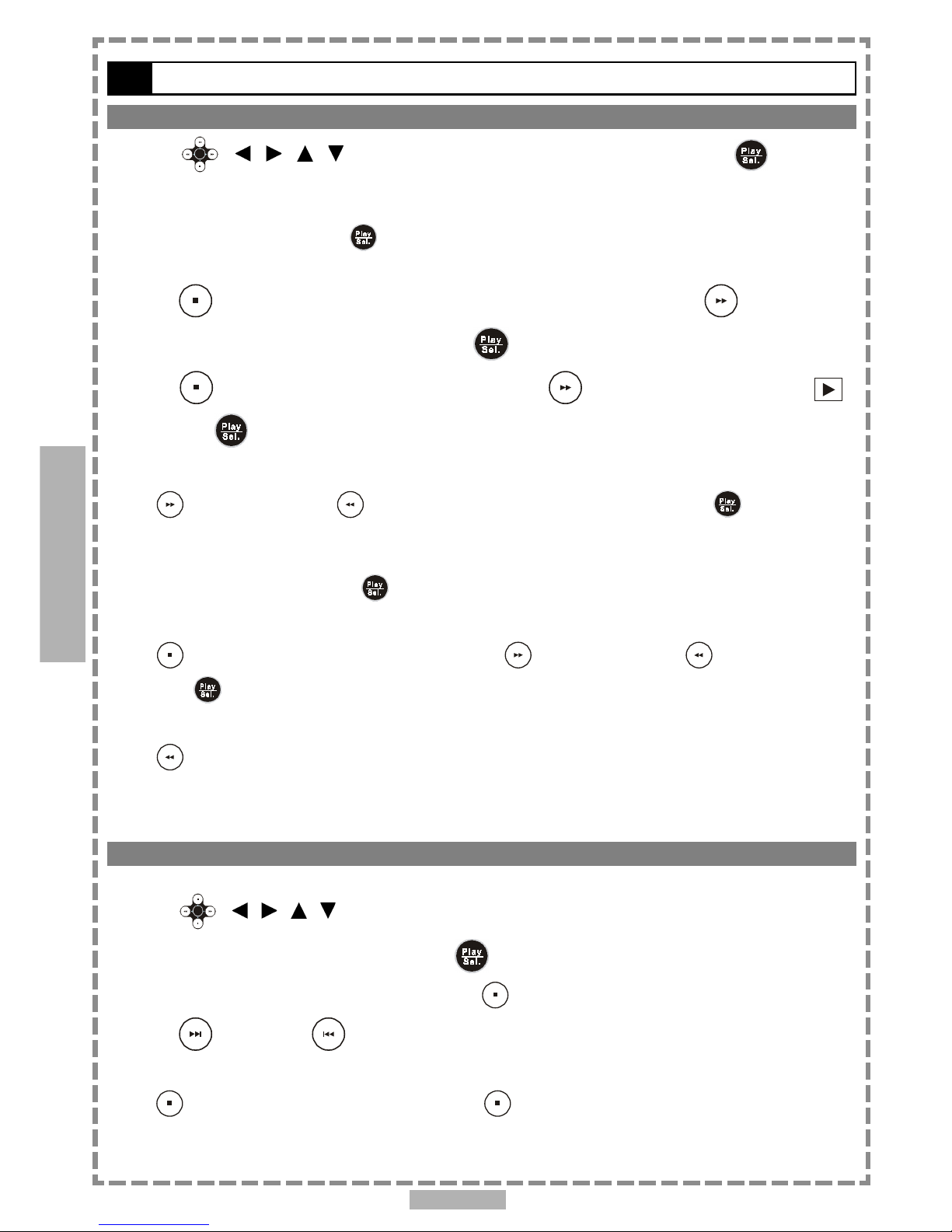
En 18
3
Program Mode
1
Press
<<
<<
< //
//
/ //
//
/ //
//
/ >>
>>
> to choose the preferred picture, then press
<PLAY/SEL.>; the selected picture is marked by the yellow frame and add it in the
program list.
To unmark the selected picture, press <PLAY/SEL.> again until the yellow frame is cancelled.
2Repeat the above step to complete the program list.
3Press <STOP> a number of times to back to menu bar and press <RIGHT>
button to select “Program list” and press <PLAY/SEL.>.
4Press <STOP> to back to menu bar and press <RIGHT> button to select “ ”
and press <PLAY/SEL.> to play the programmed files.
To delete the file from the program list
Press <RIGHT> button or <LEFT> button to select the file, then press <PLAY/SEL.>
to delete the file from the program list.
To delete all files from the program list
Select “CLEAR ALL”, then press <PLAY/SEL.> to delete all files from the program list.
To exit the program list
Press <STOP> and select “Return” by pressing <RIGHT> button or <LEFT> button;
then press
<PLAY/SEL.> to return to Program mode.
To exit Program mode
Press <LEFT> button.
Thumbnail Mode
While in Thumbnail mode, there are 15 pictures per page for viewing.
1Press < / / / > to select the picture in thumbnail. If you want to view the
selected picture in original size, press <PLAY/SEL.>.
When you view the picture in original size, you can press <STOP> to view the pictures in thumbnail.
2Press <NEXT> or <PREVIOUS> to view the next or previous thumbnail page.
To exit Thumbnail mode
Press <STOP> once to stop, and then press <STOP> a number of times to exit.
3-1 Playing Kodak Picture CDs-continued
Special Functions
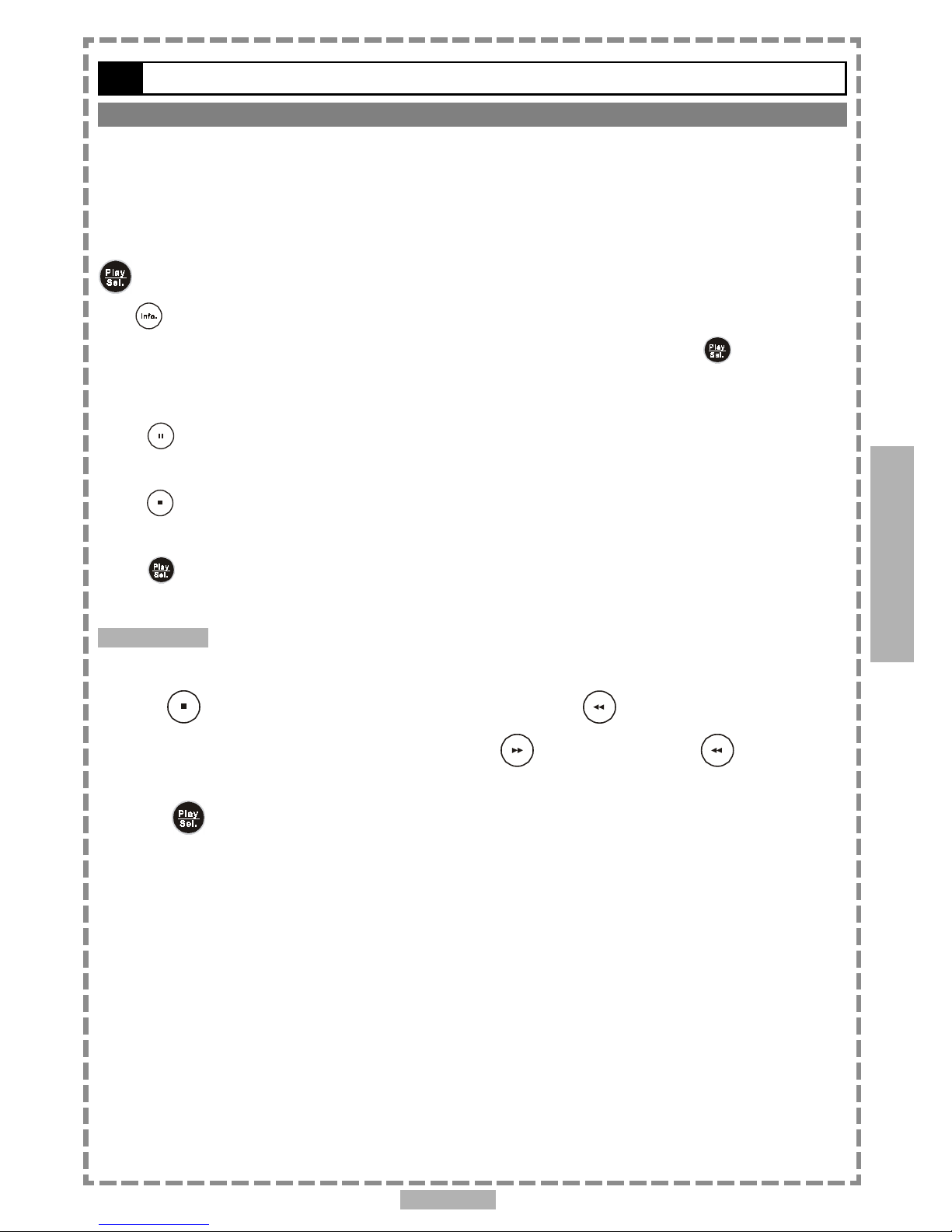
En 19
Basic Playback
You can play JPEG pictures CDs for viewing on the screen.
Load a JPEG picture CD.
After few seconds, the portable DVD player starts to play back the pictures in slide show automatically.
OR
You can press the number buttons corresponding to the order of the picture, then press
<PLAY/SEL.>.
Press <INFO.>, the current track number, total track numbers and other information will show on the
screen. And press the number buttons corresponding to the order of the picture, then press <PLAY/SEL.>.
The portable DVD player will begin the slide show from the selected picture.
To pause slide show
Press <PAUSE>, the slide show will pause.
To stop slide show
Press <STOP>, then enter the File Manager.
To resume slide show
Press <PLAY/SEL.> again.
Mode switch
There are four modes while playing JPEG picture CD: “File Manager”, “Playing Mode”, “Program Mode”
and “Thumbnail Mode”.
1Press <STOP> to stop the present mode, and press <LEFT> button a number
of times to exit the present mode, then press <RIGHT> button or <LEFT>
button to select the preferred mode.
2Press <PLAY/SEL.> to enter the selected mode.
3-2 Playing JPEG picture CDs
3
Special Functions

En 20
3-2 Playing JPEG picture CDs-continued
Special Functions
File Manager
1Under File Manager Menu, press < / / / > to choose the preferred picture,
then press <PLAY/SEL.> to playback the picture.
2 Press <NEXT> to skip for the next six pictures or <PREVIOUS> to skip for the
previous six pictures.
To exit File Manager
Press <LEFT> a number of times to exit File Manager Menu.
Playing Mode
1Press <NEXT> to view the next picture or <PREVIOUS> to view the previous
picture.
2Press <RIGHT> button or <LEFT> button to rotate the picture.
Press <RIGHT> button to rotate right by 90 degree.
Press <LEFT> button to rotate left by 90 degree.
To pause playback
Press <PAUSE>.
To stop playback
Press <STOP>, then enter to the File Manager.
To resume playback
Press <PLAY/SEL.> again.
3
Table of contents
Other Mustek Portable DVD Player manuals

Mustek
Mustek DTV-MP80D User manual

Mustek
Mustek MP100 User manual

Mustek
Mustek PL510T User manual
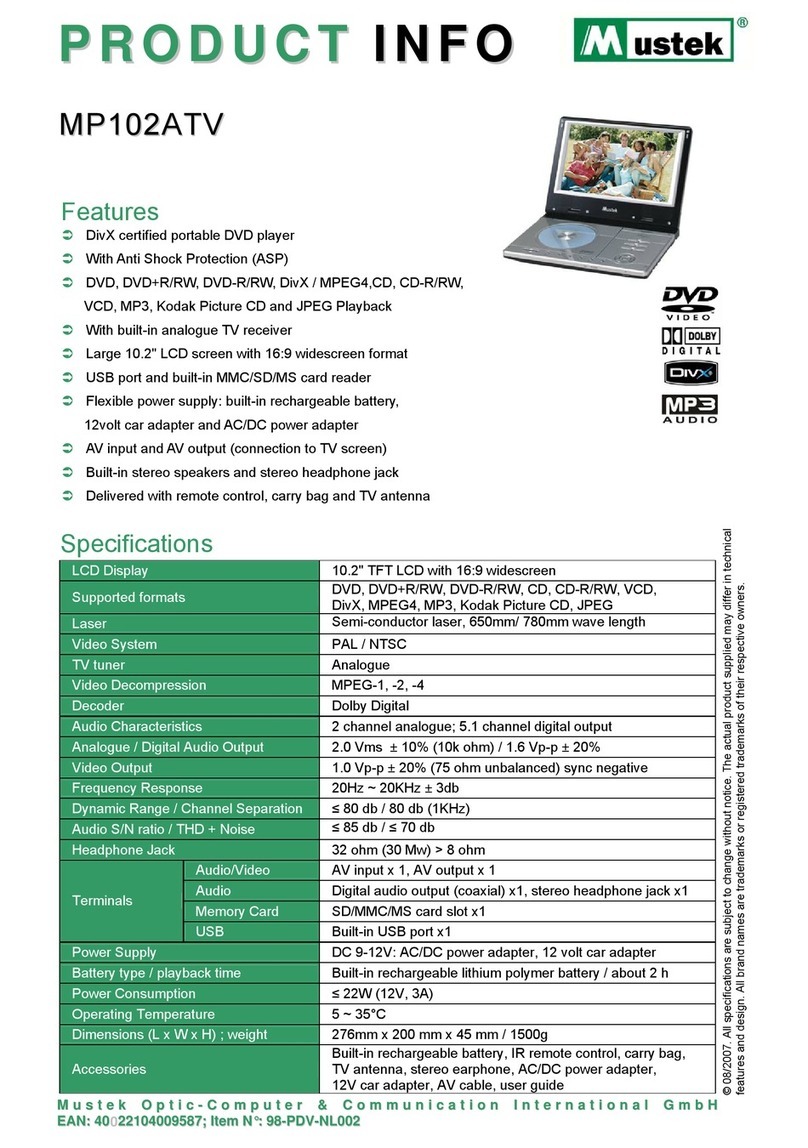
Mustek
Mustek MP102ATV User manual
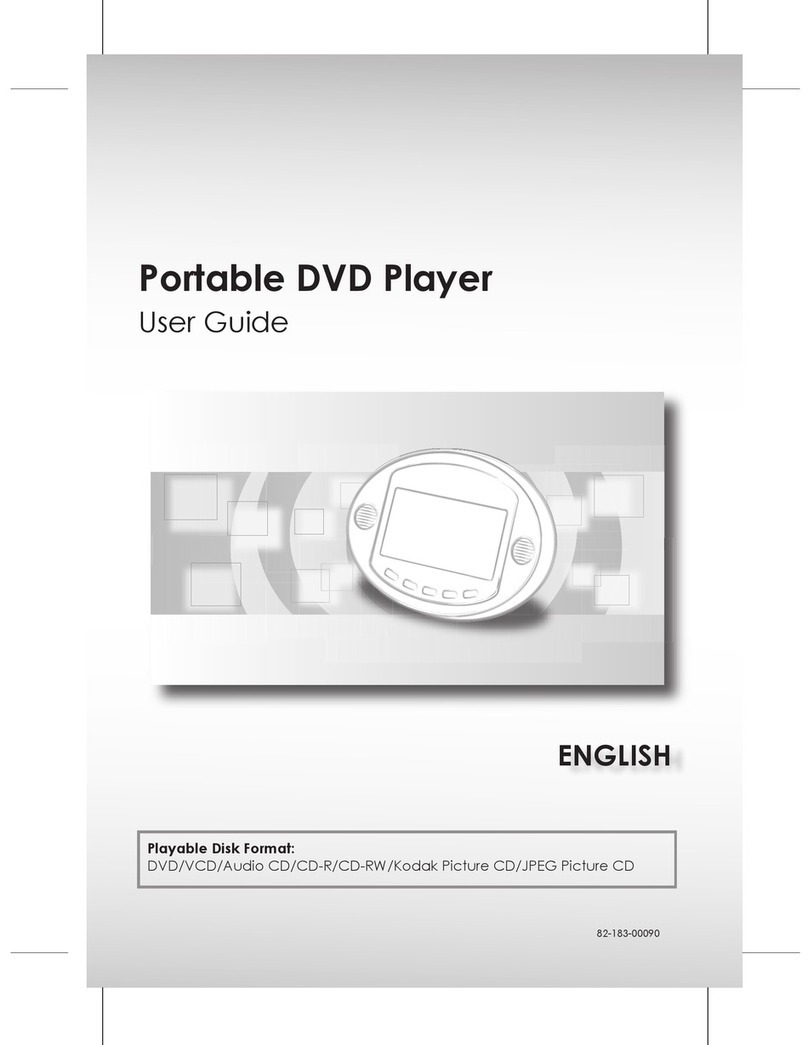
Mustek
Mustek PL736 User manual

Mustek
Mustek MVP850B User manual
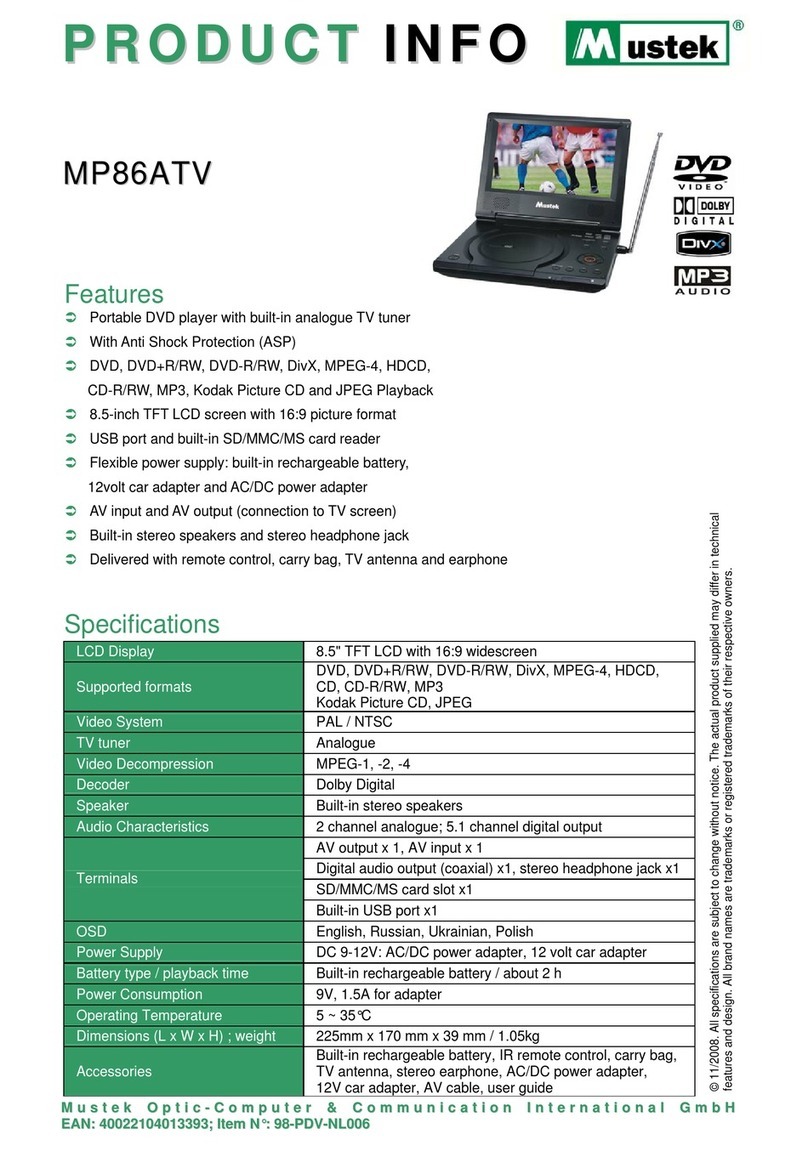
Mustek
Mustek MP86ATV User manual

Mustek
Mustek PL407 User manual

Mustek
Mustek PL510T User manual

Mustek
Mustek MP70B User manual

Mustek
Mustek PL8A90 User manual
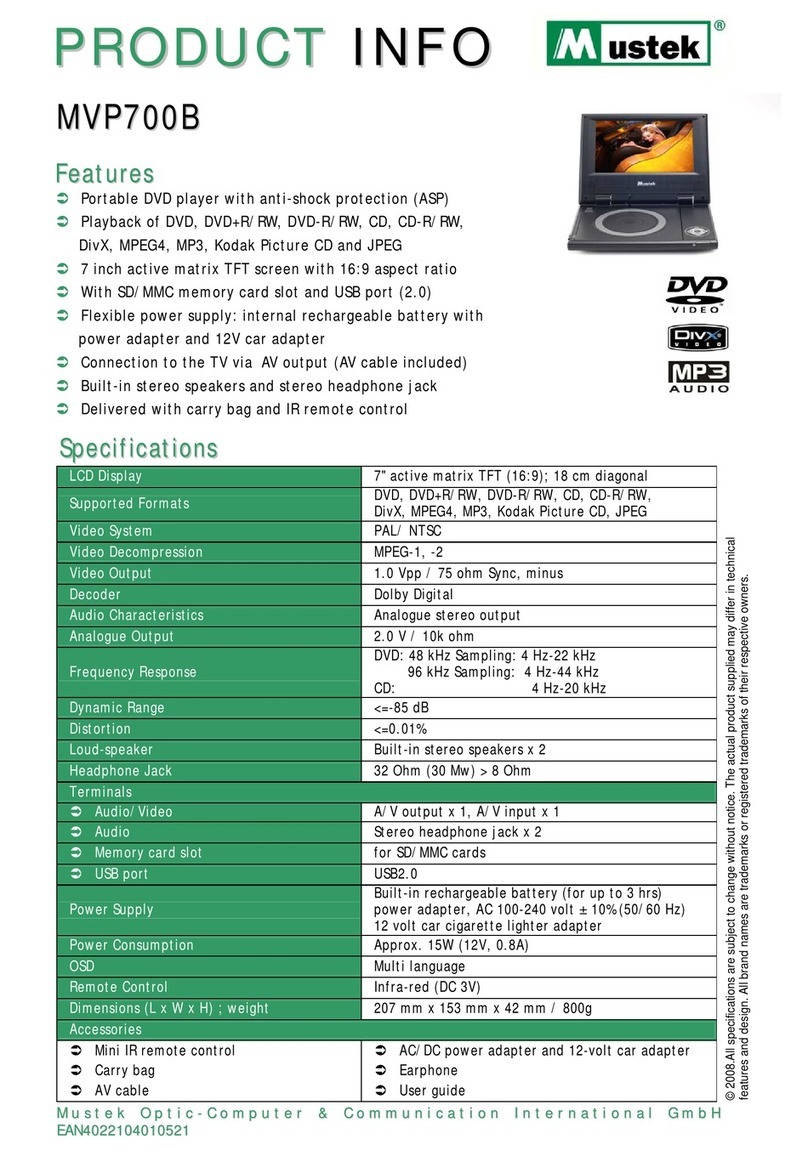
Mustek
Mustek MVP700B User manual

Mustek
Mustek PL408H User manual
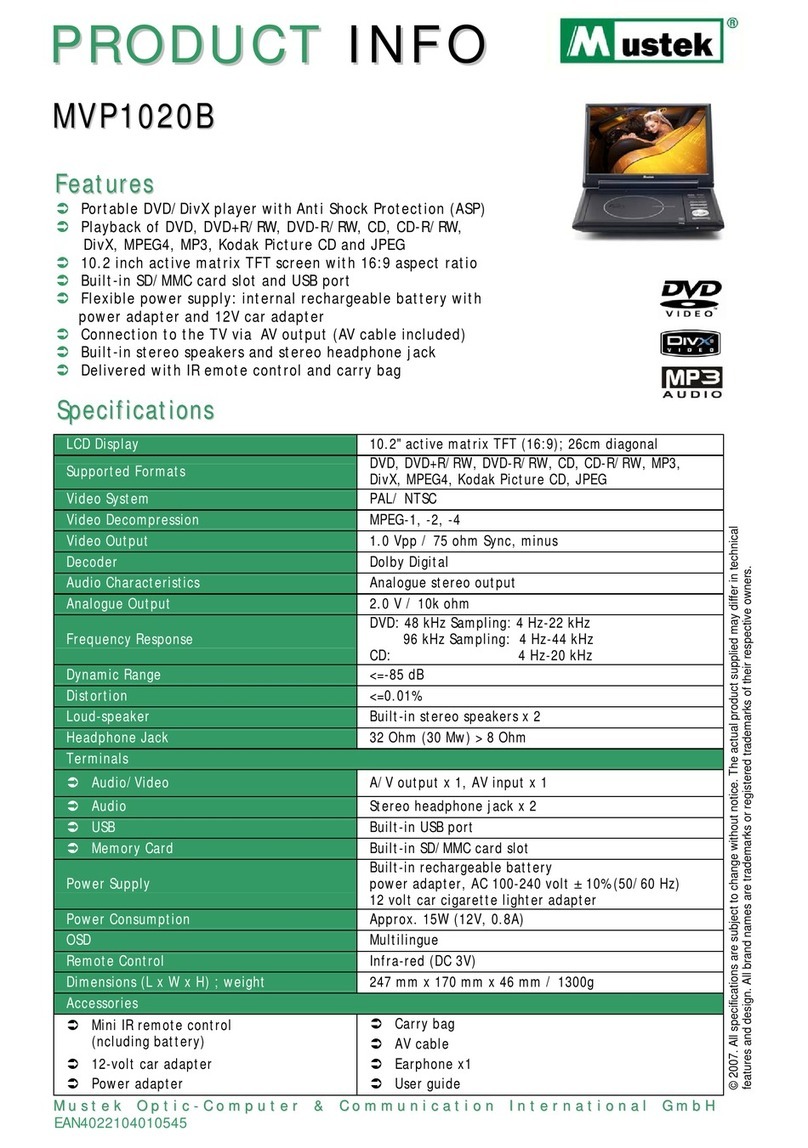
Mustek
Mustek MVP1020B User manual

Mustek
Mustek MP90 User manual

Mustek
Mustek PL510 User manual

Mustek
Mustek PL407HM User manual

Mustek
Mustek PL207 User manual

Mustek
Mustek PL1070D User manual
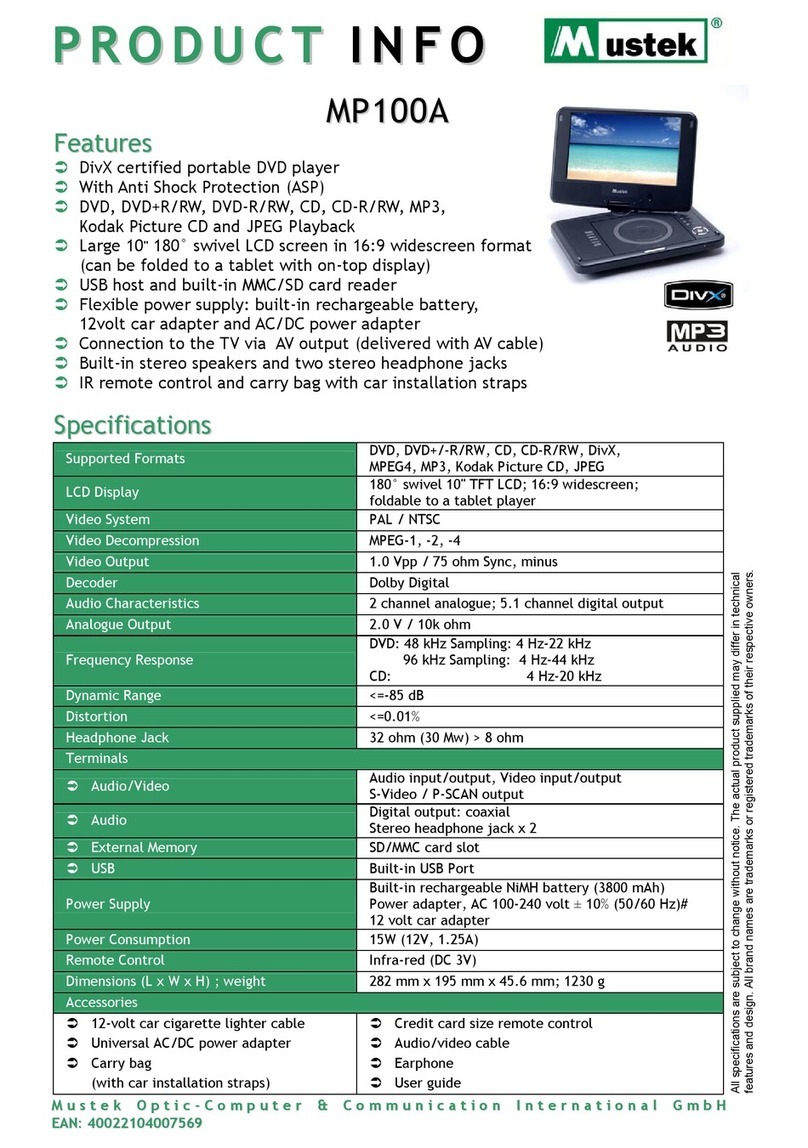
Mustek
Mustek MP100A User manual