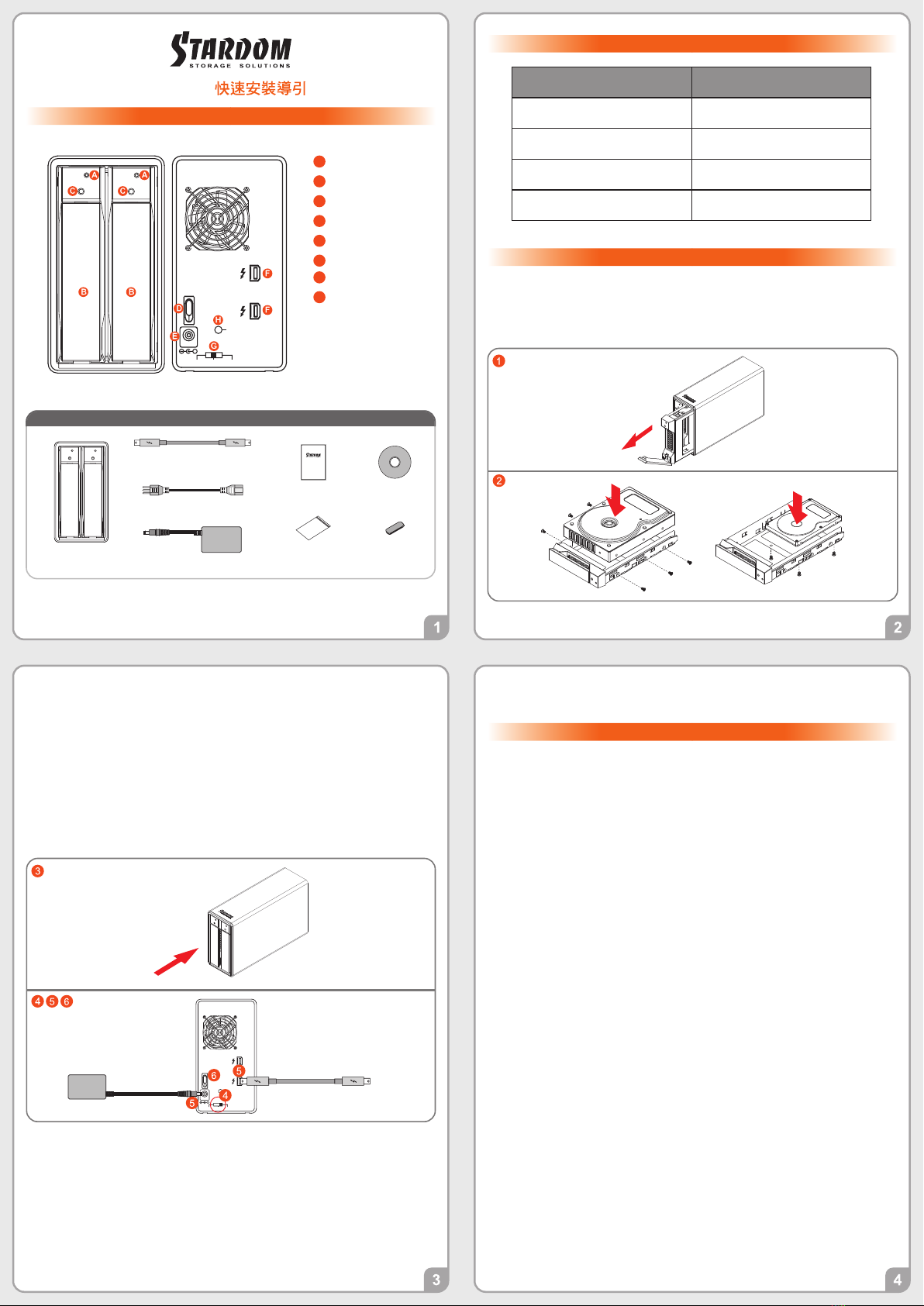Front View Rear View
ST2-TB Main Unit x1
Quick Installation Guide x1
After you open the outside box, please make sure the following items/parts are contented in the box:
Please check and make sure the product unit and all its accessories are with any physical damage or
missing parts.
13-020004-01_v1.1 (Feb. 2016)
3. After installing two HDDs into Trays, please insert them into ST2, and then latch the handle.
2. ST2-TB will be forced to get into SLEEP mode while your Mac Computer is in either IDLE or SLEEP
mode.
4. Please switch RAID Dip-switch to JBOD mode at back-plate.
5. Please connect the Thunderbolt Cable, and then connect AC/DC Adapter to the product.
6. Please turn on power.
7.
a. After turning on power, the HDD/SSD Indicator will be changed with the following sequence,
Red > Off > Blue, and then, ST2-TB is ready for use.
b. In case if the HDD/SSD Indicator shows Red > Off > Blue Flashing, please use a pin to press the
RESET Button for 3 seconds, and wait until the HDD/SSD Indicator is changed to Blue from Blue
Flashing, your ST4-TB is then ready for use.
8. While your ST2-TB is ready for use, please follow the instruction of “3. The Standard Procedure
to Switch RAID Setting "in the Important Notice and set the RAID mode to what you want. You
could then start using your ST2-TB now.
Please follow the following procedure to have your ST2-TB installed:
1. Use the provided key in the Accessories Kit and inserted it into the Key Access Opening to eject the
Removable Drive Tray Latch and extract the Removable Drive Tray.
2. Mount your hard drives onto the removable drive tray and secure it with the screws included in the
accessory kit to avoid any damage to the hard drive due to accidental movements.
Contents of Product Package
Product Diagram & the Contents of Product package
the Indication of HDD Status
Hardware Installation
Important Notice
ST2-TB Quick Installation Guide
DC IN
12V
RESET
RAID 0 RAID 1 JBOD
+
HDD Status IndicatorA
Removable Drive TrayB
Tray Access OpenningC
Power SwitchD
Power SocketE
Thunderbolt ConnectorF
RAID Dip-switchG
Hidden Reset ButtonH
Thunderbolt Cable x1
AC/DC Adapter x1
Power Cord x1
LED Light Status
Solid Red Light
Solid Blue Light
Breathing Blue Light
Status
Power ON / No HDD
Power ON / Two HDDs
Rebuilding-Source
Rebuilding-Target Solid Purple Light
DC IN
12V
RESET
RAID 0 RAID 1 JBOD
+
Computer Thunderbolt Port
CD x1
Foot Pad x4Accessory Kit x2
5. ST2-TB uses a 12V/5V AC/DC Adapter. Please do not use other non-certified Power Adapter to avoid
damaging to your ST2 unit.
6. We strongly recommend you to keep an extra copy at your important personal data other than stored
in your ST2 product. Stardom will not be responsible of your data loss problem.
3. The Standard Procedure to Switch RAID Setting:
4. A WARNING to you if you plan to delete or switch your original RAID setting:If you plan to delete or switch
your original RAID setting, please always duplicate your personal data before deleting or changing it.
Step 1: Please first connect ST2-TB to your Mac.
Step 2: Please set RAID Dip Switch to the position you choose.
Step 3: Please use the Key to press the hidden RESET key at the back-plate, hold and wait for the
end of Blue-Purple LED blinking till a stable Blue light.
Step 4: Please turn off your ST2-TB, and re-turn it on again. You now have reset ST2 with a new RAID
mode successfully.
Thank you for choosing product from RAIDON Technology lnc. This information in the manual has
been thoroughly checked before publication, but may not conform to the product catually delivered
which mean actual product specifications depend on the product shipped to you. Any update in the
specifications or product-related information shall not be subject to further notice but for the latest
information on the product, please visit the website as www.STARDOM.com.tw or contact us at
1. Since ST2-TB will delete all data files in your two HDDs/SSDs at its first-time use, please be informed
that you shall first save all your personal data files into a safe memory space before starting setting
your new ST2-TB to avoid any data loss during your start-up process.