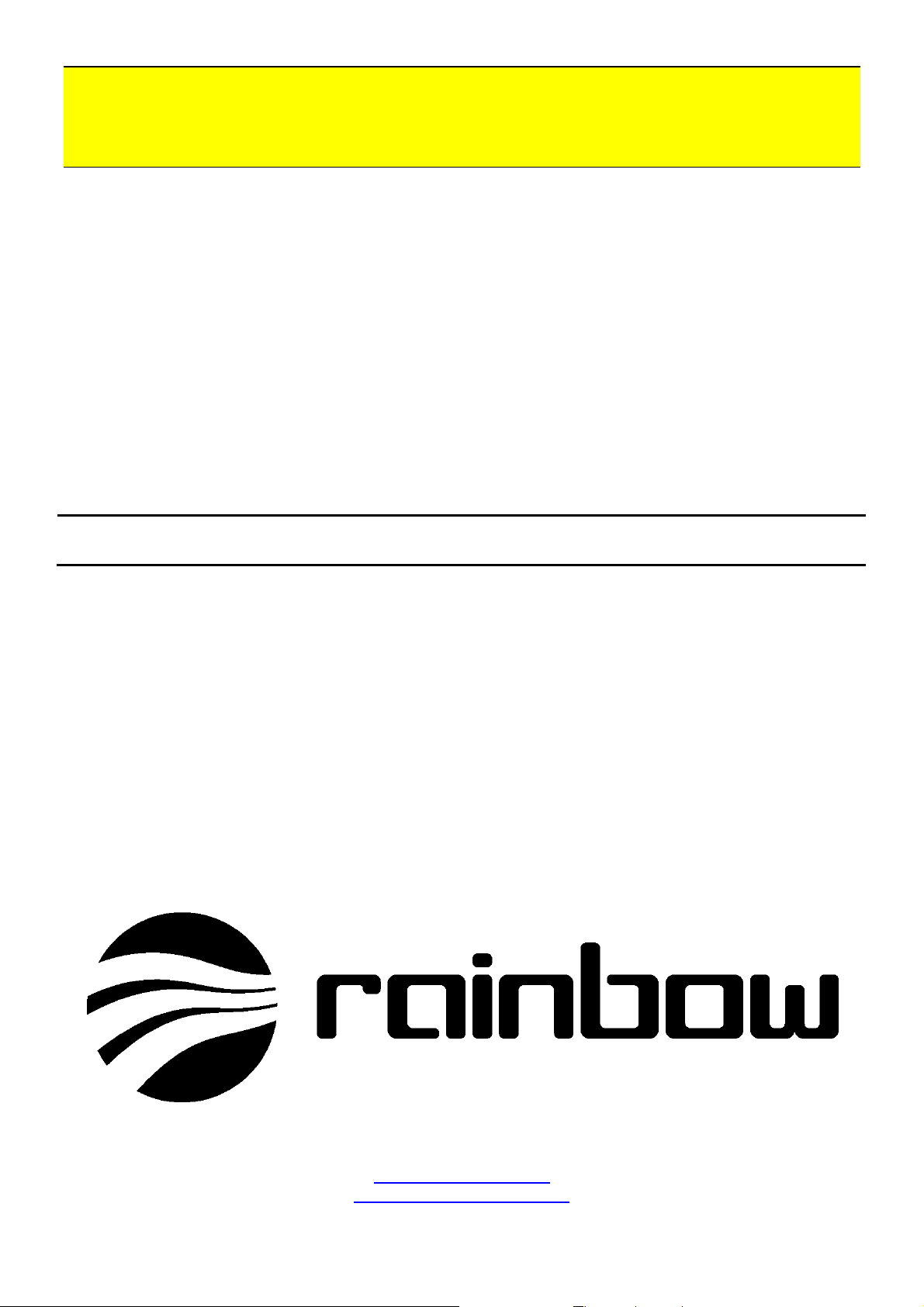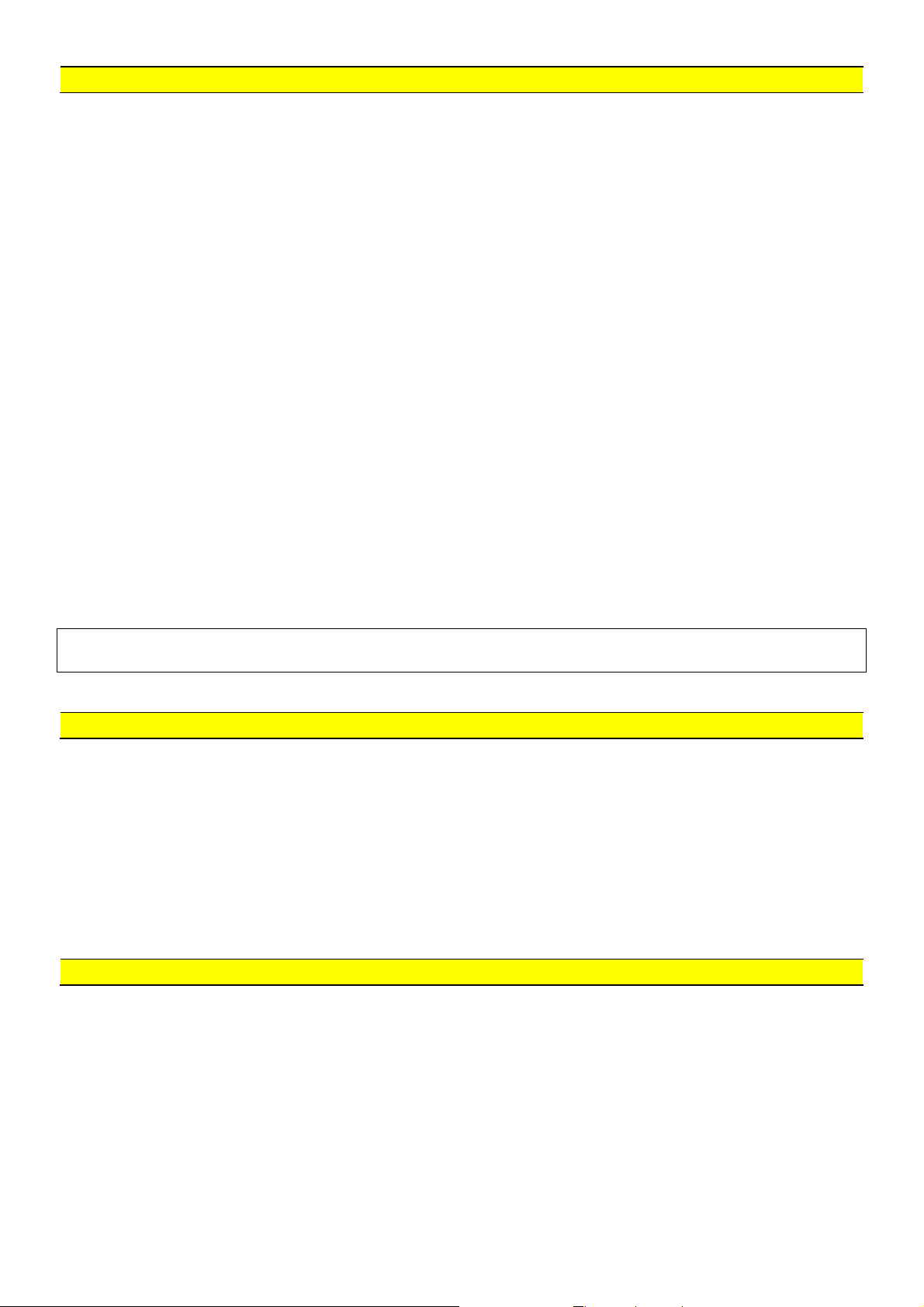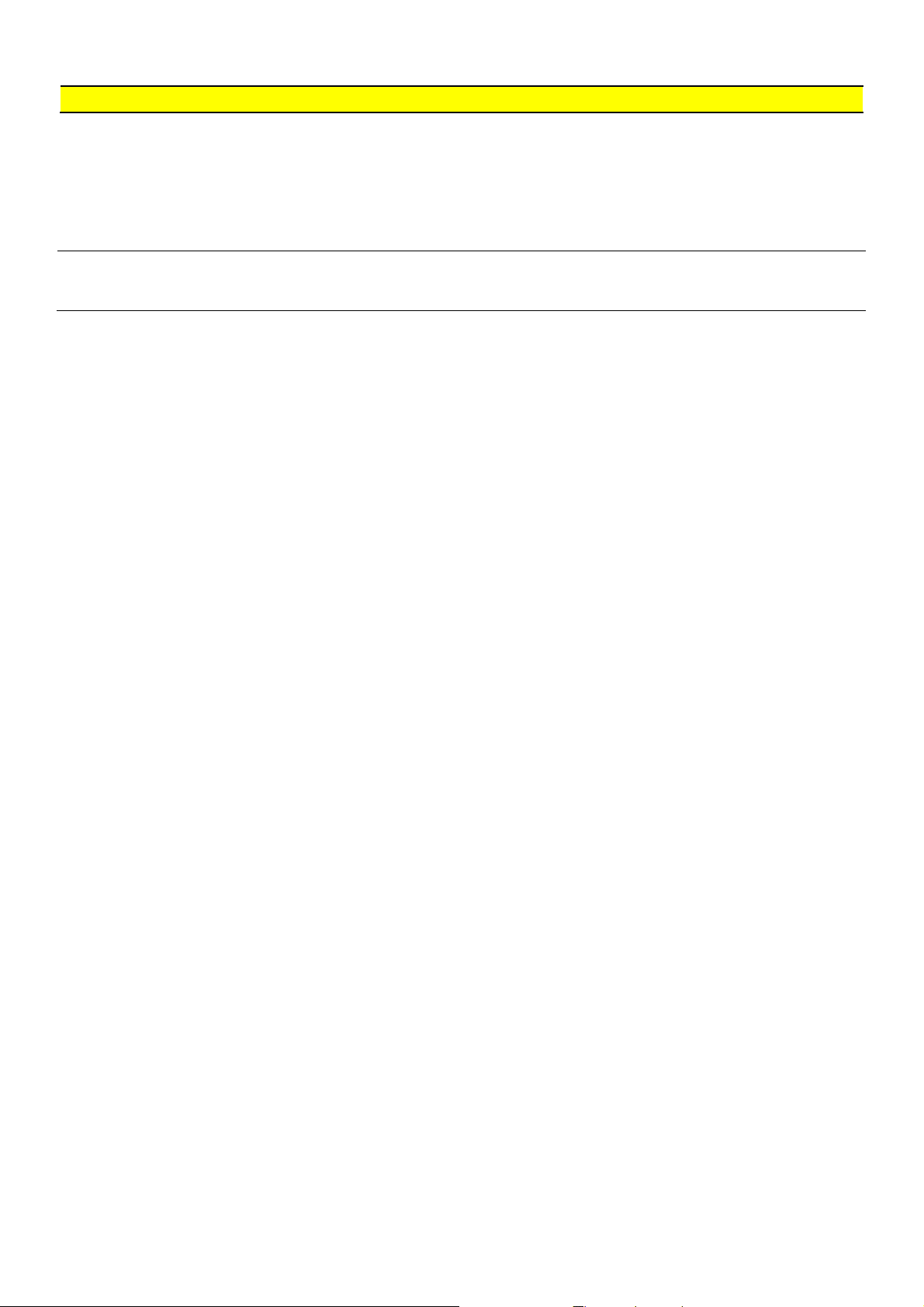7
Power Supply Indications DSP 1.8
In order to prevent variations in voltage and ground loops, the same cable diameter must be used for
the negative conductor (-) as for the positive conductor (+). Because of the large differences in potential,
the auto body is not suitable as the negative pole for this application.
In order to prevent distortion, all audio devices must be attached to a central ground. This can be
determined during installation in accordance with the type of vehicle. A direct connection at the negative
terminal (-) of the battery is not always advantageous due to the possibility of technical failure. For this
reason, choose the engine block or search for a minimal disturbance on the auto body and from this
point supply all devices with the negative conductor (–) (use a distribution block).
The same criteria apply for the positive terminal (+). The battery lines must be placed on a distribution
block to avoid distortion loops. All audio devices (including radio and CD player) as well as all memory
wires are supplied with current from this point.
If, for reasons of interference suppression, the positive (+) current supply must be filtered, then only one
filter choke with an appropriate total load capacity should be placed into the (+) main line (pay attention
to the total current of all devices). Additional filters in the positive supplies of individual devices worsen
the suppression effect.
With high playback volumes, especially in the bass range, the amplifier can prematurely distort/clip due
to the voltage drop on long cable lengths. This can be prevented by using a cable with a large diameter
and minimizing the transition resistance at the connection points. Appropriate precautions can be taken
by using low-loss battery clamps and distribution blocks during the first installation.
With insufficient cable diameter or large current requirements within the impulse range of the bass
rendition or by active operation of more than one amplifier, the clipping can be improved through the use
of an additional buffer capacitor. This supplies sufficient current in the millisecond range through its high
capacity (~1F/20V) and allows for additional suppression and smoothing of the supply voltage and the
current. The assembly is performed directly at the amplifier or at the distribution block.
Determining the “Central Ground Point”
Completely install and check the system.
Make the negative (-) connection of the audio system provisionally at the battery or at Point 1. Install
the potential equalization conductor from the alternator housing to Point 1.
Switch the system on, insert a blank cassette or CD (0dB track) and set the volume to minimum.
Start the engine and activate all electrical loads, including light, heatable plates, and fans.
If, when the engine revolutions are increased, whistling distortions become audible, and if these
increase or decrease in frequency with the revolutions, then the ground connection has to be
corrected.
Pull the antenna plug out of the car radio. If the distortion disappears there is a loss of potential at
“antenna base to battery”.
Corrective action: Install a galvanic isolation filter (Item No. 140259).