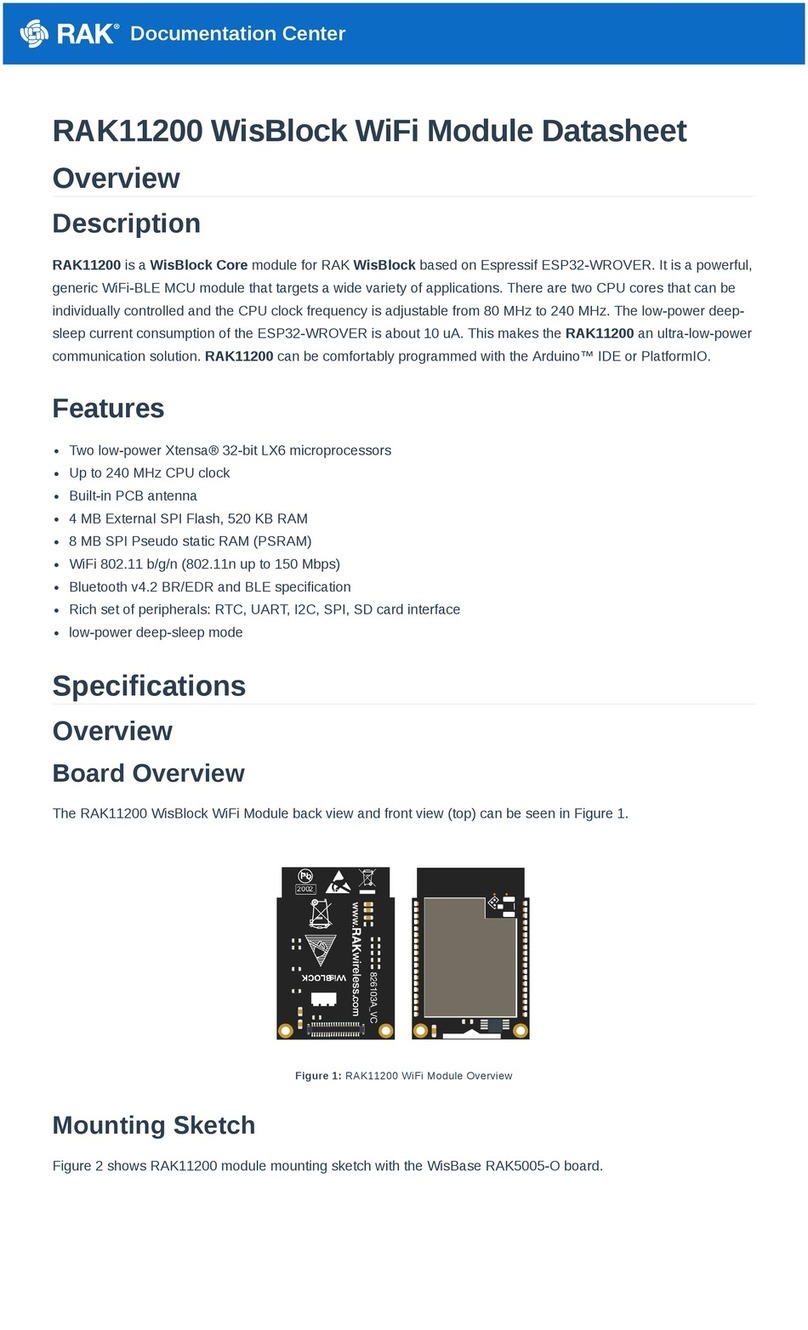Documentation Center
RAK7268C) Slow flicker (200 ms High / 1800 ms Low) - Idle
Fast flicker (125 ms High / 125 ms Low) - Ongoing data
transfer
Reset Key Functions
The functions of the Reset key are as follows:
1. Short press - Restarts the gateway.
2. Long press (5 seconds and above) - Restores factory settings.
Access the Gateway
In this section, several ways of accessing the gateway are provided to have different alternatives for you to choose
from depending on the availability of the requirements needed.
⚠
WARNING
Do not power the device if the LoRa Antenna port has been left open to avoid potential damage to the
RAK7268/RAK7268C WisGate Edge Lite 2.
Wi-Fi AP Mode
By default, the gateway will work in Wi-Fi AP Mode which means that you can find an SSID named
RAK7268_XXXX on your PC's Wi-Fi Network List. XXXX is the last two bytes of the gateway's MAC address.
📝
NOTE:
No password is required to connect via Wi-Fi
Using your preferred Web browser, log in with the credentials provided below:
Browser Address: 192.168.230.1
Username: root
Password: root
WAN Port (Ethernet)
Connect the Ethernet cable to the port marked ETH on the gateway and the other end to the PoE port of the PoE
injector. Connect the LAN port of the PoE injector to your PC.
The default IP is 169.254.X.X. The last two segments (X.X) are mapped from the last four bits of the MAC address
of your gateway.
For example, the last four bits of the MAC address are 0F:01, and the IP address is 169.254.15.1. Make sure to
manually set the address of your PC to one in the same network (for example 169.254.15.100). Use the same
credentials for the Web UI as for AP mode.