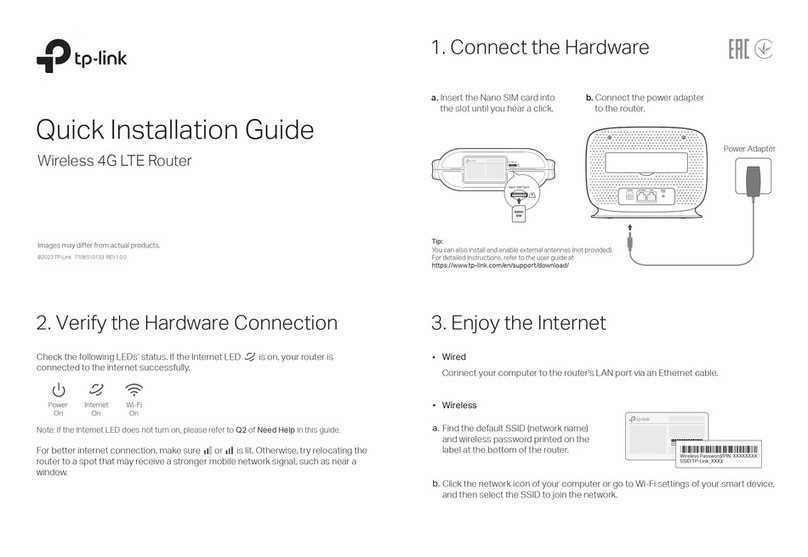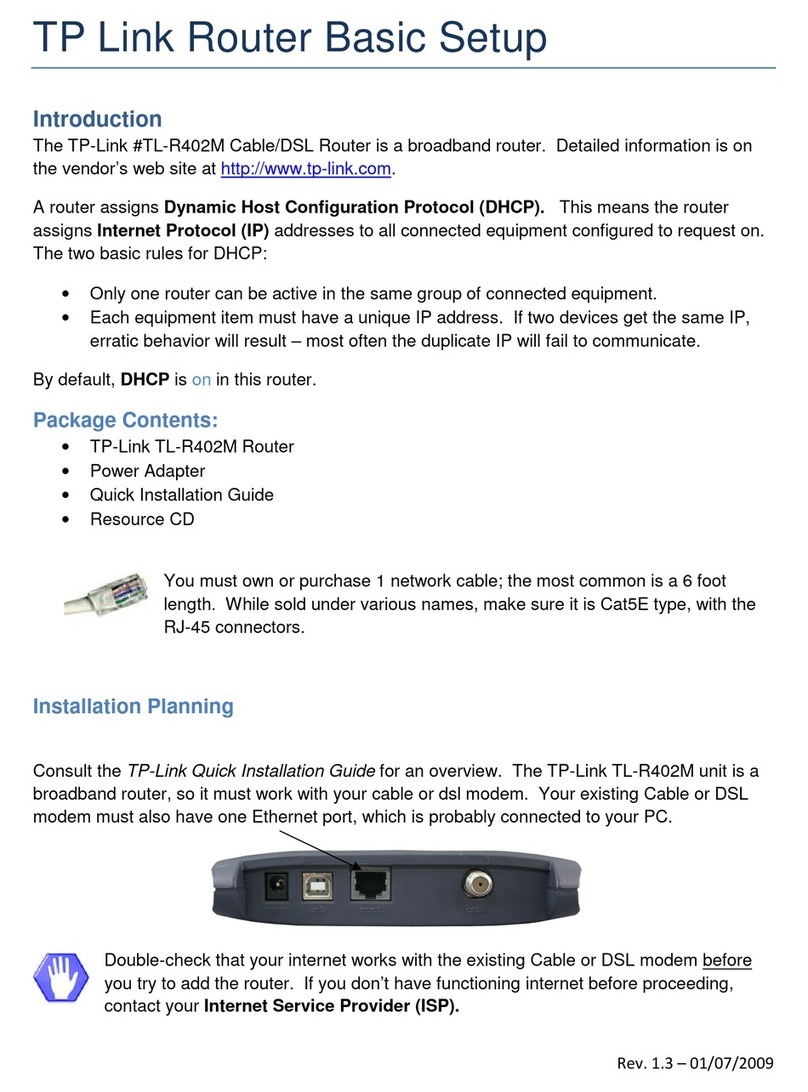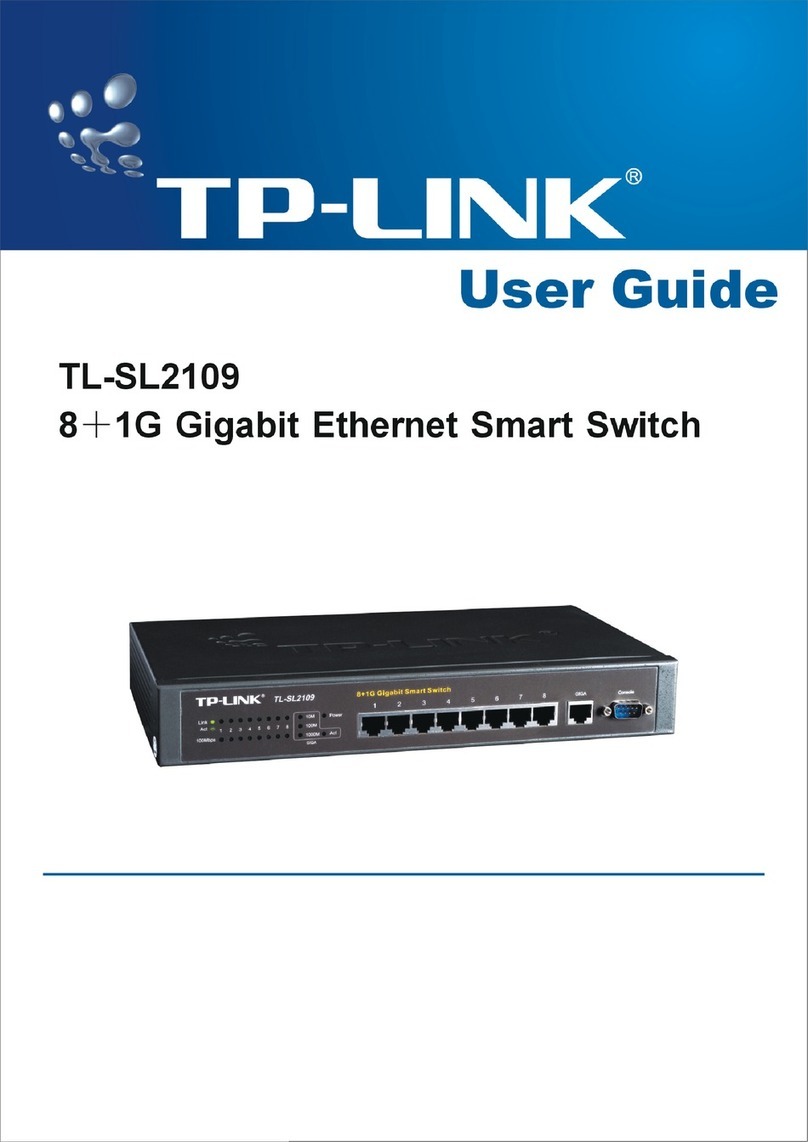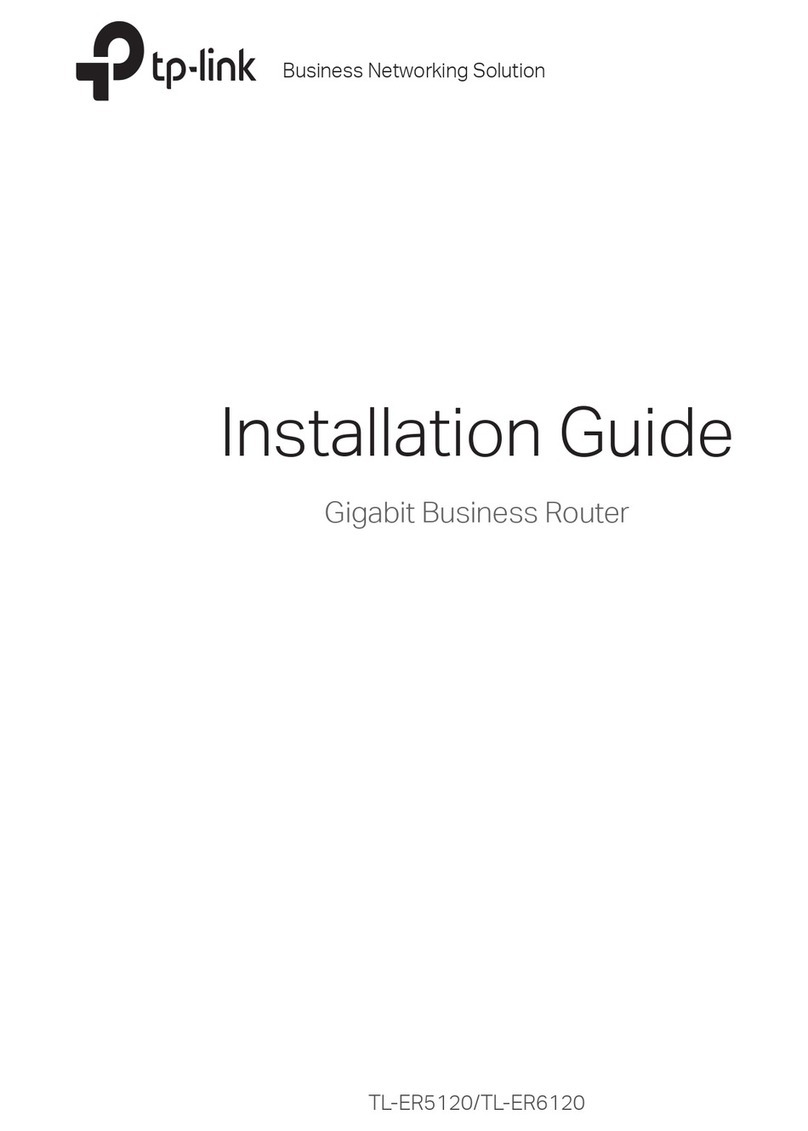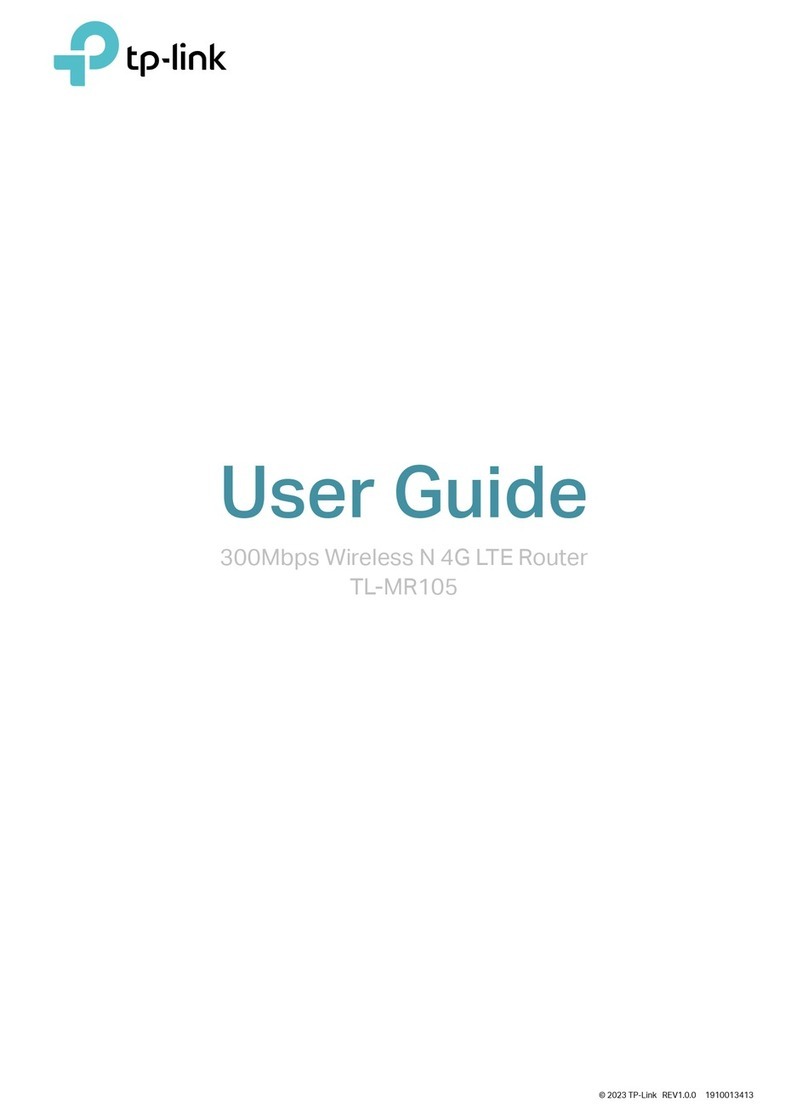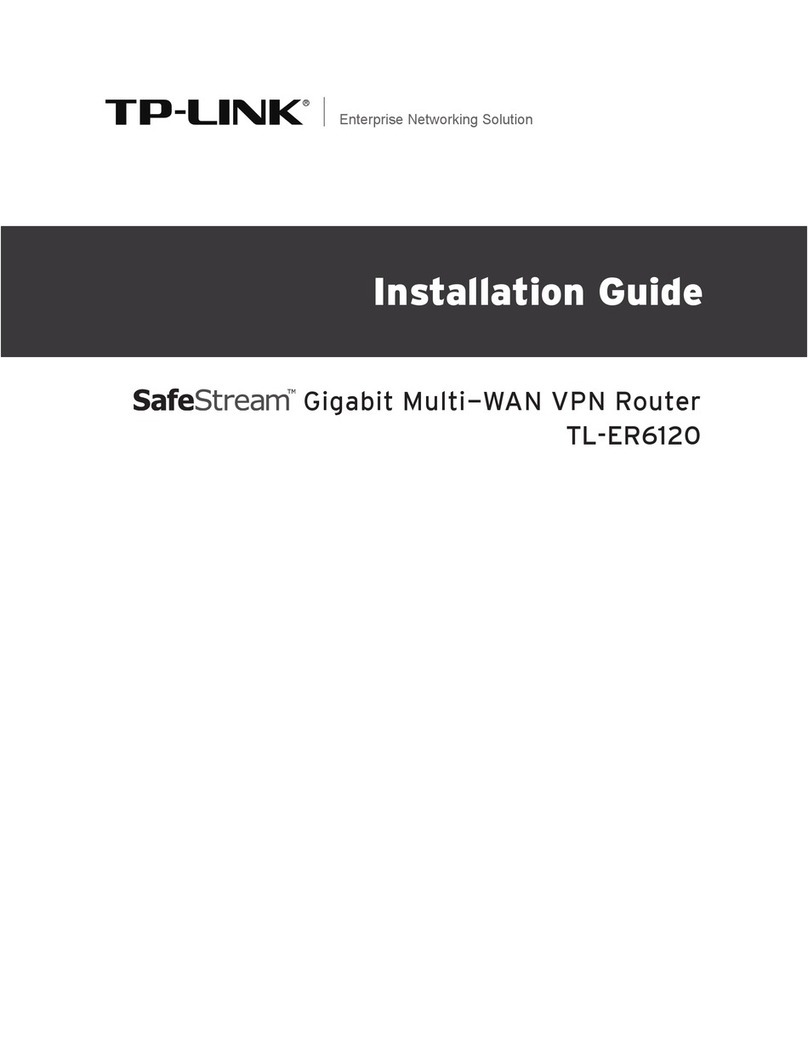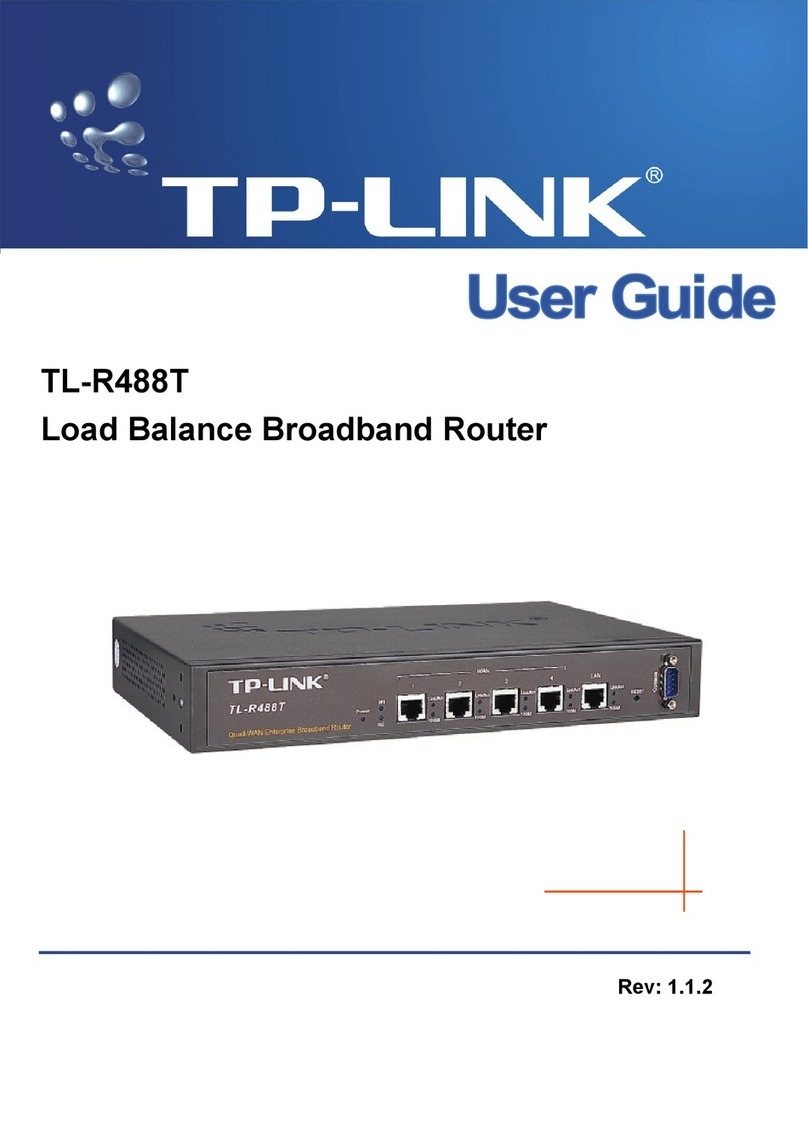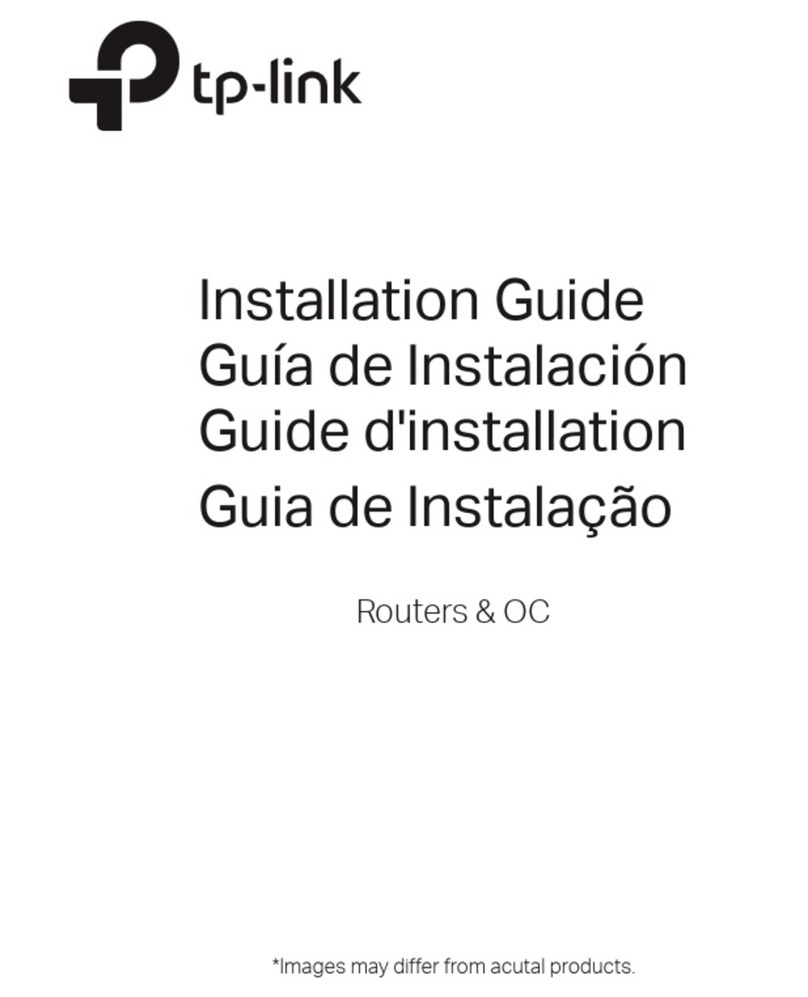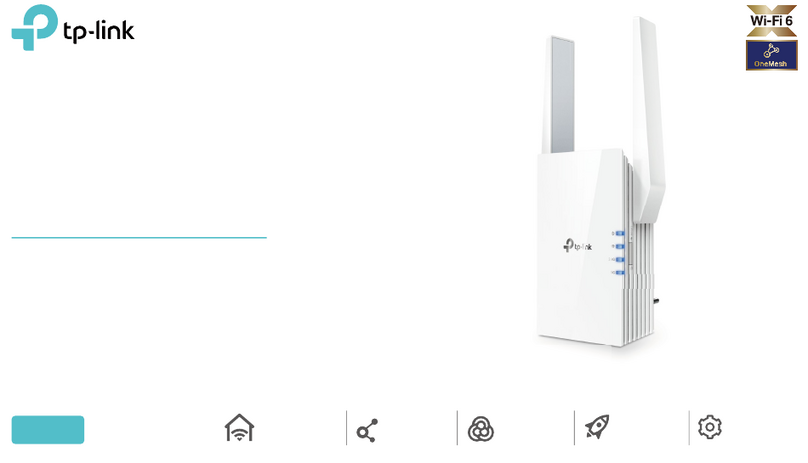Connect automatically Connect
√
TP-LINK_XXXX
TP-LINK_XXXX_5G
Wi-Fi
Wi-Fi
TP-LINK_XXXX
TP-LINK_XXXX_5G
CHOOSE A NETWORK...
Other...
< Settings
BCreate a new username and password and click Confirm. Then follow the
step-by-step instructions of the Quick Setup to complete the initial configuration.
To learn more about the USB features, please visit
http://www.tp-link.com/app/usb/, or simply scan the QR code.
USB Features
Use the USB port for media sharing, storage sharing and printer sharing across your
local network. You can also set up an FTP server to access your files remotely through
the Internet.
Remote Access
via FTP Server Media Sharing Local Storage
Sharing Printer Sharing
USB sharing port
Note: If the login window does not appear, please refer to FAQ > Q1.
Internet Connection Type
Time Zone
Wireless Settings
Summary
Test Internet Connection
Note: If you are not sure of the Internet Connection Type, please click Auto Detect.
Moreover, the TP-LINK router is equipped with various features, such as Guest Network, Parental
Controls, Access Control, etc. For details, please refer to the User Manual at www.tp-link.com.
Tether App
Scan the QR code to download the TP-LINK Tether
app from the Apple App Store or Google Play.
FAQ (Frequently Asked Questions)
What can I do if the login window does not appear?
If the computer is set to a static or fixed IP address, change the setting to
obtain an IP address automatically.
Verify that http://tplinkwifi.net or http://192.168.0.1 is correctly entered in
the web browser. Alternatively, enter http://192.168.1.1 in the web browser.
Use another web browser and try again.
Reboot your router and try again.
Disable and enable the the network adapter in use again.
Q1.
What can I do if I cannot access the Internet?
Check if the Internet is working properly by connecting a computer directly
to the modem via an Ethernet cable. If it is not, contact your Internet Service
Provider.
Log into the Web Management page of the router, and go to the Basic > Network
Map page to check whether the IP address is valid or not. If it is, please run the
Quick Setup again; otherwise, recheck the hardware connection.
Reboot your router and try again.
For cable modem users, reboot the modem first. If the problem still exists,
log into the web management page of the router, go to Advanced >
Network > Internet > MAC Clone, click Use Current Computer MAC
Address and then click Save.
Q2.
What can I do if I forgot my Web Management password?
Refer to FAQ > Q3 to reset the router, and then use the default admin (all
lowercase) for both username and password to log in.
Q4.
What can I do if I forgot my wireless network password?
If you have not changed the default Wireless Password, it can be found on the
label of the router.
Connect a computer directly to the router using an Ethernet cable. L
og into the
Web Management page, and go to Basic > Wireless to retrieve or reset your
wireless password.
Q5.
Q3. How do I restore the router to its factory default settings?
With the router powered on, press and hold the Reset button on the back
until the LED blinks.
Log into the web management page of the router, go to Advanced > System
Tools > Backup & Restore > Factory Default Restore, and click Factory
Restore. The router will restore and reboot automatically.
http://tplinkwifi.net
admin
admin
Login
TP-LINK Tether app provides a simple, intuitive way to access and manage your router.
You can block unwelcome devices, set up Parental Controls, configure your wireless
settings and more.
If your questions are not listed here, please refer to the support page at
www.tp-link.com.