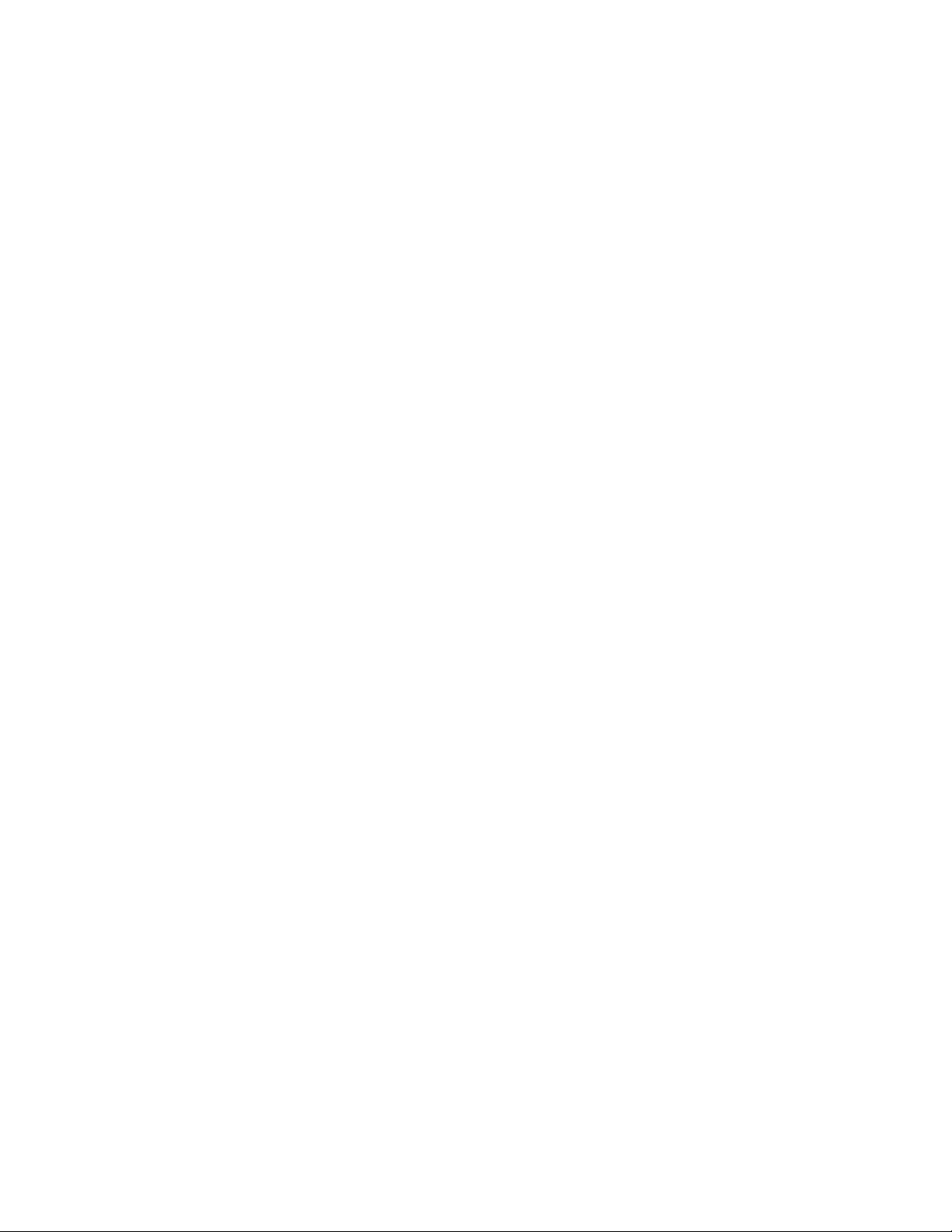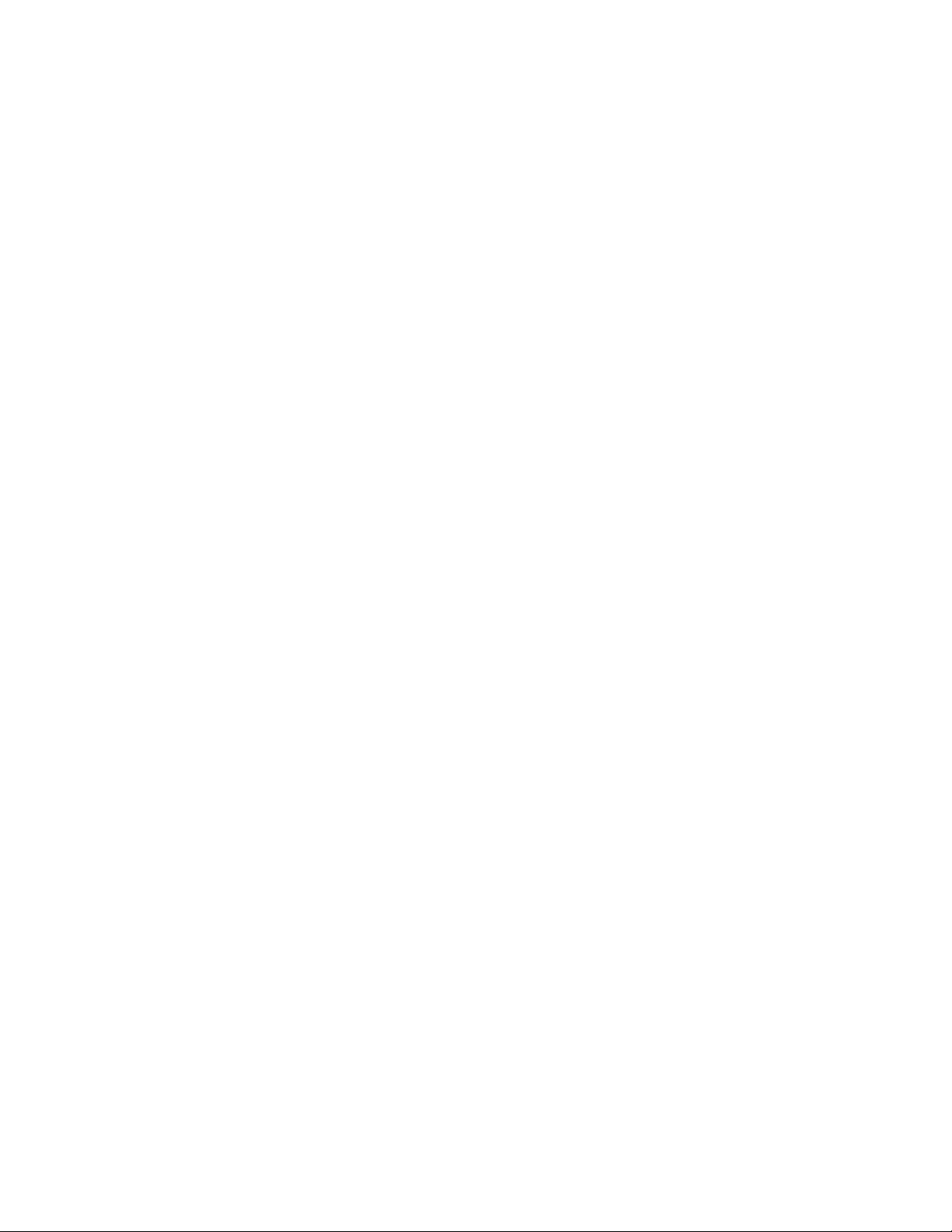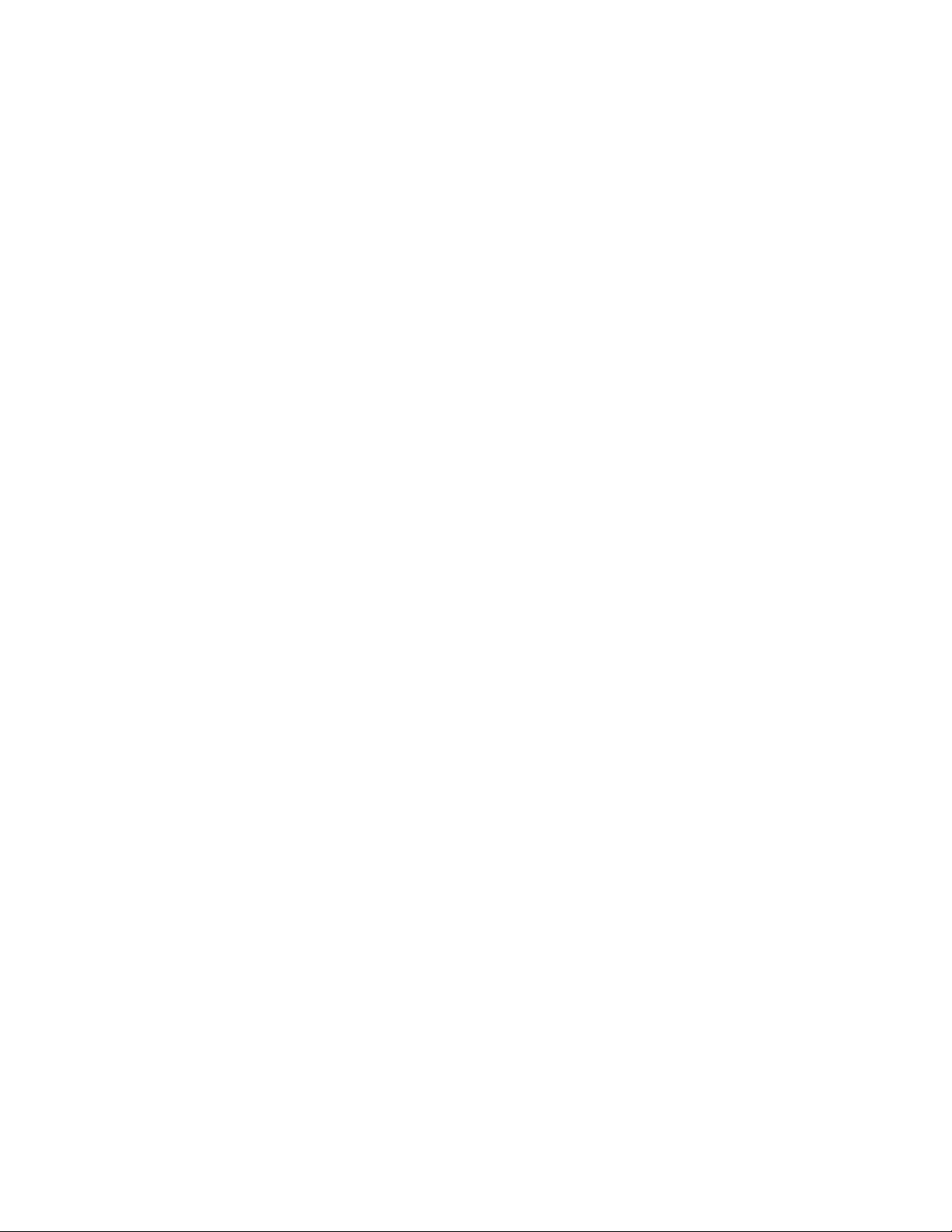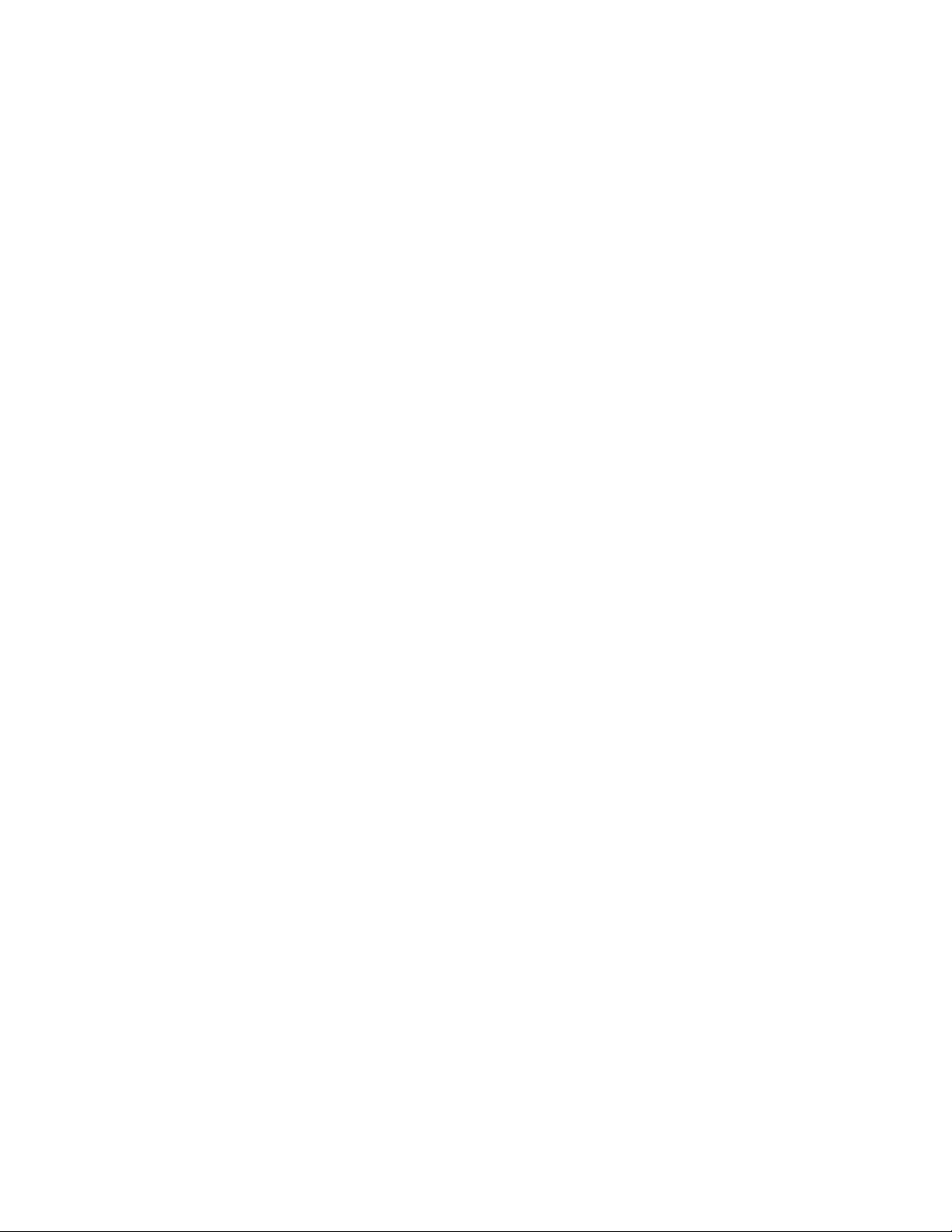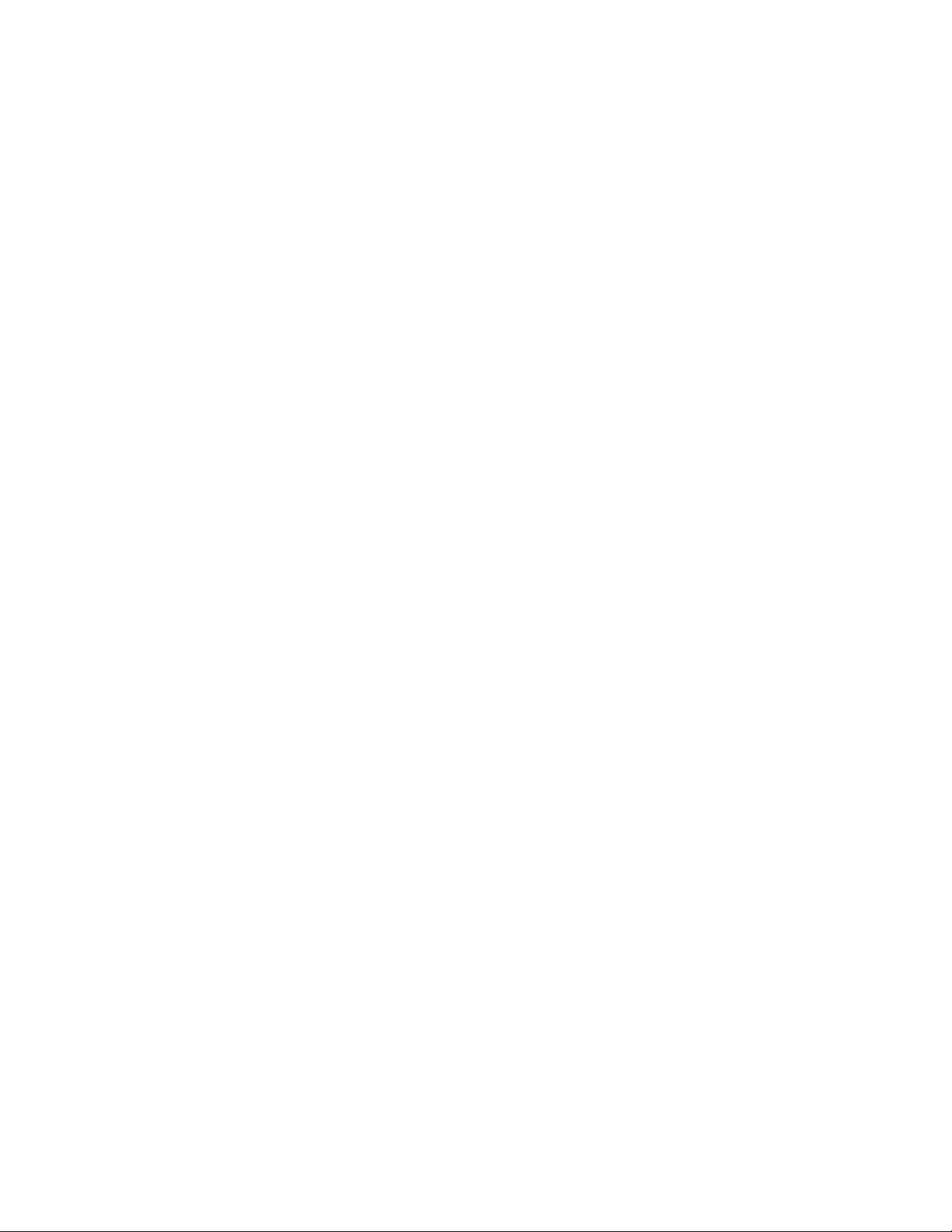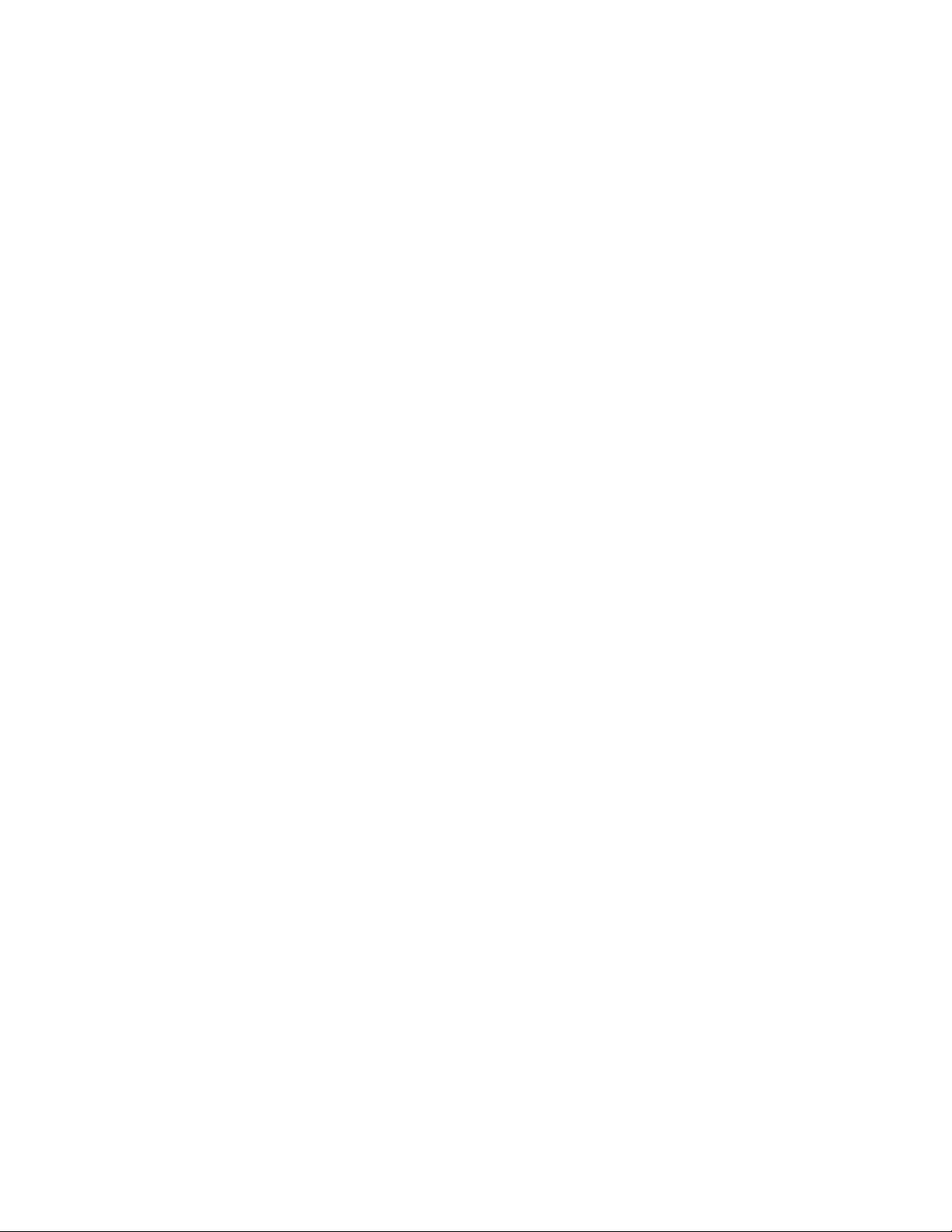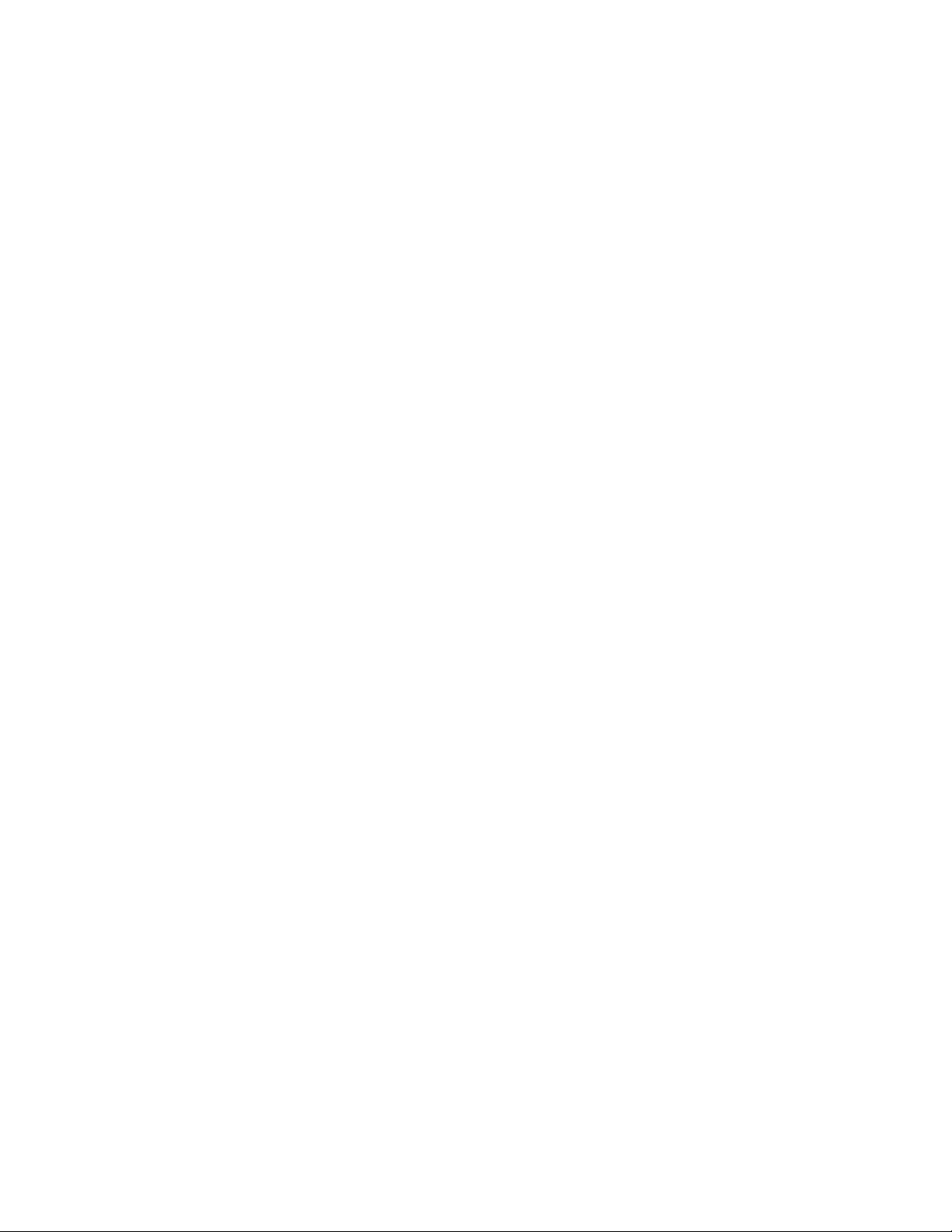
2
TABLE OF CONTENTS
1. INTRODUCTION ........................................................................................................................................................................... 4
2. QUICK REFERENCE INFORMATION.................................................................................................................................. 4
3. CALLING......................................................................................................................................................................................... 5
3.1 INTERNAL CALLS.................................................................................................................................................................. 5
3.2 EXTERNAL CALLS................................................................................................................................................................ 5
3.3 EMERGENCY CALLS.......................................................................................................................................................... 5
3.4 SPEAKER PHONE................................................................................................................................................................. 5
3.5 ENDING CALLS ..................................................................................................................................................................... 5
3.6 ANSWERING CALLS........................................................................................................................................................... 6
4. CALL FORWARDING................................................................................................................................................................ 6
4.1 INTRODUCTION .................................................................................................................................................................... 6
4.2 ENABLING................................................................................................................................................................................ 6
5. ADVANCED CALL HANDLING ...............................................................................................................................................7
5.1 PUTTING A CALL ON HOLD...........................................................................................................................................7
5.2 CALL WAITING.......................................................................................................................................................................7
5.3 TRANSFERRING A CALL....................................................................................................................................................7
5.3.1 Warm Transfer.................................................................................................................................................................7
5.3.2 Blind Transfer ..................................................................................................................................................................7
5.3.3 Transfer to Voicemail...................................................................................................................................................7
5.3.4 Transfer Cordless ONLY............................................................................................................................................ 8
5.4 THREE WAY CONFERENCING...................................................................................................................................... 8
5.5 CALL PARKING...................................................................................................................................................................... 8
5.5.1 Parking a Call Instructions......................................................................................................................................... 8
5.5.2 Retrieving a Parked Call............................................................................................................................................ 8
5.6 DO NOT DISTURB................................................................................................................................................................ 9
6. VOICEMAIL .................................................................................................................................................................................... 9
6.1 3CX VOICEMAIL - HANDSET .......................................................................................................................................... 9
6.2 USING THE VOICEMAIL SYSTEM - HANDSET ...................................................................................................... 9
6.3 CUSTOMIZE GREETINGS ON THE HANDSET..................................................................................................... 10
6.4 CUSTOMIZE GREETINGS ON THE DASHBOARD.............................................................................................. 10
6.5 FORWARD VOICEMAIL.....................................................................................................................................................11
7. ACCESS CODES..........................................................................................................................................................................11