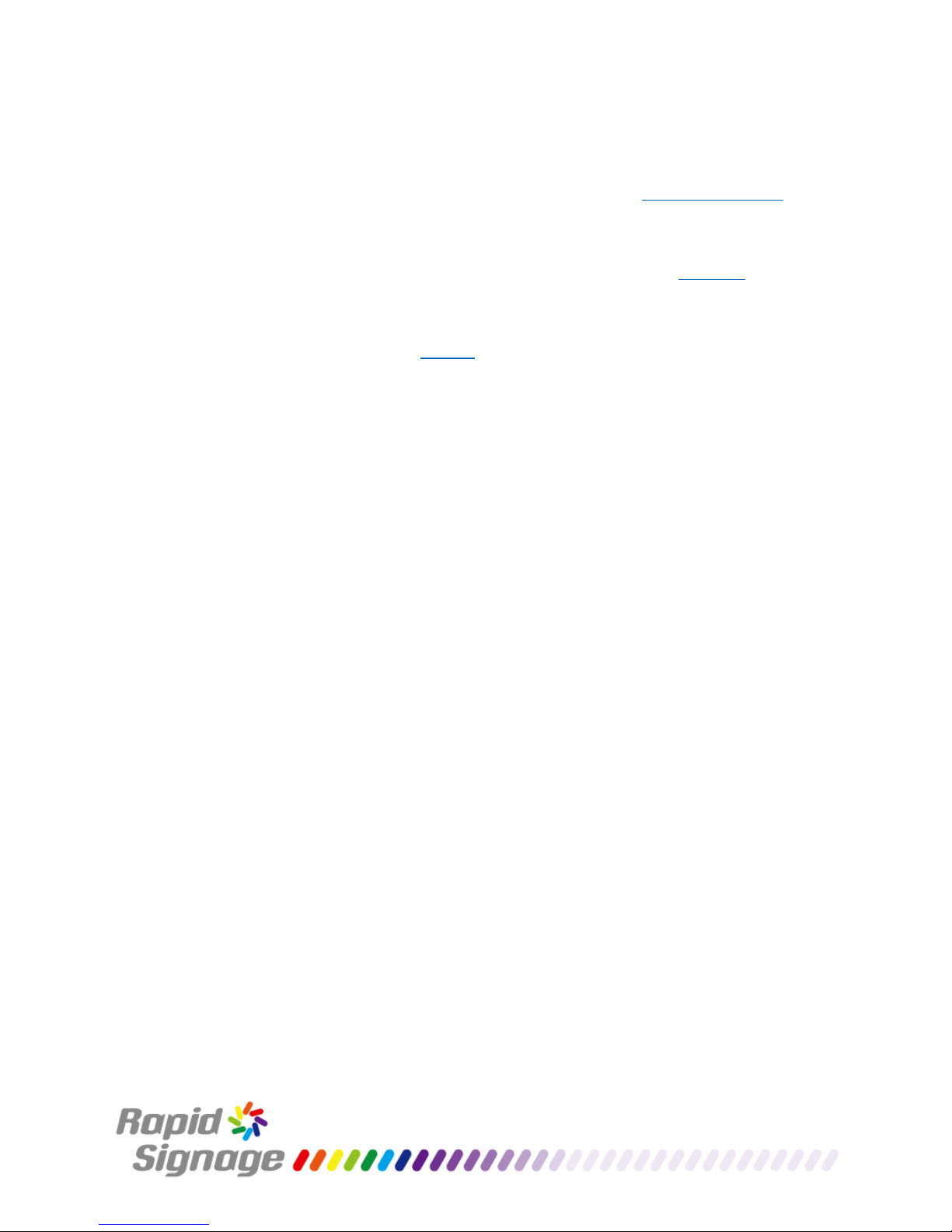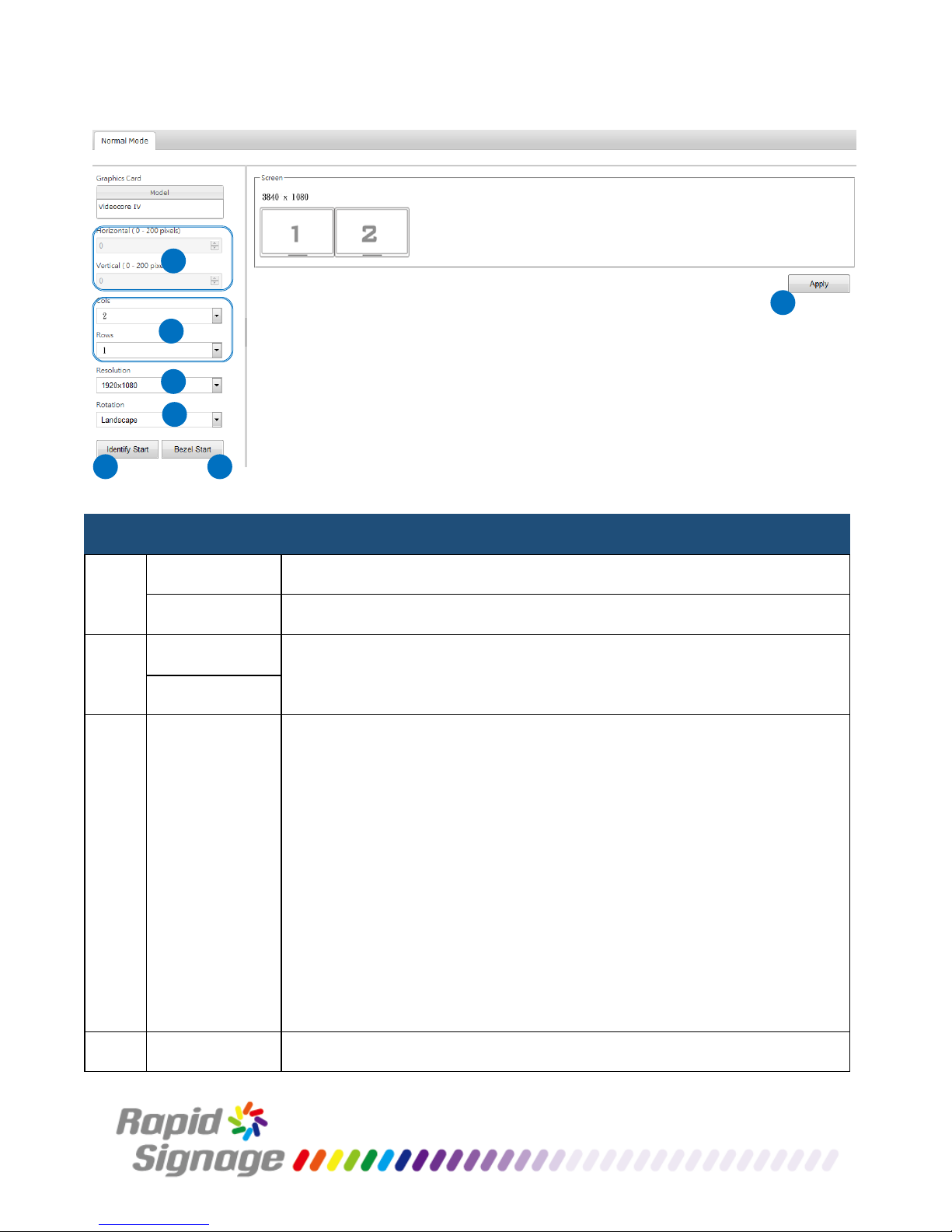Legal Notice and Disclaimer
Thank you for choosing Rapidsignage products. This user manual provides a description of the Player
relevant guidelines for key functions. Please read this document carefully and adhere to its instructions.
Legal Notice
All features, functionality, and other product specifications are subject to change without prior notice or
obligation.
Information presented is subject to change without notice.
No part of this publication may be reproduced, stored in a retrieval system, or transmitted, in any form
or by any means, mechanical, electronic, photocopying, recording, or otherwise, without prior written
permission of Rapidsignage Inc.
Rapidsignage and the Rapidsignage logo are registered trademarks of Rapidsignage Inc. Other products
and company names mentioned herein may be the trademarks of their respective companies.
Disclaimer
In no event shall Rapidsignage Inc. liability exceed the price paid for the product from direct, indirect,
special, incidental, or consequential damages resulting from the use of the product, its accompanying
software, or its documentation. Rapidsignage makes no warranty or representation, expressed, implied, or
statutory, with respect to its products or the contents or use of this documentation and all accompanying
software, and specifically disclaims its quality, performance, merchantability, or fitness for any particular
purpose. Rapidsignage reserves the right to revise or update its products, software, or documentation
without obligation to notify any individual or entity.
For technical questions, please contact support@rapidsignage.com
Website http://www.rapidsignage.com