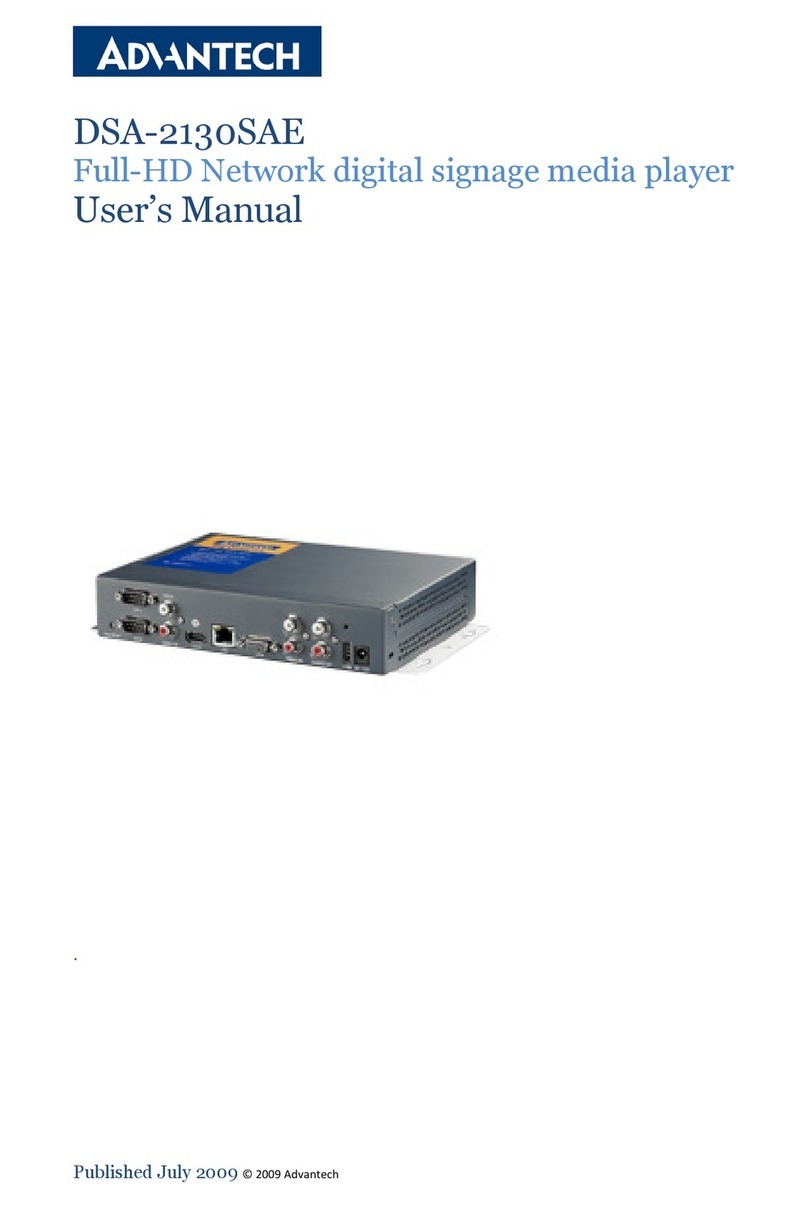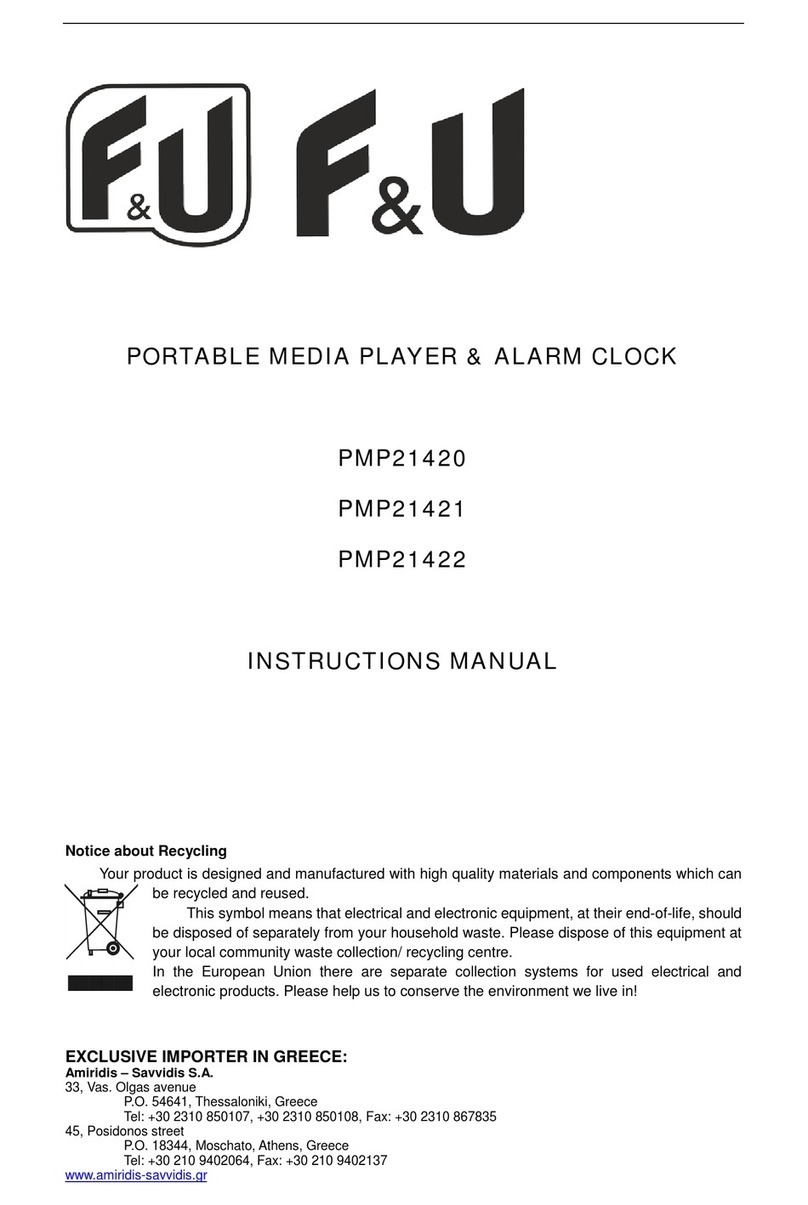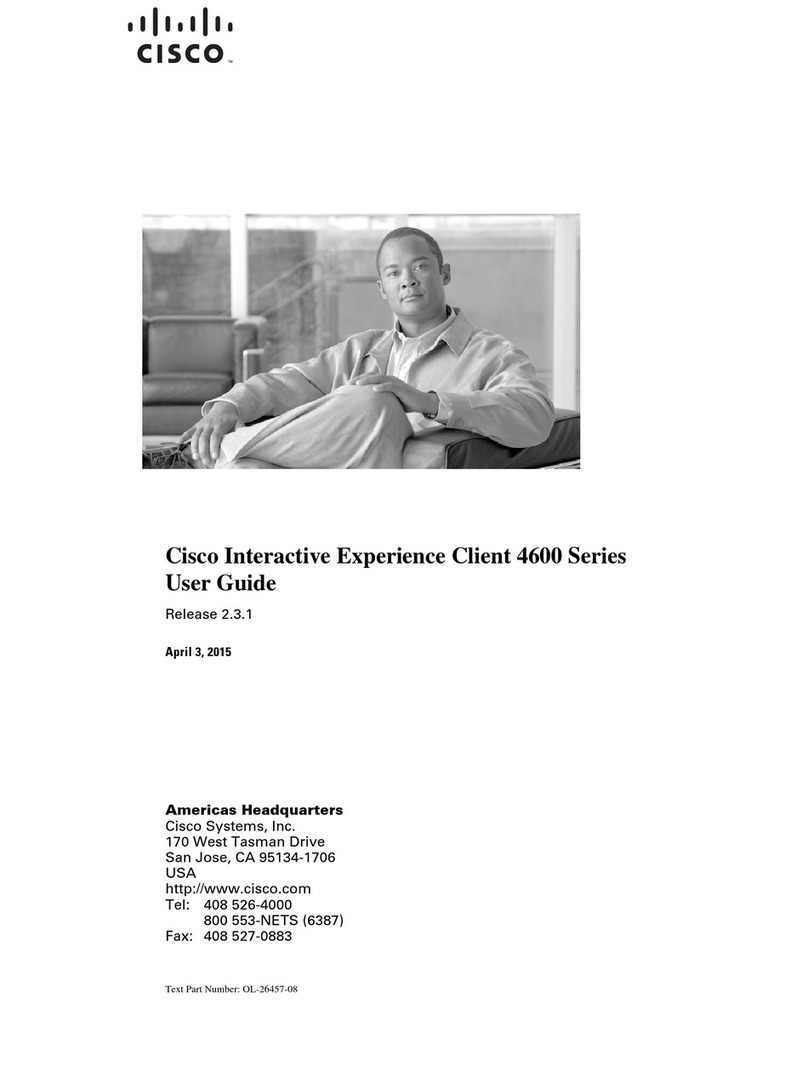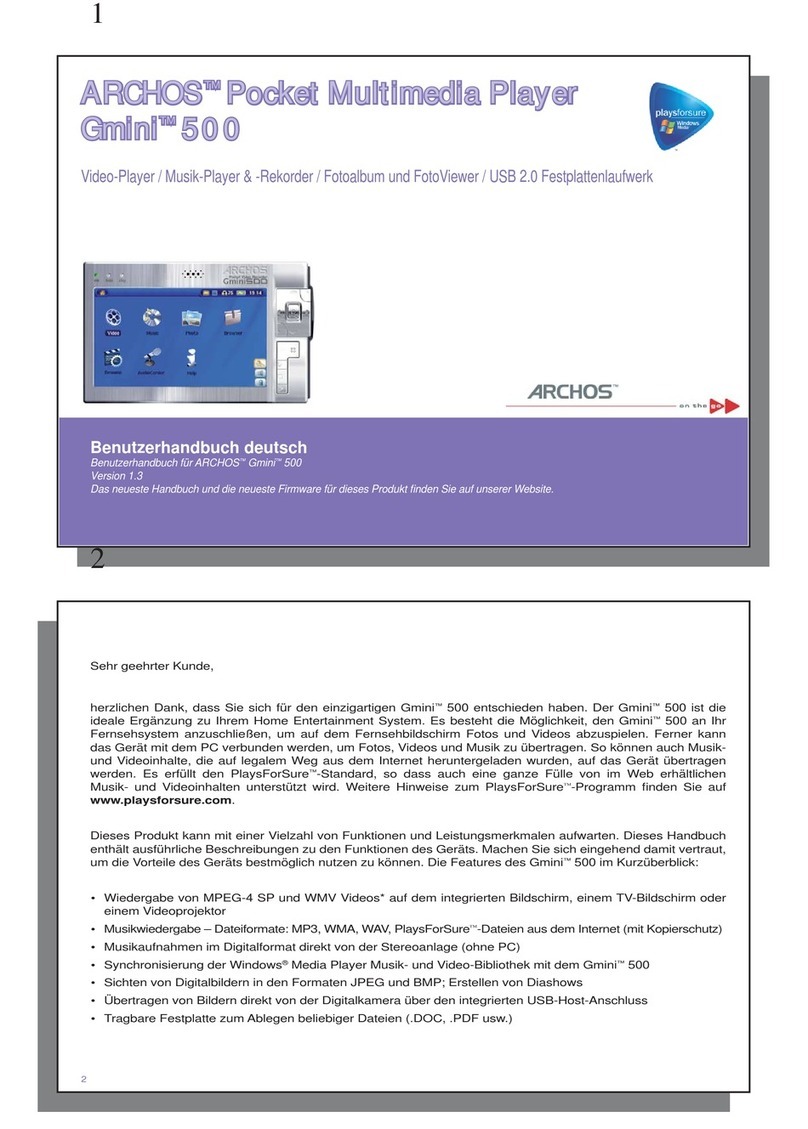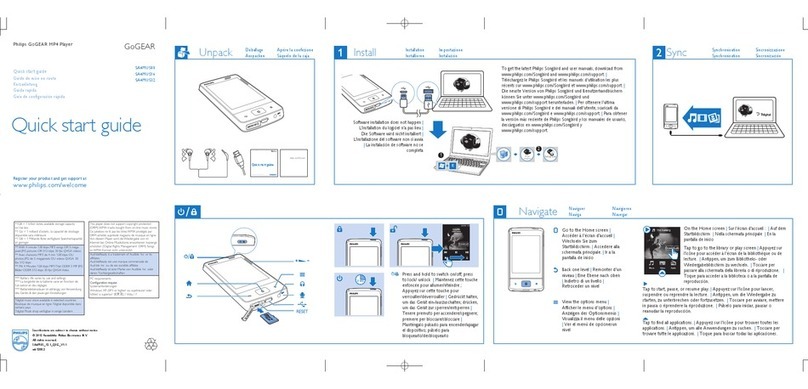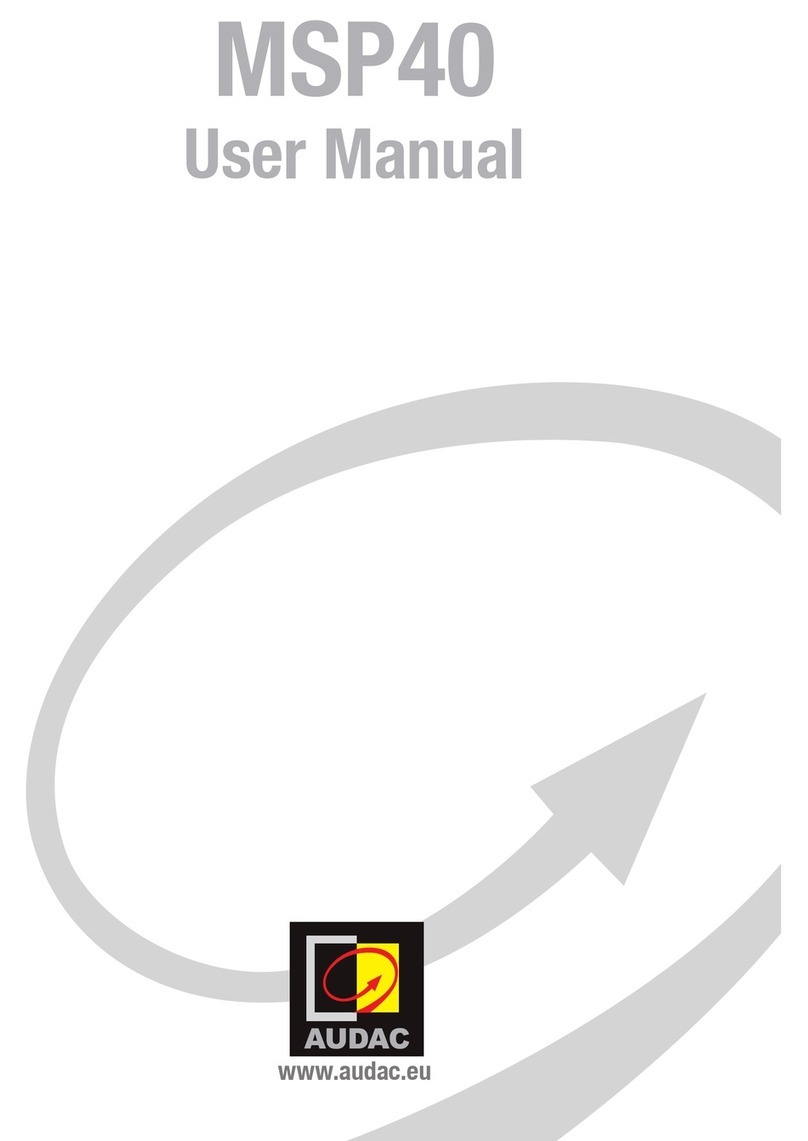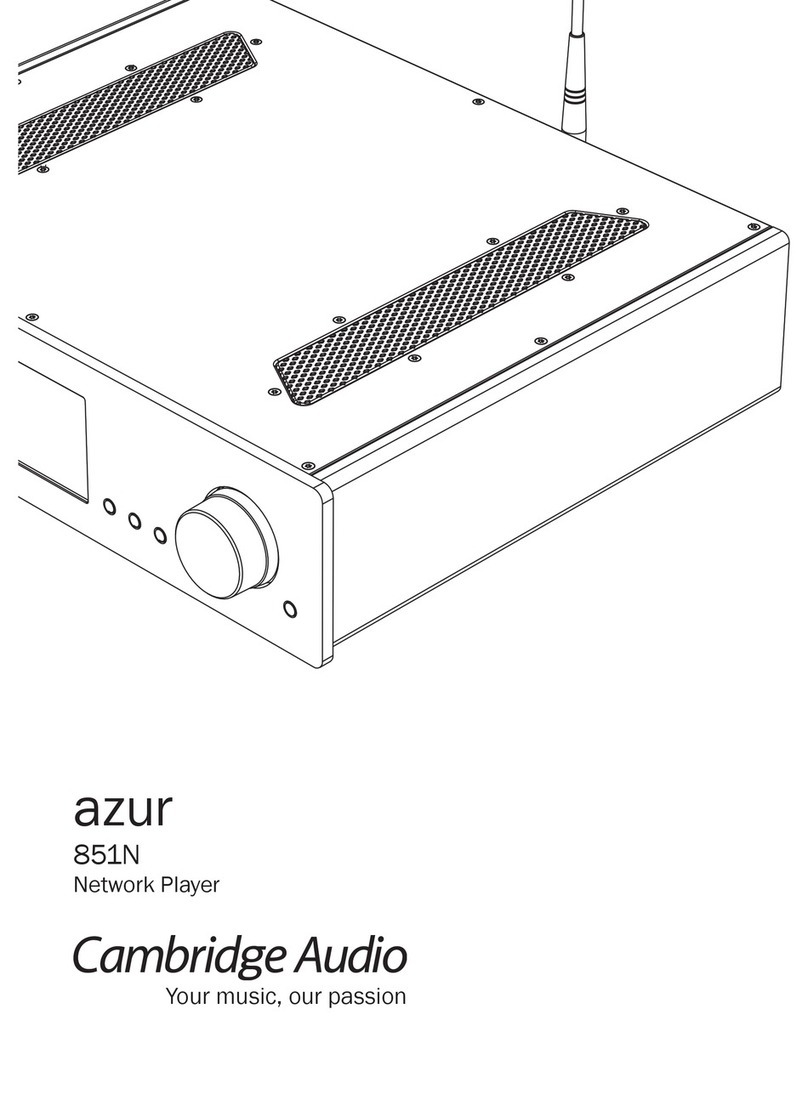Advantech DSA-2130E Series User manual

User Manual
DSA-2130E

DSA-2130E User Manual ii
Copyright
The documentation and the software included with this product are copyrighted 2009
by Advantech Co., Ltd. All rights are reserved. Advantech Co., Ltd. reserves the right
to make improvements in the products described in this manual at any time without
notice. No part of this manual may be reproduced, copied, translated or transmitted
in any form or by any means without the prior written permission of Advantech Co.,
Ltd. Information provided in this manual is intended to be accurate and reliable. How-
ever, Advantech Co., Ltd. assumes no responsibility for its use, nor for any infringe-
ments of the rights of third parties, which may result from its use.
Packing List
Before setting up the system, check that the items listed below are included and in
good condition. If any item does not accord with the table, please contact your dealer
immediately.
!DSA-2130E Media Player
!12V DC output AC Power Adapter
!Quick start guide (not shown)
!Installation and Documentation Kit CD
!Audio Adapter: RCA male to 3.5 mm female (not shown)
!Audio Cable: 3.5 mm male to 3.5 mm male (not shown)
!Standard Ethernet cable (not shown)
!Mounting Bracket
Part No. 2008130000 Edition 1
Printed in Taiwan July 2009

iii DSA-2130E User Manual
Safety Instructions
1. Read these safety instructions carefully.
2. Keep this User Manual for later reference.
3. Disconnect this equipment from any AC outlet before cleaning. Use a damp
cloth. Do not use liquid or spray detergents for cleaning.
4. For plug-in equipment, the power outlet socket must be located near the equip-
ment and must be easily accessible.
5. Keep this equipment away from humidity.
6. Put this equipment on a reliable surface during installation. Dropping it or letting
it fall may cause damage.
7. The openings on the enclosure are for air convection. Protect the equipment
from overheating. DO NOT COVER THE OPENINGS.
8. Make sure the voltage of the power source is correct before connecting the
equipment to the power outlet.
9. Position the power cord so that people cannot step on it. Do not place anything
over the power cord.
10. All cautions and warnings on the equipment should be noted.
11. If the equipment is not used for a long time, disconnect it from the power source
to avoid damage by transient overvoltage.
12. Never pour any liquid into an opening. This may cause fire or electrical shock.
13. Never open the equipment. For safety reasons, the equipment should be
opened only by qualified service personnel.
14. If one of the following situations arises, get the equipment checked by service
personnel:
! The power cord or plug is damaged.
! Liquid has penetrated into the equipment.
! The equipment has been exposed to moisture.
! The equipment does not work well, or you cannot get it to work according to
the user's manual.
! The equipment has been dropped and damaged.
! The equipment has obvious signs of breakage.
15. DO NOT LEAVE THIS EQUIPMENT IN AN ENVIRONMENT WHERE THE
STORAGE TEMPERATURE MAY GO BELOW -20° C (-4° F) OR ABOVE 60° C
(140° F). THIS COULD DAMAGE THE EQUIPMENT. THE EQUIPMENT
SHOULD BE IN A CONTROLLED ENVIRONMENT.
16. CAUTION: DANGER OF EXPLOSION IF BATTERY IS INCORRECTLY
REPLACED. REPLACE ONLY WITH THE SAME OR EQUIVALENT TYPE
RECOMMENDED BY THE MANUFACTURER, DISCARD USED BATTERIES
ACCORDING TO THE MANUFACTURER'S INSTRUCTIONS.
17. The sound pressure level at the operator's position according to IEC 704-1:1982
is no more than 70 dB (A).
DISCLAIMER: This set of instructions is given according to IEC 704-1. Advantech
disclaims all responsibility for the accuracy of any statements contained herein.

DSA-2130E User Manual iv

v DSA-2130E User Manual
Contents
Chapter 1 Introduction..........................................1
1.1 General Introduction.................................................................................. 2
1.2 Features .................................................................................................... 2
1.3 Specifications ............................................................................................ 3
Table 1.1: Specifications ............................................................. 3
1.4 Input/Output Interfaces.............................................................................. 4
1.5 Mechanical Drawing.................................................................................. 5
Figure 1.1 Mechanical Drawing ................................................... 5
Chapter 2 Preparations and Setting Up ..............7
2.1 Connecting the Power............................................................................... 8
2.2 Connecting to a Display ............................................................................ 8
2.3 Installation of DSA Composer and DSA Configurator............................... 9
2.4 Reset to Default Configuration ................................................................ 10
Chapter 3 DSA Composer Utility .......................11
3.1 Feature-set of DSA Composer................................................................ 12
3.2 Media Database ...................................................................................... 13
3.3 Initiate a New Program............................................................................ 14
3.4 Open an Existing Program ...................................................................... 15
3.5 Play Schedule Arrangement ................................................................... 15
3.6 Media Contents Management ................................................................. 17
3.6.1 Video Files .................................................................................. 17
3.6.2 Graphic Files............................................................................... 19
3.6.3 Text Files .................................................................................... 21
3.7 Save Program ......................................................................................... 22
3.8 Export Program ....................................................................................... 22
3.8.1 Export through USB .................................................................... 23
3.8.2 Export to Player Directly ............................................................. 23
3.8.3 Export to Player through Web Server ......................................... 25
Chapter 4 DSA Configurator Utility ...................27
4.1 DSA Configurator Utility Main Menu ....................................................... 28
4.2 Create New Configuration....................................................................... 28
4.3 Open Existing Configuration ................................................................... 29
4.4 Edit Configuration.................................................................................... 29
4.4.1 Set Network Items....................................................................... 29
4.4.2 Set Server Items ......................................................................... 30
4.4.3 Set Output Items ......................................................................... 30
4.4.4 Set System Items........................................................................ 31
4.4.5 Advanced Items .......................................................................... 31
4.4.6 AV-IN Items................................................................................. 32
4.5 Save Edited Configuration ...................................................................... 32
4.6 Export Configuration to Player ................................................................ 33

DSA-2130E User Manual vi

Chapter 1
1Introduction

DSA-2130E User Manual 2
1.1 General Introduction
Advantech DSA-2130E series consists of application-ready digital signage players
with advanced playback capabilities. DSA-2130E receives media content such as
video, graphics, and text. It stores the content on its internal storage drive, and dis-
plays the content according to either a pre-defined play-list or commands through
network input. DSA-2130E features the most advanced decoding and graphic pro-
cessing functions. It outputs either digital or analog video signals for modern, high
definition display devices such as plasma, LCD, and projectors. It is the ideal net-
worked digital content player for advertising, presentation, training, and other media
applications.
1.2 Features
Rich Content Presentation & Maximum Advertising Efficiency
Advantech Digital Signage solutions support MPEG 1/2/4, DivX 5, and MP3 video
and audio formats, and, JPEG and BMP format for graphics display, and multiple lan-
guage support for scrolling text. We offer user-definable layout templates with up to 7
display zones to deliver maximized advertising efficiency for our customers. Insertion
of emergency events with user-defined priorities is supported along with versatil mes-
saging.
Advanced Playback & Flexible Scheduling Capability
Advantech Digital Signage solutions deliver premier display quality; both HDTV
(16:9) and VESA (4:3) display formats are supported. Apart from pre-scheduled
events, instant scheduling is also supported for emergency event insertion.
Optimized Internal Storage Utilization and Content Management
Advantech Digital Signage solutions are equipped with internal storage drives. The
media content can be encrypted before transmission to ensure security and prevent
viruses, worms, and spyware. Playback, operation, and transmission logs and
reports are available for advertisement billing and error tracking.

3 DSA-2130E User Manual
Chapter 1 Introduction
1.3 Specifications
Table 1.1: Specifications
HDD version CF solid state version
Video format support POPAI Screen Media Standards
S6 (MPEG-1 SIF, 3 Mbps CBR)
S7 (MPEG-480p, 10 Mbps CBR)
S8 (MPEG-720p, 15 Mbps CBR)
S9 (MPEG-2 480p, 6 Mbps CBR)
S10 (MPEG-2 720p, 12 Mbps CBR)
S11 (MPEG-4 AVC, 480p, 6 Mbps CBR)
S12 (MPEG-AVC, 720p, 10 Mbps CBR)
E4 (VC-1/WMV9, MP@ML, 720p)
E5 (VC-1/WMV9, MP@HL, 1080p)
E6 (MPEG-2, 1080p, 20 Mbps CBR)
E7 (MPEG-ASP, 480p, 10 Mbps CBR)
E8 (MPEG-AVC, 720p, 10 Mbps CBR)
E9 (MPEG-AVC, 1080p, 25 Mbps CBR)
Image format support 32bit color with transparency PNG, JPEG and BMP
Audio codec support POPAI Screen Media Standards
S4 (MPEG L2 audio)
S5 (MP3 audio, 384Kbps)
Playback control Schedules and play-lists
Text banner Variable scrolling speed, position and direction
Content management method LAN
USB direct update
Physical I/O connectors HDMI 1.3 (Full-HD 1080p)
USB 2.0 HOST
Video Input: Composite x1 RCA jack
Audio Input: R/L channel analog Unbalanced stereo x2
RCA jack
Video Output: Composite x1 RCA jack
Audio Output: R/L channel analog x 2 Unbalanced stereo
RCA jack
Ethernet 10/100 Mbps x1 RJ45
Serial Port RS-232C 1 x D-sub 9-pin
Local storage Internal 80GB 2.5” HDD (Holds up to 36 hrs of typical 5
Mbps high def. video)
Accessories RCA male-3.5mm female audio cable
3.5mm male-male audio cable
Ethernet cable
Wall-mount bracket
VESA mounting kit (Optional)
Power requirement 12 V, 2A DC
Power consumption Typical* 7 W Typical* 5 W
Environmental Operating temperature: 0 to 40° C (non-condensing)
Humidity: t5 to 85% @ 40° C (non-condensing
Dimensions 211 x 153 x 43 (mm) (excluding projections)
8.3 x 6 1.7 (inches) (excluding projections)

DSA-2130E User Manual 4
1.4 Input/Output Interfaces
1. Ethernet port for network content update
2. USB port for USB content update
3. VGA port for analog video output
4. HDMI 1.3a connector for digital video and audio combined outputs, or digital
video via option DVI adapter
5. Stereo RCA audio output
6. 12 V DC for power adapter
7. S/W Reset button to perform factory reset (see section 2.4)
8. Reserved (not enabled)
! COM
! SPDIF
! VIDEO-IN
! AUDIO-IN L/
Weight 1.4 kg
3 lbs.
1.14 kg
2.5lbs
Safety UL-approved AC adapters
Certifications CE/FCC
RoHS
Warranty One-year limited parts & labor
*typical usage when playing 1080P full resolution video
Table 1.1: Specifications

5 DSA-2130E User Manual
Chapter 1 Introduction
1.5 Mechanical Drawing
Drawing shown with included mounting plate accessory, used for attaching the player
via 4 screws with 76 mm x 228 mm (2.99” x 8.98’) spacing. All dimensions in mm
[inch].
Figure 1.1 Mechanical Drawing

DSA-2130E User Manual 6

Chapter 2
2Preparations and
Setting Up

DSA-2130E User Manual 8
2.1 Connecting the Power
1. Connect the power adapter cord with the AC power cord.
2. Connect the power adapter cable to the player’s DC 12 V power port.
3. Plug the AC power cord into a power outlet and the Power LED (green) will light
up.
2.2 Connecting to a Display
Connect your display to the Digital Signage Player’s DVI port with the DVI cable that
came with your display. Consult your display’s user manual for cabling specifications.
Warning! Only use the power adapter packaged with the DSA-2130E. Using a dif-
ferent power adapter could damage the device.
Note! 1. The DSA-2130E is equipped with DVI-I port which can output the
display with VGA (D-sub 15-pin) connector through a DVI-I-to-VGA
adaptor.
2. If you would like to use the Composite or S-Video video output, you
need to change the player’s configuration setting with the DSA
Configurator.

9 DSA-2130E User Manual
Chapter 2 Preparations and Setting Up
2.3 Installation of DSA Composer and DSA
Configurator
You can install the DSA Composer on any Microsoft Windows based server or PC as
a management station to provide simple content-display management of the DSA
player (Advantech Digital Signage player). DSA Composer is created primarily for
evaluation of the RISC-based Advantech Digital Signage Player. SDK is available for
further development of the signage software.
Follow the steps below for installation of DSA Composer and DSA Configurator:
1. Load the DSA Composer CD enclosed in the DSA player package.
2. Double click the “composer_setup.exe” icon and the setup utility will start with
the welcome screen.
3. Click the “Next” button to continue.
4. The setup utility will choose a default folder to install the utility files.
5. The DSA Composer is now installed. Select “Yes” to launch player after the
installation.
6. Click “Finish” button to exit the setup.
Note! You can download the latest version of DSA Composer / DSA Configu-
rator from the following URL:
http://www.advantech.com.tw/support/

DSA-2130E User Manual 10
7. Once the installation finishes, you will see the icons of “DSA Composer” and
“DSA Configurator” on your desktop as shown below:
8. Now you can begin configuring the Composer program by continuing to the
steps in Chapter 3.
2.4 Reset to Default Configuration
The DSA-2101/2102 can be reset to the original default configuration setting if neces-
sary.
1. Use a pen or a clip to push the RESET button in the rear panel; hold the button
for a second or two.
2. Connect the power plug to turn the player on.
3. After a few seconds, the Status Indication LED will light up for 3 seconds and
turn off.
4. Release the RESET button. The configuration setting of the player has been
reset to the factory default.
The default configuration of the DSA-2101/2102 is listed as follows:
Configuration Default Setting
1 IP of the DSA play 192.168.1.100
2 Server URL 192.168.1.1
3 Internal web server Port 8000
4 Polling interval 60 seconds
5 Video output port DVI-I
6 Video output resolution 1024 * 768 @ 60 Hz
7 Max number of scroll text 3

Chapter 3
3DSA Composer Utility

DSA-2130E User Manual 12
3.1 Feature-set of DSA Composer
DSA Composer is the content management utility to edit up-to 3 zones of the win-
dowed content presentation within a 24-hour time span. Once you launch the DSA
Composer utility, the main menu of the DSA Composer will be shown as the figure
below.
The main features of the DSA Composer include:
Icon Function
New Initiate a program
Open Open an existing program
Config Edit the configuration
Save Save the edited program (including media files and play-list) in the
local drive
To F o l de r
Export the edited program to a directory set by the user on a local or
remote hard-drive (The player can download the program there per
the customized setting.)
To USB
Export an edited program to a USB storage dongle (The program will
be loaded to the player automatically when plugging-in the dongle to
the player). Please refer to section 3.8.1
To Player
Export an edited program to the player directly through an Ethernet
connection (Please note that the user must configure the DSA Com-
poser program to set up this connection before utilizing this
feature). Please refer to section 3.8.2
Exit Exit Composer
Connection Status Show the real-time connection status of the player

13 DSA-2130E User Manual
Chapter 3 DSA Composer Utility
3.2 Media Database
The media files imported into the database will be listed here. Select among “Video”,
“Graphics”, or “Text” tab to view the associated files in different media formats.
Acceptable formats are:
The method and process of managing the media contents will be described in details
later in Section 3.5.
Content type Media format
Video MPEG 1/2/4, DivX (up to DivX 5 version), and VOB
Graphics .JPG and .BMP
Text ASCII text (.txt)

DSA-2130E User Manual 14
3.3 Initiate a New Program
1. Click on the “New” button, then a dialog with Project Name and Location editing
field will pop up from the screen.
2. Input the new program name.
3. Select resolution: DSA Composer offers “640 x 480”, “800 x 600”, “1024 x 768”,
and “1280 x 720” layout resolution for you to choose from.
4. Select layout template: DSA Composer offers several pre-defined layouts for
you to choose from. For multi-zone presentations, DSA Composer supports up
to 3 windows or zones for content presentation.
Note! DSA Composer can support full screens for only video or graphics as an
alternative to the 3-zoned display mode:
(1) Choose the “Type 6” of DSA Composer template; or
(2) Choose the “Type1~4” of DSA Composer template and edit the
parameter of coordinates in the graphic play-list or video play-list.
Table of contents
Other Advantech Media Player manuals
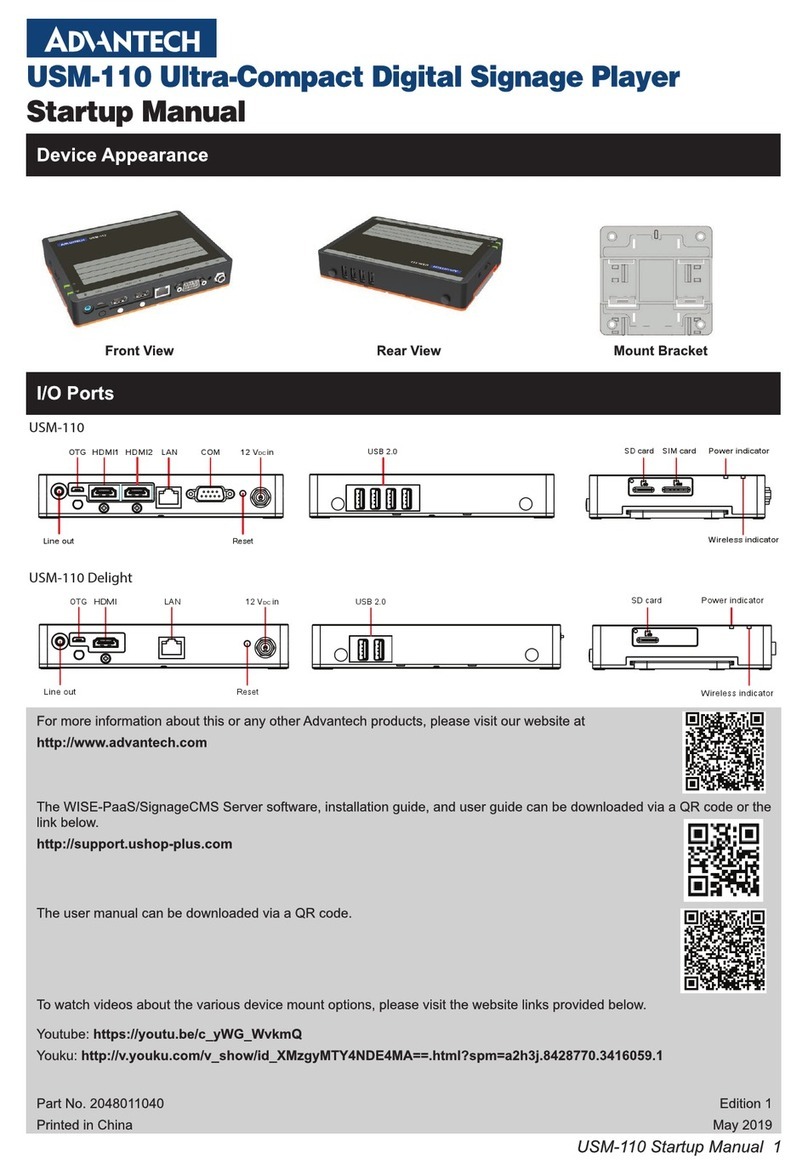
Advantech
Advantech USM-110 Delight Installation and operation manual
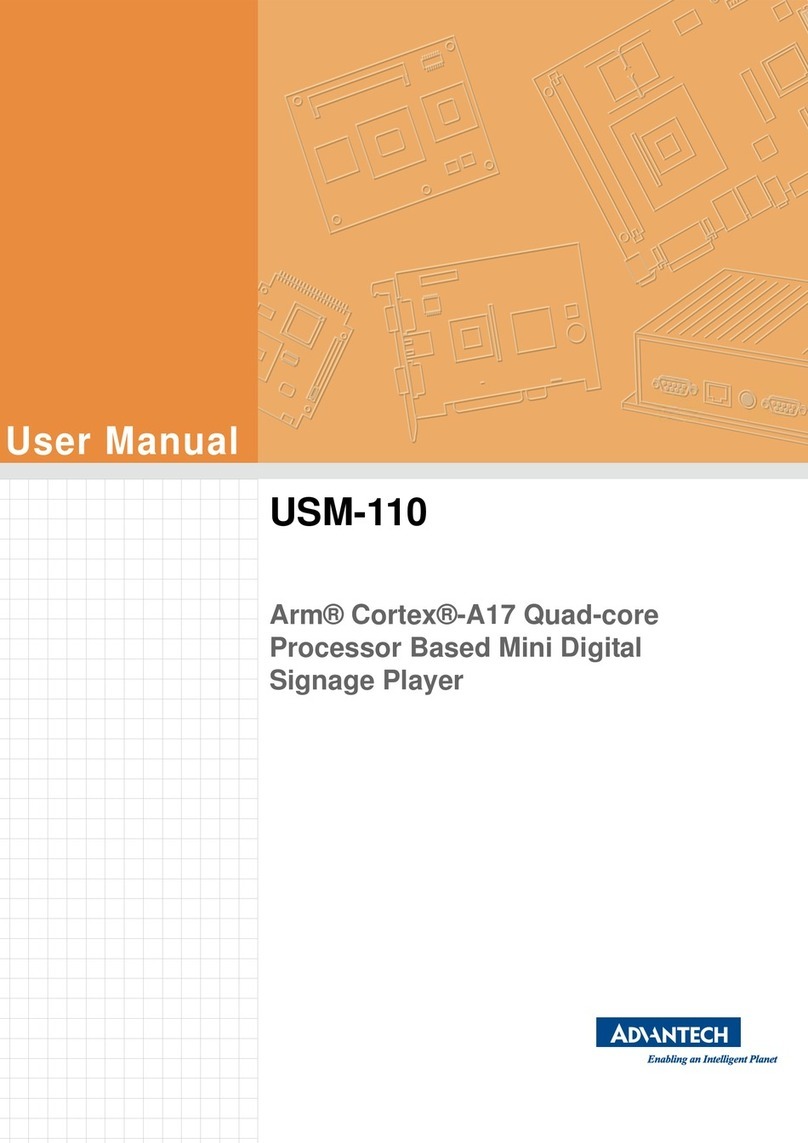
Advantech
Advantech USM-110 Delight User manual
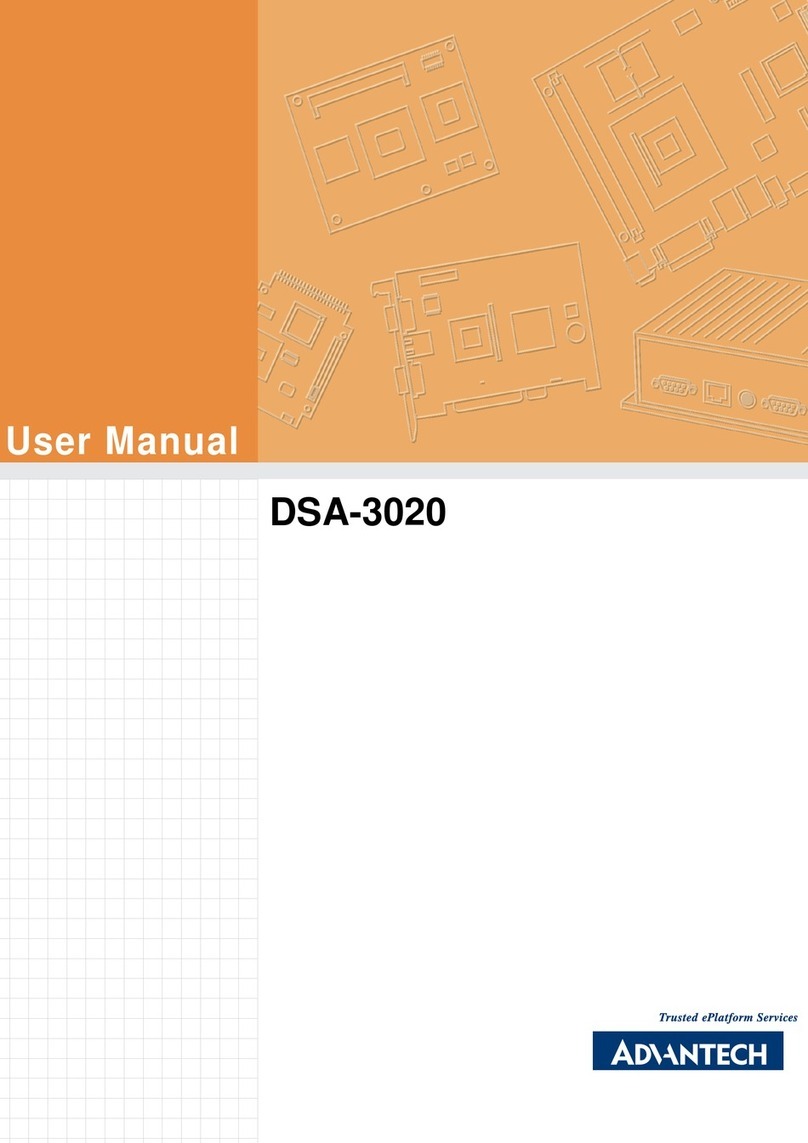
Advantech
Advantech DSA-3020 User manual
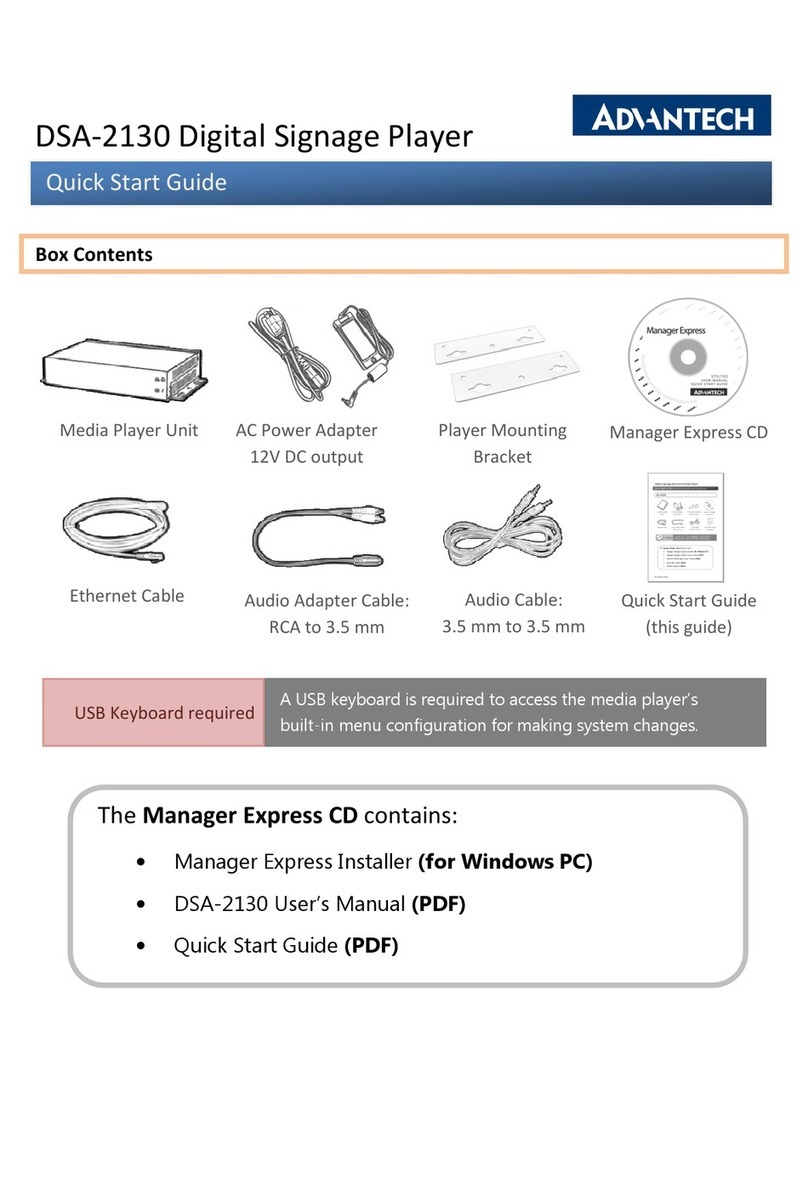
Advantech
Advantech DSA-2130 User manual

Advantech
Advantech DS-081 Series User manual

Advantech
Advantech DS-082 Series User manual
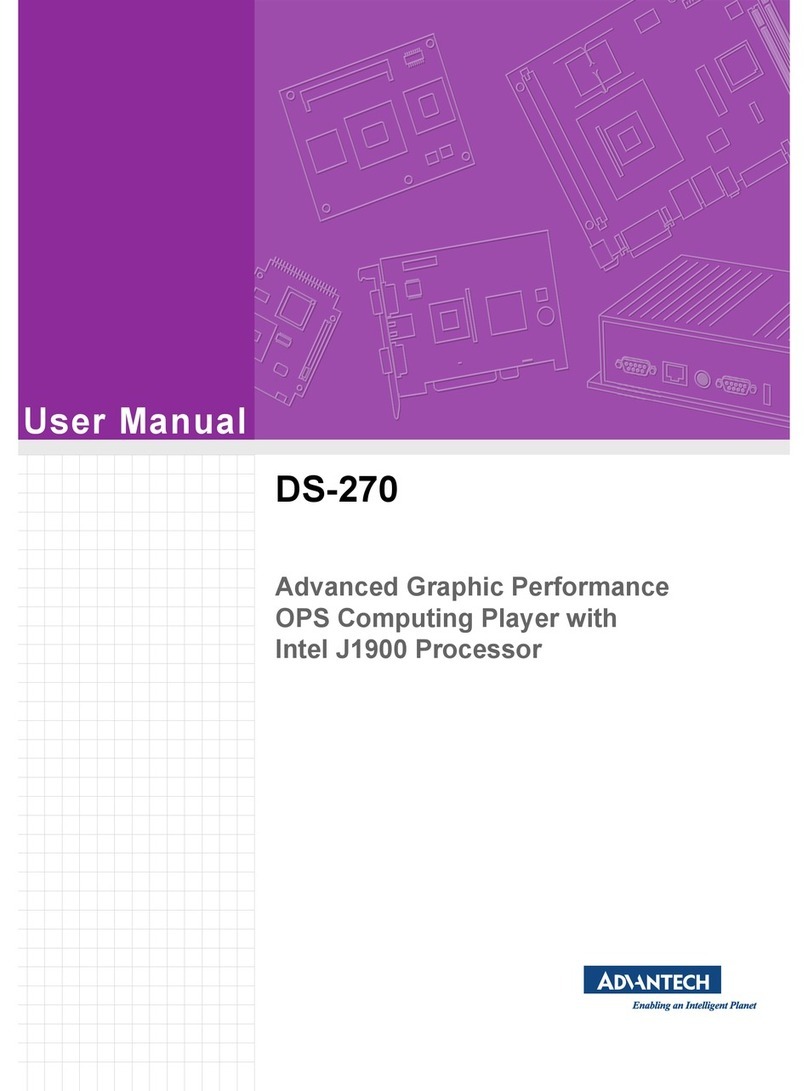
Advantech
Advantech DS-270 User manual
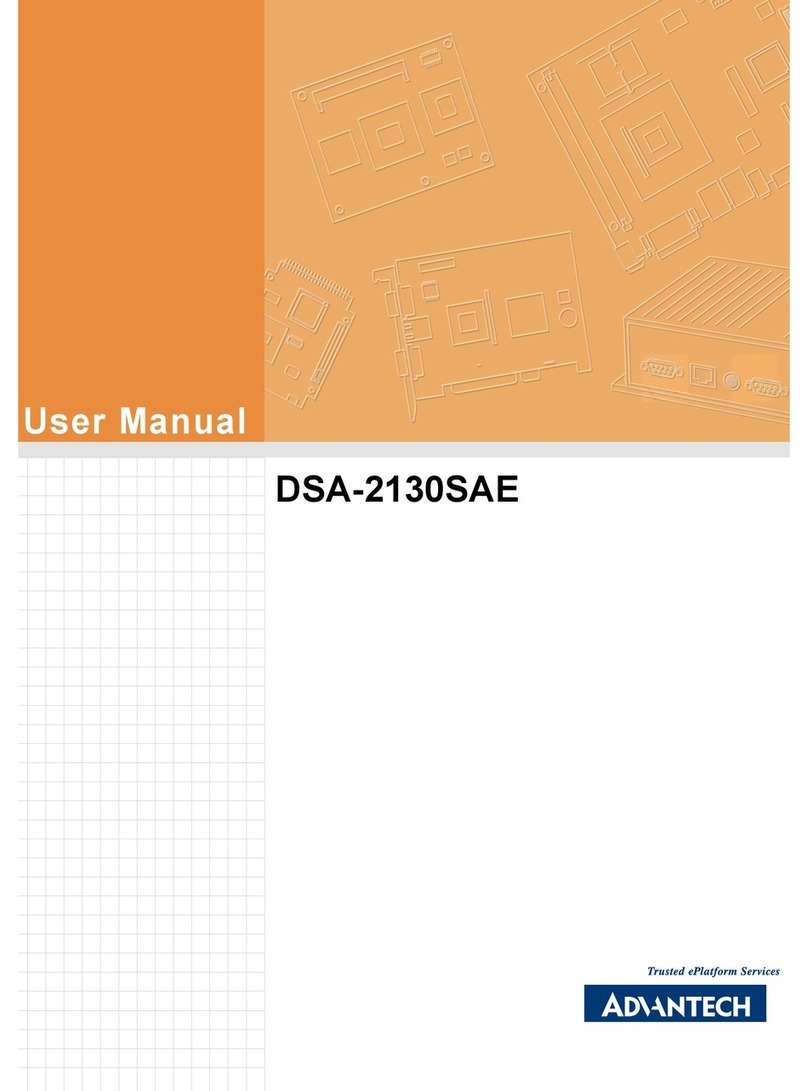
Advantech
Advantech DSA-2130SAE User manual
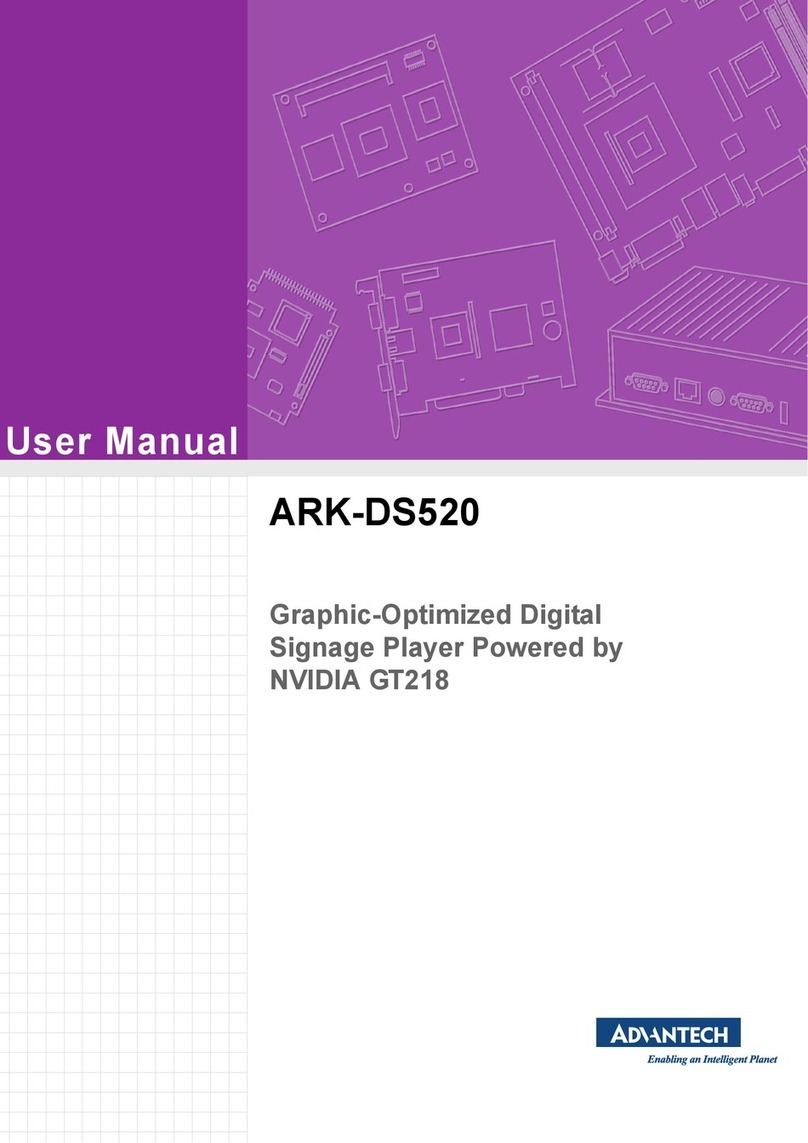
Advantech
Advantech ARK-DS520 User manual
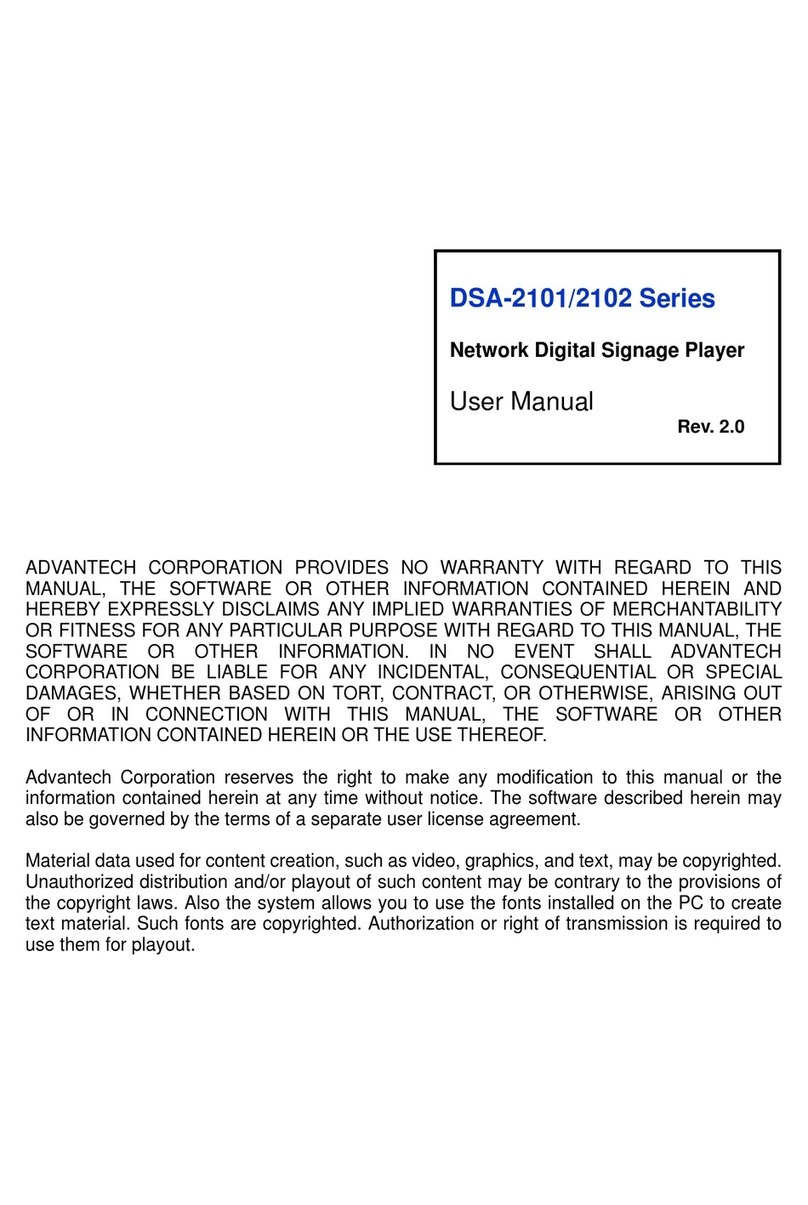
Advantech
Advantech DSA-2101 Series User manual