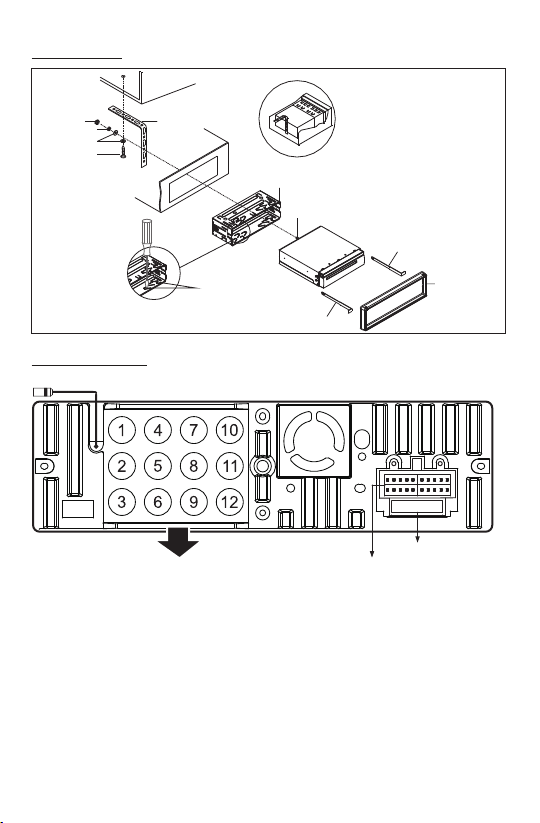6
7. MUTE ON/OFF, PTY(Program Types)
In power on mode, press the MUTE buon to toggle mute on or off.
In radio mode, press and hold the PTY buon, you can select specific staons
of a certain program type such as News, Info, sports, Talk, Rock etc..
8. (PLAY/PAUSE) /CH 1-6 (PRESET RADIO STATION)
In Disc/USB/BT music playback mode
Press this buon to pause playback, touch again to resume playback.
In Radio Mode
Press repeatedly to preset radio staon. With this system a total of 30 staons
can be stored in the memory. Each band store up to six preset staons.
The staons might be FM1, FM2, FM3, AM1 (MW1) and AM2 (MW2) band.
-To Memorize a staon
a) Select the frequency band.
b) Press repeatedly this range to select the desired memory key.
c) Select the staon.
d) Keep the desired memory key touched in unl the staon is heard again
aer a brief interrupon.
-To retrieve a preset staon
Press repeatedly to retrieve a staon which had been stored in the memory in
advance the chose number is shown on display.
9. Tune Nest/ Skip Next track, Make a Call, Receive and Redial Last Call ( )
In Radio mode, press to tune radio frequency upward one step at a me.
Press and hold to scan strong singal radio staon upward step by step.
In Disc/USB/BT music playback, press to skip next track.
Press and hold to fast forward playback.
In BT phone mode, press the buon to make a call / receive a call / redial
the last dialed phone number.
10. (EJECT) BUTTON
Insert the disc, label side facing up, unl the mechanism senses its presence and
draws the disc in. Press it to eject the disc.
11. USB PORT
The USB port is designed for media playback from flash memory devices and
charging for iPhone / andriod mobile phone. The charging current consumpon
is 1 ampere. Open the cover for USB device use.
If you would like to play MP4/MP3/WMA files contained in a USB sck.
Please open the cover, and insert the USB sck into the USB port.
12. AUXILIARY INPUT JACK
Insert an external device to this 3.5mm auxiliary jack in order to have audio
output of the device through the unit.
13. BAND( For XM-D750 Only)
In radio model, press BAND to select between FM1, FM2, FM3, AM1 and
AM2 bands.
Control Panel Buons: