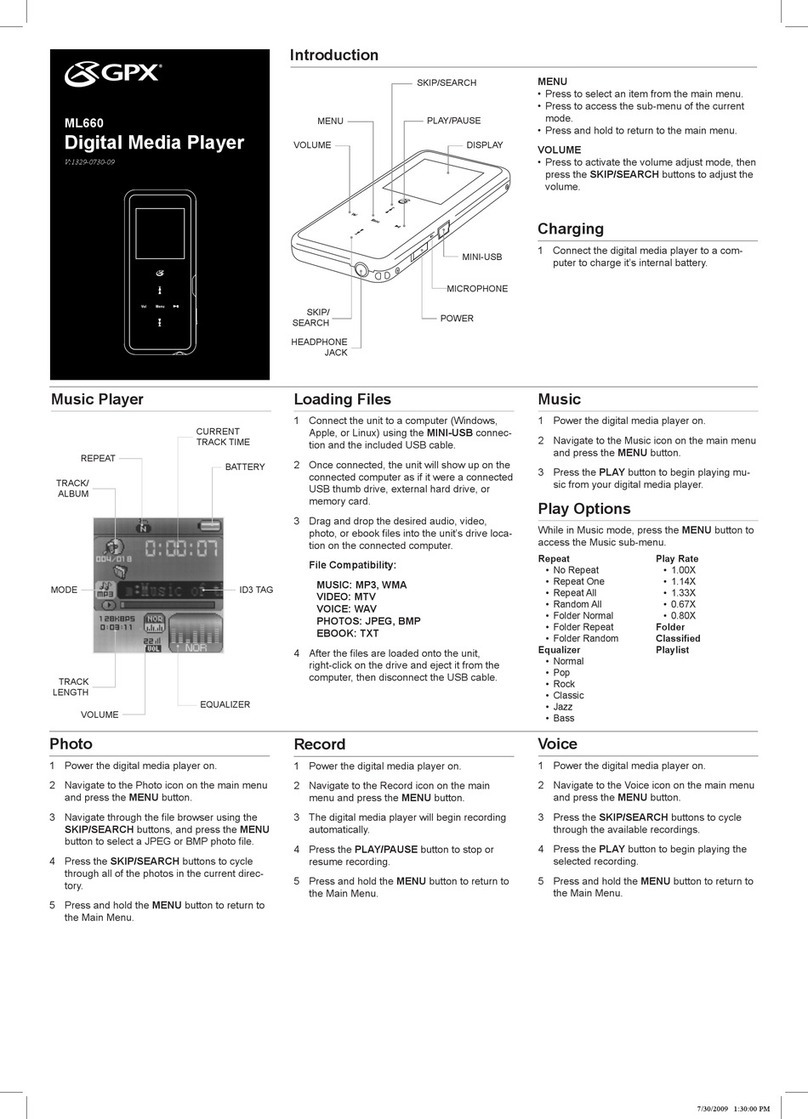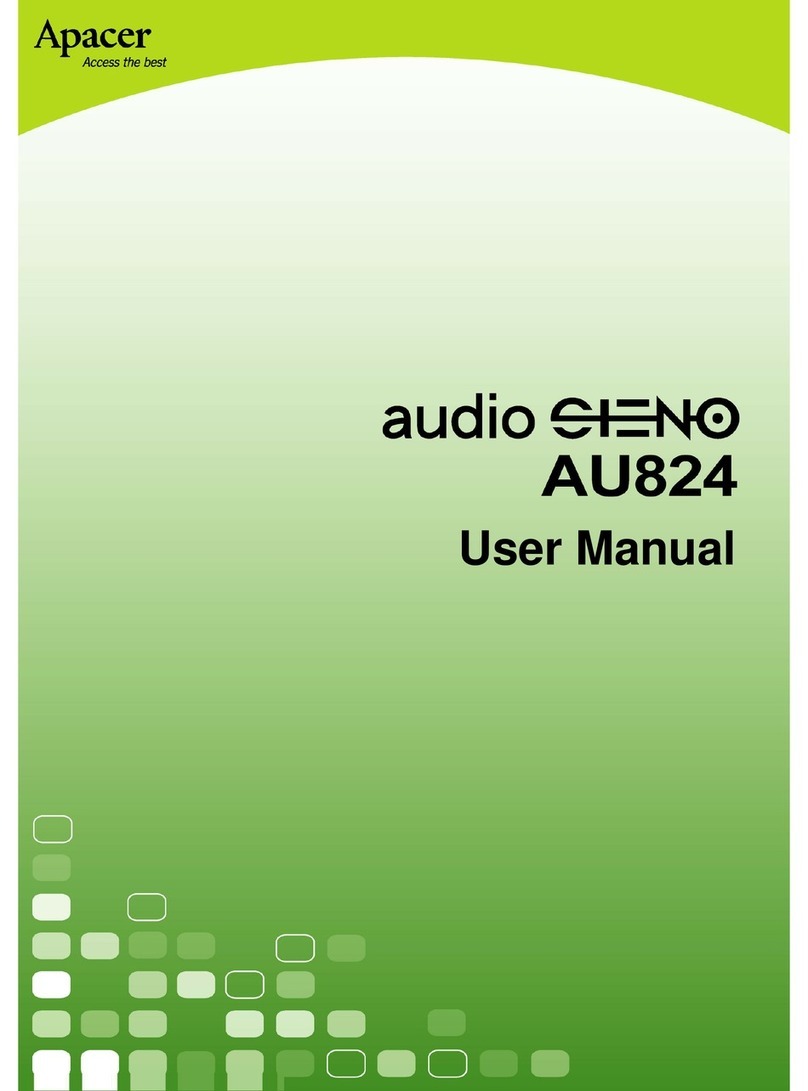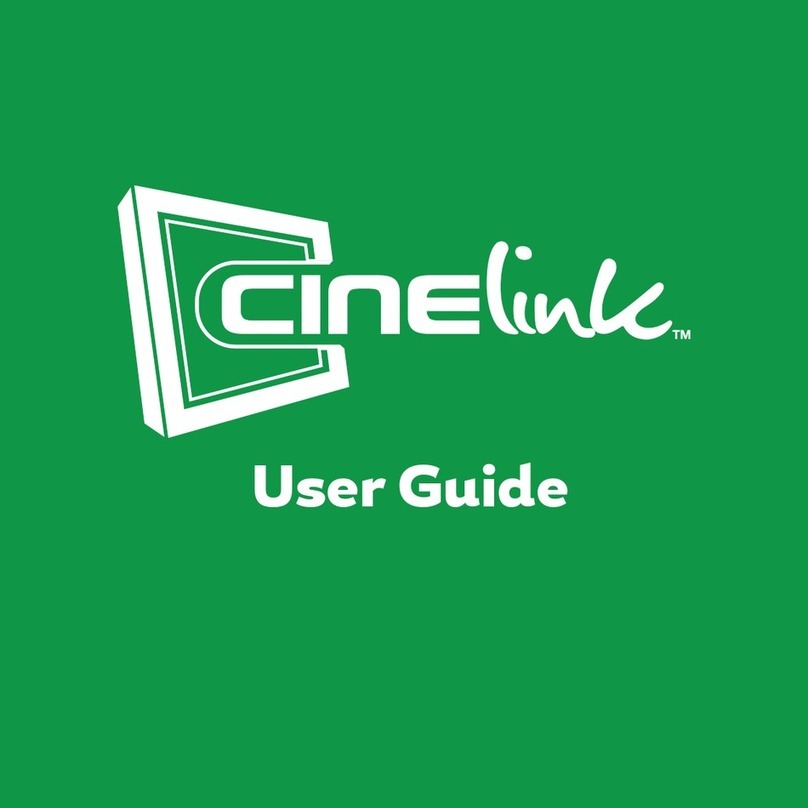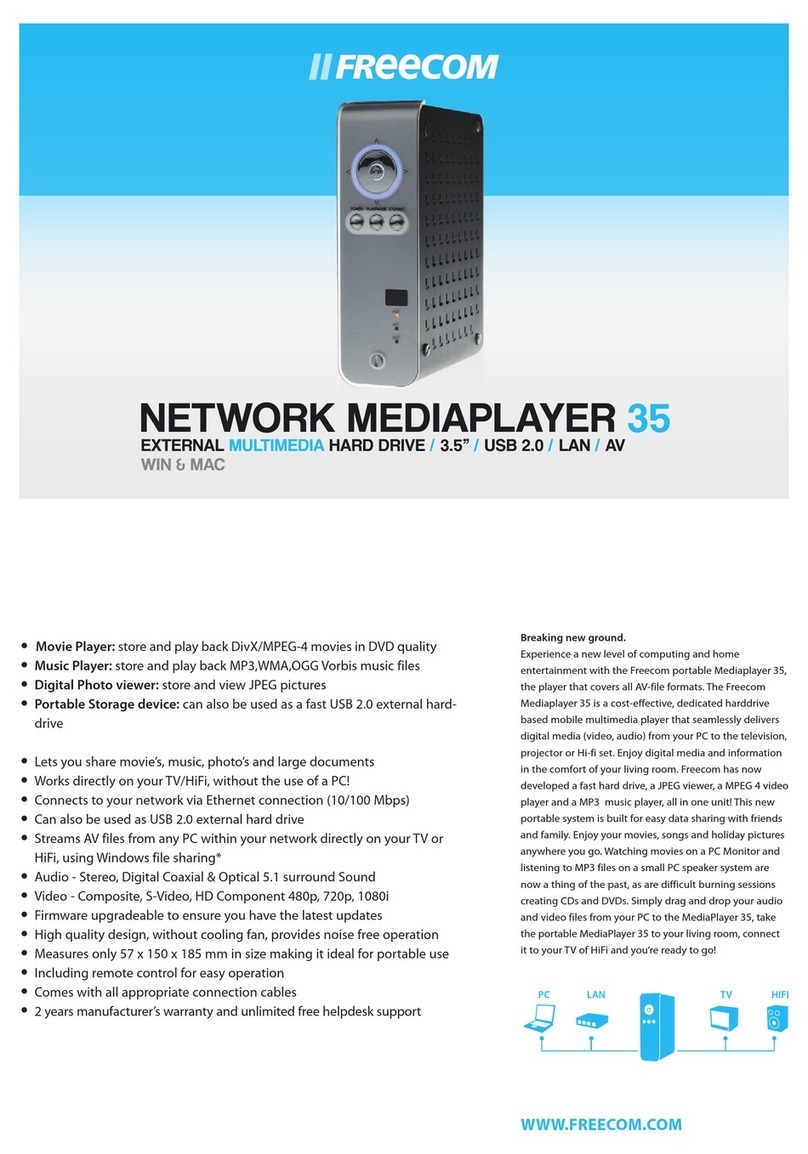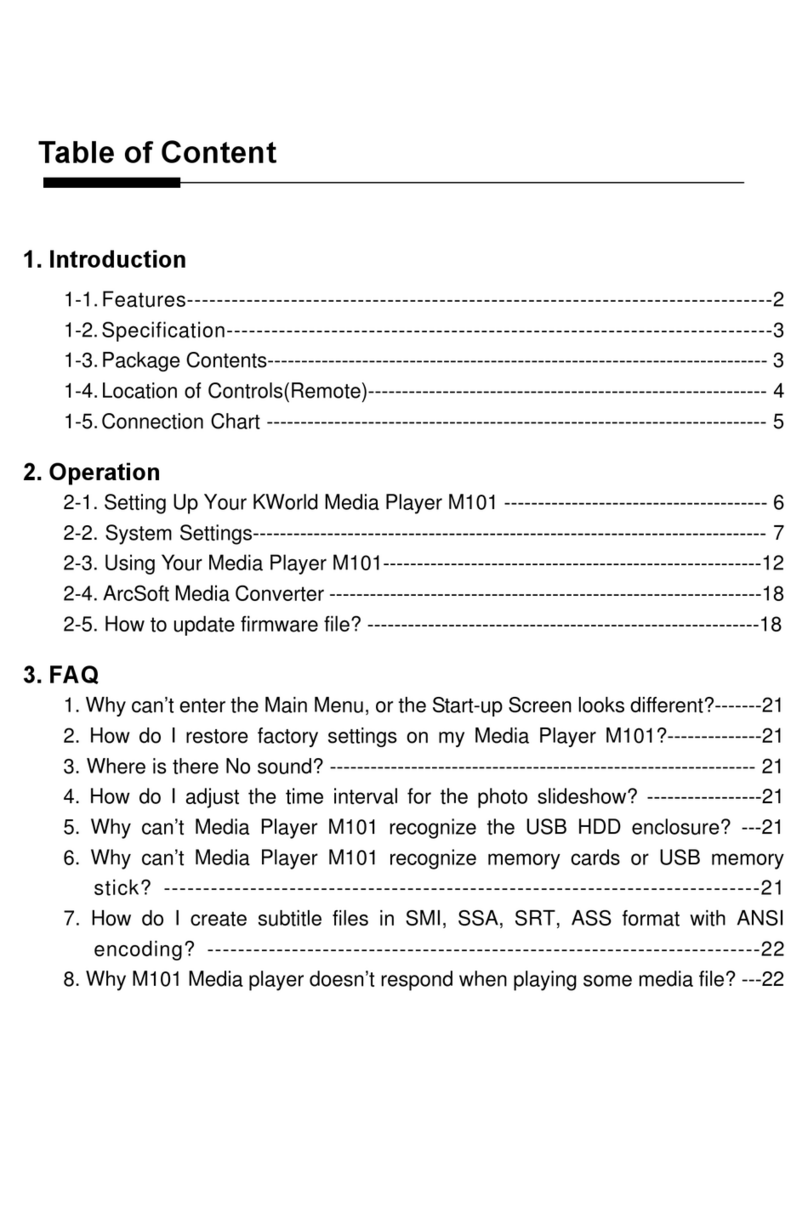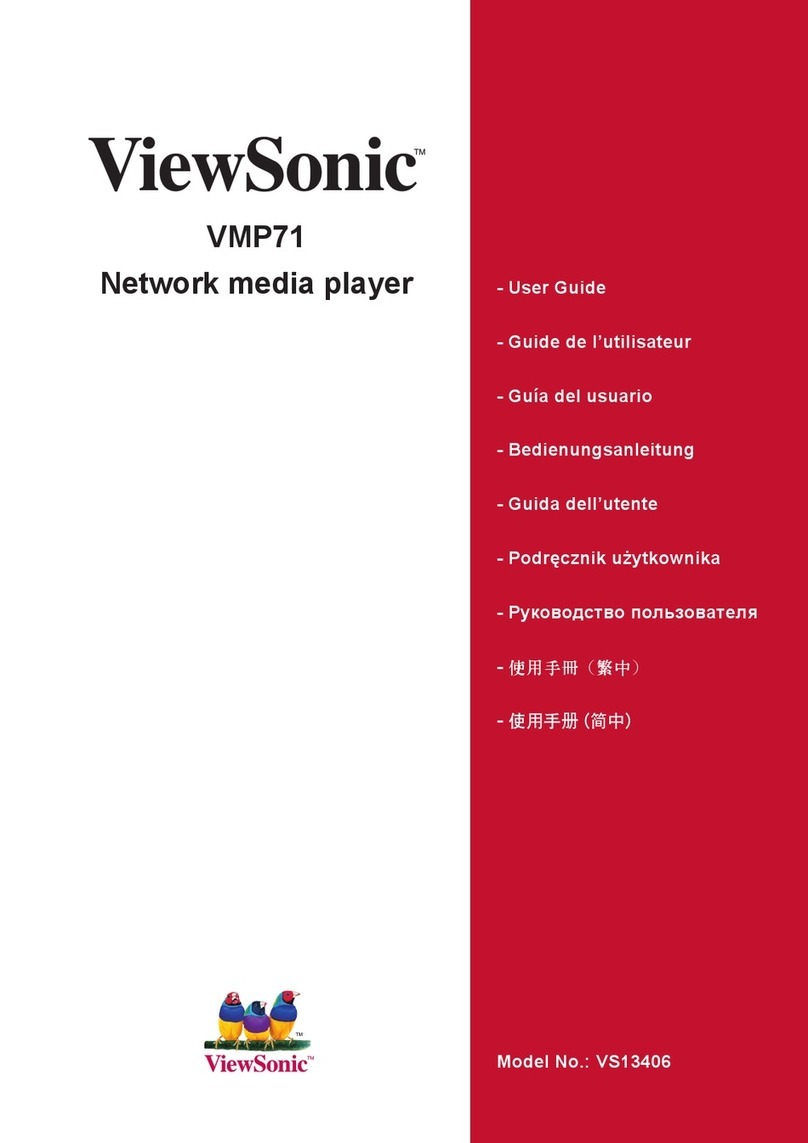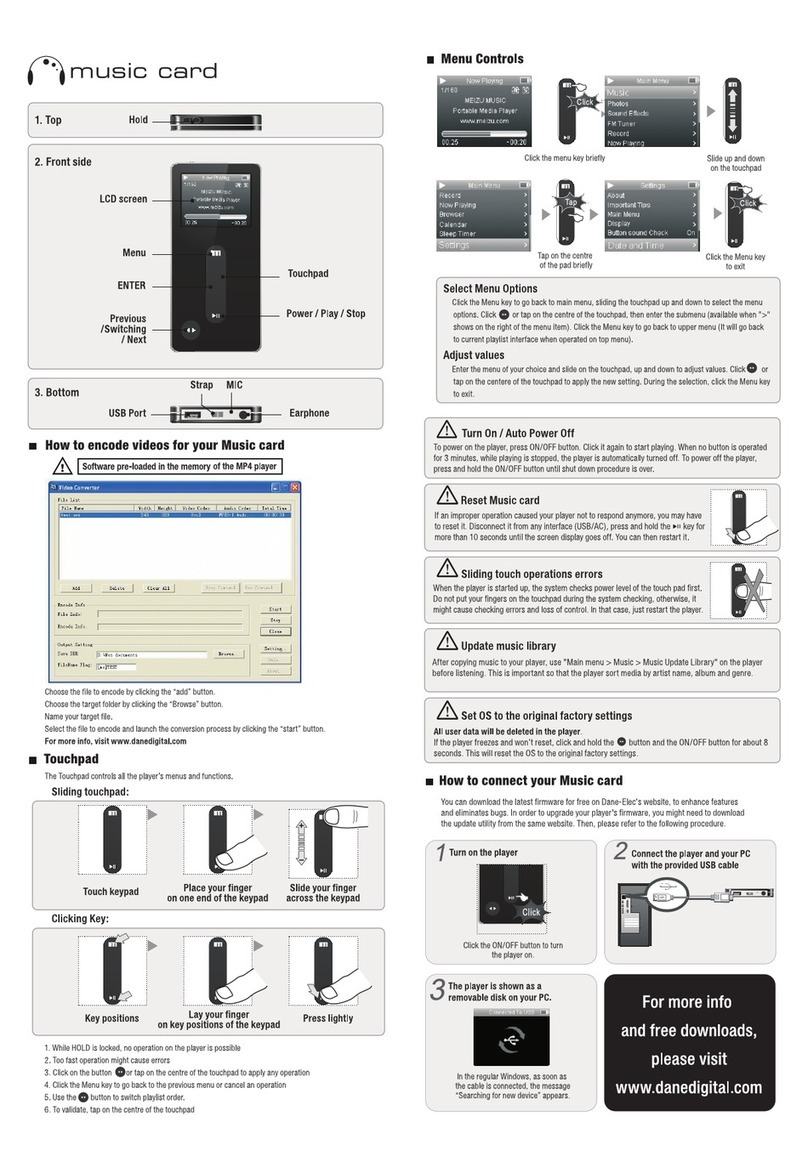TrekStor SmartTV Station User manual


2
User manual
Thank you for buying the TrekStor SmartTV Station. We are confident that this
product will be the source of much enjoyment. Please read the following
instructions carefully so that you can become acquainted with the functions of
this product and its use.
Current product information can be found at the TrekStor website
www.trekstor.de.
1. Package contents
TrekStor Smart TV Station
Power supply
Remote control
2 x AAA battery
AV cable
Quick guide
2. Safety instructions
Please read the following instructions for your own safety and follow them when
operating your TrekStor Smart TV Station.
2.1 Setting up your Smart TV Station
Operate your Smart TV Station only within buildings.
Put your Smart TV Station onto a flat, stable surface. It must not stand near a
heater or in direct sunlight.
Pay attention to an adequate ventilation of your Smart TV Station. Never
cover the ventilation slots of the Smart TV Station. Provide enough air
circulation at the location of your Smart TV Station by leaving enough space
around it.
Do not place anything on your Smart TV Station. Large objects disrupt the
airflow and small objects might fall through the air vents into the Smart TV
Station and thus damage it.
Your Smart TV Station must be protected against moisture, water vapor and
liquids. Do not place vessels with liquids near your Smart TV Station. To clean

3
User manual
your Smart TV Station do not use any liquid cleaners. Those can damage your
Smart TV Station or even cause an electric shock!
2.2 Protecting your Smart TV Station
During thunderstorms, you should turn off your SmartTV Station and pull off
the power plug.
During longer absence (e. g. while being on holidays) unplug preventively the
SmartTV Station from the power grid.
2.3 Maintenance
Repairs should be carried out only by the TrekStor service team.
We recommend that you use the original packaging for the safe transport of
your SmartTV Station.
2.4 Prevention of "Burn-in"
A long presentation of static images (e. g. a test image) can permanently damage
your TV. Plasma screens, rear projection televisions and CRT televisions are
especially susceptible to this. Therefore avoid displaying still images for long
periods on such devices.
3. Controls and connections of the TrekStor SmartTV Station
3.1 Elements on the front
A) Operating mode display: Displays the current operating mode of the SmartTV
Station. It lights blue while operating and red in the standby mode.
B) On/Off switch

4
User manual
3.2 Elements on the back
C) Optical audio output
D) Coaxial audio output
E) Audio L/R: stereo audio output
F) CVBS connector
G) HDMI connector
H) Network connector
I) USB ports
J) Power supply input

5
User manual
4. The remote control of the TrekStor SmartTV Station
A) STANDBY: Switches between operation and standby mode.
B) MUTE: Switches the sound reproduction mute.
C) GO TO: Use this button to jump to a specific point in a movie/video clip.

6
User manual
D) Fast rewind of the current playback.
E) Fast forward of the current playback.
F) PLAY button: Starts the playback.
G) PAUSE button: Pauses the playback.
H) STOP button: Stops the playback.
I) PORTAL: For direct switching to the portal or for switching back to the portal
view, if you want to quit an application.
J) BACK button: Use this button to exit a menu in the portal and return to the
previous page. Furthermore, typed characters will be deleted when using this
button.
K) Navigation key: Use these buttons to navigate inside the different menus and
between the individual files.
L) OK button: Confirms a selection.
M) EXIT: Use this button to exit a menu and save the current settings.
N) INFO: Opens/Closes file information (if available).
O) Volume control: To raise/lower the volume.
P) MENU: To return to the menu view.
Q) OPTION: Opens/Closes the options menu (if available).
R) Switches to the previous/next file or page.
S) Numeric field: Buttons 0 to 9 for the choice of TV channels and other user
inputs.
T) AUDIO: To select an audio track.
U) SUB-T: To select the subtitles.
V) Colored buttons: These buttons are used to select functions and actions in-
side the different menus. The particular function of a colored button appears
at the bottom of the screen.
W) Enlarges/Minimizes images (photos, videos).
X) TV SYSTEM: Switches into the TV mode.
Y) SETUP: Opens the settings menu.
Z) REPEAT: Switches into the repeat mode.
5. Connecting the TrekStor Smart TV Station
A) Connect through one of the following connection types the SmartTV Station
with your TV and your HiFi system.
B) First connect the supplied power adapter to the mains input of the SmartTV
Station. Then plug the power adapter into an electric outlet. The SmartTV
Station turns on automatically as soon as it is connected to the electric grid.

7
User manual
5.1 Connecting to a composite input of your TV
Use the supplied AV cable and therewith connect the audio/video outputs of the
SmartTV Station and the audio/video input of your TV to transmit the audio and
video signal. To do this, first connect the audio cinch outputs of the SmartTV
Station via the red and white cinch plug of the supplied AV cable with the audio
cinch inputs of your TV. Next, connect the composite video output via the yellow
cinch plug with the yellow composite video input of your TV.
5.2 Connecting to an HDMI input of your TV
With the HDMI connection, audio and video data are transmitted digitally and
thus loss-free. To connect your SmartTV Station via HDMI, please use a high-
quality HDMI cable (sold separately) to connect the HDMI output of your SmartTV
Station with the HDMI input of your TV.
5.3 Connecting an optical audio connection to an HiFi system
If your HiFi system has a digital optical audio input, you can use for the sound
transmission alternatively the digital audio output of your SmartTV Station.
Hereto connect with a fiber optic cable (sold separately) the optical audio output
of the SmartTV Station to the optical audio input of your HiFi system.

8
User manual
6. First start-up of the TrekStor SmartTV Station
A) If you switch on your SmartTV Station for the first time, a menu appears on
the screen, allowing you to set up language, region and LAN settings.
B) We recommend you to choose during the LAN setup DHCP (Auto) in the first
step as well as DNS (Auto) in the second step. Confirm your settings with the
OK button.
C) After all adjustments have been made, your SmartTV Station will run a
connection test. Once this is finished, press EXIT to exit the initial
configuration menu.
If an external volume is connected to the device, the SmartTV Station scans
the volume after switching it on. Please wait until the process is complete be-
fore proceeding with the operation.
6.1 Connecting the SmartTV Station with the network
LAN settings
If you use a wired connection, the SmartTV Station automatically connects to the
Internet. If there is no automatic integration into the network enabled, the IP
address, subnet mask, router address and DNS address has to be entered
manually. Please read about the configuration settings in your router's manual.
Wi-Fi settings
If you want to establish a wireless connection to your network, you will need the
SmartTV Wireless Adapter N (optionally available e. g. in the TrekStor online
shop). Connect it to one of the USB ports of your SmartTV Station and then
proceed as follows:
A) Use the remote control and go via Settings Network to the point Wi-Fi
setup and choose your Wireless Access Point (AP) from the list of all available
wireless networks.
B) If your wireless network is protected by a password, enter it and confirm
your entry. The SmartTV Station connects itself then with the network.
C) If no wireless network is found, please check your wireless network.

9
User manual
7. Operating the TrekStor SmartTV Station
7.1 General operation
Switching the SmartTV Station on/off
If the SmartTV Station is connected to the grid, you can put it into standby mode
respective put into operation again by using the STANDBY button on the remote
control or the main switch on the device itself. To switch the SmartTV Station
completely off, you must disconnect it from the grid.
Please note that the boot process may take up to 1 minute. The duration of
the disconnection process may take up to 15 seconds. The LED on the opera-
ting mode display lights red.
Please note: If the SmartTV Station is connected to a network, the portal
appears after turning the device on. If there is no initial network connection,
the startup screen appears first.
7.2 Adjusting the volume
You can raise or lower the volume by pressing the VOL+ or VOL- button on the
remote control. If you keep the VOL+ or VOL- button pressed, the volume changes
constantly. To mute the sound, please press the MUTE button.

10
User manual
7.3 Playing files
Movies
If you would like to play movies from an external device (e. g. USB stick), please
proceed as follows:
A) Select Movies with OK and the corresponding files of the external disk will be
displayed.
B) Using the function keys on the remote control, you can subsequently control
the playback of the files (start, pause, fast forward etc.).
OPTIONS MENU
If you press OPTION during the file display, you will have the following options:
Subtitle
Audio
Go to
Title menu
Root menu
Repeat title
Repeat chapter
Repeat off

11
User manual
Video settings
If you press OPTION after opening the movie folder and have not selected a file
yet, you will have the following options for searching and sorting of files:
Search
Thumbnails
List
Preview
All movies
Video files
BD/DVD
Flash animation
Browse folder
Name
Size
Most viewed
Recently added
Music
If you would like to play music from an external device (e. g. USB stick), please
proceed as follows:
A) Select Music with OK and the corresponding files of the external disk will be
displayed.
B) Using the function keys on the remote control, you can subsequently control
the playback of the files (start, pause, fast forward etc.).
OPTIONS MENU
If you press OPTION during the file display, you will have the following options:
Normal
Repeat once
Continuous playback
Randomly

12
User manual
If you press OPTION after opening the music folder and have not selected a file
yet, you will have the following options for searching and sorting of files:
Search
Thumbnails
List
Preview
Browse folder
Title
Albums
Artist
Genres
Years
Playlists
Recently played
Recently added
Name
Photo
If you would like to display pictures from an external device (e. g. USB stick),
please proceed as follows:
A) Select Photo with OK and the corresponding files of the external disk will be
displayed.
B) Using the function keys on the remote control, you can subsequently control
the playback of the files (start, pause, fast forward etc.).
OPTIONS MENU
If you press OPTION during the file display, you will have the following options:
Display time
Blending
Normal
Continuous playback
Randomly
Background music
Video settings

13
User manual
If you press OPTION after opening the photo folder and have not selected a file
yet, you will have the following options for searching and sorting of files:
Search
Thumbnails
List
Preview
List of images
Folder view
Date view
View images
Albums
Browse folder
Name
Recently added
Recently played

14
User manual
File manager
The file manager is used to display all files that are on an external connected
drive. Proceed as follows:
A) Choose via the home screen File manager USB and a list with the entire
content of the disk opens.
B) From there you can now play movies and music or show photos.
Likewise, you can access files or devices via the file manager from your home
network. Proceed as follows:
A) Select from the home screen File manager NET or UPNP to display the
content from the network. NET offers you the opportunity to access shared
files, while via UPNP shared devices (e. g. printer, home server) are dis-
played.

15
User manual
7.4 Using online services
Several online services will be available via the portal. This feature allows among
other things, to listen to music, play games or access various TV series. When
using the portal, please proceed as follows:
A) Press the button PORTAL on your remote control to open the home page.
Alternatively, you can also select the menu point Portal via the home screen.
B) Then use the navigation buttons to navigate between the different appli-
cations.
C) If you want to start an application, please confirm your selection with the OK
button. To exit an application, press PORTAL or the BACK button on your re-
mote control. If you would like to leave the Portal completely, please press
EXIT.
Note: If the SmartTV Station is connected to a network, the Portal directly
appears after switching the SmartTV Station on. If there is no connection to
the network yet, the home screen appears. Also note that the SmartTV
Station must be connected to a high-speed Internet connection in order to use
the portal error-free.

16
User manual
Country-specific settings
Tap on the home screen of the portal on Service, in case you would like to select
another country and watch country-specific applications. Some country-specific
applications are only available when you are in the same country.
Sorting applications automatically
Tap on the home screen of the portal on the magnifier icon at the top left of the
picture, if you like to sort your applications automatically (e. g. by categories such
as music, games or news).
Sorting applications manually
To move an application manually, proceed as follows:
A) On the portal's homepage, tap onto the navigation cross on the top left of
the screen ("Sort") (located under the magnifier icon).
B) Now proceed with the cursor to that application that you would like to move.
Confirm with the OK button to select the icon.
C) Now move the icon using the navigation buttons on your remote control to
the position, to which it shall be moved and confirm your choice with OK.
D) Once you have finished sorting, press again the navigation key ("Sort") on the
portal's homepage to save your settings.

17
User manual
7.5 Settings
Under this menu item adjustments for different areas can be made. These areas
are divided into: Network, Misc, System, Audio and Video.
Network
Go to Settings Network and choose with the help of the navigation cross of
your remote control those settings, which you would like to edit:
LAN SETUP:
This point is relevant for you, if you connect the SmartTV Station via a LAN cable
to the Internet. The following options are available:
DHCP-IP (AUTO): Select this option, if you want to obtain an IP address
automatically.
FIX IP (MANUALLY): Select this option, if you want to enter the Internet
connection data manually.
WLAN SETUP:
A list of all available wireless networks will appear. For a connection of your
SmartTV Station with a wireless network see chapter 6.1.

18
User manual
PPPOESETUP:
To set up a wired or wireless PPPoE connection (data transmission between the
computer and SmartTV Station).
BT PROCESS:
To activate/deactivate the BitTorrent function.
NAS FUNCTION:
To activate/deactivate the NAS function (service function to manage files in a
network. See chapter 7.6).
BT &SAMBA SECURITY:
To enable/disable the BitTorrent and Samba security.
Misc
Go to Settings Misc and choose with the help of the navigation cross of your
remote control those settings, which you would like to edit:
VERSION INFORMATION:
Here you can find information about the installed firmware as well as about other
components concerning your SmartTV Station.
NETWORK INFORMATION:
In this menu point various information about your network are displayed (IP
address, MAC address etc.).
USB UPGRADE:
With this menu item a firmware update can be performed (see chapter 8, last
question).
KEY TONE VOLUME:
Use this option if you want to hear a sound while navigating with the remote
control.
System
Go to Settings System and choose with the help of the navigation cross of your
remote control those settings, which you would like to edit:

19
User manual
MENU LANGUAGE:
Use this point to change the display language.
REGION:
This option allows you to set up regional settings for the portal.
TEXT CODING:
To set the text encoding options.
R/RW AUTO PLAY:
With this menu option you can enable or disable the automatic playback of the
external drive.
SCREEN SAVER:
Here you can specify whether you want to use a screen saver resp. when the
screen saver should be activated.
DLNA DMR:
The SmartTV Station can work as a digital media renderer (DMR). That means that
contents can be controlled e. g. via appropriate Smartphone application
(iMediaShare or Smart Remote Control) that you can download from the App
Store or the Android Market. The DLNA DMR feature is divided into the following
options:
DLNA DMR: Activate this function when you would like to control the
SmartTV Station via a Smartphone application. To do so, start the application
and follow the instructions of your Smartphone.
DEVICE NAME:To select the DLNA DMR device name.
HOST NAME:
Enter a name for your SmartTV Station so that it can be found more easily, for
example, if you want to access the SmartTV Station from your computer.
MINI KBD LANGUAGE:
Here you can change the language of the on-screen keyboard.
RESUME PLAY:
Enable or disable the automatic sequel of the playback of movies and video clips
(automatic bookmarking).

20
User manual
BD MENU:
To activate/deactivate the display of the BlueRay menu.
AUTOMATIC SLEEP:
Use this feature to enable or disable the automatic shut-off after 2 hours.
CEC:
Through this function component overlapping control functions are provided,
including:
ONE TOUCH PLAY:To enable/disable the CEC signal of the HDMI interface
between TV and SmartTV Station.
ONE TOUCH STANDBY: To enable/disable the automatic shutdown of the
SmartTV Station when switching off the TV.
AUTO POWER ON FROM TV: To enable/disable the automatic start of the TV
when switching on the SmartTV Station.
FACTORY SETTINGS:
Here you can reset your customized settings back to the factory settings.
Audio
Go to Settings Audio and choose with the help of the navigation cross of your
remote control those settings, which you would like to edit:
HDMI OUTPUT:
When using an HDMI connection as an audio output, you will have the following
options:
LPCM: The signal is recoded. Has the original signal been e. g. Dolby Digital
5.1, not this is played, but a unified PCM signal (stereo sound).
RAW: The audio signal is emitted as it is (raw format). If, for example, the
signal is Dolby Digital 5.1, it is emitted as such. This requires a connected
audio system that supports this feature.
AUTO:For automatic selection of the audio playback.
Table of contents
Other TrekStor Media Player manuals

TrekStor
TrekStor i.Beat rock User manual

TrekStor
TrekStor i.Beat veo User manual

TrekStor
TrekStor MovieStation Antarius User manual
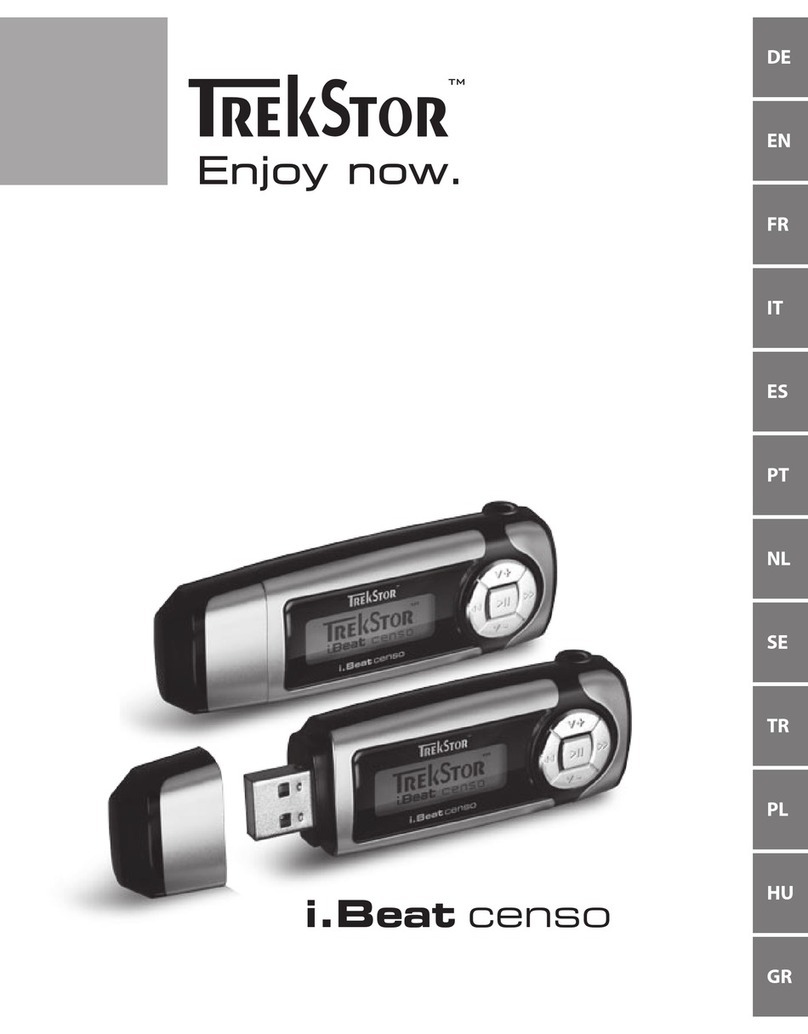
TrekStor
TrekStor i.Beat censo User manual

TrekStor
TrekStor MovieStation maxi t.uc User manual

TrekStor
TrekStor Tv streamer User manual

TrekStor
TrekStor i.Beat veo User manual

TrekStor
TrekStor MovieStation maxi t.u User manual