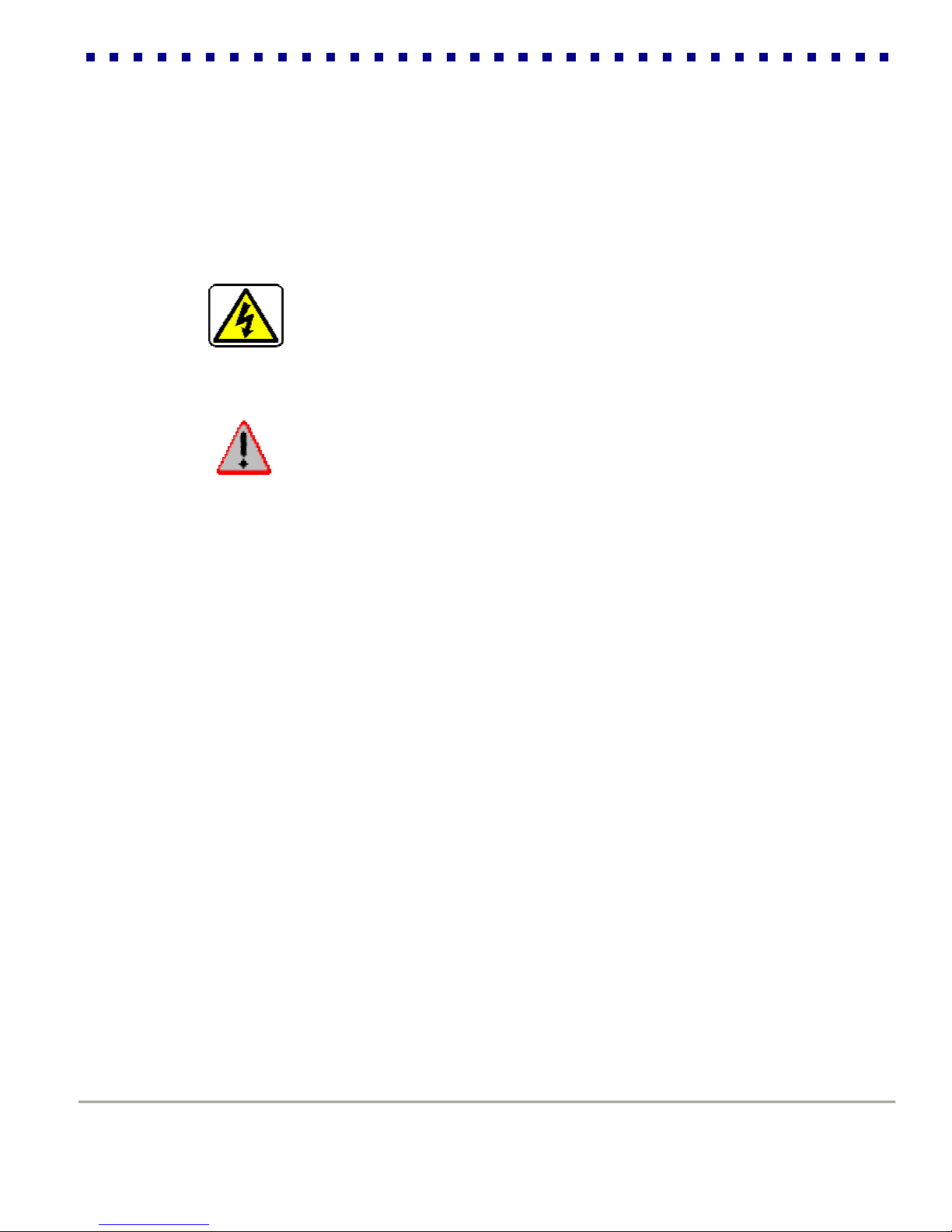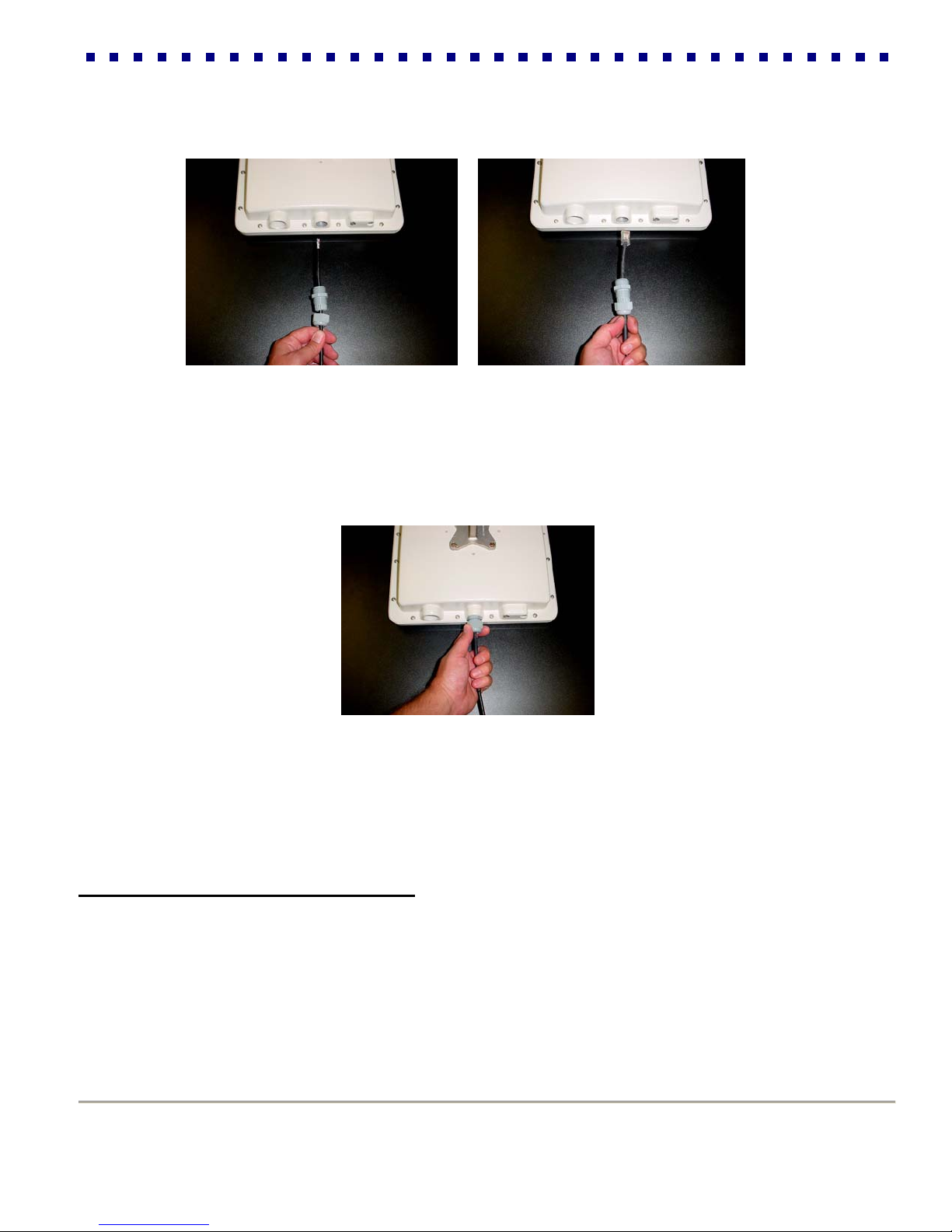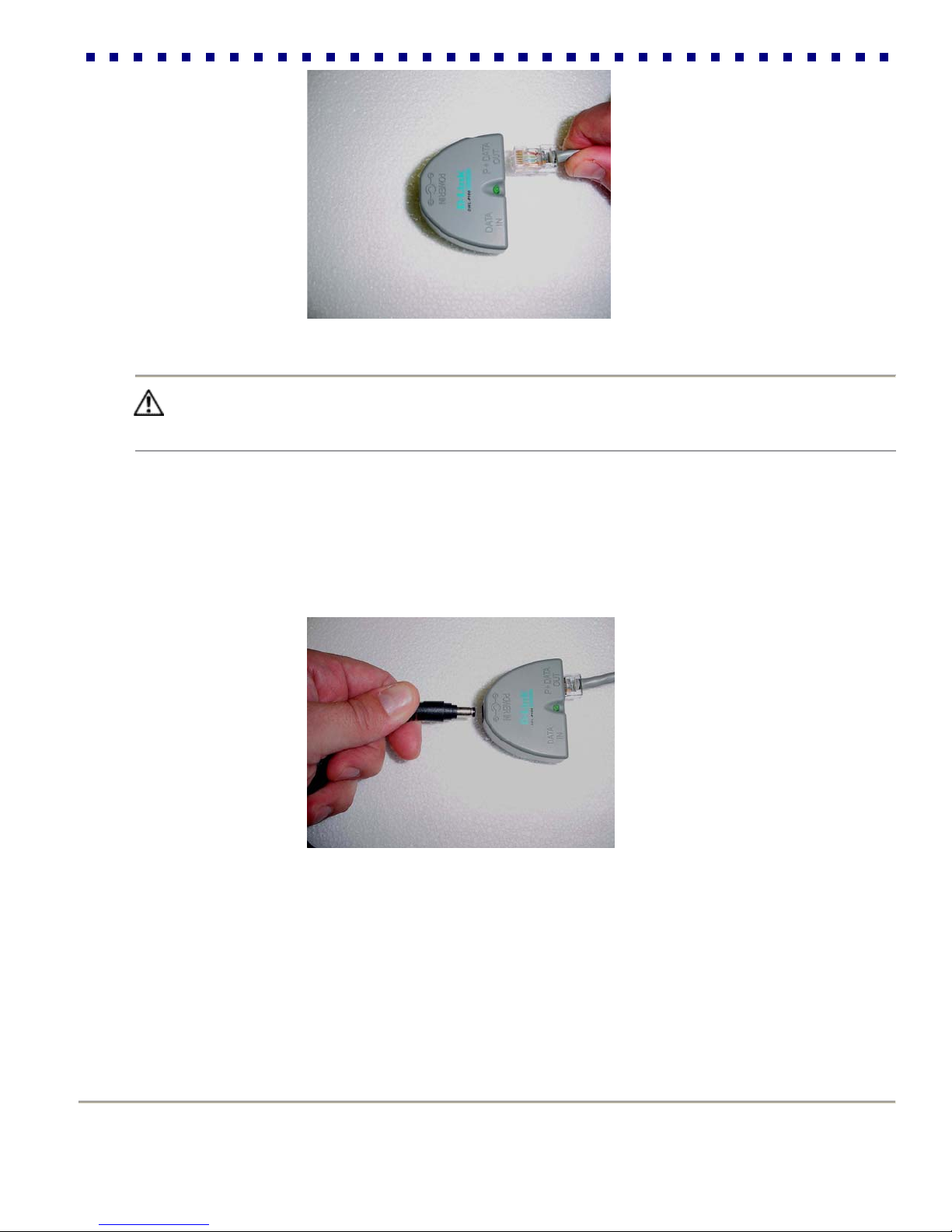Table of Contents:
1. For your safety...........................................................................................…..4
2. Components...........................……………………………...........................…...5
3. Installation................................……………………………….......……………...5
3.1 Connecting the Outdoor Units……………………………………..…….5
3.2 Mounting External Sector Antennas…………………………………….7
3.3 Connecting the Indoor Units (Power-over-Ethernet Injectors)………..9
4. Basic Base Station Radio Configuration………………………………… …….12
4.1 Overview of the RapidLink 54 Web Interface…………………………12
4.2 Setting Basic Network Parameters…………………………………….12
5. Advanced Configuration Options and Tools……………………………………13
5.1 Advanced Page…………………………………………………………..14
5.2 Security………………………………………………………………..…..19
5.3 Firmware Upgrade………………………………………………………..22
6. RapidLink 54 PtMP Network Management Center…………………………….23
6.1 Installing RapidLink 54 NMC……………………………………………23
6.2 Adding, Modifying & Deleting Sectors………………………………….23
6.3 Adding, Modifying & Deleting Users/Services…………………………26
6.4 Upgrading Application Files……………………………………………...28
7. Notes………………………………………………………………………………...30
8. Warranty…………………………………………………………………………….31
__________________________________________________________________________
RapidLink 54 Wireless Point-to-Multipoint Networks
3 Installation Guide