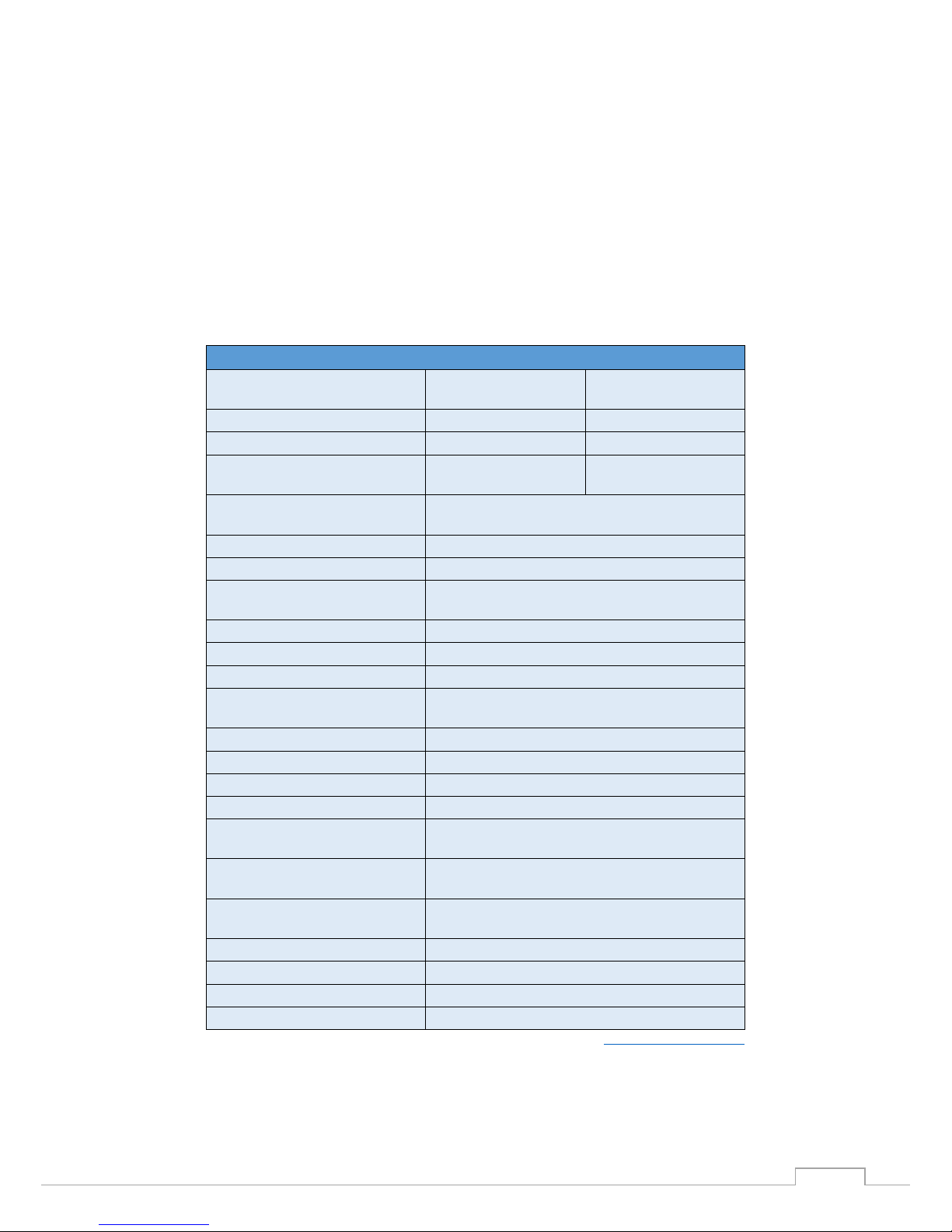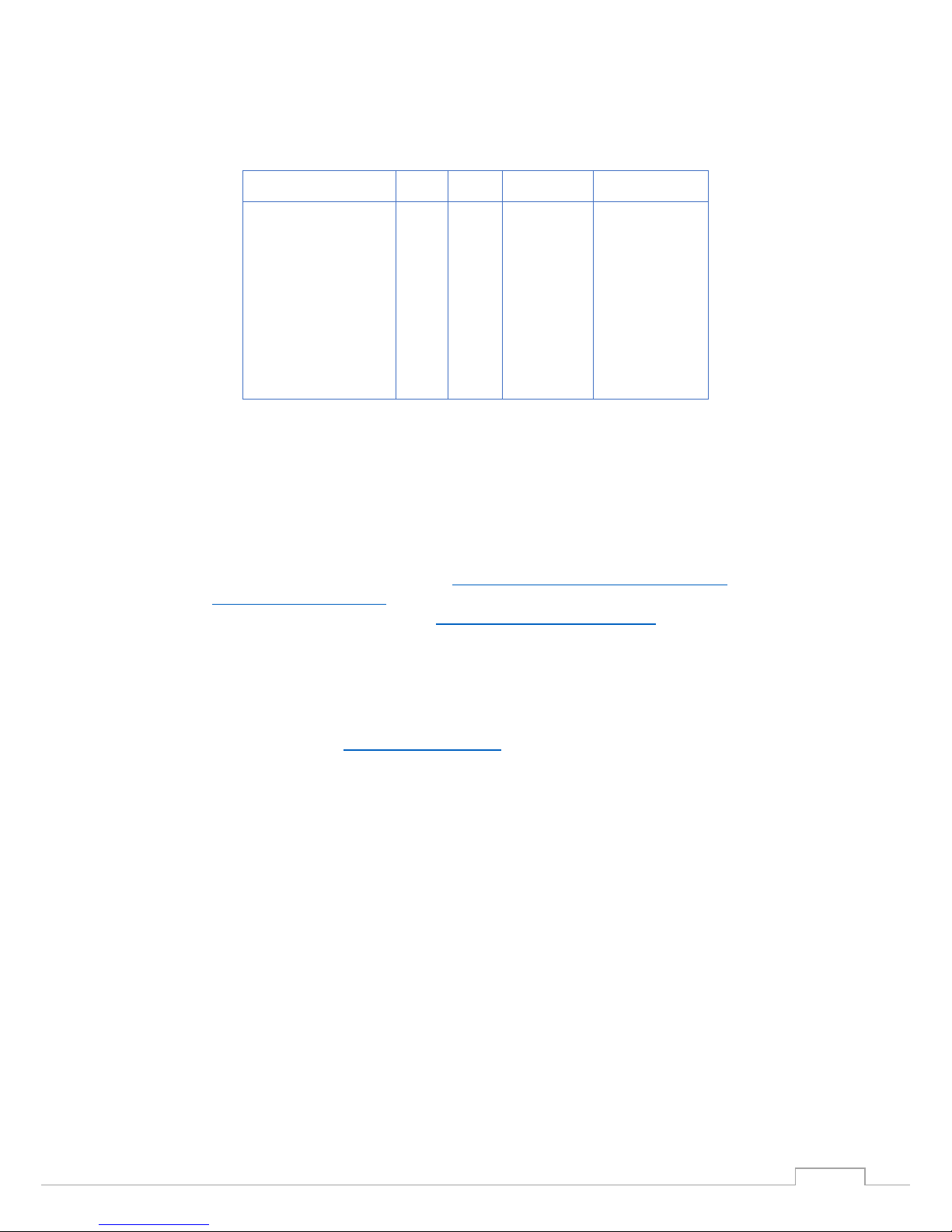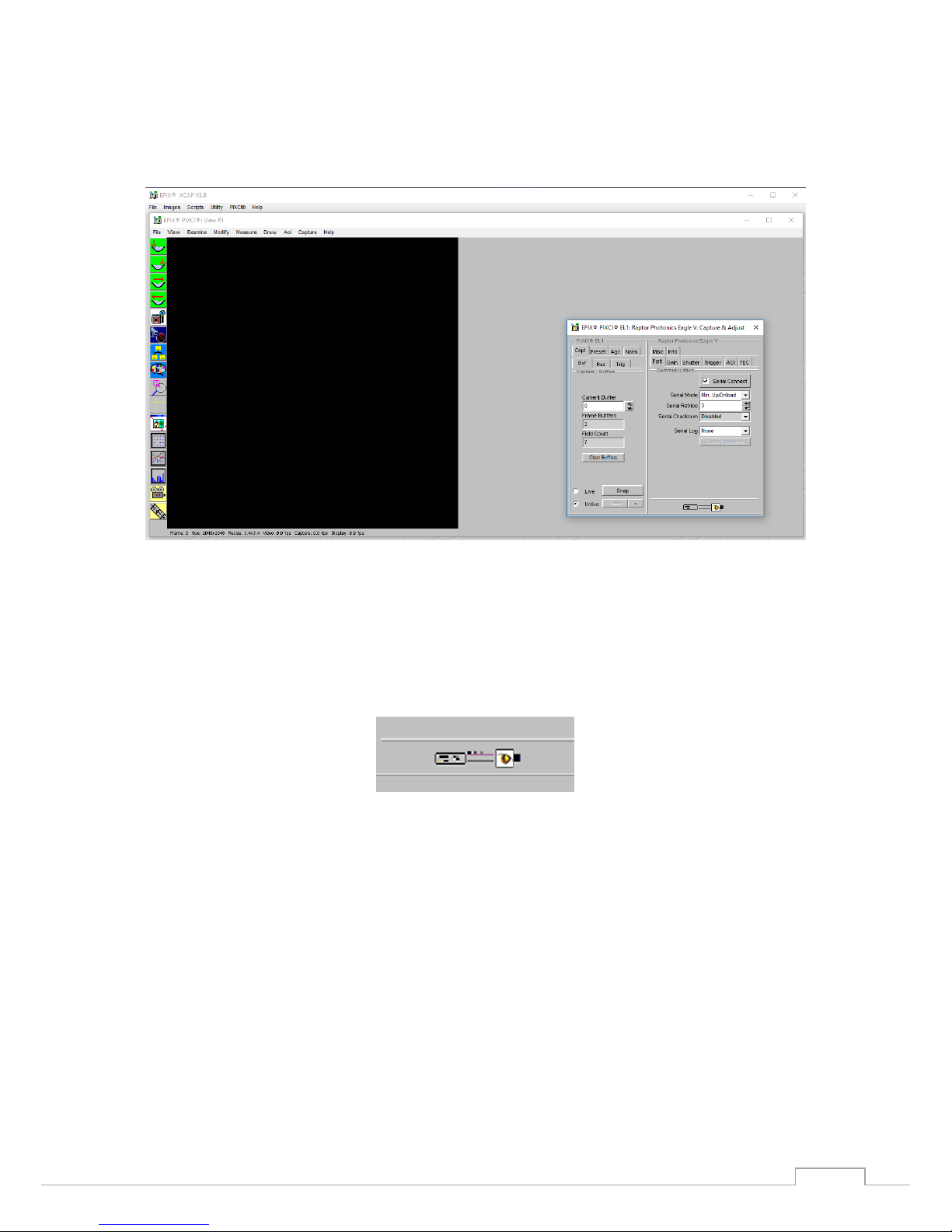3.4 3rd PARTY SOFTWARE
Raptor supports a range of 3rd party software packages as per the matrix below.
In this guide, there is a quick overview of XCAP (http://www.epixinc.com/support/files.php) and Micro-
Manager (https://micro-manager.org). Should you have other software support specific needs, please
do not hesitate to contact our sales team on sales@www.raptorphotonics.com.
3.5 Connecting your camera to a computer
•If using a laptop insert the Express Card to Camera Link adapter while the PC is switched off
and make sure it is secure. If using a PC, insert the EPIX controller card into the correct slot of
your PC. You can visit http://www.epixinc.com for further support issues.
•Insert EPIX software key dongle into a USB port (the red light on the dongle should light up).
•Boot up the computer.
•Use the Camera Link cable to connect the camera to the computer.
•Connect the other end of the Camera Link cable to the camera.
•Carefully thread the F-mount lens onto the camera’s lens ring until it is securely fastened. Use
the lens controls to adjust focus. We suggest that the camera be mounted on a tri-pod or an
optical bench.
•The Eagle V has its own custom 12V power supply module and camera power cable. Connect a
mains lead to the power supply module and the power cable to the camera through the LIMO
connector. A red guide dot on the cable and camera highlights where to insert the connector.
The Eagle V camera is compatible with all types of Camera Link frame grabber. However, our cameras
are extensively tested using Epix Inc. equipment’s XCAP, for this reason we recommend XCAP software.
- Software tested by Raptor Photonics
- Software tested by other companies
Blank - The camera has not been tested or is not supported by this software