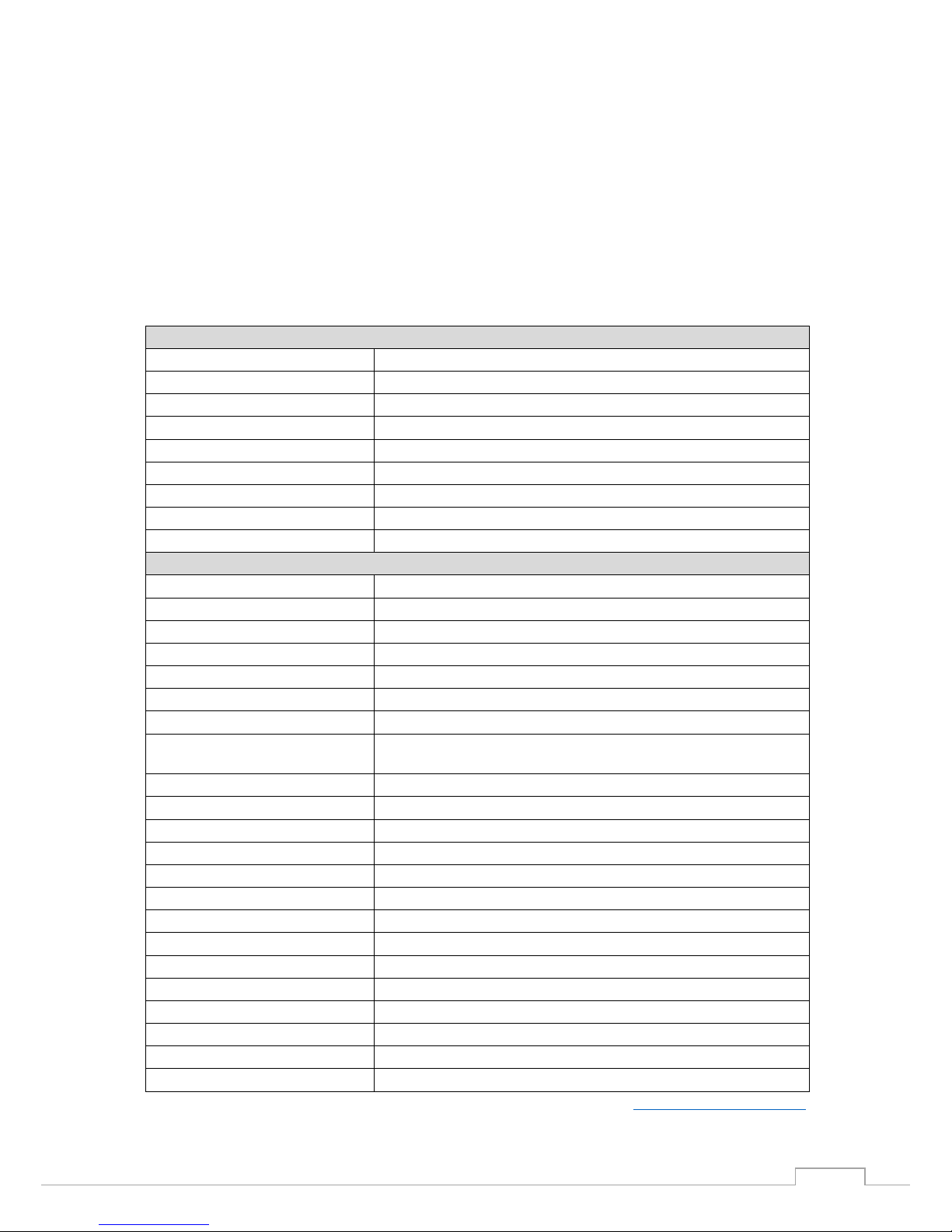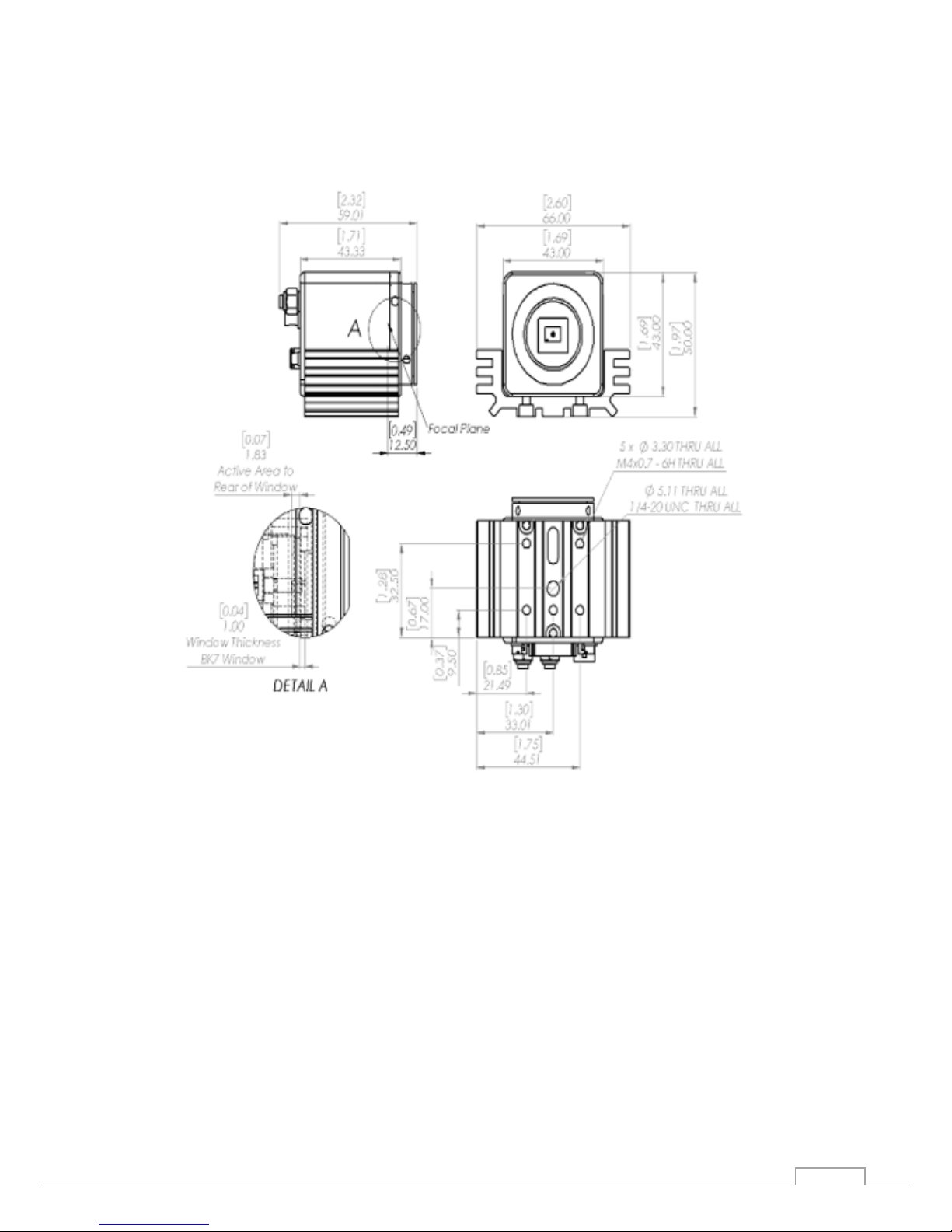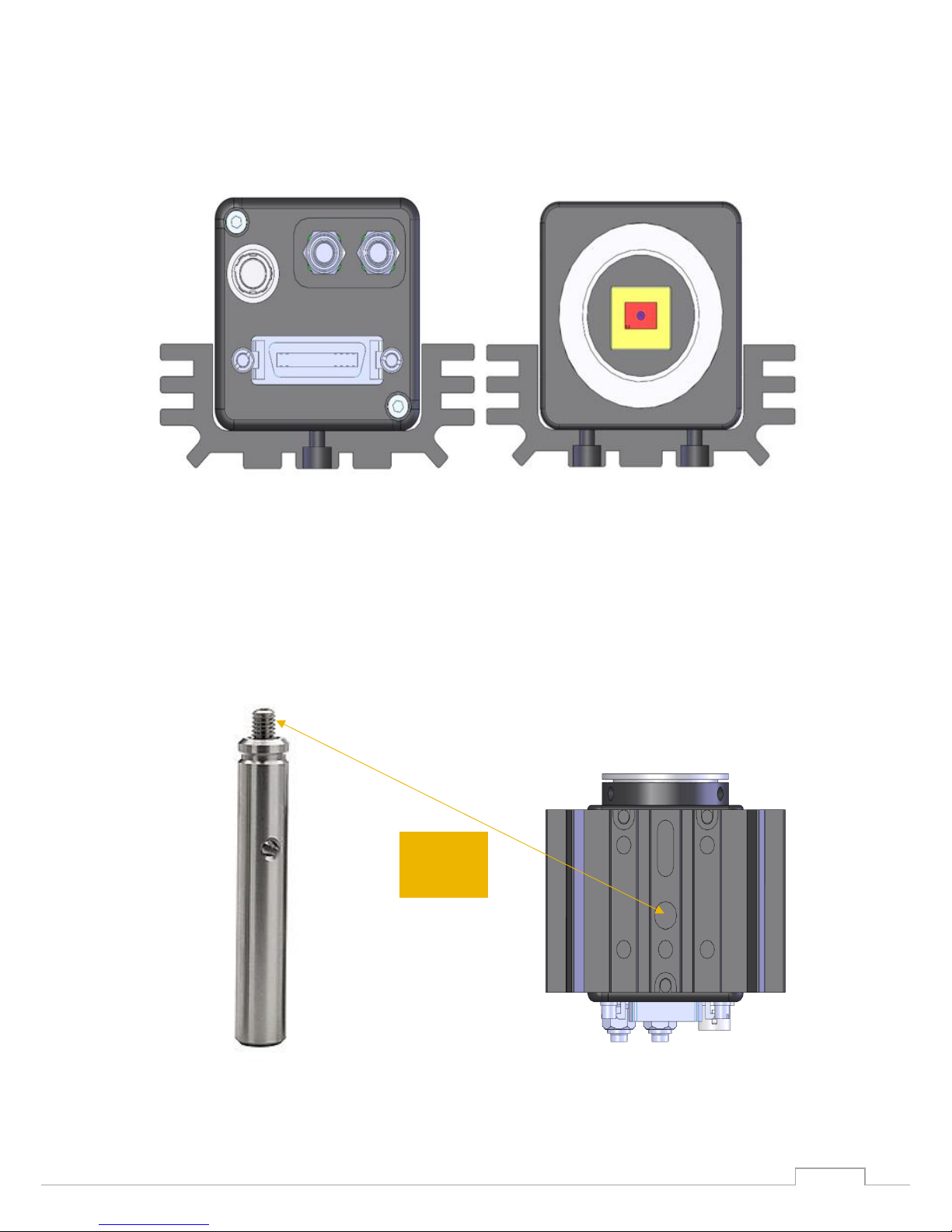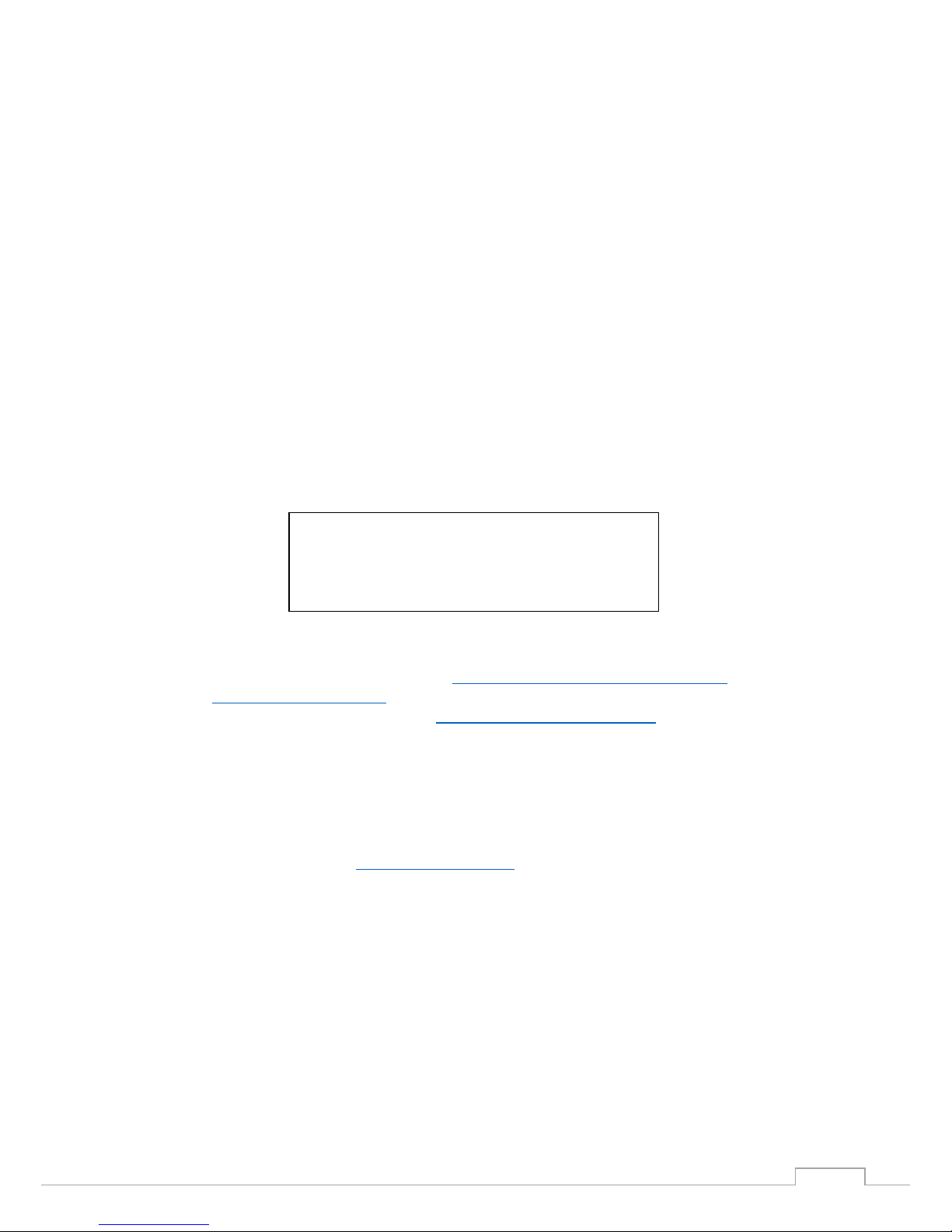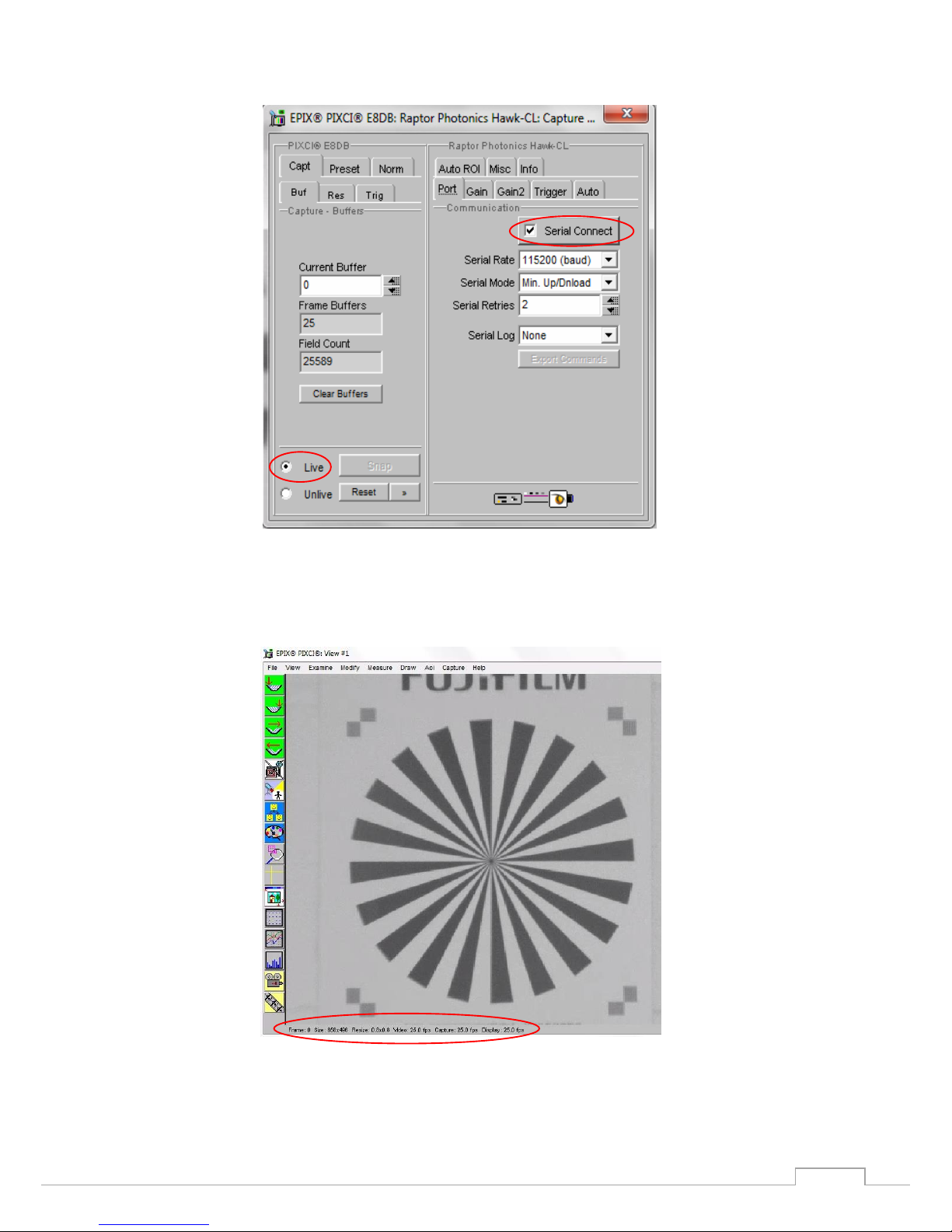In this guide, there is a quick overview of XCAP (http://www.epixinc.com/support/files.php) and Micro-
Manager (https://micro-manager.org). Should you have other software support specific needs, please
do not hesitate to contact our sales team on sales@www.raptorphotonics.com.
3.5 Connecting your camera to a computer
•If using a laptop insert the Express Card to the Camera Link adapter while the PC is switched
off and make sure it is secure. If using a PC, insert the EPIX controller card into the correct slot
of your PC. You can visit http://www.epixinc.com for further support issues.
•Insert EPIX software key dongle into a USB port (the red light on the dongle should light up).
•Boot up the computer.
•Use the Camera Link cable to connect the camera to the computer.
•Connect the other end of the Camera Link cable to the camera.
•Carefully thread the C/CS-mount lens onto the camera’s lens ring, rotating the lens in a
clockwise direction until it is securely fastened. Use the lens controls to adjust focus. We
suggest that the camera be mounted on a tri-pod or an optical bench.
•Connect the 12V power supply to the camera.
The Hawk 247-CL is compatible with all types of Camera Link frame grabber. However, our cameras
are extensively tested using Epix Inc. equipment’s XCAP, for this reason we recommend XCAP software.
- Software tested by Raptor Photonics
- Software tested by other companies
Blank - The camera is not supported by this software