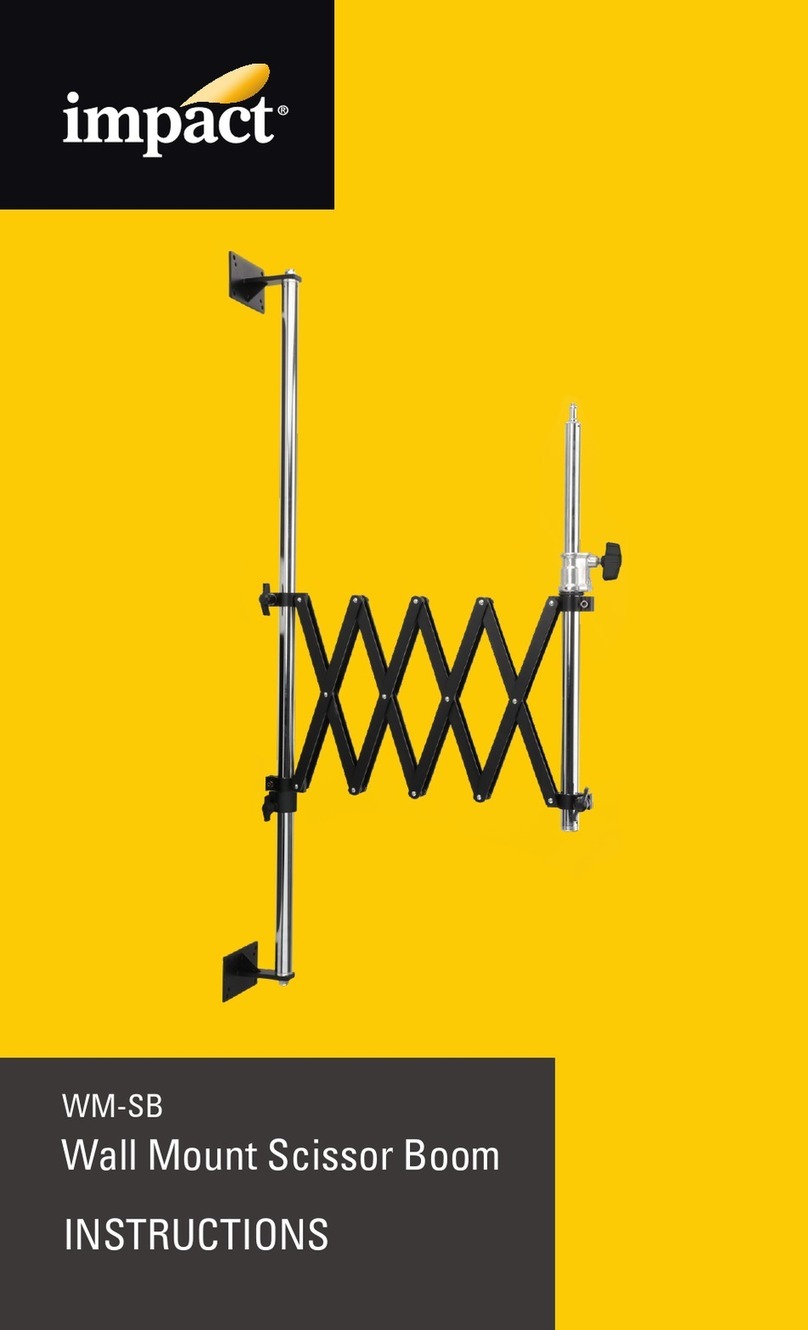Rasilient ApplianceStor 30R User manual

ApplianceStor 30R
Performance Storage Server Rack Mount
User Manual
1th Edition
July 2012

Copyright Notice
All rights, including copyright, in the content of this manual are owned or controlled by
RASILIENT and protected by copyright. No part of this document may be photocopied,
reproduced, or translated into another language without the prior written consent of RASILIENT
Systems, Inc.
Trademarks
All product names or brands mentioned herein are the trademarks of RASILIENT, its subsidiaries
or other respective owners.
Disclaimer
This manual provides information regarding set-up and installation of the product herein.
Nothing herein may be construed as granting any right or license relating to any intellectual
property rights of this manual or product. Unless otherwise provided in the Purchase and Sale
Agreement for this product, manufacturer and distributor of this product will not be liable
whatsoever relating to the distribution and/or use of this product. In addition, manufacturer and
distributor of this product hereby specifically disclaim any express or implied warranties of
merchantability, fitness for a particular purpose, or non-infringement of third party rights in
connection with this product.
Manufacturer of this product has the right to change specifications and product descriptions at
any time without notice.

Table of Contents
About This Manual 關於本手冊.......................................................................................i
Conventions 符號規範 .................................................................................................i
Safety Symbols 安全性符號........................................................................................ii
Safety Precautions 安全注意事項..............................................................................iii
Regulatory and Integration Information ......................................................................vi
Power Cords ........................................................................................................... viii
Introduction ....................................................................................................................1
Audience Assumptions...............................................................................................1
About This Guide .......................................................................................................1
Product introduction......................................................................................................2
System Description ....................................................................................................2
New Standard ............................................................................................................2
Video storage challenge.............................................................................................2
Powerful.....................................................................................................................3
Performance...............................................................................................................3
Open ..........................................................................................................................3
Green.........................................................................................................................3
Optimized...................................................................................................................3
Easy...........................................................................................................................4
Flexible Size...............................................................................................................4
Expandable................................................................................................................4
System Specification..................................................................................................5
System Layout................................................................................................................7
Front panel.................................................................................................................7
Rear panel..................................................................................................................8
Internal.......................................................................................................................9
LED..........................................................................................................................10
Before You Begin .........................................................................................................13
Gather information ...................................................................................................13
Packing Checklist.....................................................................................................13
Hardware Preparation and Installation.......................................................................16

Rackmount rail kit.....................................................................................................16
Attaching the rack rails.............................................................................................16
Chassis cover...........................................................................................................20
System memory.......................................................................................................23
Hard disk drives
.........................................................................................................27
Expansion slot
...........................................................................................................31
Setting up RAID .......................................................................................................36
Intel
®
Rapid Storage Technology Option ROM Utility..............................................38
RAID driver installation.............................................................................................49
Intel® chipset device software installation................................................................56
LAN driver installation ..............................................................................................59
VGA driver installation..............................................................................................63
Management applications and utilities installation....................................................67
Advanced System Use and Maintenance...................................................................71
Motherboard Layout.................................................................................................71
Jumpers
....................................................................................................................72
Connectors
................................................................................................................76
Internal connectors
....................................................................................................77
BIOS Configurations....................................................................................................86
Managing and updating your BIOS ..........................................................................86
BIOS setup program ................................................................................................90
Main menu ...............................................................................................................93
Event Logs menu .....................................................................................................95
Advanced menu.......................................................................................................97
Boot menu..............................................................................................................109
Tool menu..............................................................................................................111
Exit menu...............................................................................................................111

List of Figures
Figure 1 - Front panel................................................................................................7
Figure 2 - Rear panel layout......................................................................................8
Figure 3 - Internal view..............................................................................................9
Figure 4 - Front panel LEDs....................................................................................10
Figure 5 - NIC LEDs................................................................................................11
Figure 6 - Rail Kit.....................................................................................................16
Figure 7 - Attach rails..............................................................................................16
Figure 8 - Attach front rail nuts................................................................................17
Figure 9 - Outer rail screws.....................................................................................17
Figure 10 - Secure outer rail....................................................................................18
Figure 11 - Insert chassis to rack ............................................................................18
Figure 12 - Push server...........................................................................................19
Figure 13 - Secure server........................................................................................19
Figure 14 - Remove screws ....................................................................................20
Figure 15 - Lift cover ...............................................................................................21
Figure 16 - Position cover .......................................................................................21
Figure 17 - Slide cover............................................................................................22
Figure 18 - Secure cover.........................................................................................22
Figure 19 - RAM sockets.........................................................................................23
Figure 20 - DIMM insertion......................................................................................25
Figure 21 - DIMM lock.............................................................................................25
Figure 22 - DIMM removal.......................................................................................26
Figure 23 - Locate HDD tray 1.................................................................................27
Figure 24 - Connect SATA cable.............................................................................27
Figure 25 - Place drive............................................................................................28
Figure 26 - Secure drive..........................................................................................28
Figure 27 - Remove ODD........................................................................................28
Figure 28 - Remove screws ....................................................................................29
Figure 29 - Insert drive............................................................................................29
Figure 30 - Connect cables .....................................................................................29
Figure 31 - Place HDD bracket................................................................................30
Figure 32 - Detach riser card...................................................................................31
Figure 33 - Remove screw ......................................................................................31
Figure 34 - Release metal slot cover.......................................................................32
Figure 35 - Install expansion card ...........................................................................32
Figure 36 - Attach expansion card...........................................................................32
Figure 37 - Align riser card......................................................................................33
Figure 38 - Secure expansion card bracket.............................................................33

Figure 39 - RAID GUI..............................................................................................38
Figure 40 - Create RAID..........................................................................................39
Figure 41 - Select disk.............................................................................................39
Figure 42 - Create volume.......................................................................................40
Figure 43 - Create Recovery Set.............................................................................41
Figure 44 - Recovery set select disk .......................................................................41
Figure 45 - Recovery Set create volume.................................................................42
Figure 46 - Delete RAID..........................................................................................43
Figure 47 - Execute delete RAID.............................................................................43
Figure 48 - Reset Disks...........................................................................................44
Figure 49 - RAID recovery.......................................................................................45
Figure 50 - Select recovery volume.........................................................................45
Figure 51 - Execute recovery volume......................................................................46
Figure 52 - Rebuild RAID ........................................................................................47
Figure 53 - Select recovery disk..............................................................................47
Figure 54 - Install RAID driver.................................................................................49
Figure 55 - Install RAID driver.................................................................................50
Figure 56 - Select OS for RAID driver.....................................................................50
Figure 57 - Install windows controller driver ............................................................52
Figure 58 - Windows setup......................................................................................52
Figure 59 - Insert disk..............................................................................................53
Figure 60 - Windows 2008 installation.....................................................................54
Figure 61 - Load driver............................................................................................54
Figure 62 - Click Browse.........................................................................................55
Figure 63 - Click Next..............................................................................................55
Figure 64 - Intel Chipset install................................................................................56
Figure 65 - Intel Chipset Device..............................................................................57
Figure 66 - Installer License Agreement..................................................................57
Figure 67 - Installer readme file...............................................................................58
Figure 68 - Finish chipset install..............................................................................58
Figure 69 - Install Intel LAN.....................................................................................59
Figure 70 - Install Shield Wizard..............................................................................60
Figure 71 - Install Wizard read me ..........................................................................60
Figure 72 - Select options .......................................................................................61
Figure 73 - Install driver...........................................................................................61
Figure 74 - Install finish...........................................................................................62
Figure 75 - Video driver install.................................................................................63
Figure 76 - Video Install shield................................................................................64
Figure 77 - License Agreement...............................................................................64
Figure 78 - Customer information............................................................................65
Figure 79 - Install type.............................................................................................65

Figure 80 - Install driver...........................................................................................66
Figure 81 - Complete install.....................................................................................66
Figure 82 - Driver Menus.........................................................................................67
Figure 83 - Utilities Menu ........................................................................................68
Figure 84 - Disk Menu.............................................................................................68
Figure 85 - Motherboard Layout..............................................................................71
Figure 86 - Clear RTC RAM....................................................................................72
Figure 87 - VGA controller.......................................................................................73
Figure 88 - CPU Fan and Chassis Fan control........................................................73
Figure 89 - LAN controller .......................................................................................74
Figure 90 - RAID configuration utility.......................................................................74
Figure 91 - Force BIOS recovery.............................................................................75
Figure 92 - Chassis intrusion...................................................................................76
Figure 93 - ME firmware force recovery..................................................................76
Figure 94 - Serial ATA.............................................................................................77
Figure 95 - Hard disk activity LED...........................................................................78
Figure 96 - USB connector......................................................................................78
Figure 97 - CPU, front and rear fan connectors.......................................................79
Figure 98 - Serial General Purpose Input/output.....................................................79
Figure 99 - Thermal sensor.....................................................................................80
Figure 100 - Serial port connectors.........................................................................80
Figure 101 - BMC header........................................................................................81
Figure 102 - Power Supply SMBus .........................................................................81
Figure 103 - TPM connector....................................................................................82
Figure 104 - ATX power..........................................................................................83
Figure 105 - System panel ......................................................................................83
Figure 106 - Auxiliary panel.....................................................................................84
Figure 107 - EZ flash GUI .......................................................................................87
Figure 108 - BUPdater ............................................................................................89
Figure 109 - BIOS updater ......................................................................................89
Figure 110 - DOS BIOS updater tool.......................................................................89
Figure 111 - BIOS screen........................................................................................91
Figure 112 - BIOS Main...........................................................................................93
Figure 113 - Password setting.................................................................................93
Figure 114 - Event log.............................................................................................95
Figure 115 - Smbios event log.................................................................................95
Figure 116 - Advanced setting.................................................................................97
Figure 117 - ACPI Settings......................................................................................97
Figure 118 - TMP ....................................................................................................98
Figure 119 - WHEA.................................................................................................98
Figure 120 - CPU settings.......................................................................................99

Figure 121 - North Bridge......................................................................................101
Figure 122 - South Bridge .....................................................................................101
Figure 123 - Sata Configuration ............................................................................102
Figure 124 - Intel TXT ...........................................................................................103
Figure 125 - USB configuration.............................................................................103
Figure 126 - Onboard devices...............................................................................104
Figure 127 - Serial Port Console redirect..............................................................106
Figure 128 - System Monitor.................................................................................108
Figure 129 - Boot Menu.........................................................................................109
Figure 130 - EZ flash exit ......................................................................................111
List of Tables
Table 1 - Product Safety Requirements ...................................................................vi
Table 2 - European Union Safety Requirements.................................................... viii
Table 3 - Manual Organization..................................................................................1
Table 4 - System Specification..................................................................................6
Table 5 - LED description........................................................................................10
Table 6 - Packing Checklist.....................................................................................14
Table 7 - RAM installation .......................................................................................23
Table 8 - Standard Interrupt assignments...............................................................34

Hardware Installation
User Manual ApplianceStor 30 July 2012
i
About This Manual
Conventions
Safety Symbols
Safety Precautions
Regulatory and Integration Information

About This Manual
User Manual ApplianceStor 30 July 2012
i
About This Manual 關於本手冊
Conventions 符號規範
To make sure that you perform certain tasks properly, take note of the following symbols used
throughout this manual.
為確保您能夠正確執行特定工作,請注意本手冊中所使用的下列符號。
Warning:
警告:
Provides Information to prevent injury in the process of completing a
task.
在完成工作過程中所提供的傷害預防資訊
。
Caution:
注意:
Provides Information to prevent damage to the components in the
process of completing a task
.
在完成工作過程中所提供的元件損壞預防資訊。
Important:
重要事項:
Provides Information required for completing a task
.
提供完成工作的必要資訊。
Note:
附註:
Provides Tips to aid in completing a task.
提供協助完成工作的提示。

About This Manual
User Manual ApplianceStor 30 July 2012
ii
Safety Symbols 安全性符號
The following symbols are placed on some components of the system to alert the user to
potential hazards, 系統的某些元件會放置下列符號,以警告使用者注意潛在危險:
WARNING
: Electric Shock Hazard –To reduce risk of injury from electric
shock hazards, do not open this component.
警告:觸電危險-為降低可能導致觸電傷害的風險,請勿開啟本元件。
WARNING
: Contains no user or field serviceable parts –To reduce the risk
of injury from electric shock hazards, do not open this component.
警告:不含可供使用者維修或可現場維修之零件-為降低可能導致觸電傷害的
風險,請勿開啟本元件。
WARNING:
Hot Surface or Component - To reduce risk of injury from a hot
component; allow the surface to cool before touching
. 警告:高熱表面或元件
-為降低因高熱元件而受傷的風險,在碰觸前請先待表面冷卻。
WARNING
:Insert Network Interface Only - Any receptacle (e.g. RJ45) marked
with this symbol indicates a network interface connection. To reduce the risk
of electric shock, fire or damage to equipment, do not plug telephone or
telecommunications connectors into this receptacle
.
警告:僅能插入網路介面-任何標示本符號的插座(例如 RJ45),皆代表為網路
介面連線。為降低觸電、火災或設備損壞的風險,請勿將電話或電信接頭插入
本插座。
WARNING:
This symbol, on power supplies or systems, indicates that the
equipment is supplied by multiple sources of power. To reduce the risk of
injury from electric shock, remove all power cords to completely power down
the system.
警告:在電源供應器或系統上若出現本符號,代表該設備包含多重電源供電。為降低可能導致觸
電傷害的風險,請將所有電源線拆除,以完全關閉系統電源。
WARNING
:This symbol indicates that the component exceeds the
recommended weight for one individual to handle safely. To reduce the risk
of personal injury or damage to the equipment, observe local occupational
health and safety requirements and guidelines for manual material
handling
警告:本符號代表此元件包含超過單獨一人可安全處理的建議重量。為降低
人身傷害或設備損壞的風險,請遵守當地有關手動處理材料的職業健康及安
全性規定和指導原則。

About This Manual
User Manual ApplianceStor 30 July 2012
iii
Safety Precautions 安全注意事項
Technician Notes 技術人員須知
Only authorized technicians should attempt to repair this equipment.
請僅交由經授權的技術人員修理本設備。
Before installing this system, carefully read all the manuals included with the system.
在安裝本系統前,請仔細閱讀系統所隨附的各項手冊。
All repair procedures allow only module replacement. Because of the complexity of the
individual boards and sub-assemblies, no one should attempt to make repairs at the
component level or make modifications to any printed wiring board. Improper repairs can
create a safety hazard.
所有修理程序皆僅能進行模組更換。由於個別電路板及子組件極為複雜,任何人皆不
應執行元件層級的修理,或對任何印刷電路板進行修改。不當的修理可能會造成安全
性危險。
To reduce the risk of personal injury from electric shock and hazardous energy levels, do not
exceed the level of repairs specified in these procedures.
為降低因觸電及危險能量等級所導致人身傷害或設備損壞的風險,請勿超出維修程序
所規定的維修等級。
The system is designed to be electrically grounded. To ensure proper operation, plug the AC
power cord into a properly grounded AC outlet only.
系統原始設計採取電力接地。為確保正常運作,請僅將 AC 電源線插入適當接地的 AC
插座。
Electrostatic Discharge Precautions 靜電放電注意事項
Electrostatic discharge (ESD) can damage static sensitive devices or micro circuitry. Proper
packaging and grounding techniques are required to prevent damage.
靜電放電(ESD)可能會損壞對靜電敏感的裝置或微型電路。故必須採用適當的包裝及接
地技術,以防止靜電損壞。
Keep electrostatic-sensitive parts in their containers until they arrive at a static free work area.
請將對靜電敏感的零件放置於其容具中,直到抵達無靜電工作區域後再行取出。
Use a wrist strap connected to the work surface as well as properly grounded tools and
equipment
請使用已連結至工作表面的腕帶,以及適當接地的工具及設備。

About This Manual
User Manual ApplianceStor 30 July 2012
iv
Keep the area free of nonconductive materials such as ordinary plastic tools and foam
packing.
請清除工作區域中的所有非傳導性材質,例如一般的塑膠工具及泡棉包裝材料。
Avoid touching pins, leads, or circuitry.
請避免碰觸任何接腳、導線或電路。
Always place drives with printed circuit board (PCB) assembly-side down.
請以印刷電路板(PCB)組件側朝下放置磁碟機。
Grasp cards and boards by the edges. Hold drives by the frame. Avoid touching the solder
joints or pins.
請由邊緣握住卡片及電路板,手持磁碟機的邊架,並避免碰觸焊接點或接腳。
If you need to lay the device down while it is out of the antistatic bag, lay it on the antistatic
bag. Before picking it up again, touch the antistatic bag and the metal frame of the system
unit at the same time.
若您將裝置由防靜電袋中取出後需要另行置放,請置放於防靜電袋上。在下次拿起裝
置前,請同時觸碰防靜電袋及系統機組的金屬邊架。
Rack Warnings
If you plan to rack mount the AS50, follow the rack manufacturer’s safety instructions.
Install the enclosure only in a rack that has been properly secured in an area with suitable
environmental conditions.
Have someone assist you during physical installation.
To properly ventilate the system, you must provide at least 7.6 cm of clearance at the front
and back of the system.
To reduce the risk of personal injury or damage to equipment, always ensure that the rack is
adequately stabilized prior to extending a component outside the rack. A rack may become
unstable if more than one component is extended. Extend only one at a time.
Do not stand or step on any components in the rack.
If installed in a closed or multi-unit rack assembly, the operating ambient temperature of the
rack environment may be greater than room ambient. Therefore, consideration should be
given to installing the equipment in an environment compatible with the maximum ambient
temperature (Tma) specified by the manufacturer.
Do not overload the AC power supply branch circuit that provides power to the rack. Observe
extension cable and power strip ratings. Ensure that the total ampere rating of all equipment
plugged into the extension cable or power strip does not exceed 80 percent of the ampere
ratings limit for the extension cable or power strip.

About This Manual
User Manual ApplianceStor 30 July 2012
v
System Warnings
Avoid dust, humidity, and extreme temperatures; place the system on a stable surface.
To reduce the risk of personal injury from hot surfaces, allow the hot-plug disk modules
and other system modules to cool before touching them.
To reduce the risk of electric shock or damage to the equipment, do not disable the
power cord grounding plug. The grounding plug is an important safety feature.
Ensure the power cord is inserted into a grounded electrical outlet that is easily
accessible at all times. Unplug the power cord from the power supply module to shut off
power to the equipment
Protect the storage system from power fluctuations and temporary power interruptions
with a regulating uninterruptible power supply (UPS). This device protects the hardware
from damage caused by power surges and voltage spikes and keeps the system
operational during a power failure.
The storage system must always be operated with all hot plug modules installed or slot
covers in place to ensure proper cooling.
Route power cords so that they will not be walked on or pinched by items placed upon or
against them. Pay particular attention to the plug, electrical outlet, and the point where
the cords exit from the product.

About This Manual
User Manual ApplianceStor 30 July 2012
vi
Regulatory and Integration Information
Regulatory Compliance Identification Numbers
For the purpose of regulatory compliance certifications and identification, this system is
assigned a serial number. This system serial number can be found on the product label, along
with the required approval markings and information. When requesting certification information
for this product, always refer to this serial number. This serial number should not be confused
with the marketing name or model number.
Product Regulatory Compliance
Product Safety Compliance
This system complies with the following safety requirements:
IEC 60950-1
Safety of Information Technology Equipment
EN 60950-1
Safety of Information Technology Equipment Including Electrical Business
Equipment, European Committee for Electro-technical Standardization
(CENELEC)
UL 60950-1
Safety of Information Technology Equipment
UL 94
Tests for Flammability of Plastic Materials for Parts in Devices &Appliances
GB4943
Safety of Information Technology Equipment
Table 1 - Product Safety Requirements
Worldwide Safety approvals can be supplied upon request. Please contact your sales
representative for approvals.
Product EMC Compliance
This product has been tested and verified to comply with the following electromagnetic
compatibility (EMC) regulations.

About This Manual
User Manual ApplianceStor 30 July 2012
vii
Communications Commission Notice
Part 15 of the Federal Communications Commission (FCC) Rules and Regulations has
established Radio Frequency (RF) emission limits to provide an interference-free radio
frequency spectrum. Many electronic devices, including computers, generate RF energy
incidental to their intended function and are, therefore, covered by these rules. These rules place
computers and related peripheral devices into two classes, A and B, depending upon their
intended installation. Class A devices are those that may reasonably be expected to be installed
in a business or commercial environment. Class B devices are those that may reasonably be
expected to be installed in a residential environment (for example, personal computers). The
FCC requires devices in both classes to bear a label indicating the interference potential of the
device, as well as additional operating instructions for the user.
The rating label on the device shows which class (A or B) the equipment falls into. Class A
devices do not have an FCC logo or FCC ID on the label. Class B devices have an FCC logo or
FCC ID on the label. Once the class of the device is determined, refer to the following
corresponding statement.
Class A Equipment
This equipment has been tested and found to comply with the limits for a Class A digital device,
pursuant to Part 15 of the FCC Rules. These limits are designed to provide reasonable protection
against harmful interference when the equipment is operated in a commercial environment. This
equipment generates, uses, and can radiate radio frequency energy and, if not installed and used
in accordance with the instructions, may cause harmful interference to radio communications.
Operation of this equipment in a residential area is likely to cause harmful interference, in which
case the user will be required to correct the interference at personal expense.
Declaration of Conformity for Products Marked with the FCC Logo—United States Only
This device complies with Part 15 of the FCC Rules Operation and is subject to the following two
conditions: (1) this device may not cause harmful interference, and (2) this device must accept
any interference received, including interference that may cause undesired operation.
For questions regarding your product, please contact your sales representative.
To identify this product, refer to the Part, Series, or Model number found on the product.
European Union Notice
Products with the CE Marking comply with both the EMC Directive (89/336/EEC) and the
Low-Voltage Directive (73/23/EEC) issued by the Commission of the European Community.
Compliance with these directives implies conformity to the following European Norms (items in
brackets are the equivalent international standards):

About This Manual
User Manual ApplianceStor 30 July 2012
viii
EN55022 (CISPR 22)
Electromagnetic Interference
EN55024 (IEC61000-4-2,3,4,5,6,8,11)
Electromagnetic Immunity
EN61000-3-2 (IEC61000-3-2)
Power Line Harmonics
EN61000-3-3 (IEC61000-3-3)
Power Line Flicker
EN60950 (IEC950)
Product Safety
Canadian Notice (Avis Canadian)
Table 2 - European Union Safety Requirements
Class A Equipment
Japanese Notice
Taiwanese Notice
Power Cords
The power cord set included in the system meets the requirements for use in the country where
the system was purchased. If this system is to be used in another country, contact your sales
representative to purchase a power cord that is approved for use in that country.
The power cord must be rated for the product and for the voltage and current marked on the
product's electrical ratings label. The voltage and current rating of the cord should be greater

About This Manual
User Manual ApplianceStor 30 July 2012
ix
than the voltage and current rating marked on the product. In addition, the cross-sectional area
of the wires must be a minimum of 1.00mm² or 18AWG, and the length of the cords must be
between 1.8m (6 feet) and 3.6m (12 feet). If you have questions about the type of power cord to
use, contact your sales representative.
The following statement applies only to rack-installed products that are GS-Marked:
This equipment is not intended for use at workplaces with visual display units, in accordance
with §2 of the German ordinance for workplaces with visual display units."

Hardware Installation
User Manual ApplianceStor 30 July 2012
1
Audience Assumptions
About This Guide
Description
Features
Specifications
System Overview
Chapter 1
Introduction

Hardware Installation
User Manual ApplianceStor 30 July 2012
1
Introduction
Audience Assumptions
This manual assumes that you are a service technician or network administrator familiar with
computer hardware, data storage and network administration terminology and tasks.
About This Guide
This user guide provides step by step instructions on how to install, use and maintain the
ApplianceStor 50 SAN Storage Server. This manual is generally organized as follows:
Introduction
General introduction to the AS50and its components.
Preparation
What you need to do before you start.
Installation
Detailed description of each hardware module and instructions for
installation and removal.
Configuration
Initializing your system, setting up your system on a network,
configuring your storage, and connecting hosts.
Operation
Ongoing usage and maintenance information provided in a
reference format and organized by major system component.
Table 3 - Manual Organization
Table of contents
Popular Rack & Stand manuals by other brands

Siemens
Siemens 8PQ9802-7AA11 operating instructions

Kesseböhmer
Kesseböhmer ScreenMotion Basic 680 Assembly instructions

Speaka Professional
Speaka Professional SP-AWR-100 operating instructions

VMP
VMP PMC-L instruction sheet

EINHELL
EINHELL UUG 190 Assembly instructions

eXact
eXact Videowall Mount PDVWXUN easyHook 55 L Assembly instructions

CHIEF
CHIEF Thinstall MSTU installation instructions

Arkon
Arkon MP070-7PS-1 user manual

peerless-AV
peerless-AV Videowall Mount PD02VW 46 55 L Installation and assembly

Vantage Point Products
Vantage Point Products SSB30 Assembly instructions

BLK BOX
BLK BOX BLACKOUT 21-0711 Owner's manual & quick start guide

AVARRO
AVARRO NX-SBMT manual