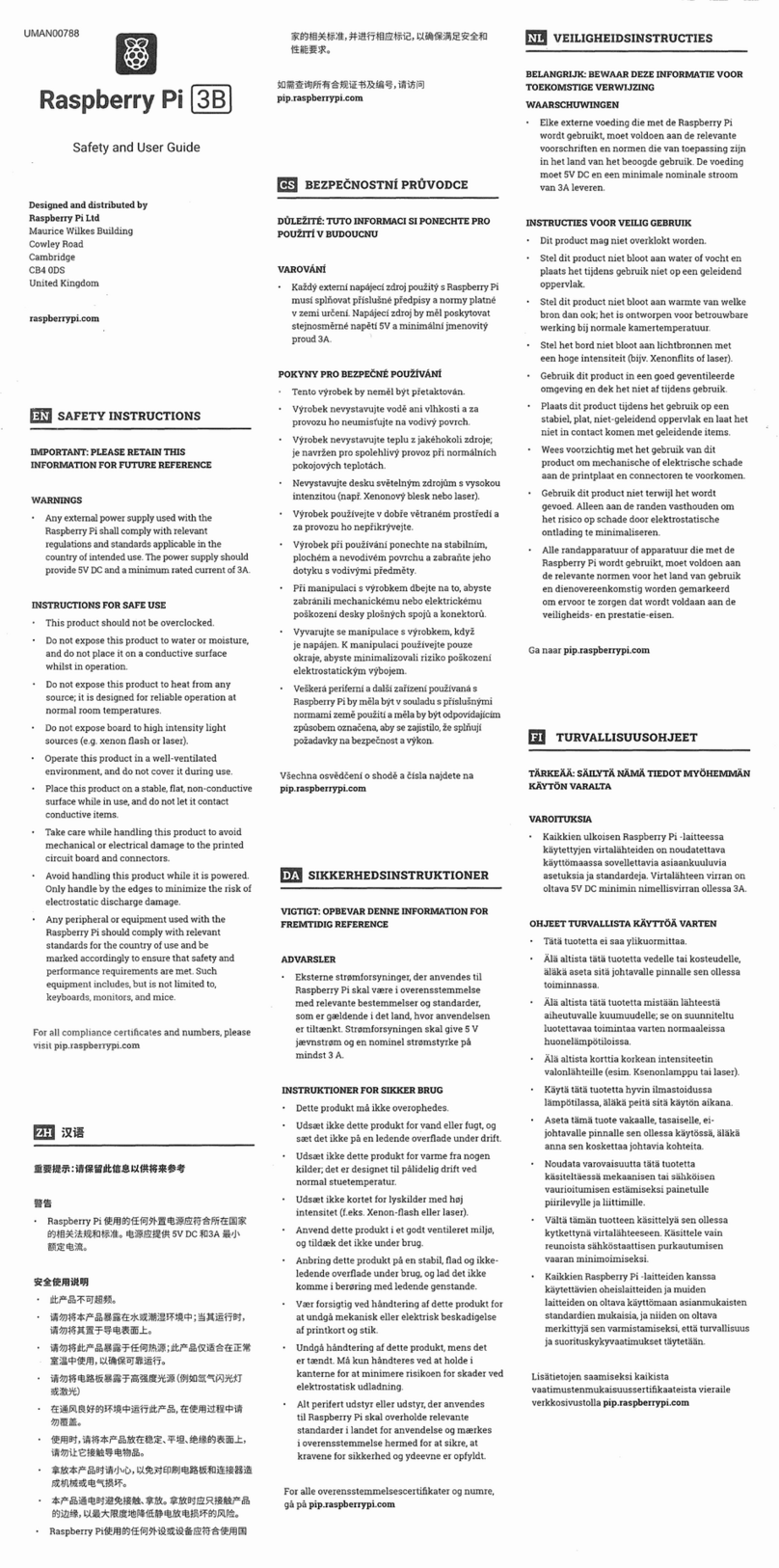PiCoolFAN4 Firmware Code 0x14 Print Date 10.11.2019
Designed by www.pimodules.com manufactured in co-operation with www.thepihut.com
Contents
SYSTEM OVERVIEW ...............................................................................................................................................3
INTRODUCTION..............................................................................................................................................................3
PICOOLFAN 4PCB LAYOUT ............................................................................................................................................4
SET UP PROCEDURE ...............................................................................................................................................5
WHAT’S IN THE BAG? .....................................................................................................................................................5
KIT ASSEMBLY ...............................................................................................................................................................6
USING A HEATSINK .........................................................................................................................................................8
BASIC FUNCTIONALITY...........................................................................................................................................9
FACTORY DEFAULTS........................................................................................................................................................9
IDENTIFYING THE CURRENT SETUP ...................................................................................................................................10
TUNING THE FACTORY DEFAULT TEMPERATURE THRESHOLD.................................................................................................11
ADVANCED FUNCTIONALITY ................................................................................................................................ 13
COOLING PROFILES.......................................................................................................................................................13
COOLING PROFILE PARAMETERS......................................................................................................................................14
HOW TO SET A COOLING PROFILE &PARAMETERS..............................................................................................................17
USING THE RASPBERRY PI TEMPERATURE SENSOR ..............................................................................................................18
LOW NOISE FAN COOLING TECHNIQUES ...........................................................................................................................20
I2C ADDRESS TABLE .....................................................................................................................................................21
ADDITIONAL FEATURE SETUP ..............................................................................................................................22
HW REAL TIME CLOCK..................................................................................................................................................22
SOUND GENERATION SYSTEM.........................................................................................................................................25
HIGH CURRENT RELAY...................................................................................................................................................26
USER LEDS.................................................................................................................................................................27
INFRA-RED RECEIVER INTERFACE.....................................................................................................................................28
ESD PROTECTED 1-WIRE INTERFACE ................................................................................................................................28
BOOTLOADER RESET PINS (4-PIN HEADER)........................................................................................................................28
SETTING FACTORY DEFAULTS............................................................................................................................... 29
BOOTLOADER OPERATIONS................................................................................................................................. 30
USING DIFFERENT I2C ADDRESS........................................................................................................................... 33
COMMON PROBLEMS & SOLUTIONS ................................................................................................................... 34
DOCUMENT REVISIONS........................................................................................................................................ 36
FIRMWARE REVISIONS.........................................................................................................................................36