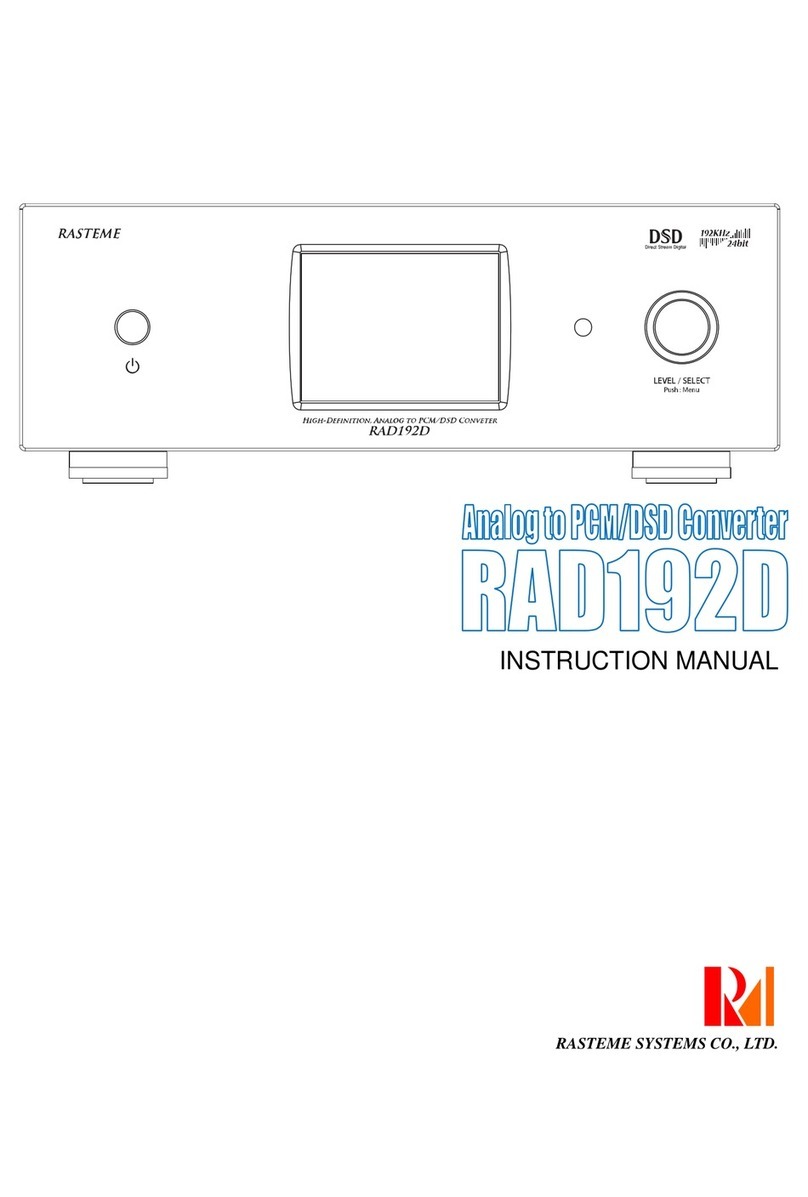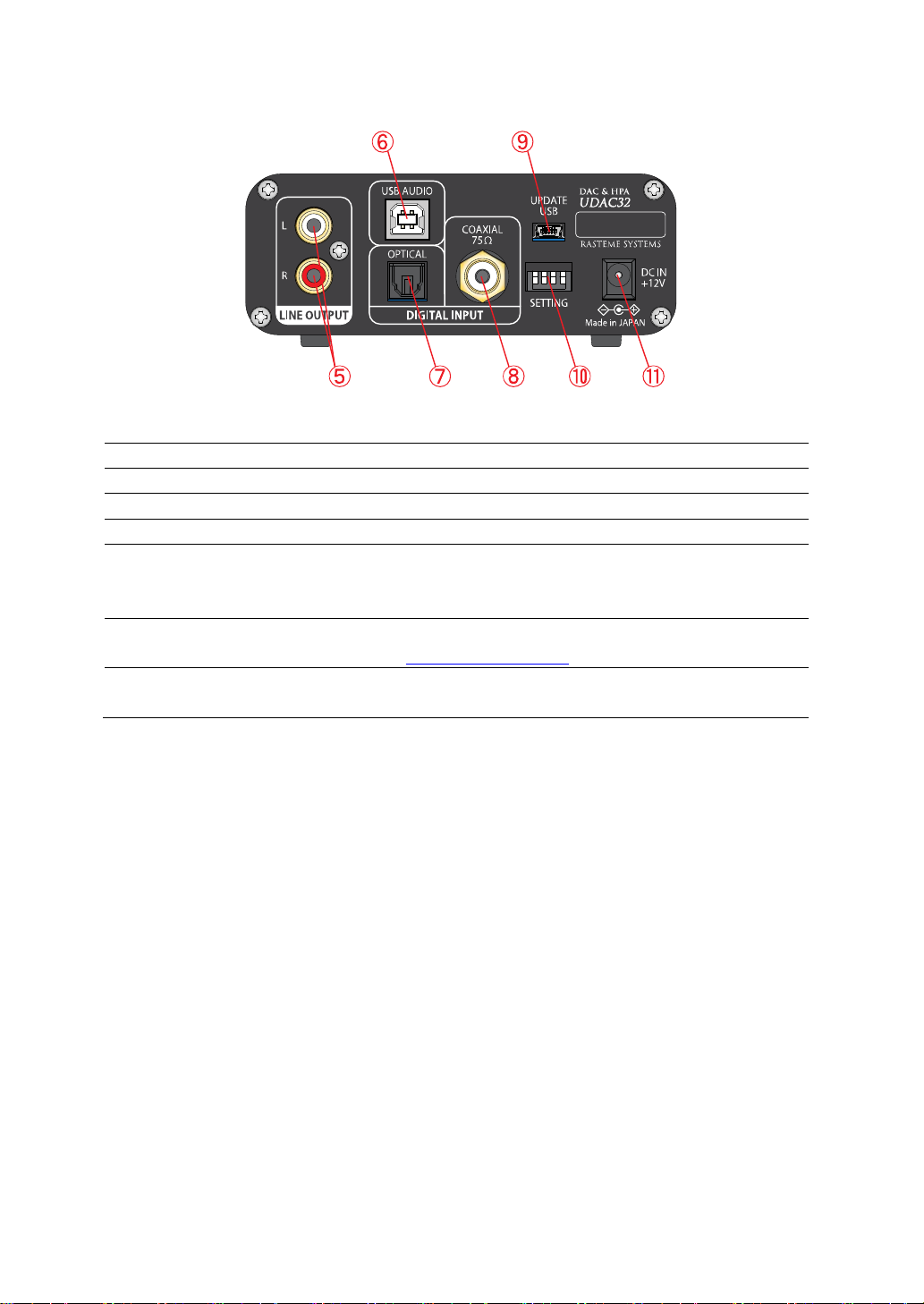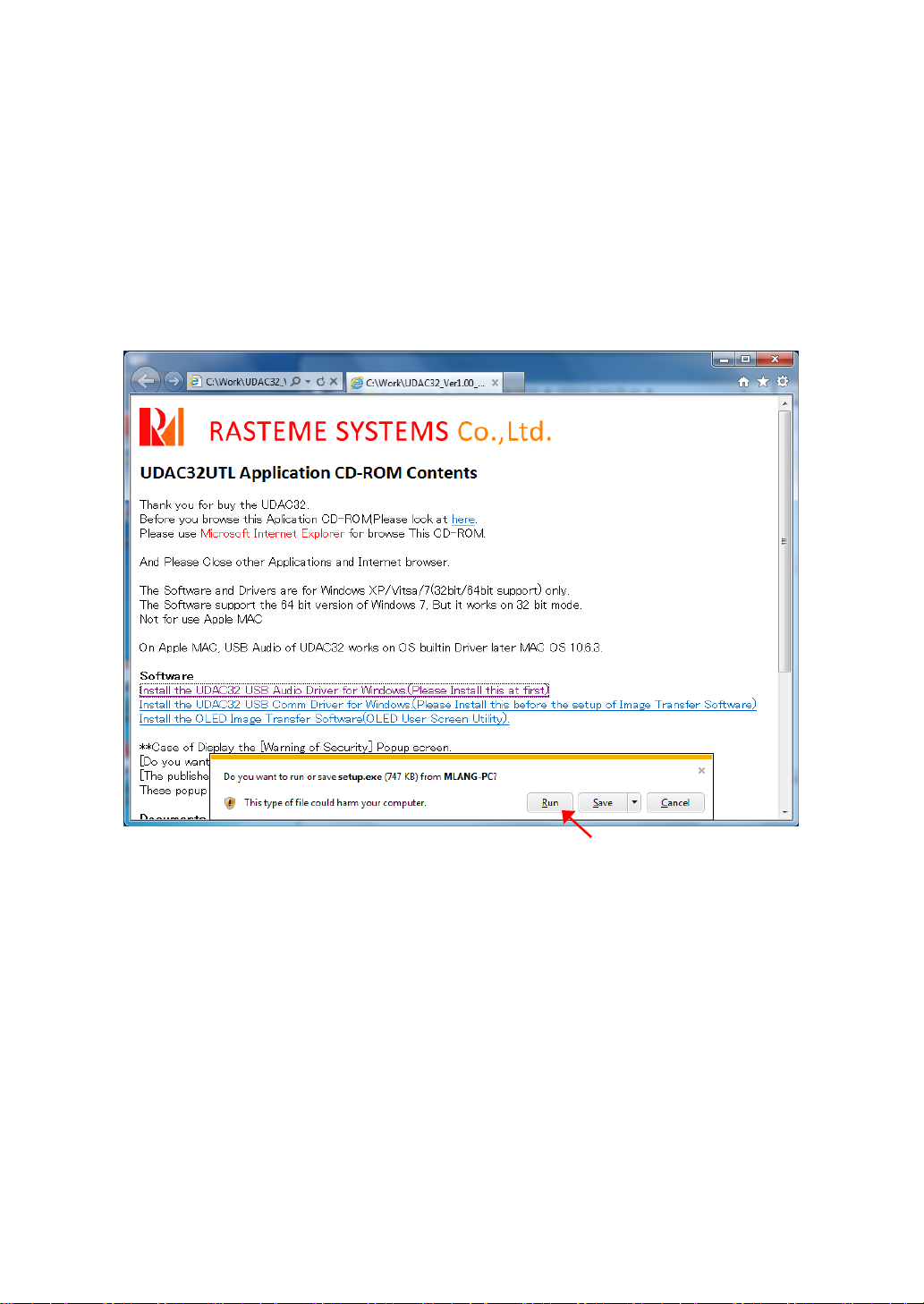- 7 -
2. Features
•Built in high-end TI PCM1795 192KHz / 32bit DAC IC, also supports D/A converter with
high-performance headphone amplifier,
•The high-end TI TPA6120 IC allows best headphone outputs with 120dB dynamic range and
excellent S/N ration at ultra-low distortion of 0.00014%. The professional TI PGA2320 IC
allows DC amp configuration at maximum 100mW (32 ohm) with 102dB dynamic range and
ultra-low distortion of 0.0003%.
•Special design allows all high performance parts to be enclosed in a compact case and
delivers higher level sound quality and playback excellent atmosphere.
•The S/PDIF (Toslink & COAX) and USB inputs are all compatible with 192 KHz / 24bits.
•The analog output is using standard RCA pin jack.
•USB audio signal is compatible to USB AUDIO 2.0 (High-Speed) digital voice input.
•The USB is compatible with Windows XP / Vista / 7 or later version, and MAC OS 10.6.3 or
later version, also compatible with maximum 192KHz / 24 bit.
•The USB side is digitally isolated to isolate the noise from PC.
•The special Windows drivers are also compatible with ASIO, and WASAPI can also be used
with Vista and Windows 7 to enjoy better quality sound.
•The highly accurate ±1.0ppm TCXO (Temperature Compensated Crystal Oscillator) allows
fast sampling and high bit rate audio data processing, as ideal data, without deterioration.
The +/-1.0ppm TCXO suppresses clock jitter, which is an important factor in audio
deterioration, to achieve sound that is clear and faithful to the audio source.
•The headphone outputs are OCL (output capacitor-less). Without capacitors, the sound is
transmitted directly to achieve crystal clear resolution.
•The headphone terminal is using φ6.5 standard jack.
•The built in 96x96 dot OLED displays shows input sampling rate and can be used as a level
meter.
•The OLED has a broad angle of vision and does not glare like LCD and can be clearly seen
from any angle.
•The circuit for driving OLED is designed for avoiding noises from traditional fluorescent tube
and LCD.
•The OLED screen can be customized by users to display their favorite images from other
sources.
•The USB port can be used to update the firmware. The built-in 96 x 96 dot full color OLED
screen can be customized by users to display logo or images from other sources.
•The use of SMV (Smoothing-Volume) technology allows very fine adjustment of volume,
and a pleasant volume can be maintained without any sudden sharp changes as there are
from analog devices.