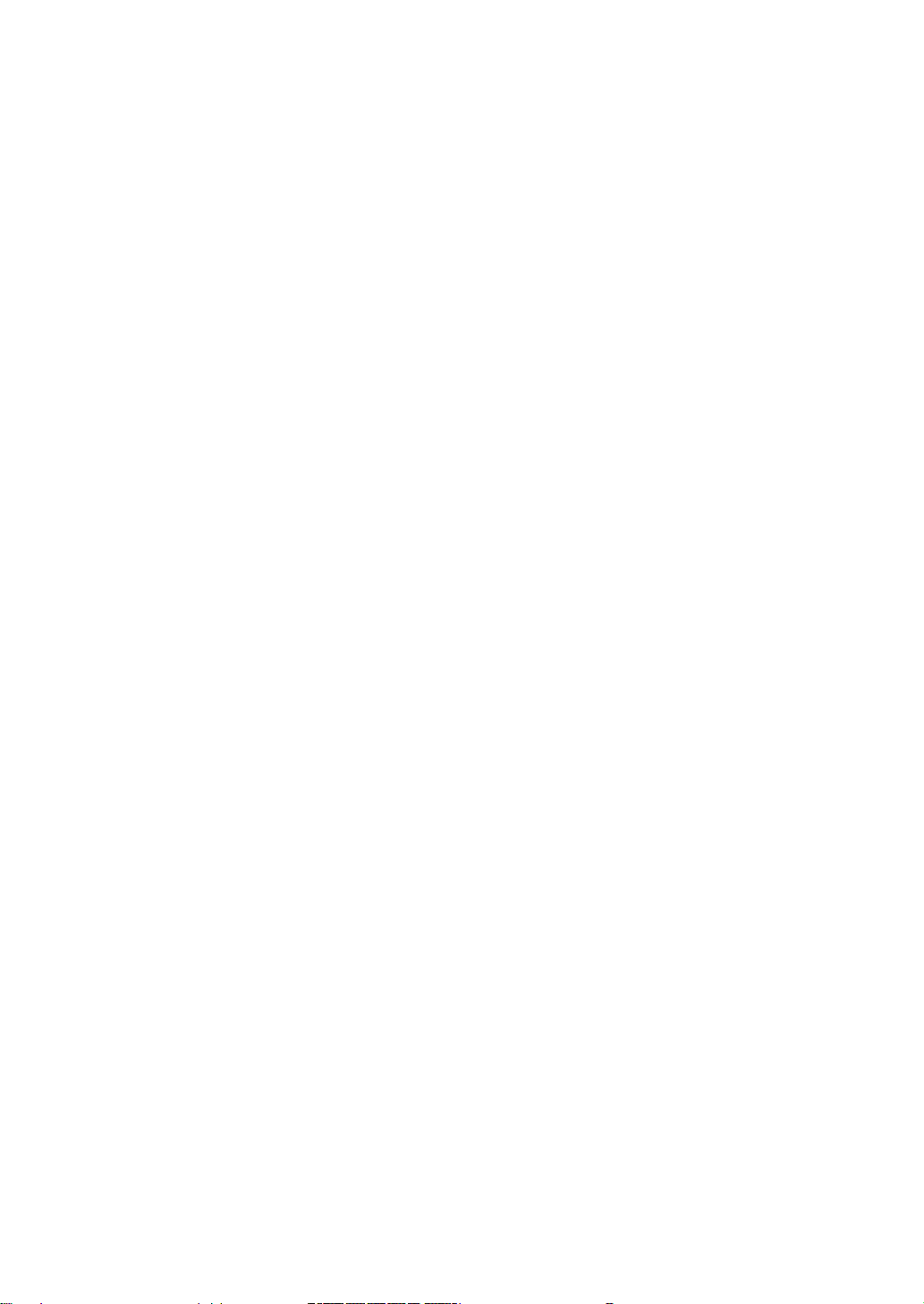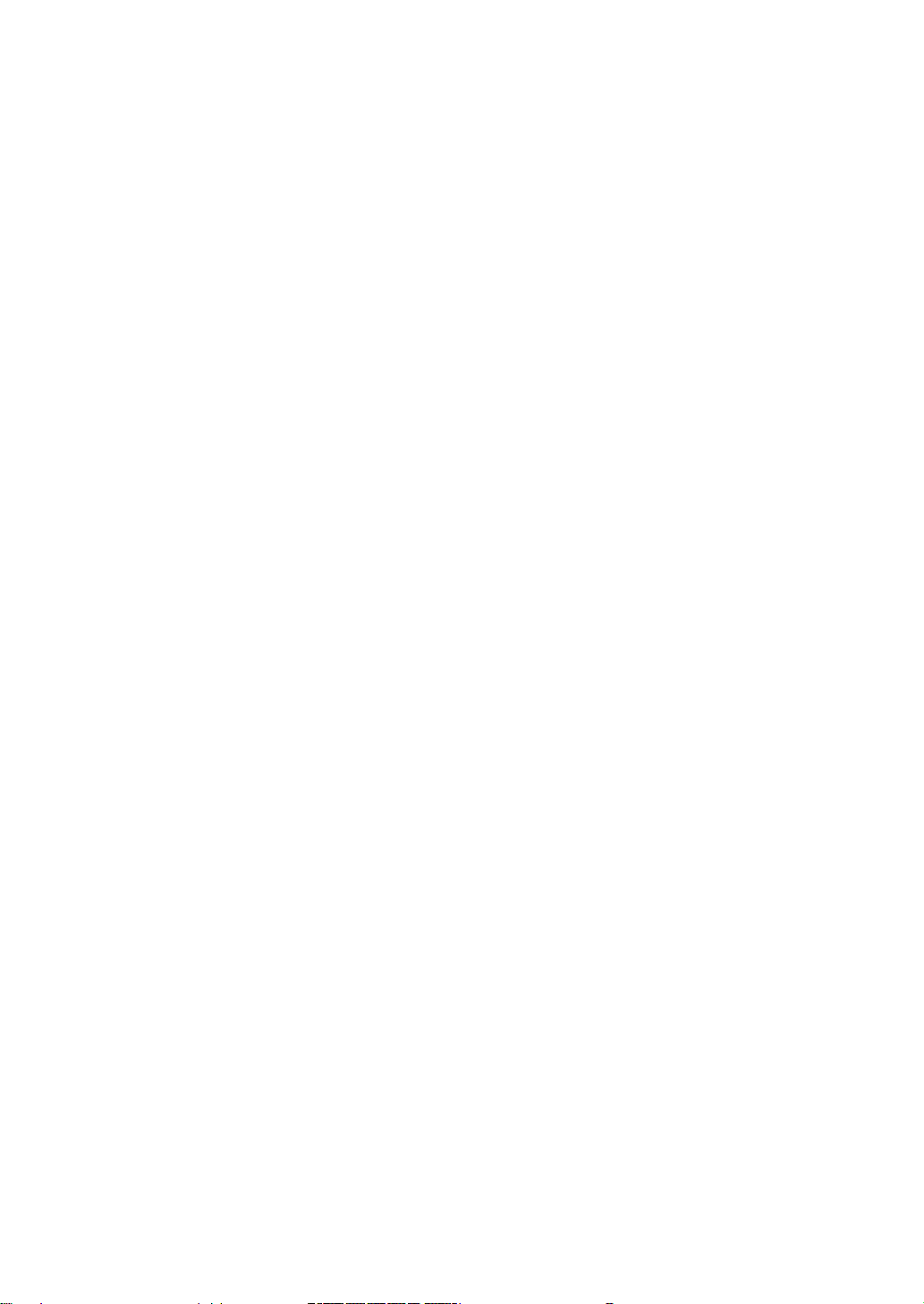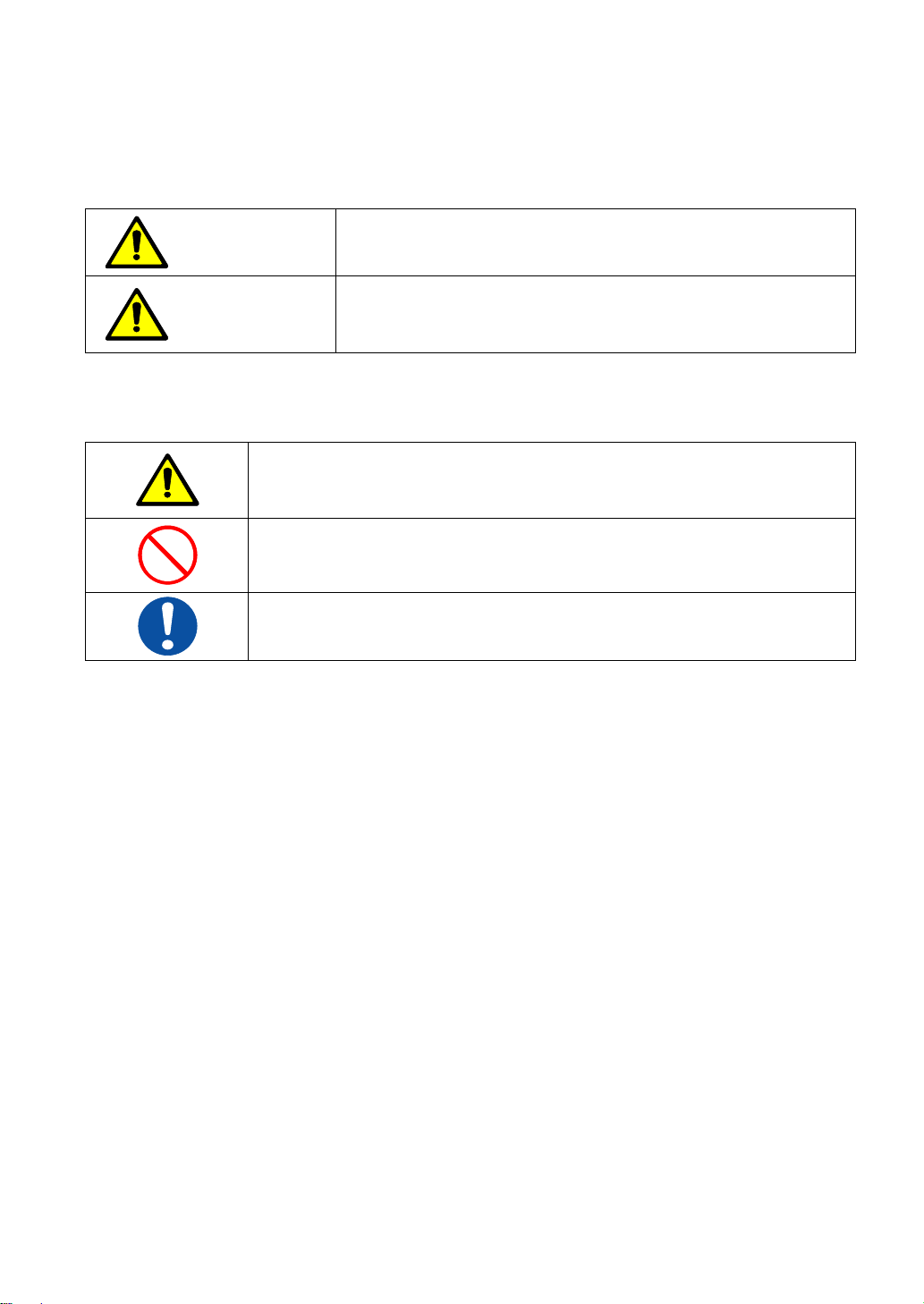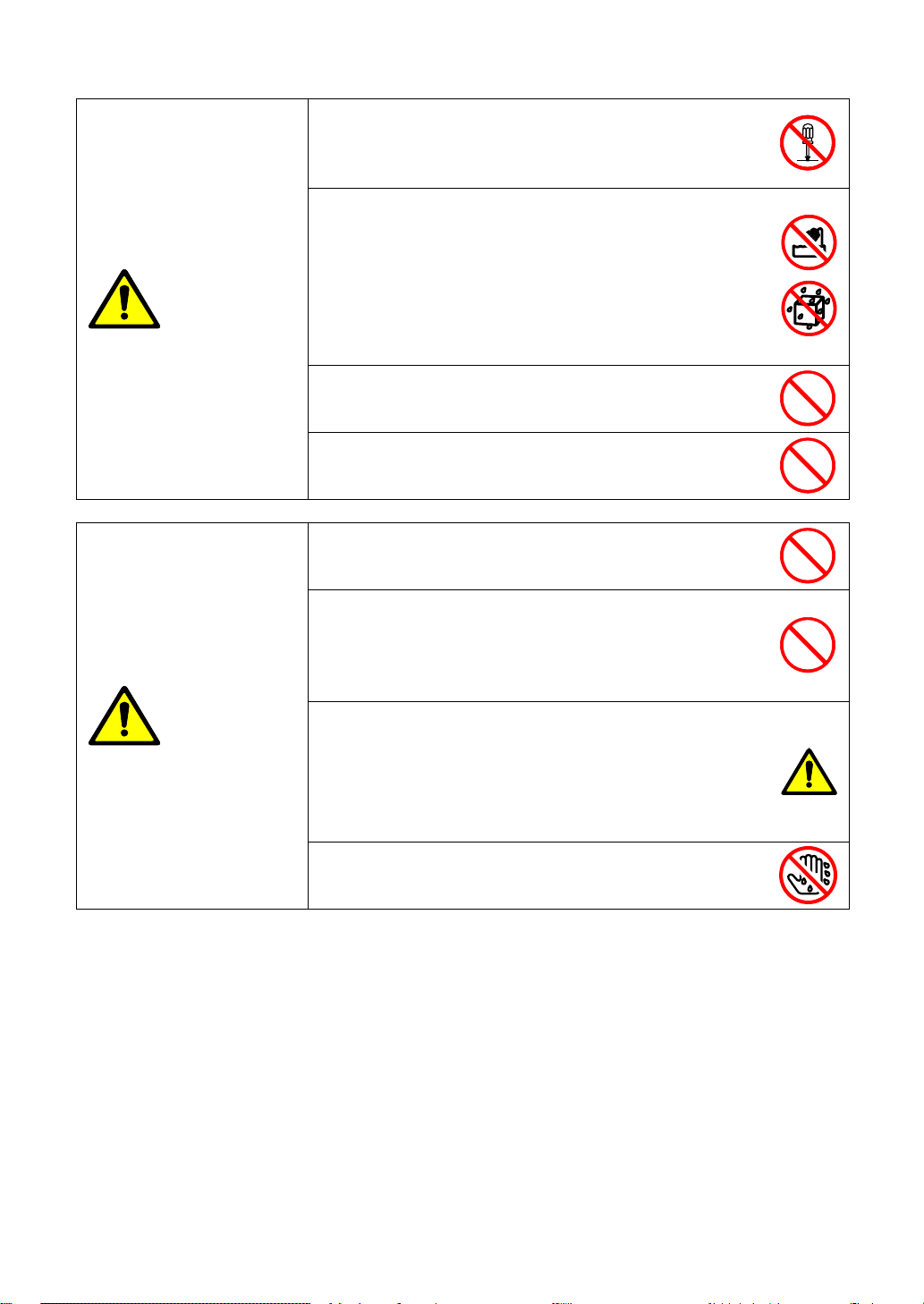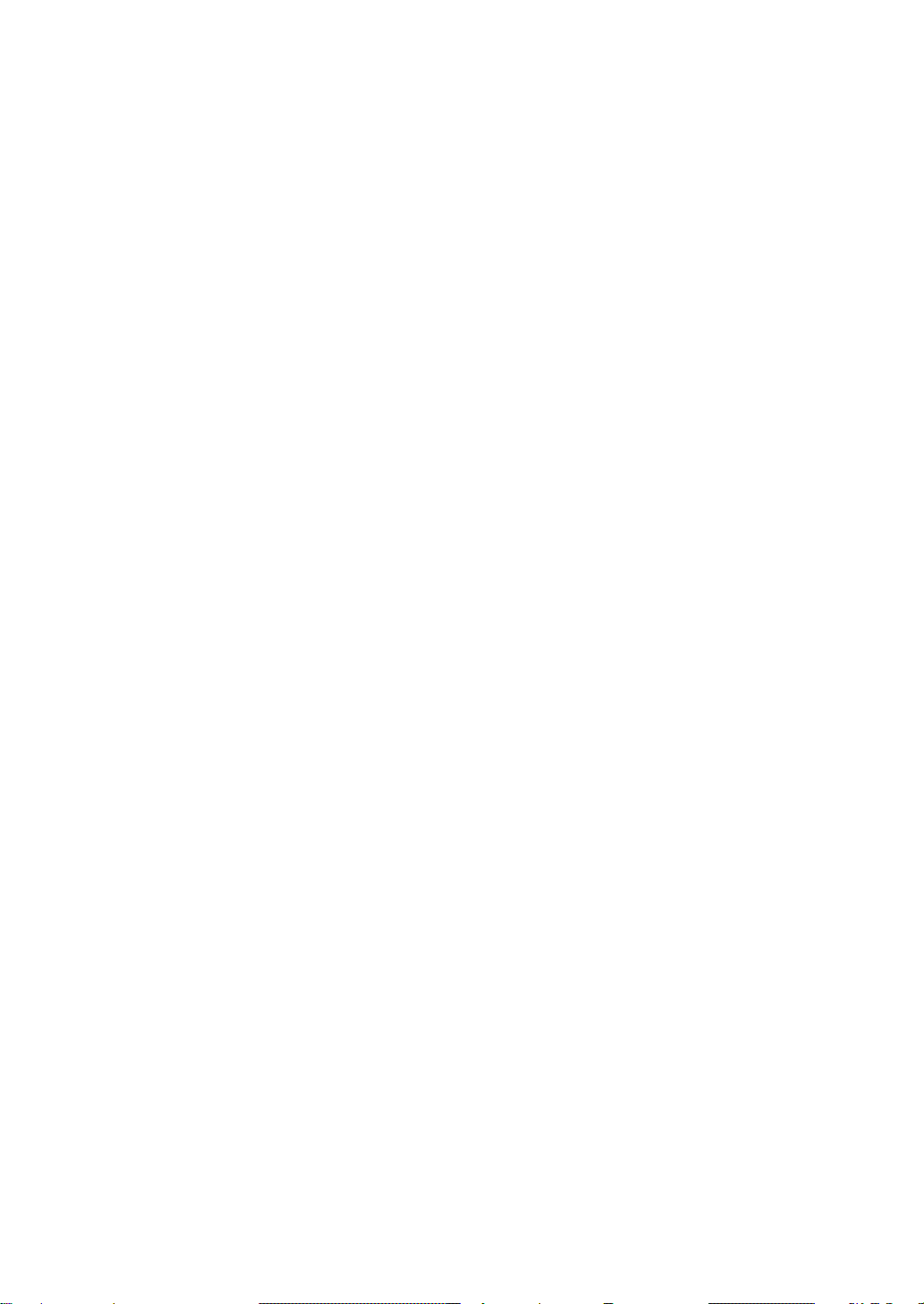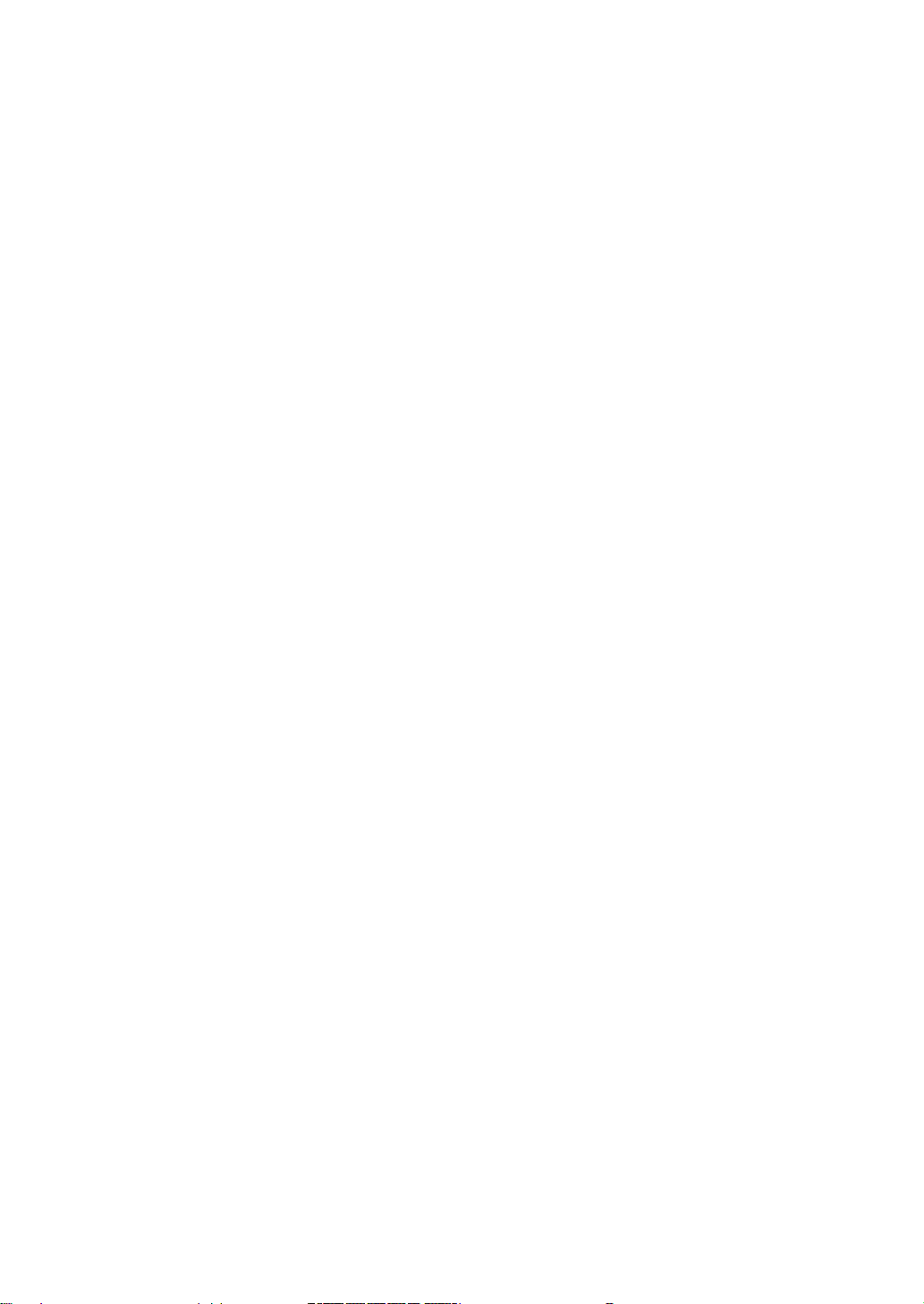
2
CONTENTS
RAD192D Instruction Manual .........................................................................................................................1
CONTENTS....................................................................................................................................................2
Safety Notices.................................................................................................................................................4
1. Accessories.................................................................................................................................................7
2. Features......................................................................................................................................................8
3. Part Names and Functions .........................................................................................................................9
Front panel..................................................................................................................................................9
Rear panel...................................................................................................................................................9
4. Installation of USB Audio Driver................................................................................................................10
4-0.System requirements.......................................................................................................................... 10
4-1. Installation.......................................................................................................................................... 10
4-1-1. USB audio driver installation.......................................................................................................10
4-1-2. DSD audio driver installation....................................................................................................... 11
4-2. MAC PC............................................................................................................................................. 11
5. Connection Method...................................................................................................................................12
5-0. Connection notice..............................................................................................................................12
5-1. Analog input signal connection........................................................................................................... 12
5-2. USB audio signal connection.............................................................................................................13
5-3. DSD OUT signal connection..............................................................................................................13
5-4. Digital audio output signal connection................................................................................................ 14
5-5. Power cable connection.....................................................................................................................14
6. Operation of Main Unit..............................................................................................................................15
6-1. Power input........................................................................................................................................15
6-2. Output volume adjustment................................................................................................................. 15
6-3. Output sampling rate change.............................................................................................................16
6-3-1. PC is not connected with USB .................................................................................................... 16
6-3-2. Windows PC is connected with USB...........................................................................................16
6-3-3. Mac PC is connected with USB...................................................................................................18
6-3-4. DSD is recording.........................................................................................................................20
6-4. Input source change...........................................................................................................................21
6-5. Meter change.....................................................................................................................................21
6-6. Input range adjustment ......................................................................................................................22
6-7. Display change ..................................................................................................................................22
7. Remote Control Operation Method...........................................................................................................23
7-1. Preparation ........................................................................................................................................23
7-2. Part names and functions ..................................................................................................................23
7-3. Output volume adjustment.................................................................................................................24
7-4. Mute................................................................................................................................................... 24
7-5. Output sampling rate change.............................................................................................................25
7-6. Input source change...........................................................................................................................25
7-7. Meter change.....................................................................................................................................25
7-8. Input range adjustment ......................................................................................................................26
7-9. Display change ..................................................................................................................................26
7-10. Battery replacement......................................................................................................................... 27
8. LCD Display.............................................................................................................................................. 28
8-1. Setting area........................................................................................................................................29
8-1-1. Connection status........................................................................................................................29
8-1-2. Output frequency.........................................................................................................................30
8-1-3. Input source ................................................................................................................................30
8-1-4. Level meter ................................................................................................................................. 30