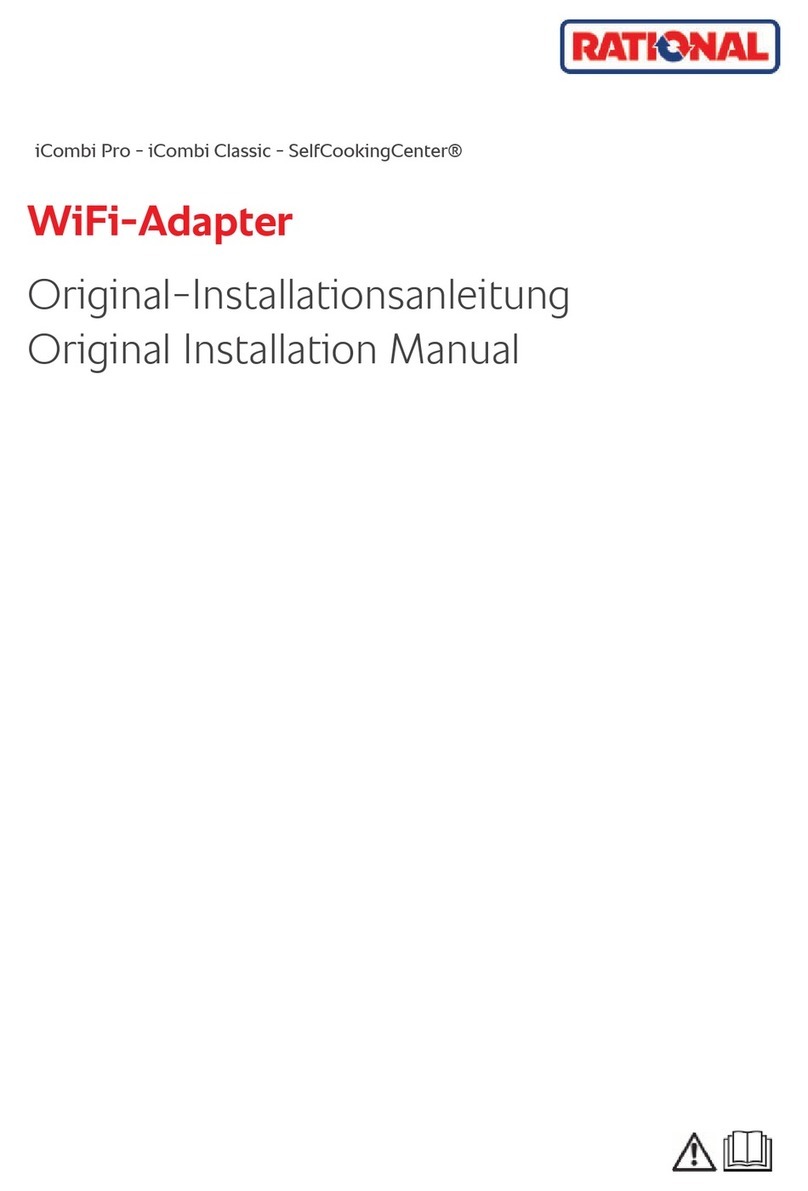Rational iVario User manual

iVario® - iVario® Pro - VarioCookingCenter®
WiFi-Adapter
Original-Installationsanleitung
Original Installation Manual

2 / 120 80.51.915_iVario-iVarioPro-VCC_WiFi-Adapter_IM_EU-west
de.................................................................................................................................. 3
en.................................................................................................................................. 12
fr ................................................................................................................................... 20
es .................................................................................................................................. 29
it.................................................................................................................................... 38
pt-BR ........................................................................................................................... 47
nl................................................................................................................................... 56
sv .................................................................................................................................. 65
da.................................................................................................................................. 73
no.................................................................................................................................. 81
fi.................................................................................................................................... 90
el ................................................................................................................................... 98

de
80.51.915_iVario-iVarioPro-VCC_WiFi-Adapter_IM_EU-west 3 / 120
Inhaltsverzeichnis
1 Einleitung ..................................................................................................................... 4
1.1 Informationen zu dieser Anleitung.........................................................................................4
2 Sicherheit...................................................................................................................... 4
2.1 Allgemeine Sicherheitshinweise .............................................................................................4
2.2 Bestimmungsgemäßer Gebrauch...........................................................................................4
3 Produktbeschreibung................................................................................................ 4
4 Installation.................................................................................................................... 5
4.1 WiFi-Adapter montieren...........................................................................................................5
4.2 WiFi-Adapter einrichten ...........................................................................................................7
4.2.1 Einsatz als WiFi-Client-Adapter.................................................................................. 7
4.2.2 Einsatz als Repeater zur Erweiterung bestehender WiFi-Abdeckung............. 9
4.2.3 IP-Adresse ändern.........................................................................................................10
4.2.4 WiFi-Adapter testen.....................................................................................................10
4.2.5 Konfiguration des WiFi-Adapters über das bereitgestellte Funknetz ...........11
4.3 Zurücksetzen auf Werkseinstellung....................................................................................11
4.4 Aktualisierung der Firmware.................................................................................................11

1 | Einleitung
de
4 / 120 80.51.915_iVario-iVarioPro-VCC_WiFi-Adapter_IM_EU-west
1 Einleitung
1.1 Informationen zu dieser
Anleitung
Bei diesem Dokument handelt es sich um
einen vorläufigen Stand der Installations-
anleitung. Bitte beachten Sie den jeweili-
gen Versionsstand und das Datum.
Diese Anleitung beschreibt die Konfigura-
tion und Befestigung des WiFi-Adapters.
Der WiFi-Adapter ist für die folgenden
Geräte verfügbar:
nVarioCookingCenter 112T
nVarioCookingCenter 112+
nVarioCookingCenter 112L
nVarioCookingCenter 211
nVarioCookingCenter 311
niVario
niVario Pro
Lesen Sie die Anleitung vor dem Aufbau
durch. Die Anleitung ermöglicht einen si-
cheren Umgang mit den Geräten und eine
bestimmungsgemäße Installation.
Die Abbildungen in dieser Anleitung sind
beispielhaft und können vom Bausatz ab-
weichen.
2 Sicherheit
2.1 Allgemeine Sicherheitshinweise
Das Gerät ist so konstruiert,
dass es bei vorschriftsge-
mäßer Installation keine
Gefahr darstellt. Die richtige
Installation des Gerätes
wird in dieser Anleitung be-
schrieben.
nBeachten Sie die Sicherheitshinweise
in der Installationsanleitung des Gerä-
tes, an dem der WiFi-Adapter ange-
schlossen wird.
nBeachten Sie die jeweiligen landesspe-
zifischen und lokalen Vorschriften und
Normen Ihres Landes.
nSchließen Sie das Gerät ausschließlich
entsprechend der Installationsanlei-
tung und der Angaben auf dem Typen-
schild an.
2.2 Bestimmungsgemäßer Gebrauch
Der WiFi-Adapter ist ausschließlich für die
Verwendung in Groß- und Gewerbekü-
chen vorgesehen.
Das WiFi-Adapter ermöglicht die Anbin-
dung an kabellose Netzwerke und die Ver-
stärkung der Signalreichweite.
3 Produktbeschreibung
HINWEIS
Der WiFi-Adapter besitzt eine FCC-
Zulassung.
Mit dem WiFi-Adapter kann der Funkti-
onsumfang der Geräte um 2 Funktionen
erweitert werden:
a. Anbindung an einen WiFi-Accesspoint
[ Bild 01].
b. Repeater-Modus [ Bild 02].
Lieferumfang [ Bild 03]
Position Bauteil
1 WiFi-Adapter
2 Magnet
3 Kabelverschraubung
4 Strombegrenzer

4 | Installation de
80.51.915_iVario-iVarioPro-VCC_WiFi-Adapter_IM_EU-west 5 / 120
Position Bauteil
5 Klebestreifen und
Reinigungstuch
6 Antennen
Der WiFi-Adapter hat drei Status-LEDs.
Die aufleuchtenden Farben geben Auf-
schluss über den Status der entsprechen-
den Funktionen:
Farbe Beschreibung
Blau Stromverbindung ak-
tiv
Grün LAN-Verbindung ak-
tiv
Rot WiFi-Verbindung ak-
tiv
4 Installation
4.1 WiFi-Adapter montieren
GEFAHR
Hohe Spannungen bei Anschluss an
das Stromnetz
Lebensgefahr bei Arbeiten mit
Hochspannung.
nTrennen Sie die Verbindung zur
Energieversorgung.
nStellen Sie sicher, dass das Gerät
spannungslos ist.
Montage WiFi-Adapter
VarioCookingCenter 112T,
VarioCookingCenter 112L
aDas Gerät, an dem der WiFi-Adapter
angeschlossen werden soll, ist ausge-
schaltet und spannungsfrei.
aDer Elektroraum ist geöffnet.
1. Schrauben Sie die beiden Antennen auf
den WiFi-Adapter.
2. Stechen Sie die 20 mm breite Perfora-
tion auf der Rückseite des Gerätes mit
einem geeigneten Werkzeug aus. Je
nach verwendeter Option, kann die
Position der Perforation variieren.
Wenn alle perforierten Löcher belegt
sind, bohren Sie ein neues Loch
[ Bild 04].
3. Bringen Sie die Kabelverschraubung
mit dem Durchmesser 20 mm an der
ausgebrochenen Position an. Führen
Sie das Kabel mit beiden Steckern von
außen durch die Gerätewand in das
Gerät ein.
4. Stecken Sie das Strombegrenzer-Mo-
dul auf das Kabel des Adapters
[ Bild 05].
5. Entfernen Sie den Stecker auf der I/O
Platine A2 und stecken sie ihn auf das
Strombegrenzer-Modul [ Bild 06].
6. Stecken Sie den Strombegrenzer auf
die Platine. Entfernen Sie gegebenen-
falls den Kabelbinder links oben. Ste-
cken Sie das Ethernet-Kabel auf
[ Bild 07].
7. Führen Sie die Einrichtung des WiFi-
Adapters (siehe 4.2 WiFi-Adapter ein-
richten) durch.
8. Rollen Sie die Kabel außerhalb des Ge-
rätes auf.
9. Reinigen Sie die Klebefläche mit dem
Reinigungstuch. Bringen Sie den WiFi-
Adapter an der entsprechenden Positi-
on an [ Bild 08].
>Der WiFi-Adapter kann an ausge-
wählten Positionen angeklebt oder
verschraubt werden. Empfohlen
wird die Montage mittig an der
Rückseite des Untergestelles oder
die Montage an der Wand.

4 | Installation
de
6 / 120 80.51.915_iVario-iVarioPro-VCC_WiFi-Adapter_IM_EU-west
Montage WiFi-Adapter
VarioCookingCenter 112+
aDas Gerät, an dem der WiFi-Adapter
angeschlossen werden soll, ist ausge-
schaltet und spannungsfrei.
aDer Elektroraum ist geöffnet.
1. Schrauben Sie die beiden Antennen auf
den WiFi-Adapter.
2. Stechen Sie eine der Perforationen auf
der Unterseite des Gerätes mit einem
geeigneten Werkzeug aus. Je nach
verwendeter Option, kann die Position
und die Größe der Perforation variie-
ren. Wenn alle perforierten Löcher be-
legt sind, bohren Sie ein neues Loch
[ Bild 09].
3. Bringen Sie die Kabelverschraubung
mit dem passenden Durchmesser,
20mm oder 25mm, an der ausgebro-
chenen Position an. Führen Sie das Ka-
bel mit beiden Steckern von außen
durch die Gerätewand in das Gerät ein.
4. Stecken Sie das Strombegrenzer-Mo-
dul auf das Kabel des Adapters
[ Bild 05].
5. Entfernen Sie den Stecker auf der I/O
Platine A2 und stecken sie ihn auf das
Strombegrenzer-Modul [ Bild 06].
6. Stecken Sie den Strombegrenzer auf
die Platine. Entfernen Sie gegebenen-
falls den Kabelbinder links oben. Ste-
cken Sie das Ethernet-Kabel auf
[ Bild 07].
7. Führen Sie die Einrichtung des WiFi-
Adapters (siehe 4.2 WiFi-Adapter ein-
richten) durch.
8. Rollen Sie die Kabel außerhalb des Ge-
rätes auf.
9. Reinigen Sie die Klebefläche mit dem
Reinigungstuch. Bringen Sie den WiFi-
Adapter an der entsprechenden Positi-
on an [ Bild 08].
>Der WiFi-Adapter kann an ausge-
wählten Positionen angeklebt oder
verschraubt werden. Empfohlen
wird die Montage mittig an der
Rückseite des Untergestelles oder
die Montage an der Wand.
Montage WiFi-Adapter
VarioCookingCenter 211,
VarioCookingCenter 311
aDas Gerät, an dem der WiFi-Adapter
angeschlossen werden soll, ist ausge-
schaltet und spannungsfrei.
aDer Elektroraum ist geöffnet.
1. Schrauben Sie die beiden Antennen auf
den WiFi-Adapter.
2. Stechen Sie eine der Perforationen auf
der Innenseite des Gerätes mit einem
geeigneten Werkzeug aus. Je nach
verwendeter Option, kann die Position
und die Größe der Perforation variie-
ren. Wenn alle perforierten Löcher be-
legt sind, bohren Sie ein neues Loch.
[ Bild 10(1)].
3. Bringen Sie die Kabelverschraubung
mit dem passenden Durchmesser,
20mm oder 25mm, an der ausgebro-
chenen Position an. Führen Sie das Ka-
bel mit beiden Steckern von außen
durch die Gerätewand in das Gerät ein
[ Bild 10(2)].
4. Stecken Sie das Strombegrenzer-Mo-
dul auf das Kabel des Adapters
[ Bild 05].
5. Entfernen Sie den Stecker auf der I/O
Platine A2 und stecken sie ihn auf das
Strombegrenzer-Modul [ Bild 06].

4 | Installation de
80.51.915_iVario-iVarioPro-VCC_WiFi-Adapter_IM_EU-west 7 / 120
6. Stecken Sie den Strombegrenzer auf
die Platine. Entfernen Sie gegebenen-
falls den Kabelbinder links oben. Ste-
cken Sie das Ethernet-Kabel auf
[ Bild 07].
7. Führen Sie die Einrichtung des WiFi-
Adapters (siehe 4.2 WiFi-Adapter ein-
richten) durch.
8. Rollen Sie die Kabel außerhalb des Ge-
rätes auf.
9. Reinigen Sie die Klebefläche mit dem
Reinigungstuch. Bringen Sie den WiFi-
Adapter an der entsprechenden Positi-
on an [ Bild 08].
>Der WiFi-Adapter kann an ausge-
wählten Positionen angeklebt oder
verschraubt werden. Empfohlen
wird die Montage mittig an der
Rückseite des Untergestelles oder
die Montage an der Wand.
Montage WiFi-Adapter
iVario, iVario Pro
aDas Gerät, an dem der WiFi-Adapter
angeschlossen werden soll, ist ausge-
schaltet und spannungsfrei.
aDer Elektroraum ist geöffnet.
1. Schrauben Sie die beiden Antennen auf
den WiFi-Adapter.
2. Stechen Sie eine der Perforationen für
die Kabelverschraubung mit einem ge-
eigneten Werkzeug aus [ Bild 11].
3. Bringen Sie die Kabelverschraubung an
der ausgebrochenen Position an. Füh-
ren Sie das Kabel mit beiden Steckern
durch die Kabelverschraubung.
4. Stecken Sie die Stromversorgung auf
der I/O-Karte an [ Bild 12].
5. Führen Sie die Einrichtung des WiFi-
Adapters (siehe 4.2 WiFi-Adapter ein-
richten) durch.
6. Stecken Sie das Ethernet-Kabel auf der
Innenseite der Bedienblende auf die
CPU-Platine [ Bild 13] oder am äu-
ßeren Ethernet-Port an [ Bild 14].
7. Führen Sie das Kabel aus dem Gerät
heraus. Rollen Sie die Kabel außerhalb
des Gerätes auf.
8. Bringen Sie den WiFi-Adapter an einer
geeigneten Position an [ Bild 08].
>Der WiFi-Adapter kann an ausge-
wählten Positionen angeklebt oder
verschraubt werden. Empfohlen
wird die Montage mittig an der
Rückseite des Untergestelles oder
die Montage an der Wand.
4.2 WiFi-Adapter einrichten
GEFAHR
Hohe Spannungen bei Anschluss an
das Stromnetz
Lebensgefahr bei Arbeiten mit
Hochspannung.
nArbeiten am eingeschaltetem Gerät
mit geöffneten Elektroraum dürfen
nur von geschulten Personal
durchgeführt werden.
nArbeiten am eingeschalteten Gerät
dürfen nur mit entsprechender
Schutzkleidung durchgeführt
werden.
4.2.1 Einsatz als WiFi-Client-Adapter
aDer Elektroraum ist geöffnet.
aDas Gerät ist eingeschaltet.
1. Schließen Sie das Ethernet-Kabel des
WiFi-Adapters an einen Computer an.
2. Beachten Sie, dass das WiFi am Com-
puter während der Konfiguration de-
aktiviert ist.

4 | Installation
de
8 / 120 80.51.915_iVario-iVarioPro-VCC_WiFi-Adapter_IM_EU-west
Einloggen
1. Öffnen Sie in einem Webbrowser die
Adresse https://192.168.11.1 oder eine
andere zuvor eingestellte IP-Adresse.
Akzeptieren Sie die notwendigen Zer-
tifikate.
2. Geben Sie den Benutzernamen und das
Passwort in der Maske ein. Standard-
mäßig ist der Benutzername
root
und
das Passwort
Rational
[ Bild 15].
>Betätigen Sie die Schaltfläche
Lo-
gin
.
HINWEIS
Initial-Passwort ändern um
Missbrauch zu vermeiden
Setzen Sie bei der ersten Konfiguration
ein neues Passwort im Menü System /
Administration ein neues Passwort.
Adapter mit einem WiFi-Accesspoint
verbinden
HINWEIS
Netzwerkart bei Verbindung muss
beachtet werden
Der WiFi-Adapter kann nicht in einem
Captive Portal (z.B. einem Gäste-WiFi)
oder einem WPA2-Enterprise basierten
WiFi-Netzwerk eingesetzt werden.
1. Betätigen Sie im Menü Netz-
werk/WiFi die Schaltfläche
Suche
[ Bild 16].
2. Wählen Sie das gewünschte Netzwerk.
Bestätigen Sie das Netzwerk mit der
Schaltfläche
Netzwerk beitreten
.
3. Geben Sie in der Eingabezeile
WPA
Schlüssel
das WiFi-Passwort ein
[ Bild 17]. Bestätigen Sie die Einga-
be mit der Schaltfläche
Absenden
.
4. Bestätigen Sie die Eingabe mit der
Schaltfläche
Speichern
.
5. Bestätigen Sie mit der Schaltfläche
Speichern & Anwenden
.
>Die Signalstärke des gewählten Wi-
Fis wird in der Übersicht angezeigt
[ Bild 18]. Wurde das Passwort
falsch eingegeben, erscheint in der
Übersicht 0%. Der Vorgang muss
ab Punkt 1 wiederholt werden. Die
Einstellungen könne durch Betäti-
gen der Schaltfläche
Bearbeiten
ge-
ändert werden.
6. Führen Sie einen Test durch. Öffnen
Sie in Ihrem Browser eine beliebige
Web-Adresse.
7. Verbinden Sie das Ethernet-Kabel mit
der Ethernet-Schnittstelle am Gerät.
8. Schließen Sie den Elektroraum.
9. Aktivieren Sie in den Netzwerkeinstel-
lungen vom Gerät DHCP.
10. Führen Sie einen Neustart des Gerätes
durch.
>> Das Gerät wird mit dem WiFi verbun-
den.
1. Aktivieren Sie in den Einstellungen des
Gerätes die Option ConnectedCoo-
king.
>> Sie erhalten einen Aktivierungscode,
um das Gerät in ConnectedCooking
registrieren zu können. Weitere Infor-
mationen zu ConnectedCooking fin-
den Sie im ConnectedCooking-Hand-
buch.

4 | Installation de
80.51.915_iVario-iVarioPro-VCC_WiFi-Adapter_IM_EU-west 9 / 120
4.2.2 Einsatz als Repeater zur
Erweiterung bestehender WiFi-
Abdeckung
HINWEIS
Repeater-Modus benötigt permanente
Stromversorgung
Damit der Repeater-Modus genutzt
werden kann, muss das Gerät mit dem
angeschlossenen WiFi-Adapter
eingeschaltet sein.
HINWEIS
Geräteanzahl verbundener Geräte im
Repeater-Modus
Im Repeater-Modus kann nur eine
begrenzte Geräteanzahl mit dem WiFi-
Adapter verbunden werden:
nBei iVario oder iVario Pro: max. 10
Geräte
nBei VarioCookingCenter: max. 5
Geräte
HINWEIS
Geräteanzahl verbundener Geräte im
Repeater-Modus
Im Repeater-Modus kann nur eine
begrenzte Geräteanzahl mit dem WiFi-
Adapter verbunden werden:
nBei iVario oder iVario Pro: max. 10
Geräte
Der WiFi-Adapter dient in diesem Be-
triebsmodus zur Erweiterung der Abde-
ckung eines bestehenden WiFi-Netzwer-
kes. Dabei stellt der WiFi-Adapter zusätz-
lich zum bestehenden Netzwerk ein eige-
nes kabelloses Netzwerk bereit. Dieses
verfügt über eine separate SSID, ein sepa-
rates Passwort und stellt mittels eigenem
DHCP-Dienst Adressen aus dem Adress-
bereich 192.168.2.2 – 192.168.2.254 zur
Verfügung.
Voraussetzungen
aDer Elektroraum ist geöffnet.
aDas Gerät ist eingeschaltet.
aDie Einstellungen zum }Einsatz als
WiFi-Client-Adapter sind vorgenom-
men.
1. Schließen Sie das Ethernet-Kabel des
WiFi-Adapters an einen Computer an.
2. Beachten Sie, dass das WiFi am Com-
puter während der Konfiguration de-
aktiviert ist.
Einloggen
1. Öffnen Sie in einem Webbrowser die
Adresse https://192.168.11.1 oder eine
andere zuvor eingestellte IP-Adresse.
Akzeptieren Sie die notwendigen Zer-
tifikate.
2. Geben Sie den Benutzernamen und
das Passwort in der Maske ein. Stan-
dardmäßig ist der Benutzername
root
und das Passwort
Rational
[ Bild 15].
>Betätigen Sie die Schaltfläche
Lo-
gin
.
Konfiguration
1. Betätigen Sie im Menü Netz-
werk/WiFi die Schaltfläche
Hinzufü-
gen
[ Bild 19].
2. Geben Sie im Feld ESSID den Namen
für das erweiterte WiFi an
[ Bild 20].
>Als Modus muss
Zugangspunkt
eingestellt sein.

4 | Installation
de
10 / 120 80.51.915_iVario-iVarioPro-VCC_WiFi-Adapter_IM_EU-west
3. Wählen Sie den Reiter
WiFi Verschlüs-
selung
an. Wählen Sie die Schaltfläche
rechts neben dem Passwort-Feld an,
um das voreingestellte Passwort sicht-
bar zu machen [ Bild 21]. Notieren
Sie sich das Passwort an einem siche-
ren Ort. Bestätigen Sie die Eingaben
mit der Schaltfläche
Speichern
.
>Im WiFi-Überblick erscheint ein
neues Netzwerk [ Bild 22].
4. Bestätigen Sie mit der Schaltfläche
Speichern & Anwenden
.
5. Testen Sie die Verbindung. Stecken Sie
das Ethernet-Kabel ab und verbinden
Sie den Laptop mit dem neuen WiFi.
Geben Sie die SSID und das im vorhe-
rigen Schritt notierte Passwort voll-
ständig ein.
>Eine Webseite kann geöffnet wer-
den.
6. Schließen Sie das Ethernet-Kabel im
Gerät an.
7. Schließen Sie den Elektroraum.
>> Das erzeugte WiFi kann von anderen
WiFi-Adaptern und Geräten im WiFi-
Client-Modus verwendet werden. Da-
zu muss die Konfiguration mit der er-
stellten SSID und dem notierten Pass-
wort durchgeführt werden.
4.2.3 IP-Adresse ändern
HINWEIS
Verbindungstest schlägt trotz
ausreichender Signalstärke fehl
Wenn der WiFi-Adapter die identische
IP-Adresse wie der Accesspoint besitzt,
schlägt der Verbindungstest trotz guter
Signalstärke und korrekter
Konfigurationseinstellungen des WiFi-
Netzwerks fehl.
Beheben Sie den IP-Adressenkonflikt:
nPrüfen Sie die am Accesspoint
eingestellte IP-Adresse.
nÄndern Sie die am WiFi-Adapter
eingestellte IP-Adresse.
1. Loggen Sie sich in das Menü ein.
2. Stellen Sie im Hauptmenü unter
Menü
– System – LAN IP-Adresse
eine an-
derer IP-Adresse ein.
3. Folgen Sie den Anweisungen auf dem
Bildschirm.
>Verwenden Sie zum Zugriff auf das
Web-Interface des WiFi-Adapters
die neu eingestellte IP-Adresse.
>> Wiederholen Sie den Verbindungstest.
4.2.4 WiFi-Adapter testen
HINWEIS
Testen Sie die Verbindung des WiFi-
Adapters. Wurden falsche Einstellungen
getroffen, müssen die Einstellungen
angepasst oder der WiFi-Adapter
zurückgesetzt werden.
nNutzen Sie zum Zurücksetzen des
WiFi-Adapters den Magneten (Reed-
Kontakt).
Other manuals for iVario
3
This manual suits for next models
7
Table of contents
Languages:
Other Rational Adapter manuals