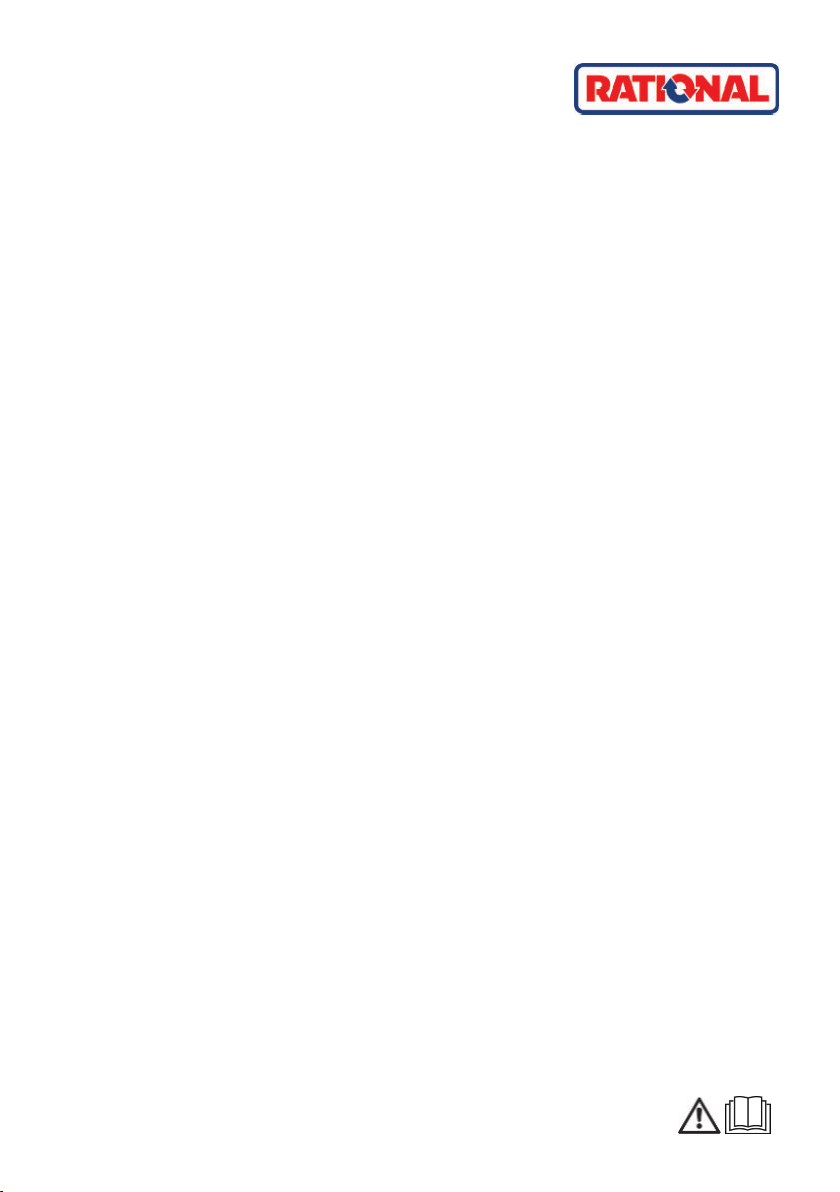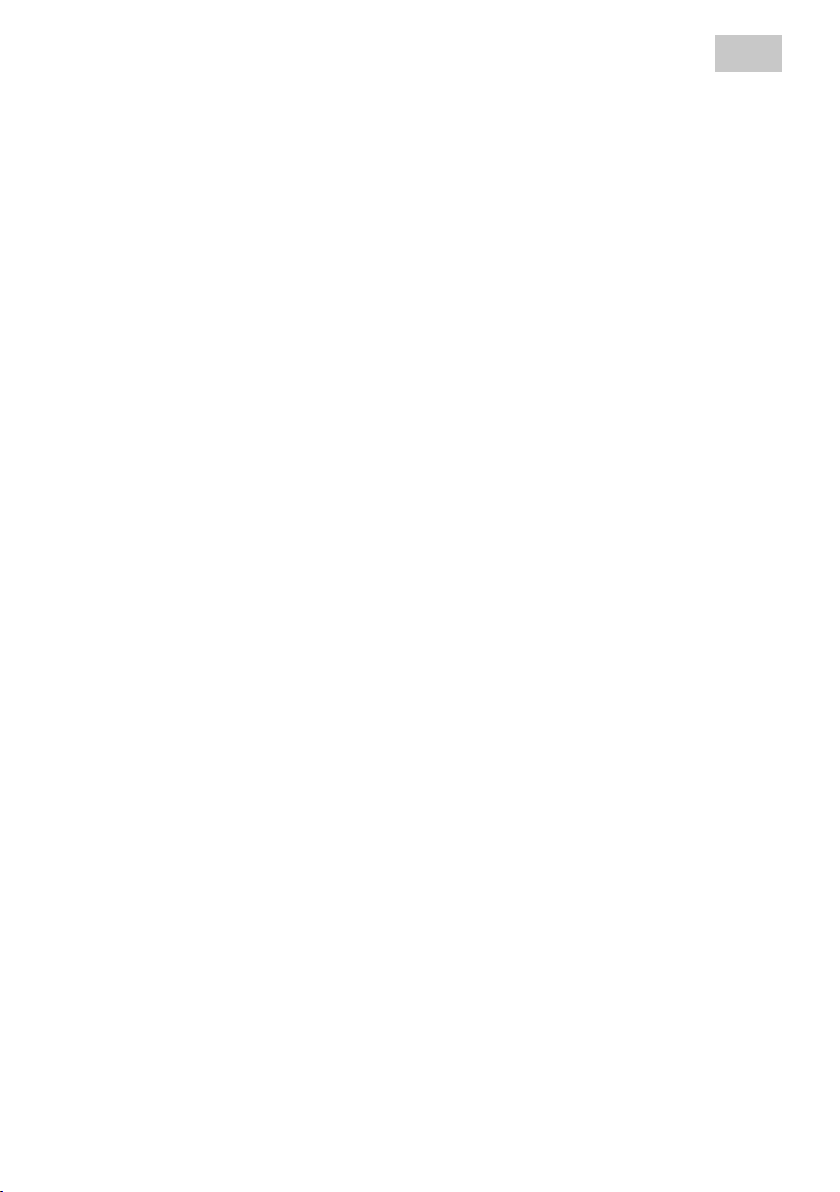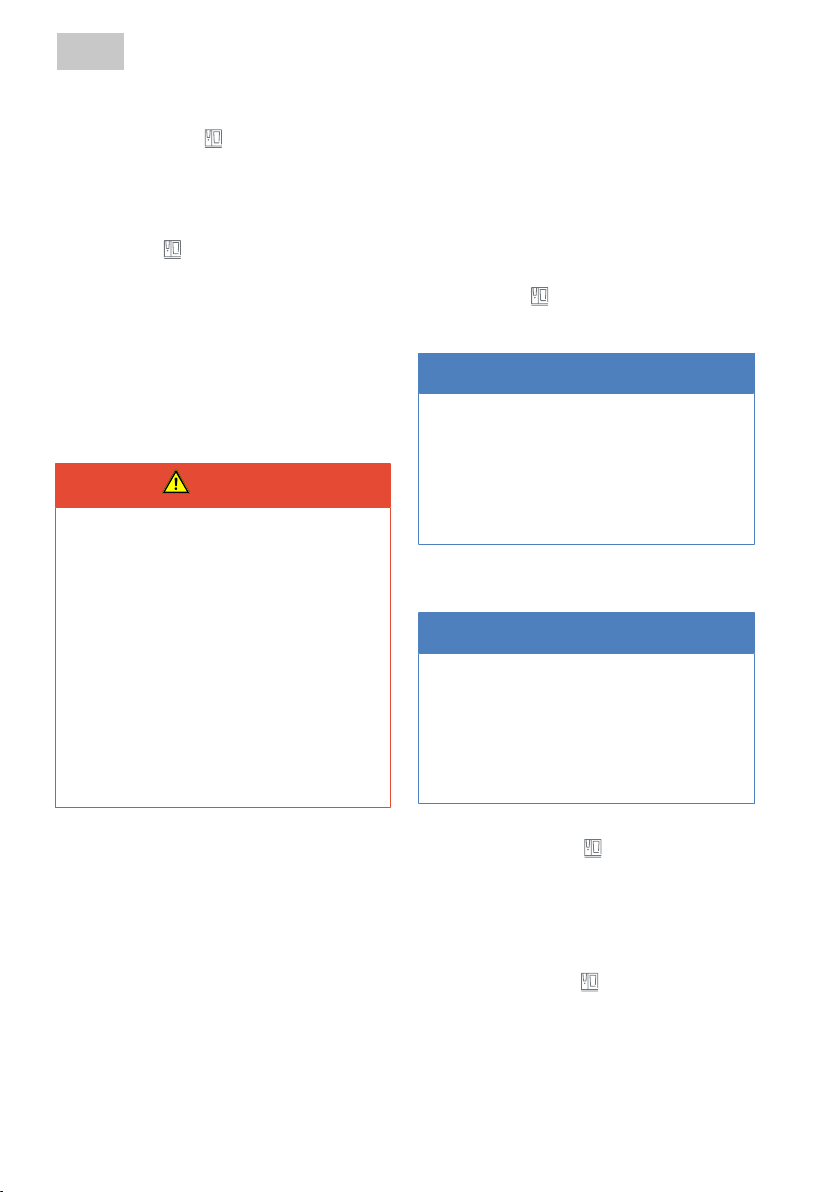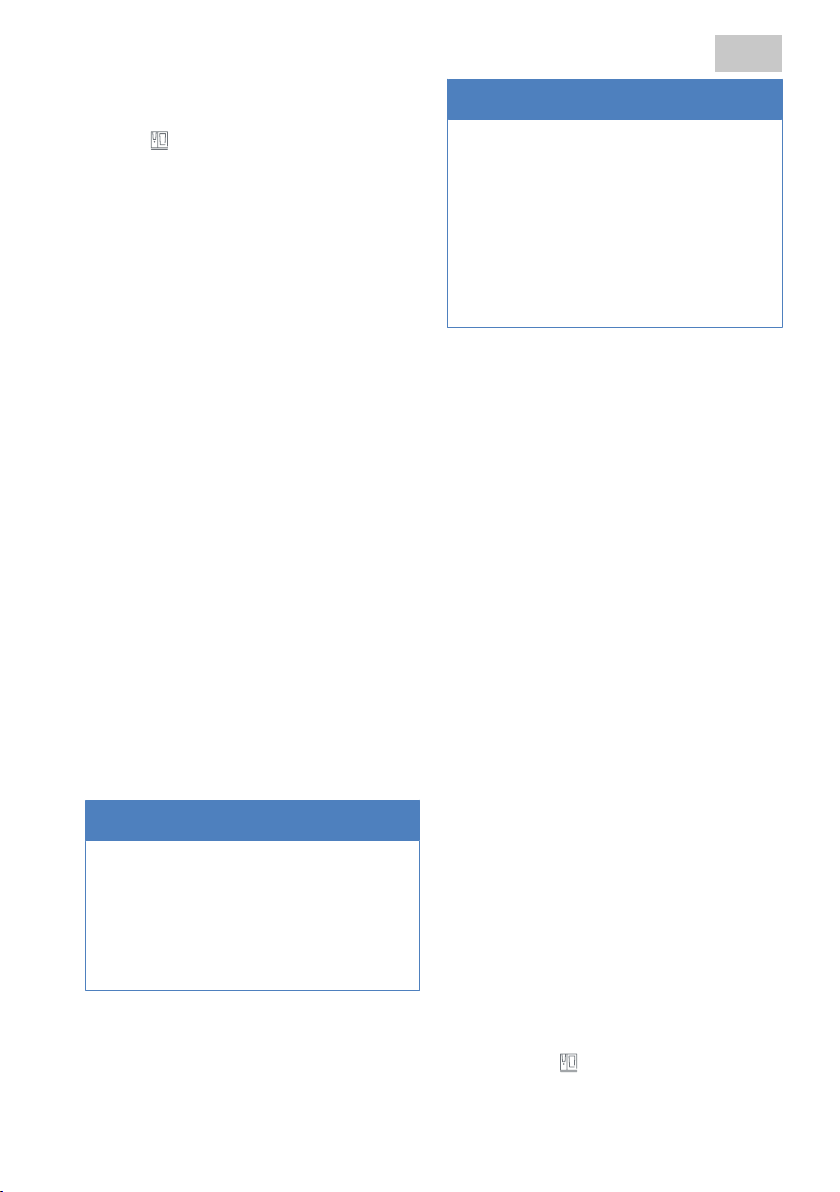4 | Installation en-US
80.51.858_iCombiPro-iCombiClassic-SCC_WiFi-Adapter_IM_US-nord 7 / 32
>The signal strength of the selected
WiFi is shown in the overview
[ Figure 16]. If the password has
been entered incorrectly, 0% ap-
pears in the overview. The process
must be repeated from point/line
1. The settings can be changed by
pressing the
Edit
button.
6. Carry out a test. Open any web ad-
dress in your browser.
7. Connect the Ethernet cable to the Eth-
ernet interface on the combi-steamer.
8. Close the electrical compartment.
9. Activate the network settings of the
combi-steamer DHCP.
10. Restart the combi-steamer.
>The device is connected to WiFi.
11. Activate the ConnectedCooking op-
tion in the settings for the combi-
steamer.
>> You will receive an activation code for
registering the unit in Connected-
Cooking. Further information on Con-
nectedCooking is available in the Con-
nectedCooking manual.
4.2.2 Use as a repeater for expanding
the existing WiFi coverage
NOTE
Repeater mode requires a permanent
power supply
To enable the repeater mode to be
used, the device must be switched on
with the connected WiFi adapter.
NOTE
Number of connected units in
Repeater mode
Only a limited number of units can be
connected with the WIFI adapter in
Repeater mode:
niCombi Pro: max. 10 units
nSelfCookingCenter®: max. 5 units.
In this operating mode, the WiFi adapter
extends the coverage of an existing WiFi
network. Here, the WiFi adapter provides
its own wireless network in addition to the
existing network. This network has a sepa-
rate SSID, a separate password and pro-
vides addresses from the address range
192.168.2.2 – 192.168.2.254 via its own
DHCP service.
Requirements
aThe electrical compartment is open.
aThe unit is switched on.
aThe settings for }Use as a WiFi client
adapter have been carried out.
1. Connect the Ethernet cable of the WiFi
adapter to a computer.
2. Ensure that the WiFi on the computer
is deactivated during the configura-
tion.
Logging in
1. In a web browser, open the address
https://192.168.11.1 or a different pre-
viously set IP address. Accept the nec-
essary certificates.
2. Enter the user name and the password
on the screen. The user name is set as
root
and the password as
Rational
as
standard [ Figure 13].
>Press the
Login
button.