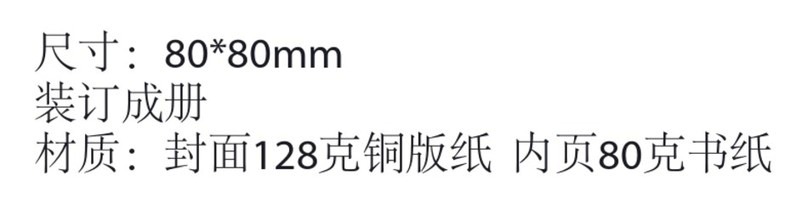13/14
FR
Spécifications
Instructions
Témoins LED
CPU
Système d’exploitation
Capacité de batterie
Temps de lecture
Température de fonctionnement
5200 mAh Li-ion
5°C – 35°C / 41°F – 95 °F
2.4G: 8.4 heures
5G: 6 heures
MTK MT7628AN+MT7610E
iOS, Android, Windows, macOS
Témoin Internet
S’allume en blanc Connecté à internet
Déconnecté d’internetS’éteint
Statut
Témoin WiFi Statut
Clignote Initialisation
Connexion
Connecté au WiFi
Ne clignote plus
S’allume fixe
Témoin carte SD Statut
S’allume en blanc Carte SD insérée
Lecture ou écriture de la carte SD
Impossible de sauvegarder ou erreur
Clignote en blanc
S’allume en rouge
Témoin 5G
S’allume WiFi 5G connecté
Statut
Boutons de commande
Accès au stockage en ligne (NAS)
1. Téléchargez “RAV FileHub App” de l’App Store Apple ou Google
Play. Rendez-vous sur notre site www.ravpower.com pour
télécharger si vous utilisez un ordinateur Windows ou macOS.
2. Insérez un disque ash USB, disque dur externe ou tout stockage
USB, ou une carte SD dans l’emplacement SD, pour créer un NAS.
3. Appuyez et maintenez le bouton d’allumage pendant 3 secondes
pour allumer le FileHub.
4. Activez la connexion sans fil et recherchez les réseaux sur votre
appareil. Trouvez ”FileHubPlus-XXXX” dans la liste des réseaux WiFi.
Témoin de batterie Statut
S’allume en blanc ≥ 30%
< 30%
< 10%
En charge
Extinction
S’allume en rouge
Clignotement rapide rouge
Clignote toutes les 2 secondes
Clignote toutes les 0,5 secondes
Bouton d’allumage Appuyez pour allumer / éteindre le hub
Supporte les cartes SDXC jusqu’à 2TB
Supporte les disques USB ash et disques durs
HDD pour les transferts (FAT32, exFAT, NTFS)
Fournit un courant 1A de sortie aux appareils
compatibles
Charger le hub
Transfert de données avec appareils USB C
Appuyez sur le bouton sauvegarde pour
commencer à copier et sauvegarder vos
données de la carte SD au disque USB
Appuyez et maintenez pendant 3 secondes pour
basculer entre les modes WiFi 2.4GHz / 5GHz /
5GHz & 2.4GHz
Appuyez et maintenez 5 secondes pour
retourner aux réglages d’usine
Bouton de
réinitialisation
Bouton de mode
WiFi
Bouton de
sauvegarde
Emplacement carte SD
Port USB C
Port USB A