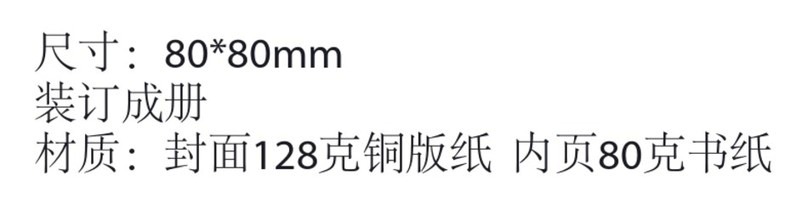5
Explorer ..........................................................................................59
Information.....................................................................................66
User Settings...................................................................................72
Admin .........................................................................................72
Guest...........................................................................................74
Network Settings ............................................................................75
Host Name ..................................................................................76
SSID Settings ...............................................................................78
Mac Address ...............................................................................82
Region & Wi-Fi Channel..............................................................83
Hide SSID.....................................................................................84
DHCP Settings .............................................................................86
Service Settings...............................................................................89
Samba Service.............................................................................89
DLNA Service...............................................................................90
System Settings ..............................................................................97
Time Settings ..............................................................................98
Firmware Upgrade....................................................................102
Factory Default .........................................................................107