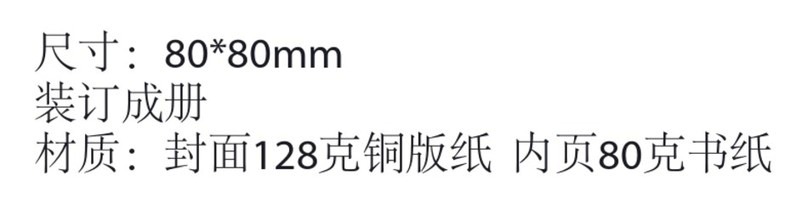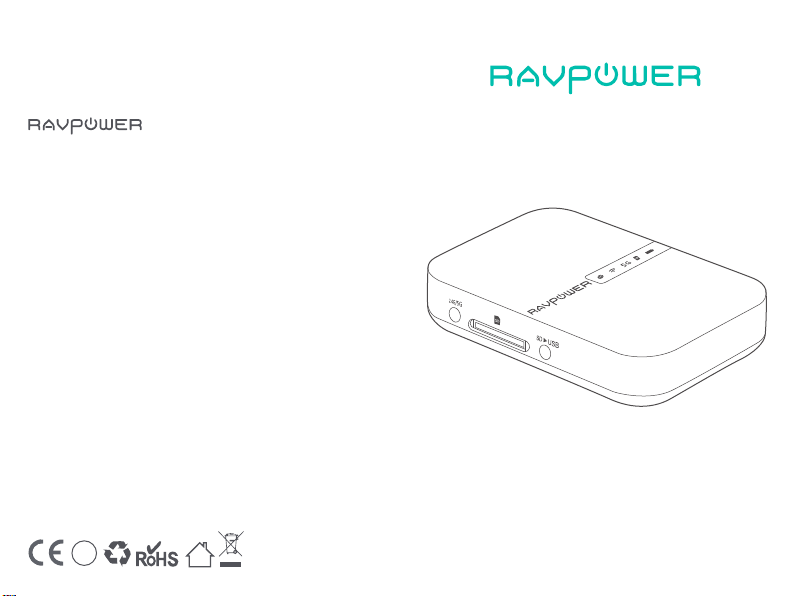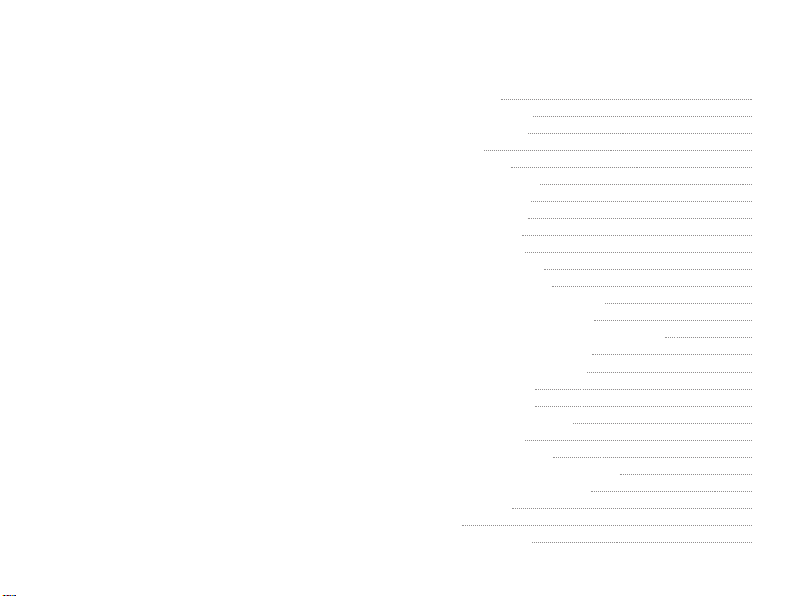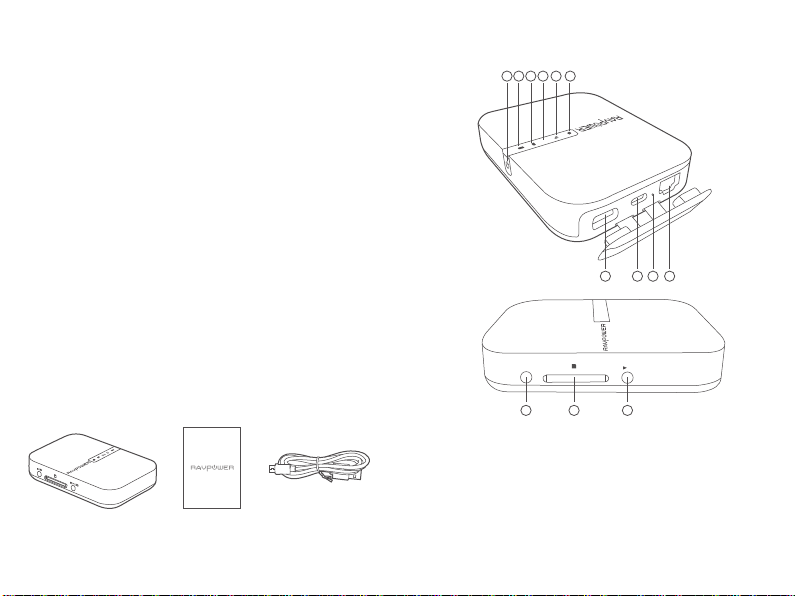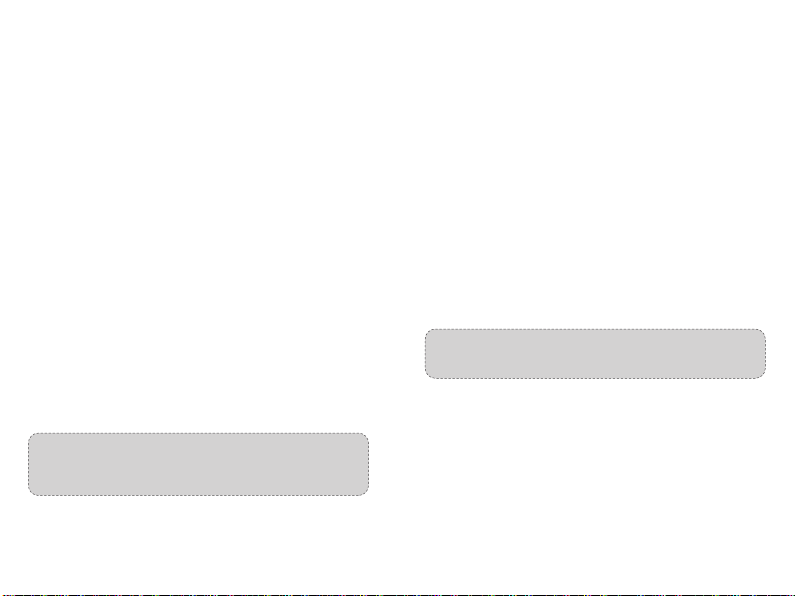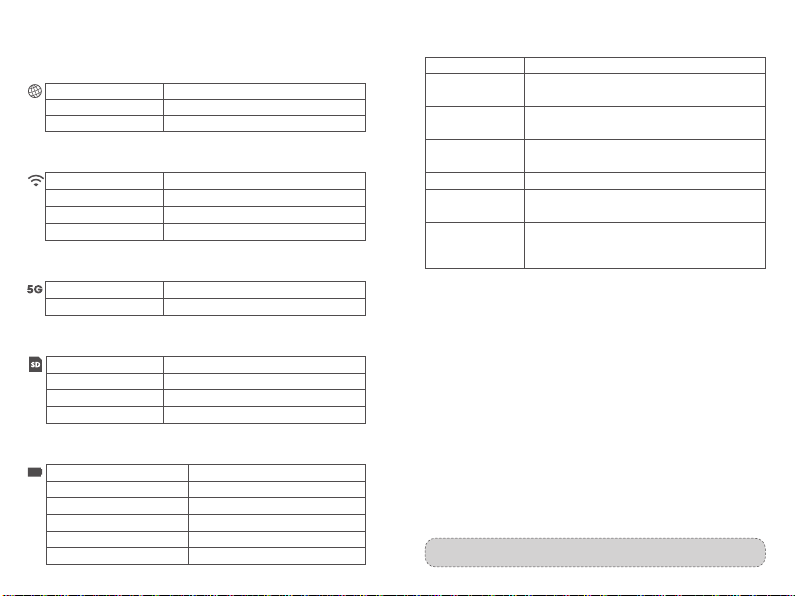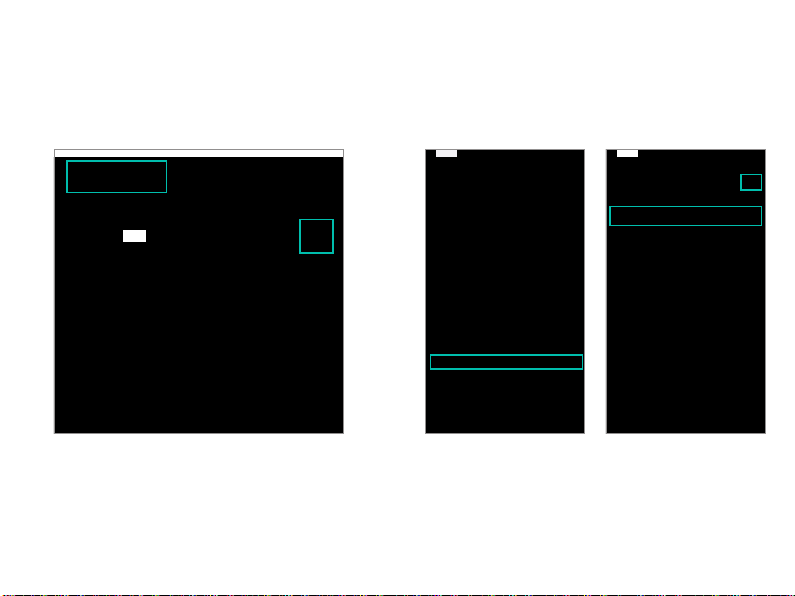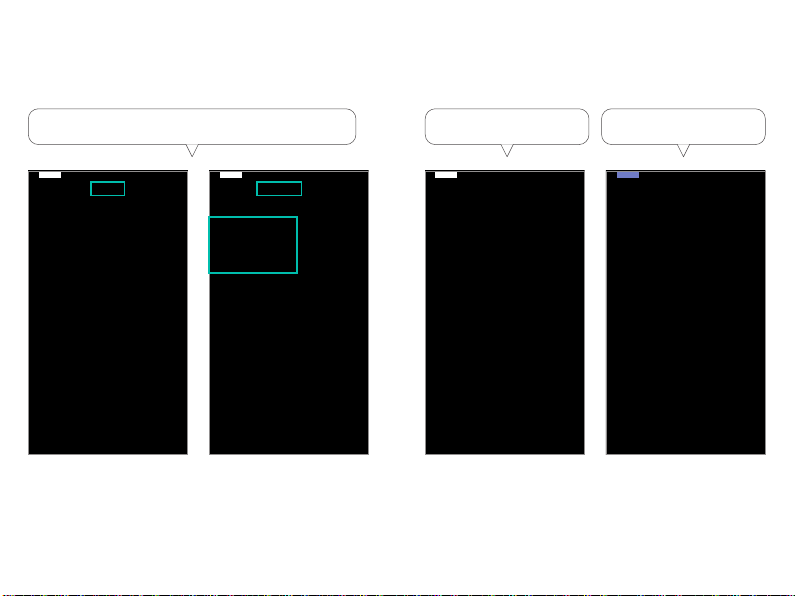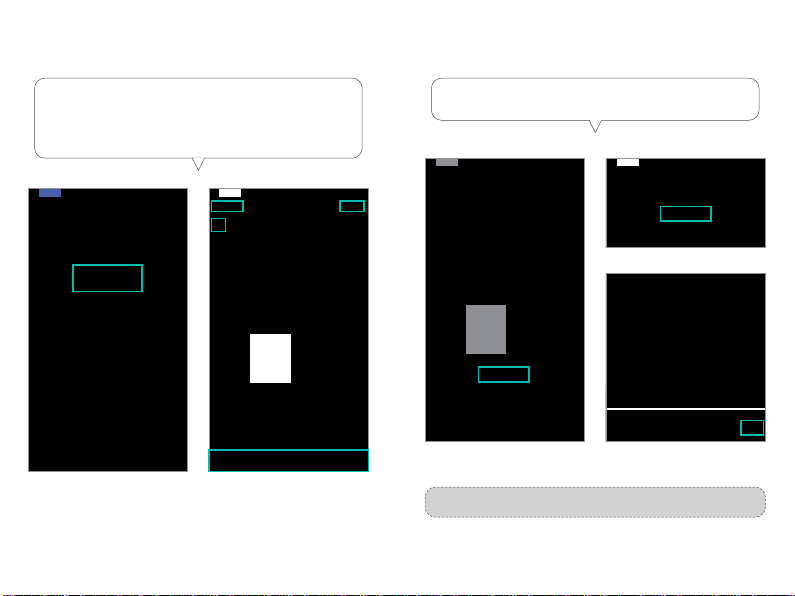03 / 04
Features
As a Filehub
Wireless File Sharing
- Share les from the attached USB storage to smartphones, tablets,
or other devices that are connected to the FileHub.
- Share les from a USB hub with up to 4 USB ash drives.
- Connect Google Chromecast to the FileHub, so you can play
videos and music on your connected USB storage through
Chromecast on the screen.
Media Play (DLNA/Samba)
- Connect Google Chromecast to your FileHub and play videos and
music on your connected USB storage through Chromecast to the
big screen. Recommended to connect less than 3 users at the
same time in case of getting stuck.
One Key Backup
- Upload photos in the SD card to the hard drive / ash drive easily.
In-app Camera
- Use the in-app camera to save photos and videos directly to the SD
card via the RAV FileHub app to free up your phone's memory.
As a Travel Router
AP Mode
Plug in an Ethernet cable to turn wired signal into wireless.
Bridge Mode
No more payment for multiple network connections –
just use the FileHub to connect dierent networks and share.
Router Mode
When connected to a modem, the FileHub works as a
regular router but in a smaller size.
5G Network
Upgraded 300Mbps Wi-Fi speed on 2.4GHz band and up to 433 Mbps on
5GHz. With the FileHub, you can convert a wired network to wireless in
no time; or bridge and extend a WiFi network, share the network securely
with others (not as a hotspot).
Note: 5GHz mode only supports 5G router or 5G WiFi when you
connect it with the Ethernet cable.
Note: Make sure the phone is connected to the same WiFi
network with the FileHub and that the transmission
distance is less than 10M / 32.8feet.
As a Power Bank
6700mAh capacity; be able to charge most smartphones 1-2 times
with a full charge.