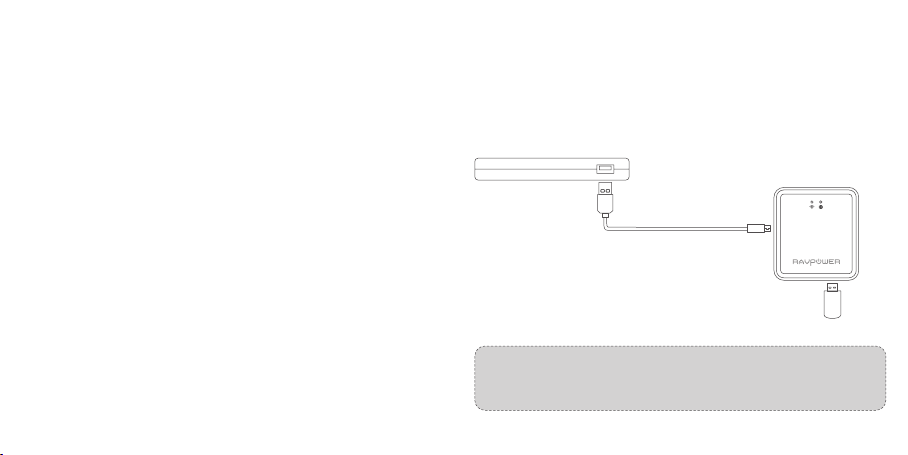03 / 04
Note: Since there’s no built-in battery in the router, the USB output capacity
depends on the current at the Micro USB input port; you’re recommended to
use 5V 1A or larger supply.
Operation GuideFeatures
As a Filehub
Wireless File Sharing
·Share les from the attached USB storage to smartphones, tablets, or other
devices that are connected to the FileHub.
Media Play (DLNA/Samba)
·Connect Google Chromecast to your FileHub and play videos and music on your
connected USB storage through Chromecast to the big screen. Recommended to
connect less than 3 users at the same time in case of getting stuck.
USB Drive Connection
·Connect with a USB hub to share les to 4 USB drives connected to the hub.
Access the Filehub
1. By Mobile App
Step 1. Insert a USB drive or USB HDD (any USB storage) into the USB Port of the
RAV Filehub, power up the router via the USB cable equipped.
As a Travel Router
·AP Mode: Plug in an Ethernet cable to turn wired signal into wireless.
·Bridge Mode: No more payment for multiple network connections – just use the
FileHub to connect dierent networks and share.
·Router Mode: When connected to a modem, it works as a
regular router with a smaller size.