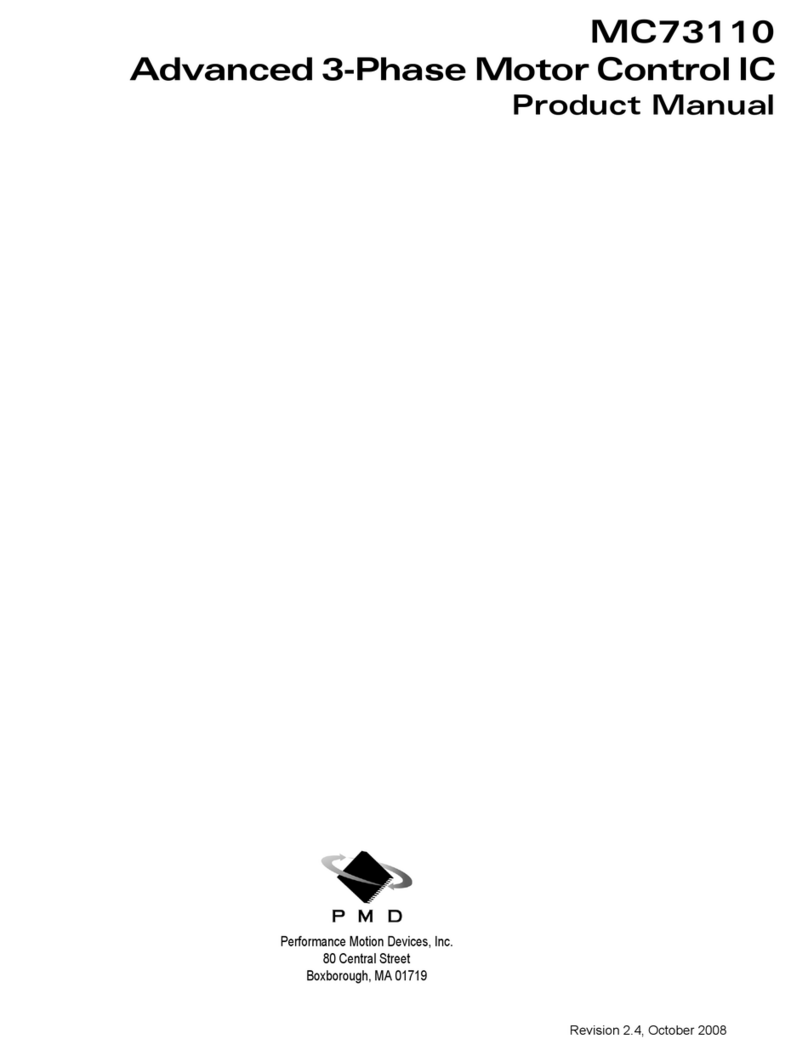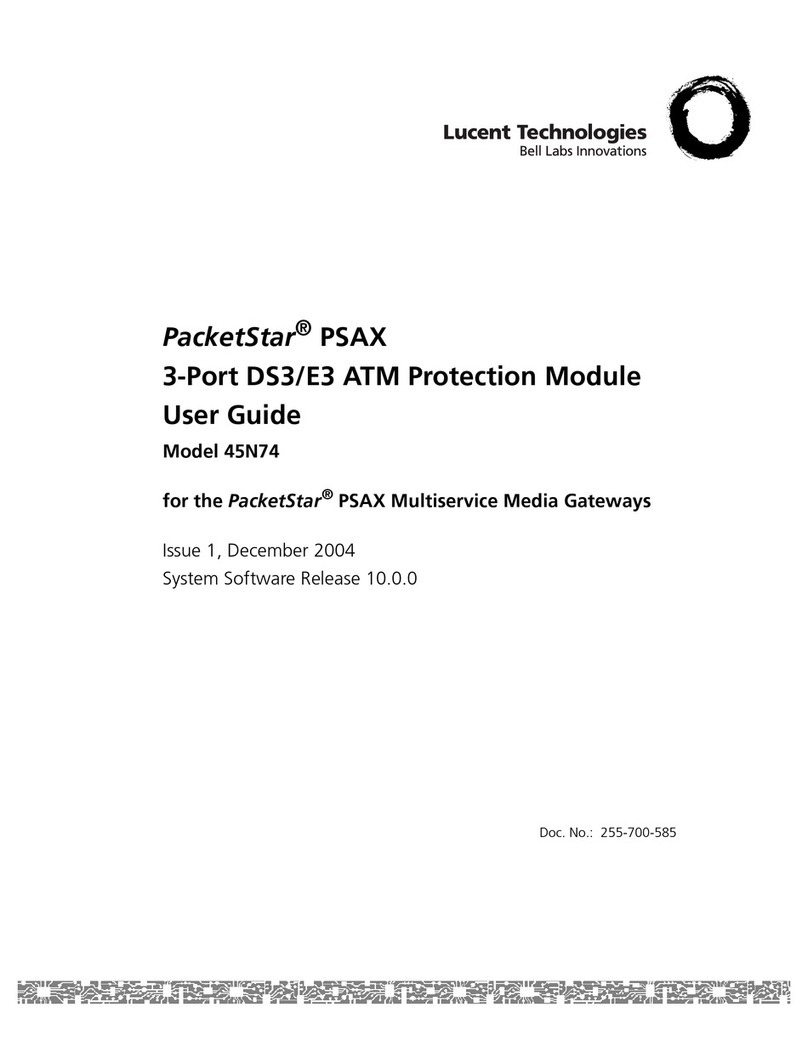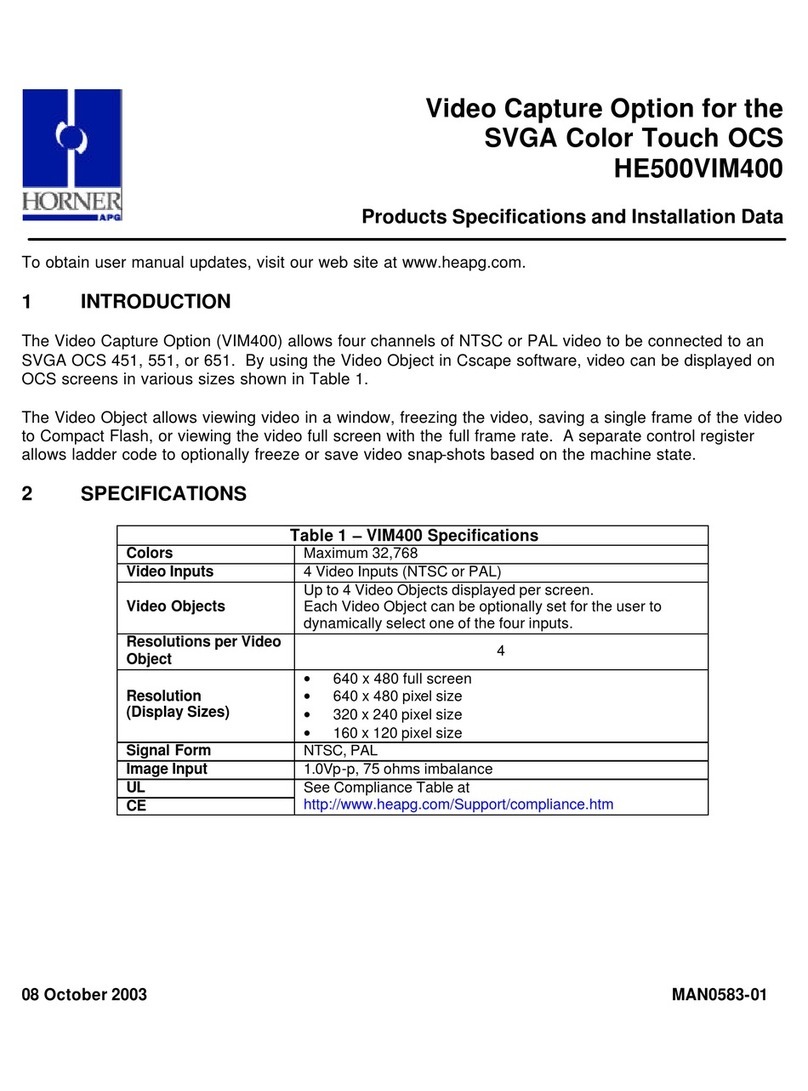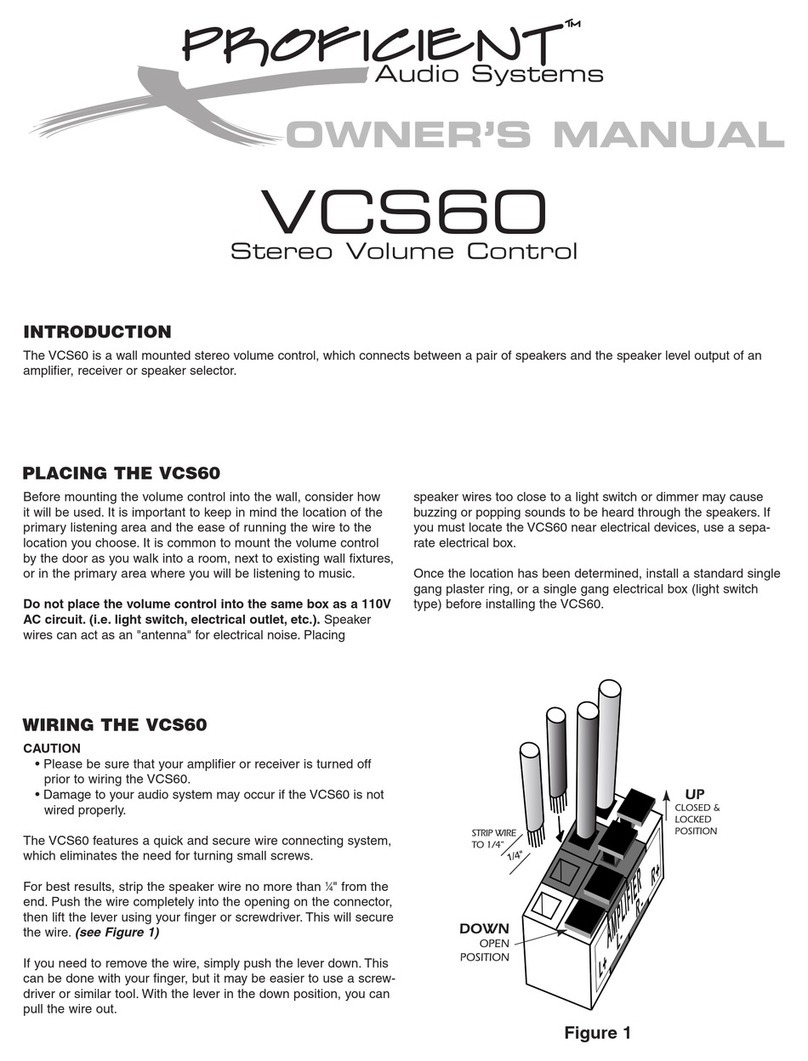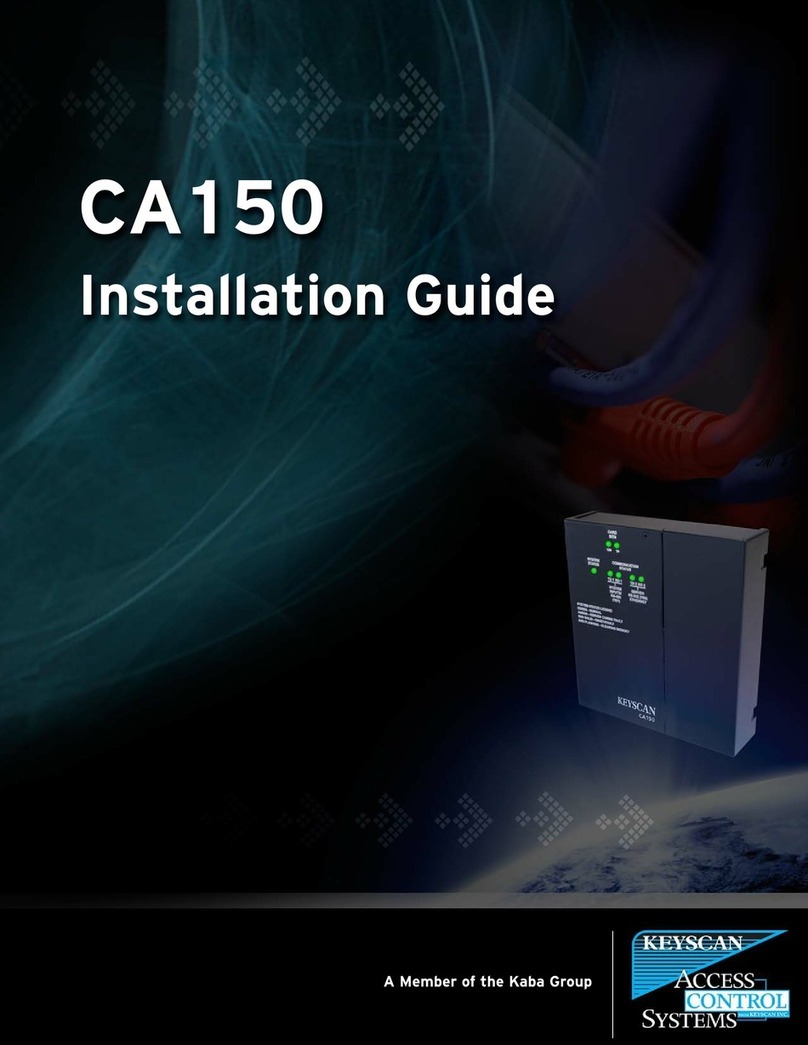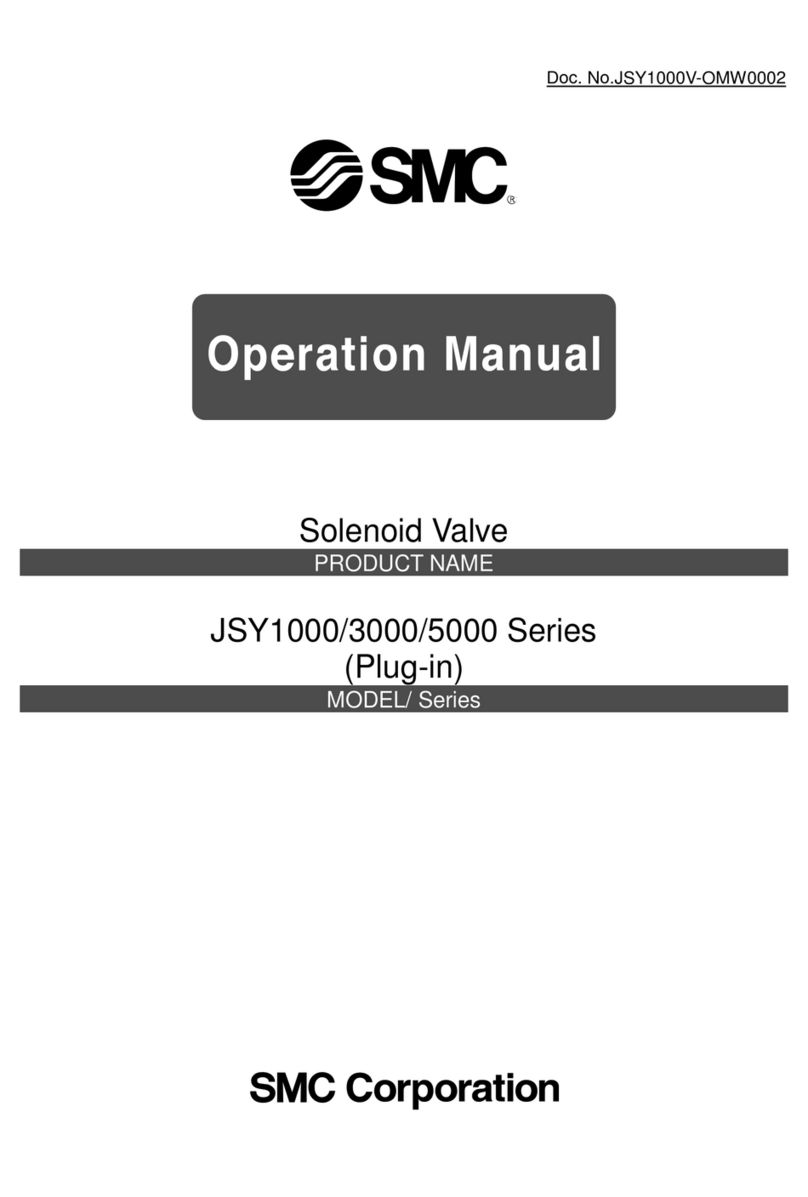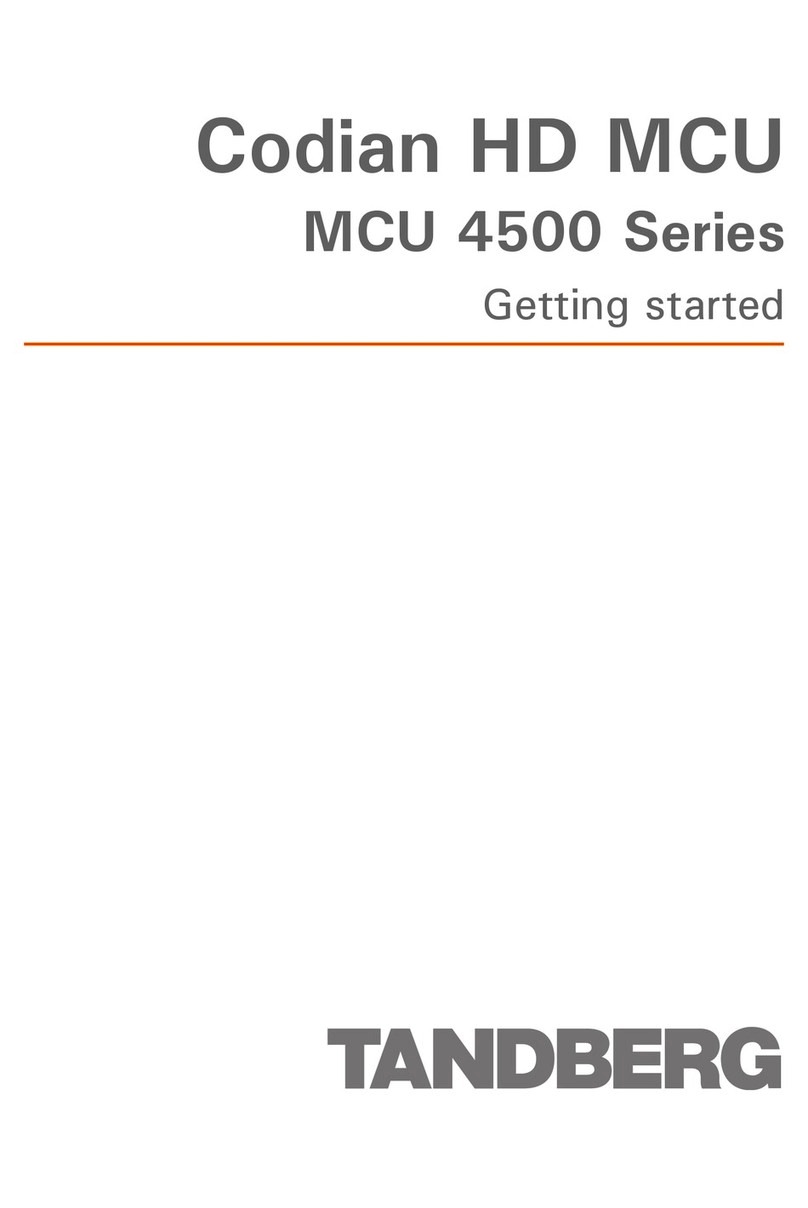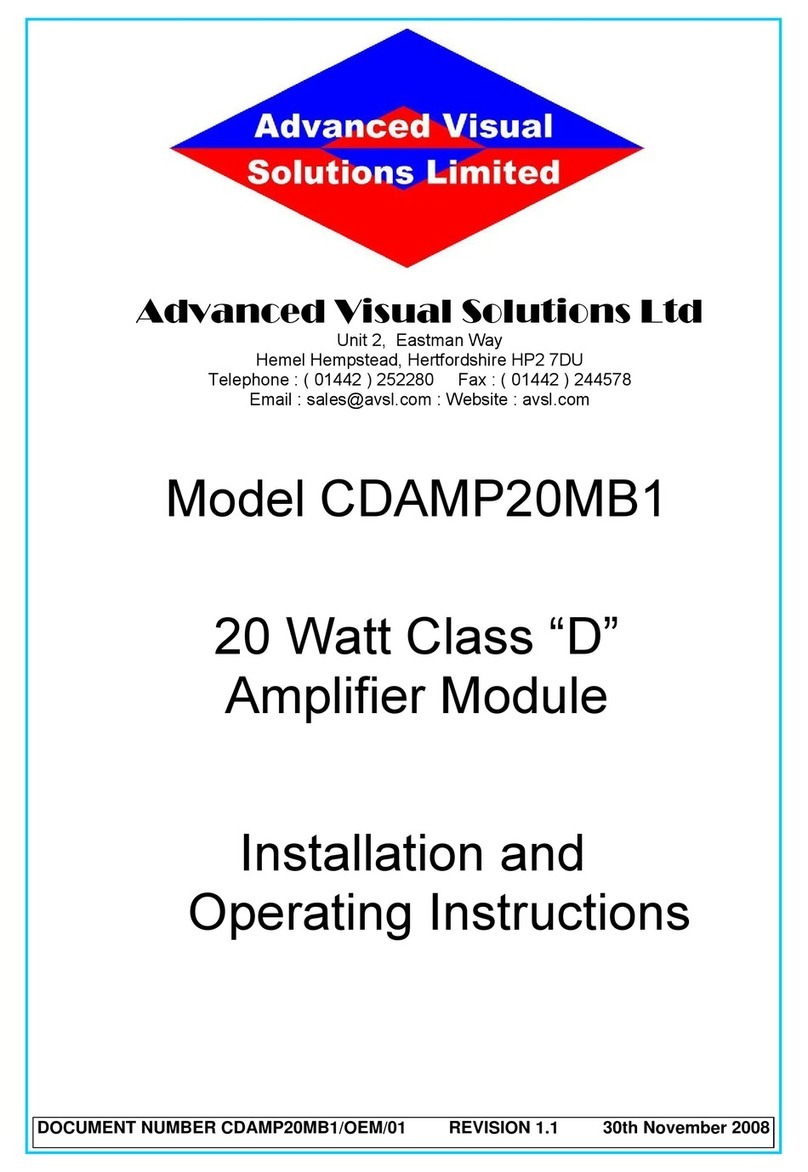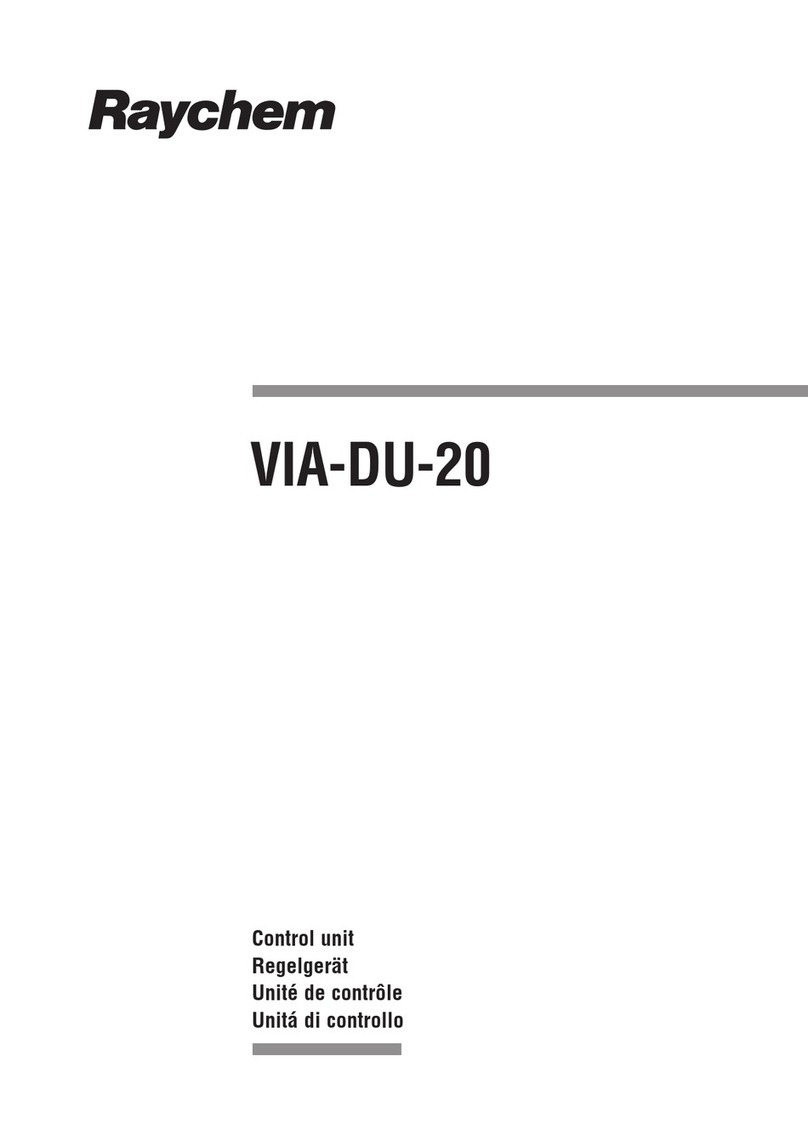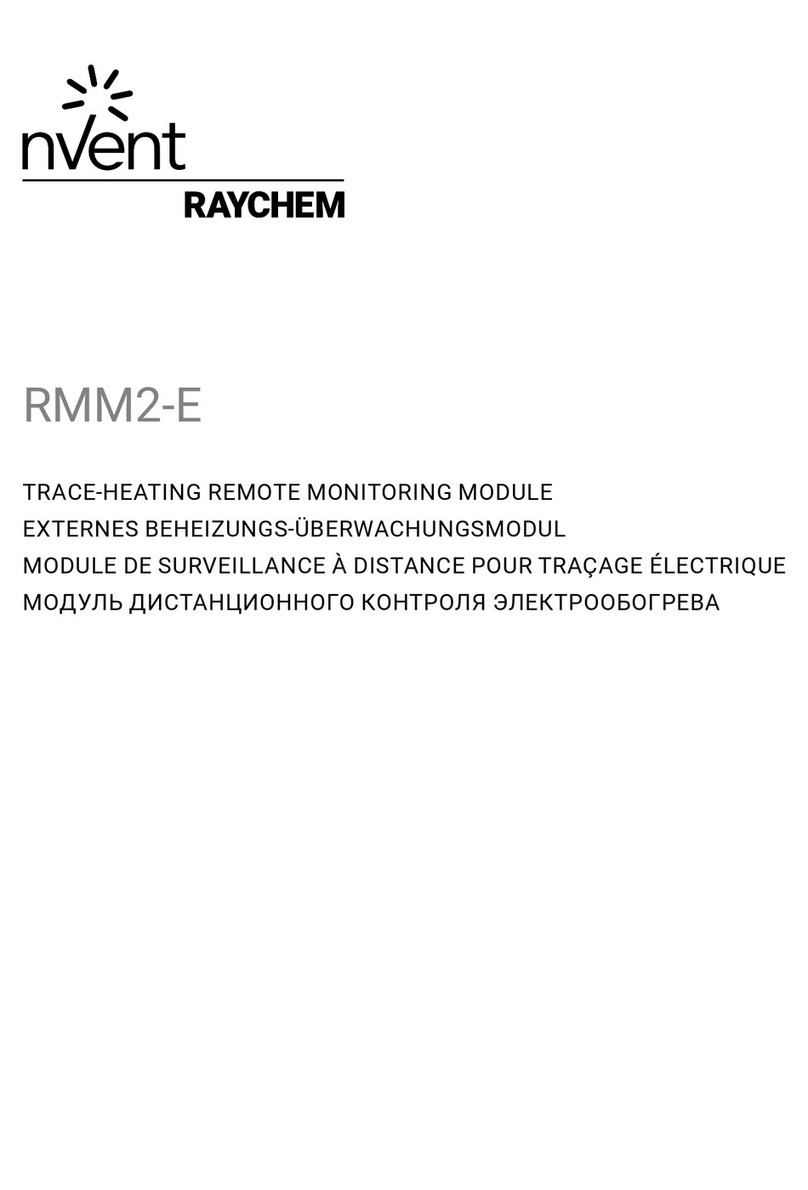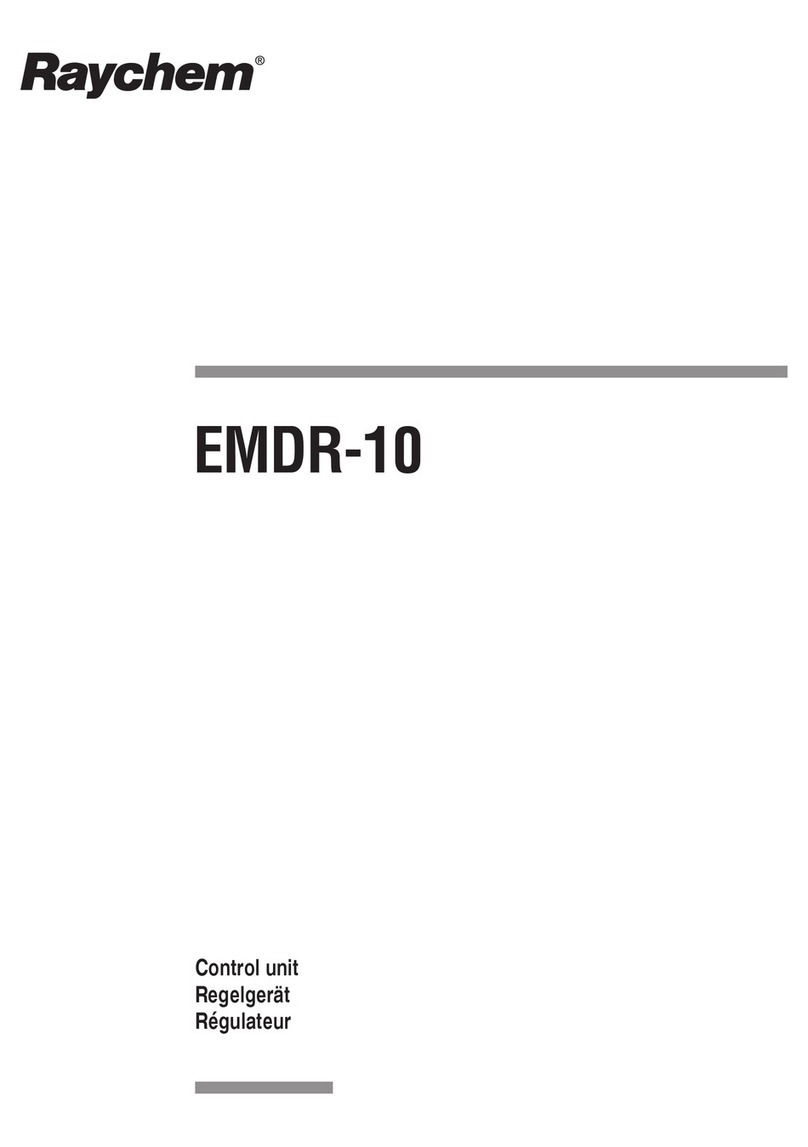RTraceTek
TTDM UI Software
EPROM Replacement
General Information
These instructions detail the steps to replace a Tracetek TTDM
User Interface EPROM (Erasable Programmable Read Only
Memory) using a TTDM-UI EPROM version 1.05 or higher. Once
the new EPROM has been installed, the TTDM should be fully
functional and will not need re-calibration. However, settings
changed from the factory defaults (e.g. Units, Password,
Sensitivity) and events history prior to EPROM replacement will
be lost.
Note: It is recommended that the events history be printed out
or downloaded through the serial port (or recorded in some other
manner) before the EPROM is replaced.
Important: The TTDM is an electronic unit. During installation,
take the following precautions to avoid damage to the electronic
components:
• Handle with care, avoid mechanical damage.
• Keep the electronics dry.
• Avoid exposure to static electricity; wear a well grounded
(earthed) wrist strap.
• If handling circuit boards, hold them by their edges to avoid
physical contact with electronic components.
• Avoid contamination with metal filings, liquids, or other foreign
matter.
Important: The EPROM is electrostaticly sensitive. Follow
these extra precautions to avoid damage:
• While replacing the EPROM, work on a grounded (earthed)
surface.
• Wear a well grounded (earthed) wrist strap when handling an
EPROM.
• Store an EPROM only on or in antistatic materials.
Tools required:
• Phillips (cross-head) screwdriver
• Flat-head screwdriver
Tools recommended:
• CMOS safe DIP IC extractor tool
• IC insertion tool for 24 and 28 pin DIP ICs
Refer also to
TTDM TraceTek Leak Detection and Location
Module Installation Instructions
(Raychem literature number
H55471).
Installation Instructions
Follow these steps to replace the TTDM User Interface EPROM:
1. WARNING: Shock hazard.
Disconnect power to TTDM before opening enclosure door.
2. Open the enclosure door using a flat-blade screwdriver or
coin.
Note: Put on a well grounded (earthed) wrist strap before
proceeding.
3. Disconnect the 26 pin ribbon cable from the User Interface
board on the door; spread the retaining ears on the cable
connector to release it.
4. Remove the four Phillips (cross-head) screws that secure the
User Interface board to the display plate.
5. Lift the User Interface (UI) board off the 16 pin connector at
the top of the door and remove the 12 pin ribbon cable at the
left side of the UI board.