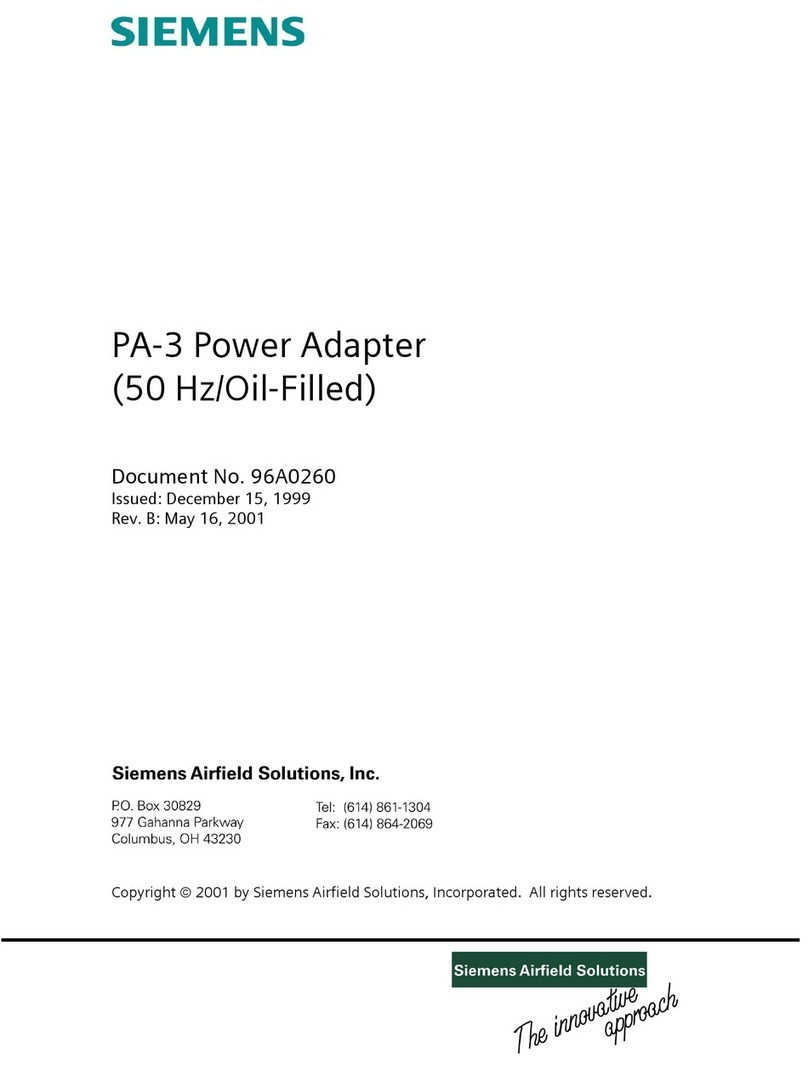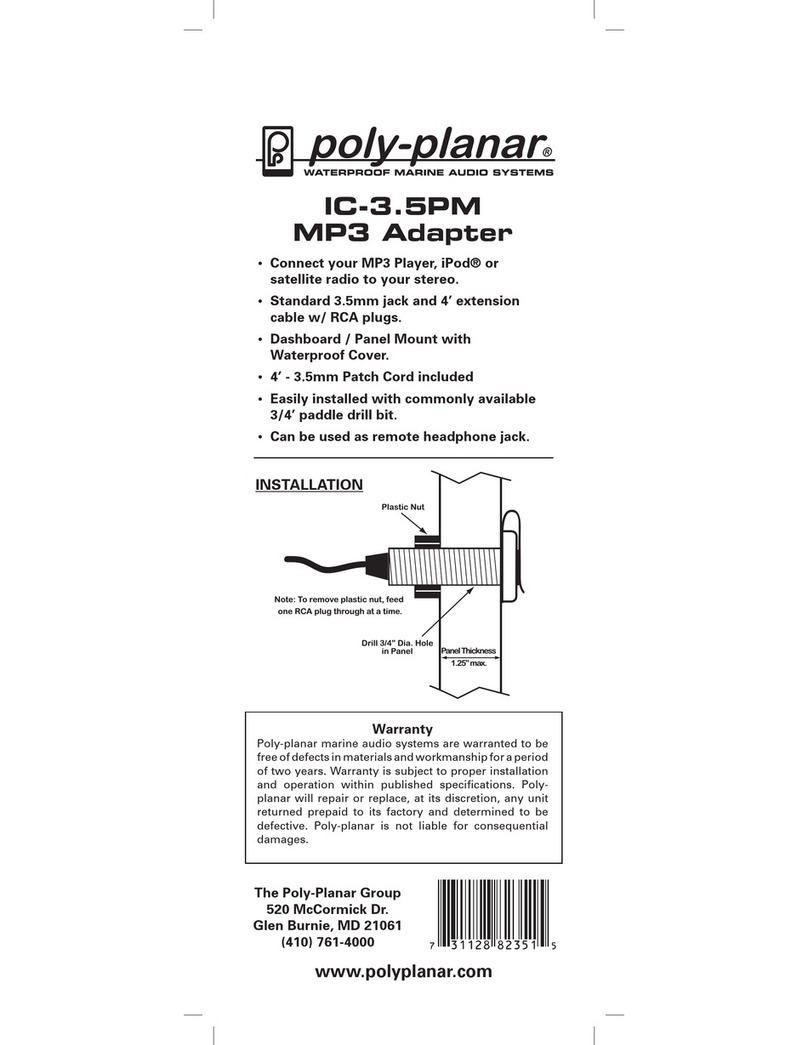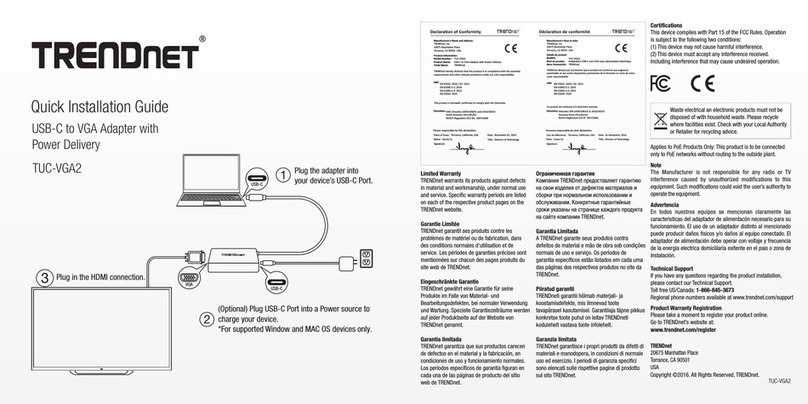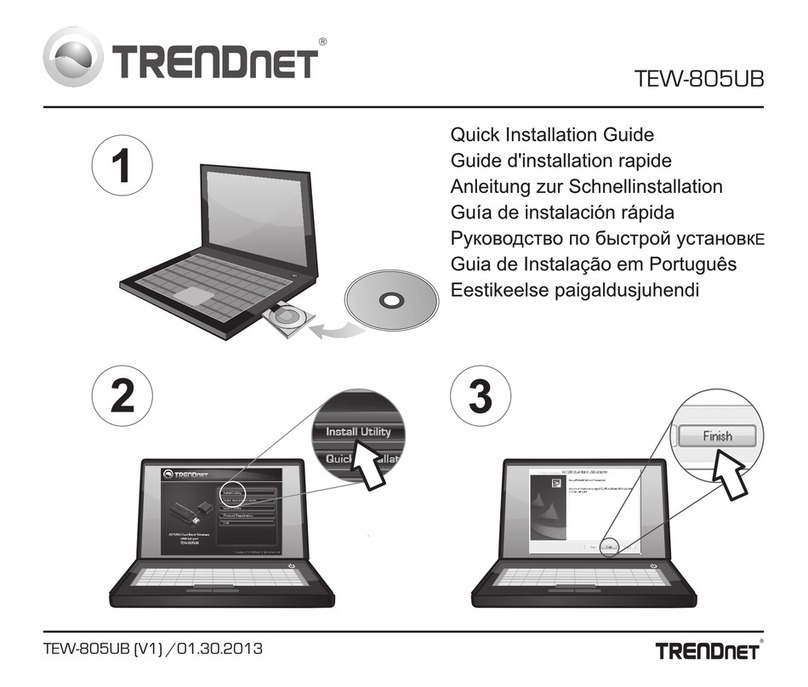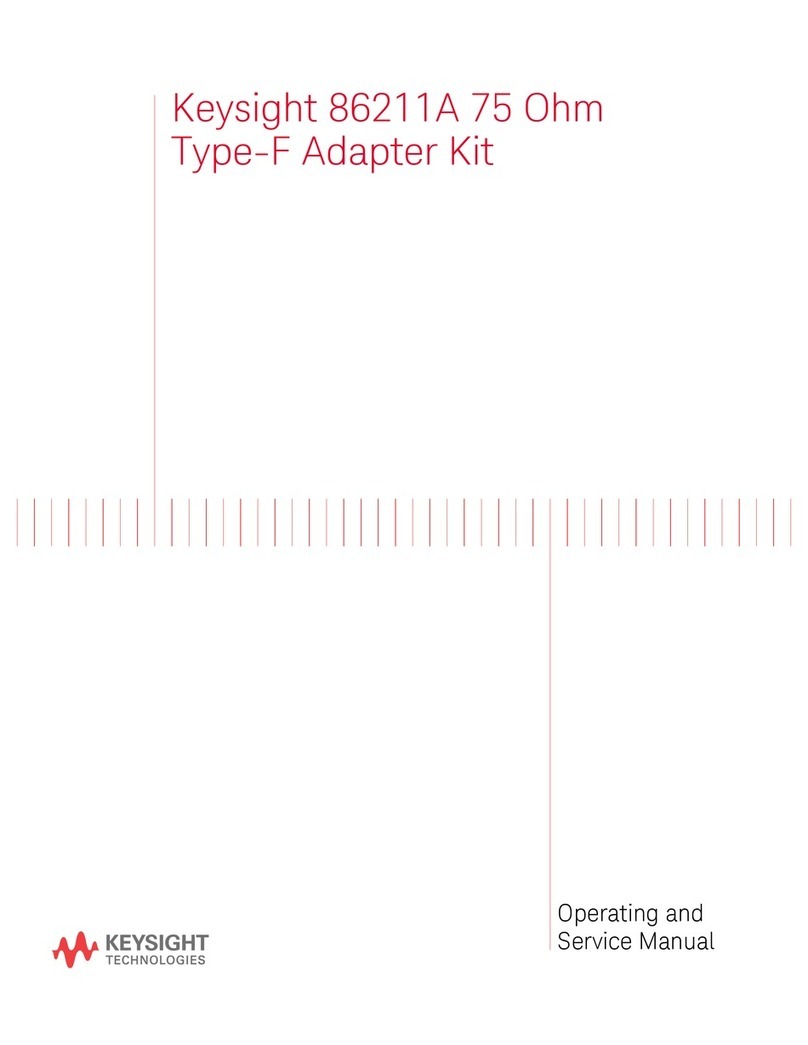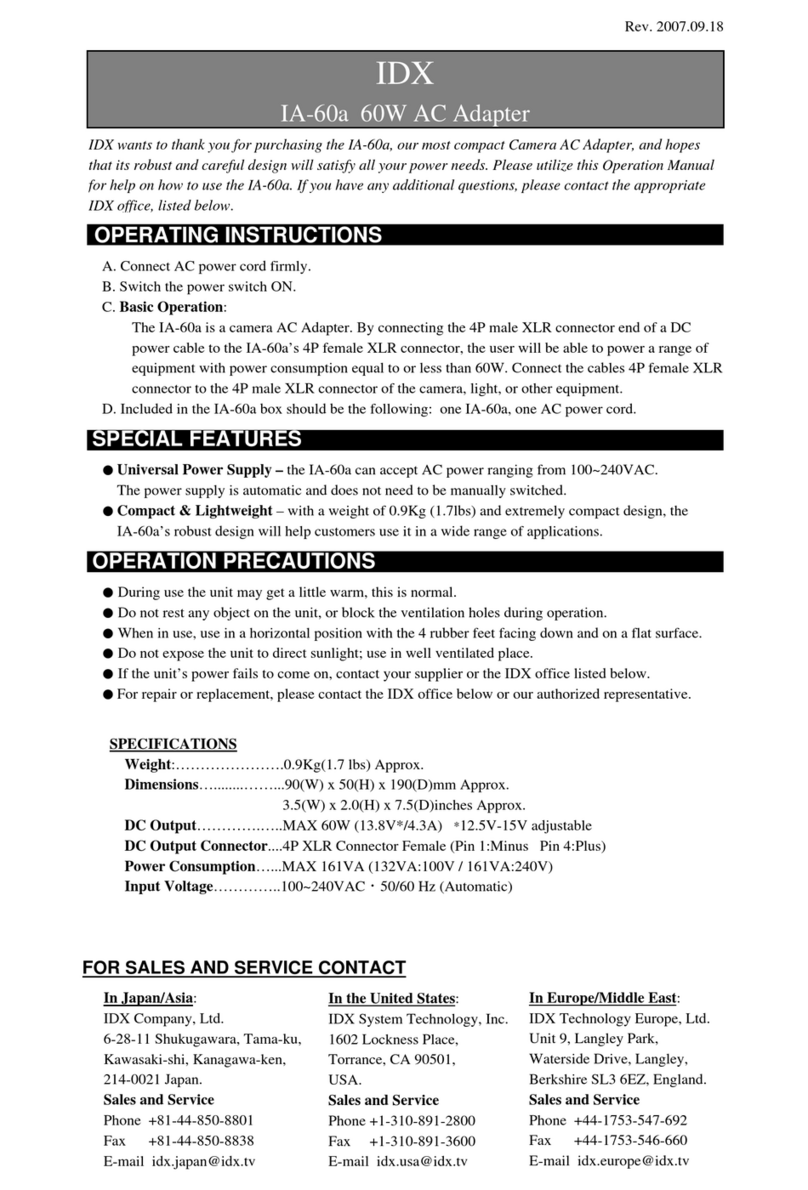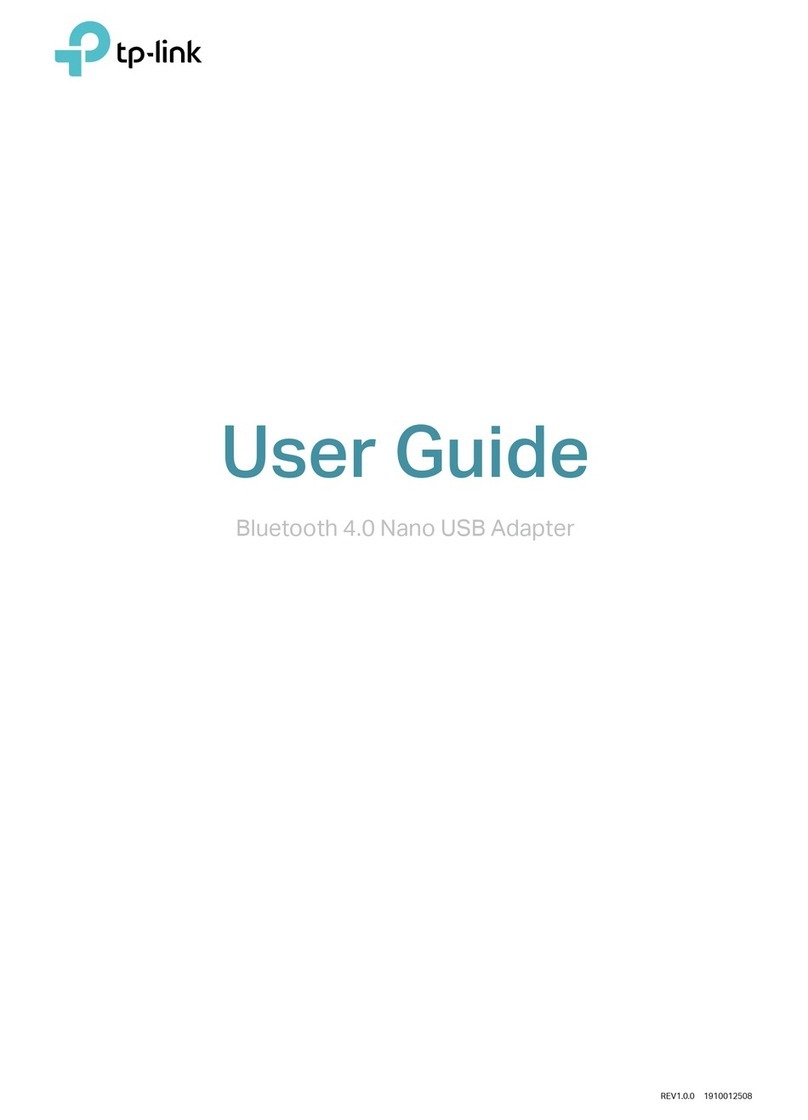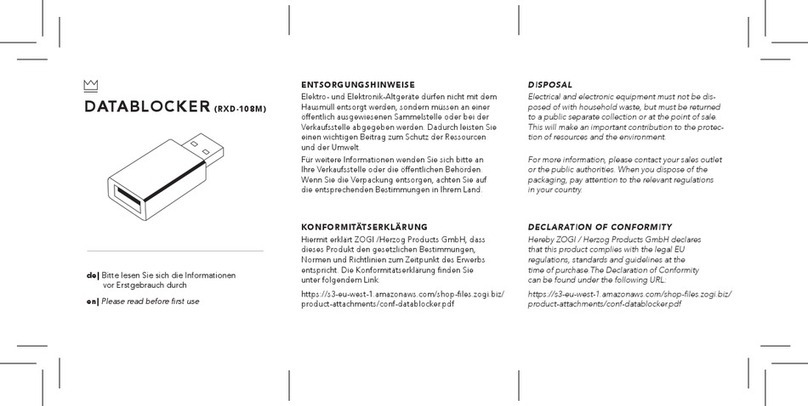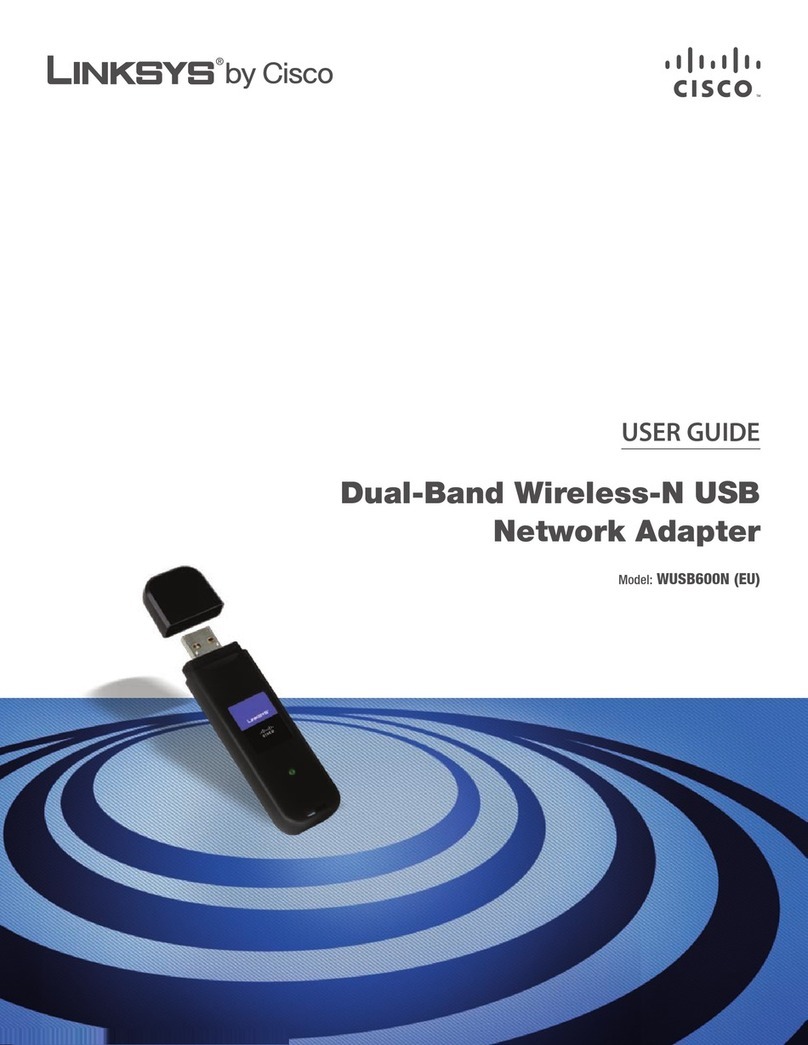RayTalk USB-3014 User manual

11g Wireless LAN
USB 2.0 Client Adapter
User’s Manual
Version: 1.0

11g Wireless LAN USB 2.0 Client Adapter Version 1.0
2
Table of Contents
1INTRODUCTION ....................................................................................................................4
1.1 FEATURES &BENEFITS..................................................................................................... 4
1.2 PACKAGE CONTENTS........................................................................................................ 4
1.3 USB ADAPTER DESCRIPTION............................................................................................ 5
1.4 SYSTEM REQUIREMENTS .................................................................................................. 5
1.5 APPLICATIONS.................................................................................................................. 5
1.6 NETWORK CONFIGURATION............................................................................................... 6
2INSTALL DRIVERS & CLIENT UTILITY................................................................................ 8
2.1 BEFORE YOU BEGIN ......................................................................................................... 8
2.2 INSTALLING THE DRIVERS.................................................................................................. 8
2.3 VERIFY THE INSTILLATION ............................................................................................... 13
2.4 DISABLE WINDOWS WEP/SSID CONFIGURATION ............................................................ 14
3USING THE CLIENT UTILITY.............................................................................................. 16
3.1 STATUS.......................................................................................................................... 16
3.2 SITE SURVEY ................................................................................................................. 17
3.3 CONFIGURATION............................................................................................................. 18
3.4 WEP............................................................................................................................. 19
3.5 SECURITY ...................................................................................................................... 20
3.5.1 No Authentication..................................................................................................... 20
3.5.2 MD5-Challenge........................................................................................................ 21
3.5.3 LEAP........................................................................................................................ 22
3.5.4 TTLS ........................................................................................................................ 23
3.5.5 PEAP ....................................................................................................................... 24
3.5.6 TLS / Smart Card..................................................................................................... 26
3.5.7 WPA - PSK .............................................................................................................. 27
3.6 ABOUT........................................................................................................................... 28
4UNINSTALL THE DRIVERS & CLIENT UTILITY ................................................................ 29
APPENDIX A – SPECIFICATIONS............................................................................................... 31
APPENDIX B – FCC INTERFERENCE STATEMENT ................................................................. 33

11g Wireless LAN USB 2.0 Client Adapter Version 1.0
3
Revision History
Version Date Notes
1.0 July 8, 2004 Initial Version

11g Wireless LAN USB 2.0 Client Adapter Version 1.0
4
1 Introduction
The High-Speed Wireless USB 2.0 Client Adapter is the most convenient way to let
you put a desktop/notebook computer almost anywhere without the hassle of running
network cables. Now you don’t need to suffer from drilling holes and exposed cables.
Once you are connected, you can do anything, just like the wired network. This USB
Client Adapter operates seamlessly in 2.4GHz frequency spectrum supporting the
802.11b (11Mbps) and the 802.11g (54Mbps) wireless standards. It’s the best way to
add wireless capability to your existing wired network or simply surf the web.
To protect your wireless connectivity, the High-Speed Wireless USB 2.0 Client
Adapter can encrypt all wireless transmissions through 64/128-bit WEP data
encryption allowing you to experience the most secure wireless connectivity
available.
This chapter describes the features & benefits, package contents, applications, and
network configuration.
1.1 Features & Benefits
Features Benefits
High-speed data rate up to 54 Mbps Capable of handling heavy data payloads
such as MPEG video streaming.
IEEE 802.11 b/g compliant Fully interoperable with IEEE 802.11b/g
compliant products
Wi-Fi Protected Access (WPA) Powerful data security
IEEE 802.1x client support Enhances authentication and security
Plug and Play USB interface Easy installation
Multi-country roaming (802.11d)
support Automatically adjusts regulatory domain to
operate in different countries.
Advanced Power Management Low power consumption in power saving
mode.
1.2 Package Contents
Open the package carefully, and make sure that none of the items listed below are
missing. Do not discard the packing materials, in case of return; the unit must be
shipped in its original package.
hOne Wireless LAN USB Adapter
hOne USB Cable
hOne Quick Installation Guide
hOne CD-ROM with User’s Manual Included

11g Wireless LAN USB 2.0 Client Adapter Version 1.0
5
1.3 USB Adapter Description
The USB adapter is a standard USB adapter that fits into any USB interface. The
USB adapter has a LED indicator and an external flip-up antenna.
1.4 System Requirements
The following are the minimum system requirements in order to use the USB
adapter.
hPC/AT compatible computer with a USB interface.
hWindows 98SE/ME/ /2000/XP operating system.
h10 MB of free disk space for installing the USB adapter driver and utility
program.
1.5 Applications
The wireless LAN products are easy to install and highly efficient. The following list
describes some of the many applications made possible through the power and
flexibility of wireless LANs:
a) Difficult-to-wire environments
There are many situations where wires cannot be laid easily. Historic
buildings, older buildings, open areas and across busy streets make the
installation of LANs either impossible or very expensive.
b) Temporary workgroups
Consider situations in parks, athletic arenas, exhibition centers, disaster-
recovery, temporary offices and construction sites where one wants a
temporary WLAN established and removed.
c) The ability to access real-time information
Flip-up Antenna
RF LED Indicator
P
ort for USB cable

11g Wireless LAN USB 2.0 Client Adapter Version 1.0
6
Doctors/nurses, point-of-sale employees, and warehouse workers can
access real-time information while dealing with patients, serving
customers and processing information.
d) Frequently changed environments
Show rooms, meeting rooms, retail stores, and manufacturing sites where
frequently rearrange the workplace.
e) Small Office and Home Office (SOHO) networks
SOHO users need a cost-effective, easy and quick installation of a small
network.
f) Wireless extensions to Ethernet networks
Network managers in dynamic environments can minimize the overhead
caused by moves, extensions to networks, and other changes with
wireless LANs.
g) Wired LAN backup
Network managers implement wireless LANs to provide backup for
mission-critical applications running on wired networks.
h) Training/Educational facilities
Training sites at corporations and students at universities use wireless
connectivity to ease access to information, information exchanges, and
learning.
1.6 Network Configuration
To better understand how the wireless LAN products work together to create a
wireless network, it might be helpful to depict a few of the possible wireless LAN PC
card network configurations. The wireless LAN products can be configured as:
a) Ad-hoc (or peer-to-peer) for departmental or SOHO LANs.
b) Infrastructure for enterprise LANs.
a) Ad-hoc (peer-to-peer) Mode
This is the simplest network configuration with several computers
equipped with the PC Cards that form a wireless network whenever they
are within range of one another. In ad-hoc mode, each client is peer-to-
peer, would only have access to the resources of the other client and
does not require an access point. This is the easiest and least expensive
way for the SOHO to set up a wireless network. The image below depicts
a network in ad-hoc mode.

11g Wireless LAN USB 2.0 Client Adapter Version 1.0
7
b) Infrastructure Mode
The infrastructure mode requires the use of an access point (AP). In this
mode, all wireless communication between two computers has to be via
the AP. It doesn’t matter if the AP is stand-alone or wired to an Ethernet
network. If used in stand-alone, the AP can extend the range of
independent wireless LANs by acting as a repeater, which effectively
doubles the distance between wireless stations. The image below
depicts a network in infrastructure mode.

11g Wireless LAN USB 2.0 Client Adapter Version 1.0
8
2 Install Drivers & Client Utility
2.1 Before You Begin
Before installing the new drivers of your USB adapter, you need to disable all of the
Wireless LAN USB drivers that you have installed.
During the installation, Windows 98SE/ME/2000/XP may need to copy systems files
from its installation CD. Therefore, you may need a copy of the Windows installation
CD at hand before installing the drivers. On many systems, instead of a CD, the
necessary installation files are archived on the hard disk in C:\WINDOWS
\OPTIONS\CABS directory.
2.2 Installing the Drivers
Follow the steps below in order to install the USB adapter drivers:
1. Insert the CD-ROM that was provided to you in this package. The setup
should run automatically. If the setup does not run automatically, then you
must manually select the setup.exe file from the CD-ROM drive.
2. Once the setup begins you will see the Install Shield Wizard, as the image
depicts below.

11g Wireless LAN USB 2.0 Client Adapter Version 1.0
9
3. Click on the Next button to continue. The Setup Wizard will then let you
select a destination folder for the drivers, as the image depicts below.
4. Click on the Browse button to select another drive or folder to install the
drivers, and then click on the Next button. If you would like to use the default
destination folder, click on the Next button. The drivers will then copy to your
hard disk drive, as displayed below.

11g Wireless LAN USB 2.0 Client Adapter Version 1.0
10
5. The Install Wizard will then remind you to insert the WLAN adapter after the
setup is complete. Click on the OK button to continue.
6. The first part of the driver installation is complete. Select Yes, I want to
restart my computer now, radio button and then click on the Finish button.
7. After you computer has restarted, plug the USB cable into the USB port of
your notebook or PC. Windows will automatically detect the USB adapter
and display the Found New Hardware Wizard, as the image depicts below.

11g Wireless LAN USB 2.0 Client Adapter Version 1.0
11
8. Select the Install the software automatically (Recommended) radio button,
and then click on the Next button to continue.
9. If you are using Windows XP, you will see a message regarding Windows
Logo Testing, click on the Continue Anyway button to continue.

11g Wireless LAN USB 2.0 Client Adapter Version 1.0
12
10. The Setup Wizard will then copy the necessary files. The Driver & Utility
installation is now complete, click on the Finish button.

11g Wireless LAN USB 2.0 Client Adapter Version 1.0
13
2.3 Verify the Instillation
Follow the steps below in order to verify that the USB adapter has been installed and
is functioning properly:
1. Click on Start >Settings >Control Panel.
2. Double click on the System icon.
3. Click on the Hardware tab, and then click on the Device Manger button.
4. Select Network adapters to view a list of network adapters on your PC. You
will then see a window similar to the image below.
5. Make sure that there isn’t a yellow (?) or a red (X) next to the USB adapter
(Local 11g USB). If you see a (?) or (X) you would need to uninstall the
drivers, and reinstall them again. In order to uninstall the drivers refer to
Chapter 4.

11g Wireless LAN USB 2.0 Client Adapter Version 1.0
14
2.4 Disable Windows WEP/SSID Configuration
In order to configure SSID and WEP settings from the Client Utility, you must first
disable the Windows based SSID and WEP configuration from the Network
Configuration in the Control Panel. Follow the steps below in order to disable the
SSID and WEP on Windows.
1. Click on Start >Settings >Control Panel.
2. Double click on the Network Connections icon.
3. Right-click on the wireless network connection for the USB adapter, and then
select Properties. The icon may look similar to the image below.
After you click on Properties, the Wireless Network Connection Properties
window will appear, as the image depicts below:
4. Click on the Wireless Networks tab, you will then see the following screen.

11g Wireless LAN USB 2.0 Client Adapter Version 1.0
15
5. Make sure that there isn’t any check placed in the Use Windows to
configure my wireless network settings check box.
6. Click on the OK button.

11g Wireless LAN USB 2.0 Client Adapter Version 1.0
16
3 Using the Client Utility
After a successful installation you will see the USB adapter Client Utility in the
Windows Program group called IEEE 802.11g.
To run the Client Utility click Start > Programs > IEEE 802.11.g > IEEE 802.11.g
WLAN Utility.
3.1 Status
The Status tab displays the current status of the wireless radio. The following
information is included in this tab, as the image depicts below.
hState: This indicates the state of the client. There are three options:
oAssociated: Indicates that the wireless client is connected to an
Access Point (AP). The BSSID is shown in the form of six HEX
digits, which is the MAC address of the AP.
oScanning: Indicates that the wireless client is searching for an AP
in the area.
oDisconnected: Indicates that there are noAPs or clients in the
area.
hCurrent Channel: The operating frequency channel that the client is
using (infrastructure mode).
hCurrent Tx Rate: The current rate at which the client is transmitting.
hThroughput (bytes/sec): Displays the Tx (transmit) and Rx (receive)

11g Wireless LAN USB 2.0 Client Adapter Version 1.0
17
bytes per second.
hLink Quality: In infrastructure mode, this bar displays the transmission
quality between an AP and a client. In Ad-hoc mode, this bar displays
the transmission quality between one client, and another.
hSignal Strength: This bar displays the strength of the signal received
from an AP or client.
hEnable/Disable Radio: Click on this button to switch on/off the wireless
radio.
hRescan: Click on this button to rescan the environment for a better
signal/frequency.
hClick on the Apply or OK button if you have made any changes.
3.2 Site Survey
The Site Survey tab displays a list of Access Points and Stations in the area, and
allows you to connect to a specific one. The following information is included in
this tab, as the image depicts below.
hSSID: displays the SSID of the Access Point.
hLQ: displays the link quality of the Access Point.
hNT: displays the network type, 11g or 11b.
hC: displays the channel number of the Access Point.
hBSSID: displays the MAC address of the Access Point.
hW: indicates whether WEP is enabled.

11g Wireless LAN USB 2.0 Client Adapter Version 1.0
18
hMode: indicates whether the SSID is a Station (PP) or Access Point (AP).
hWPA: indicates whether WPA (Wi-Fi Protected Access) is enabled.
hConnect: to connect with a specific Access Point, select the Access
Point from the drop-down list, and then click on the Connect button.
hScan: to view a list of Access Points in the area click on the Scan button.
hClick on the Apply or OK button if you have made any changes.
3.3 Configuration
The Configuration tab displays settings such as profile name, network name,
network type, and 802.11d country selection. The following information is
included in this tab, as the image depicts below.
hProfile: click on the Save As button and enter a name for this profile;
this can be any name that you may associate with your network. This
feature comes in handy when you need to work at several locations
where there are different network settings. Using this you can configure
a different profile for each of your networks.
hNetwork Name: enter the SSID of the network. The SSID is a unique
name shared among all points in your wireless network. The SSID must
be identical for all points in the network, and is case-sensitive.
hNetwork Type: select Peer-to-Peer or Access Point from the drop-down
list.
oPeer-to-Peer: if two or more stations exchange data directly

11g Wireless LAN USB 2.0 Client Adapter Version 1.0
19
without an AP.
oAccess Point: if the stations exchange data through an Access
Point.
hPeer-to-Peer Channel: this option is just for Peer-to-Peer (Ad-Hoc)
mode. You need to specify a channel on which the communications are
established. Each station in a Peer-to-Peer (Ad-Hoc) network must
specify the same channel and network type (SSID).
h802.11d: Select Strict or Flexible if you would like to enable 802.11d. If
you select Flexible, you must select your country from the Domain
drop-down list.
hClick on the Apply button to save the changes.
3.4 WEP
The WEP tab displays the WEP settings. Encryption is designed to make the
data transmission more secure. You may select 64 or 128-bit WEP (Wired
Equivalent Privacy) key to encrypt data (Default setting is Disable). WEP
encrypts each frame transmitted from the radio using one of the Keys from a
panel. When you use WEP to communicate with the other wireless clients, all the
wireless devices in this network must have the same encryption key or pass
phrase. The following information is included in this tab, as the image depicts
below.
hEncryption (WEP security): Select one of the encryption keys (64-bit, 128-
bit, or disable) from the drop-down list. Click either on Create Keys
Manually radio button or on Create Keys with Passphrase radio button.

11g Wireless LAN USB 2.0 Client Adapter Version 1.0
20
There are two ways, Alphanumeric and Hexadecimal, to set the different
characters
hCreate Keys with Pass phrase: Type a character string into the field. For
64-bit enter 5 alphanumeric or 10 hexadecimal characters. For 128-bit enter
13 alphanumeric or 26 hexadecimal characters.
hClick on the Apply button to save the changes.
3.5 Security
The Security tab displays the authentication security settings such as MD5,
LEAP, TTLS, PEAP, TLS Smart card, and WPA-PSK. Details on how to configure
each of these settings are listed in this section.
3.5.1 No Authentication
hAuthentication Type: If your network does not require any authentication,
select None from the drop down list.
hEnable WPA: Place a check in this box if you would like to enable the WPA
function. WPA (Wi-Fi Protected Access) was designed to improve upon the
security features of WEP (Wired Equivalent Privacy). The technology is
designed to work with existing Wi-Fi products that have been enabled with
WEP. WPA provides improved data encryption through the Temporal
Integrity Protocol (TKIP), which scrambles the keys using a hashing
algorithm and by adding an integrity-checking feature which makes sure that
keys haven’t been tampered with.
Table of contents