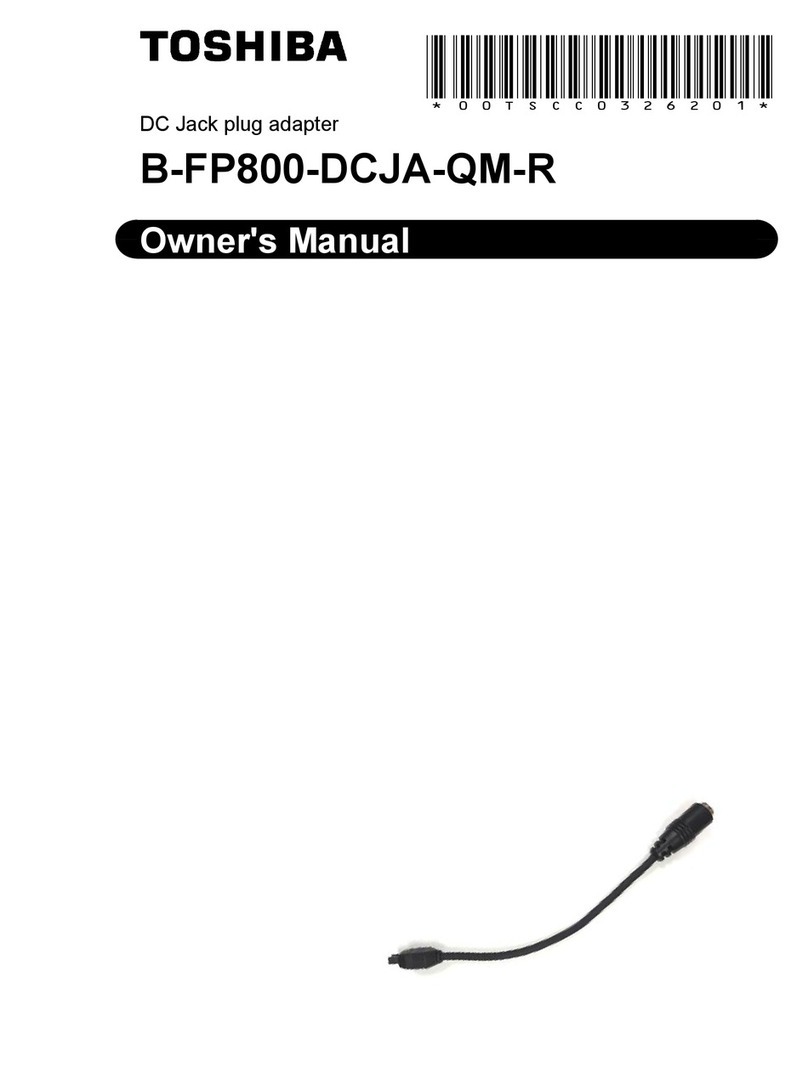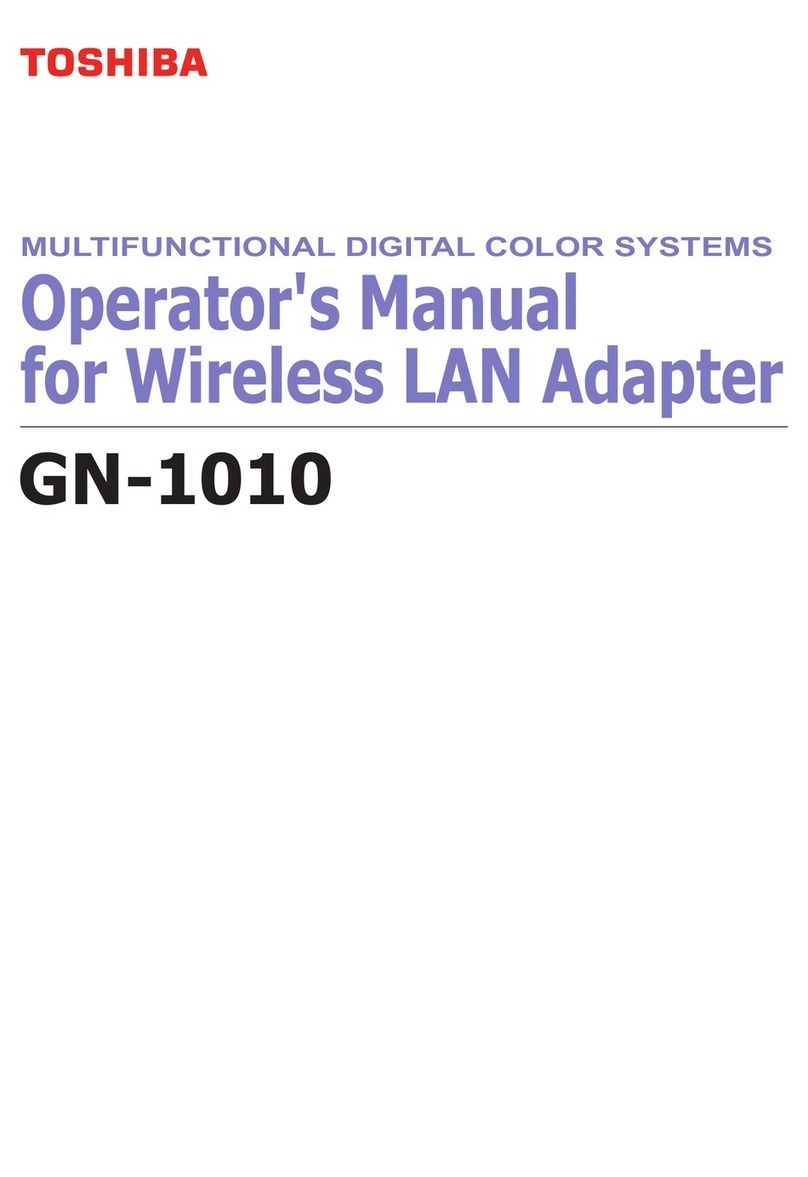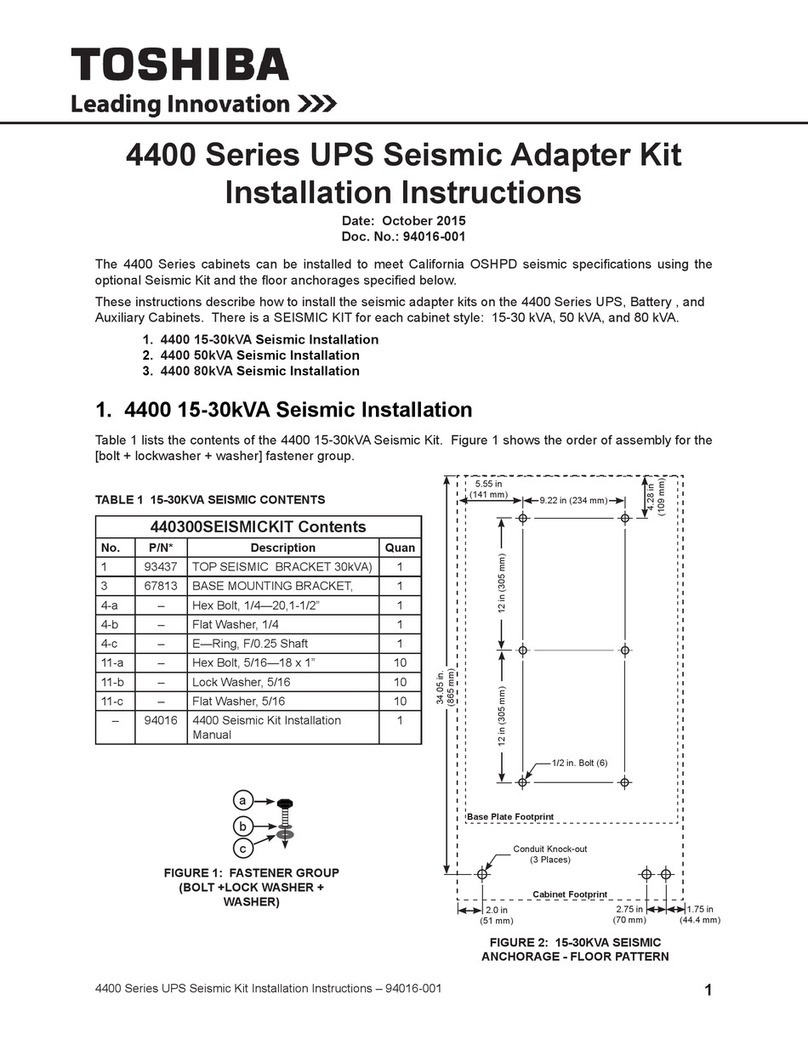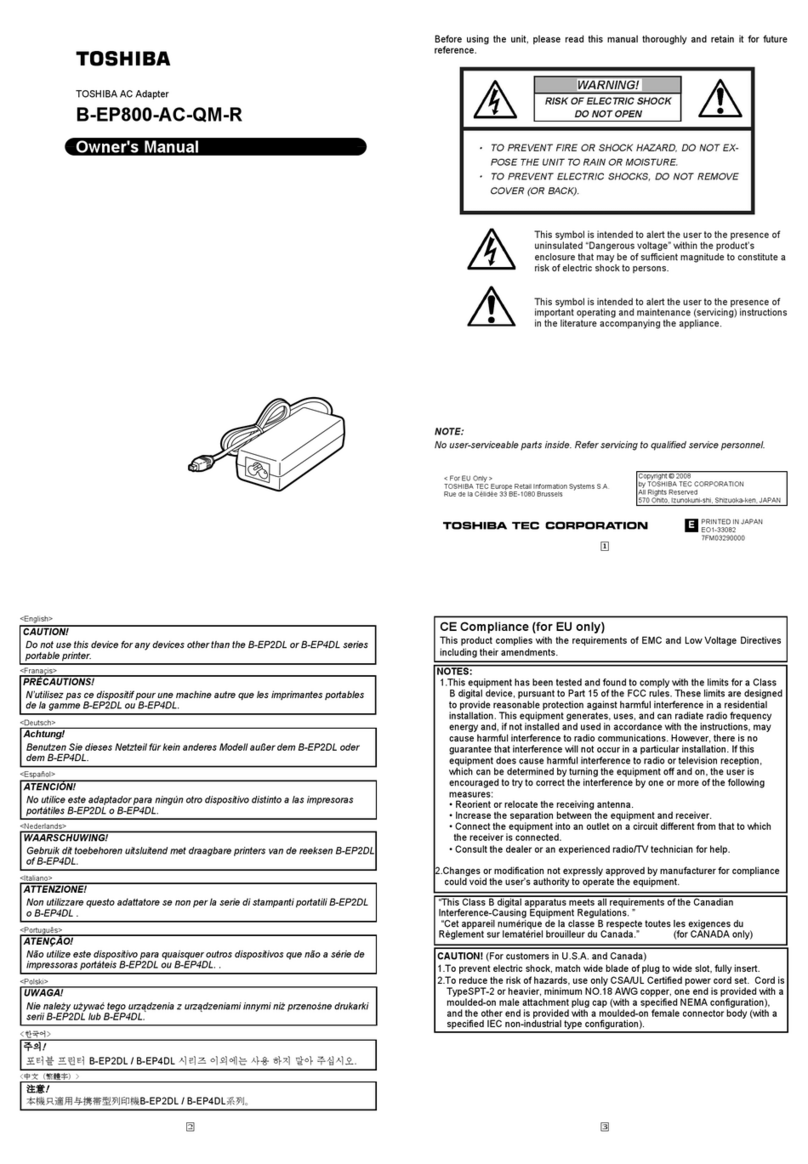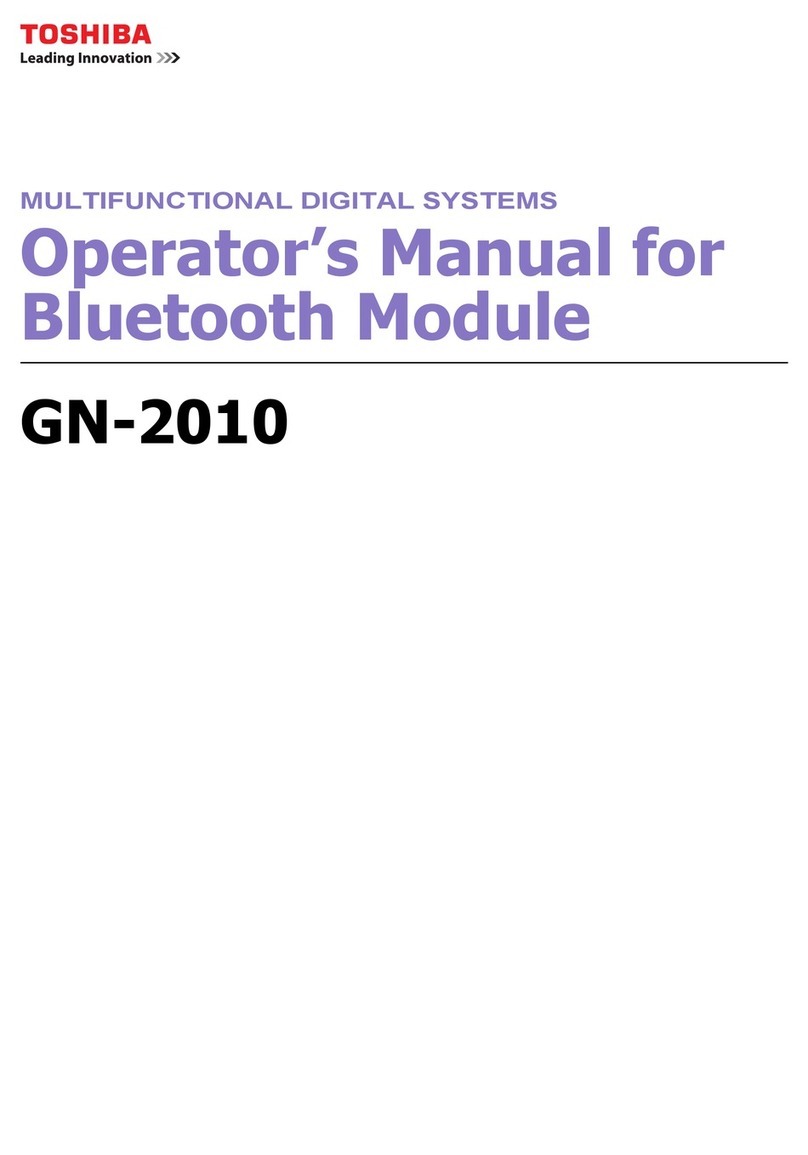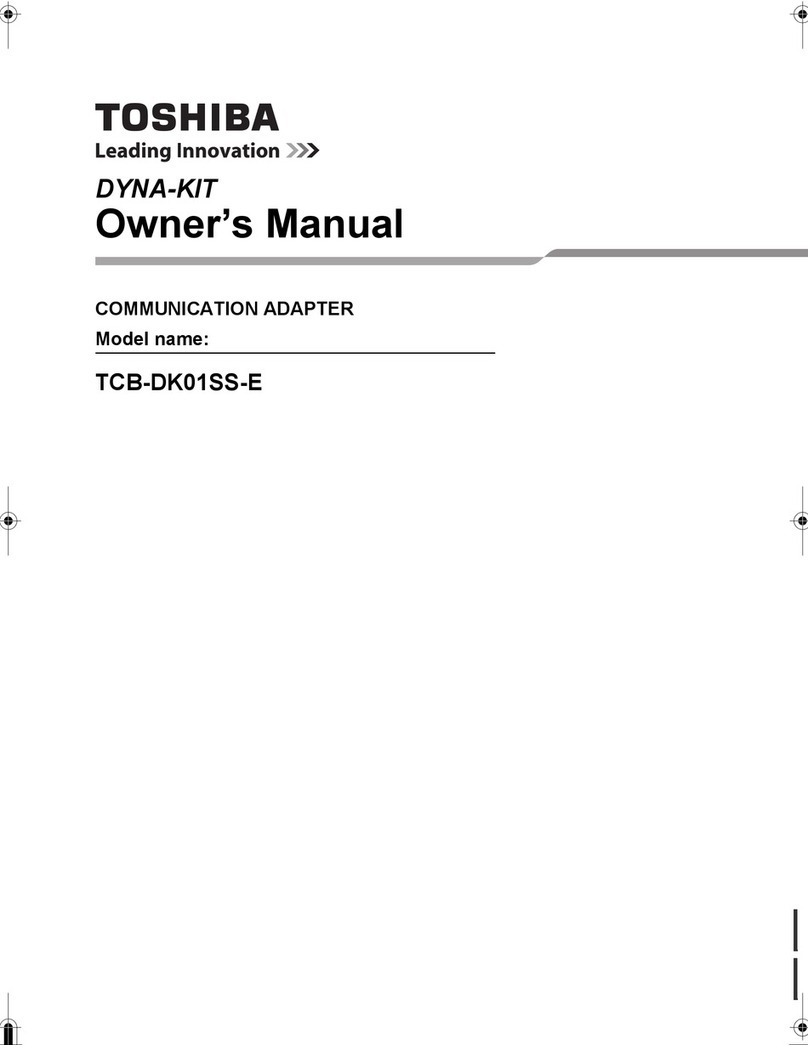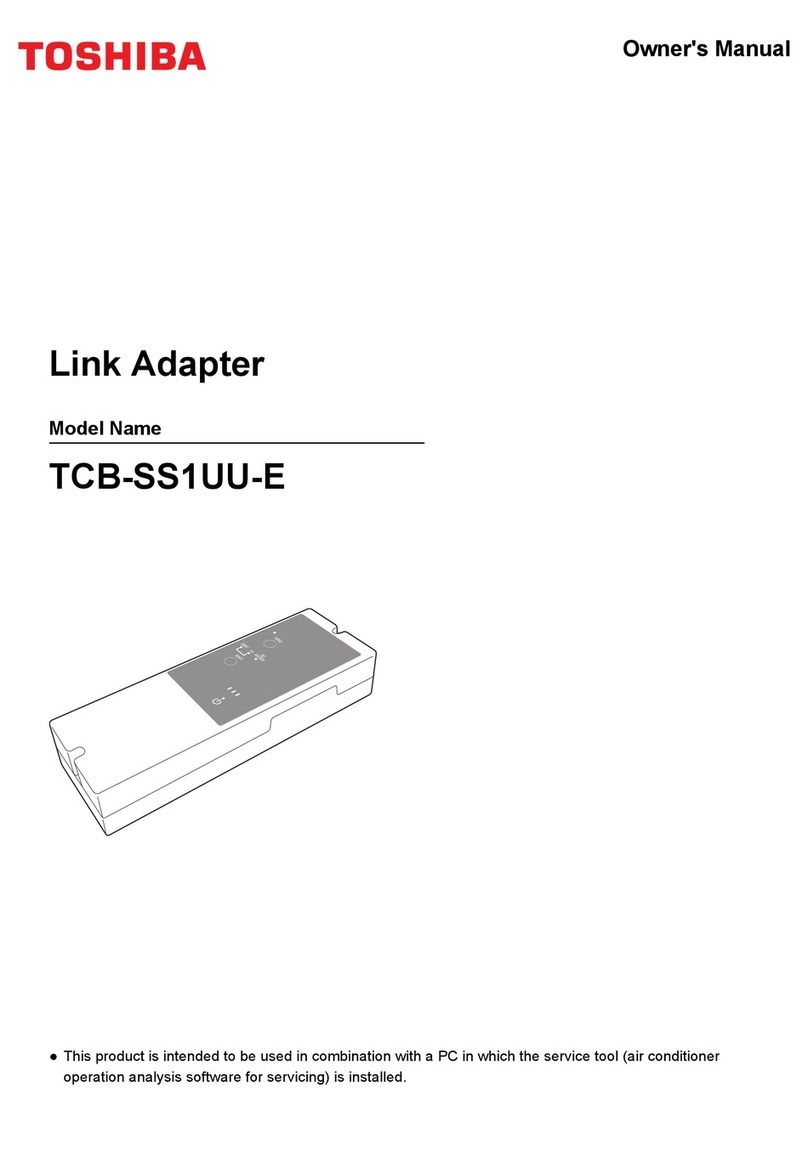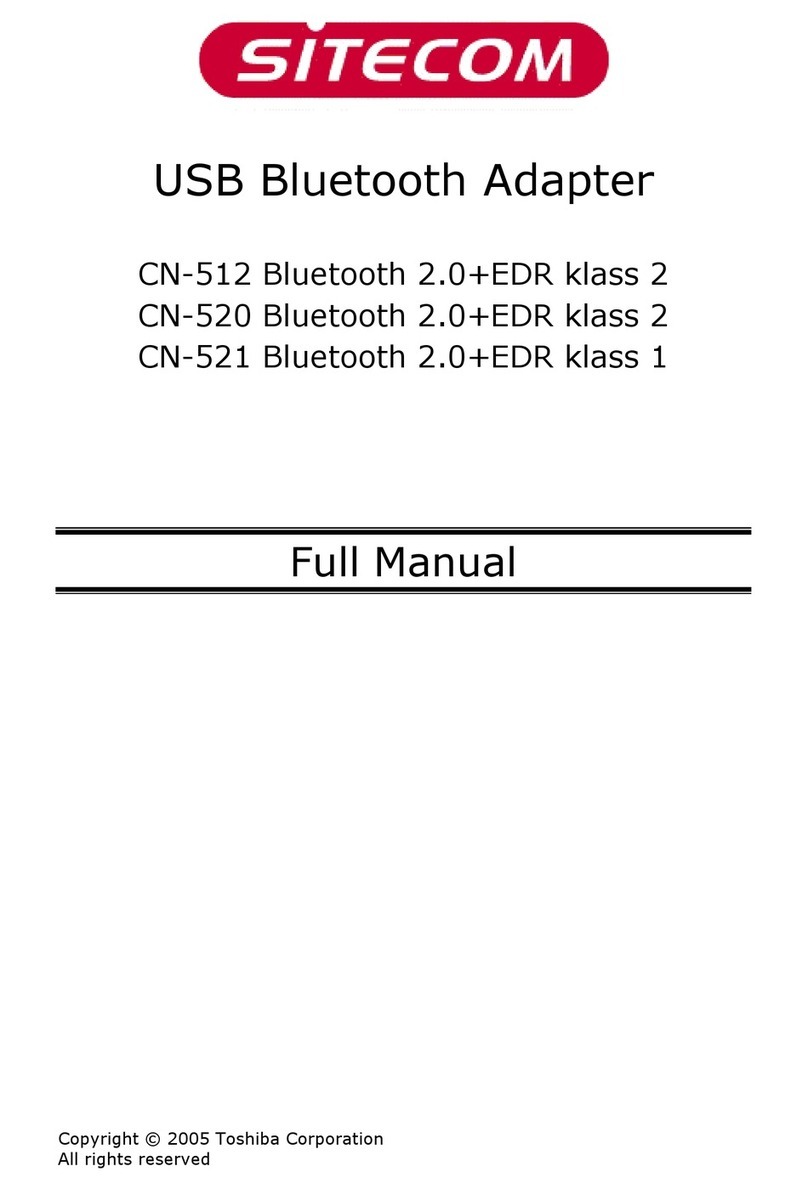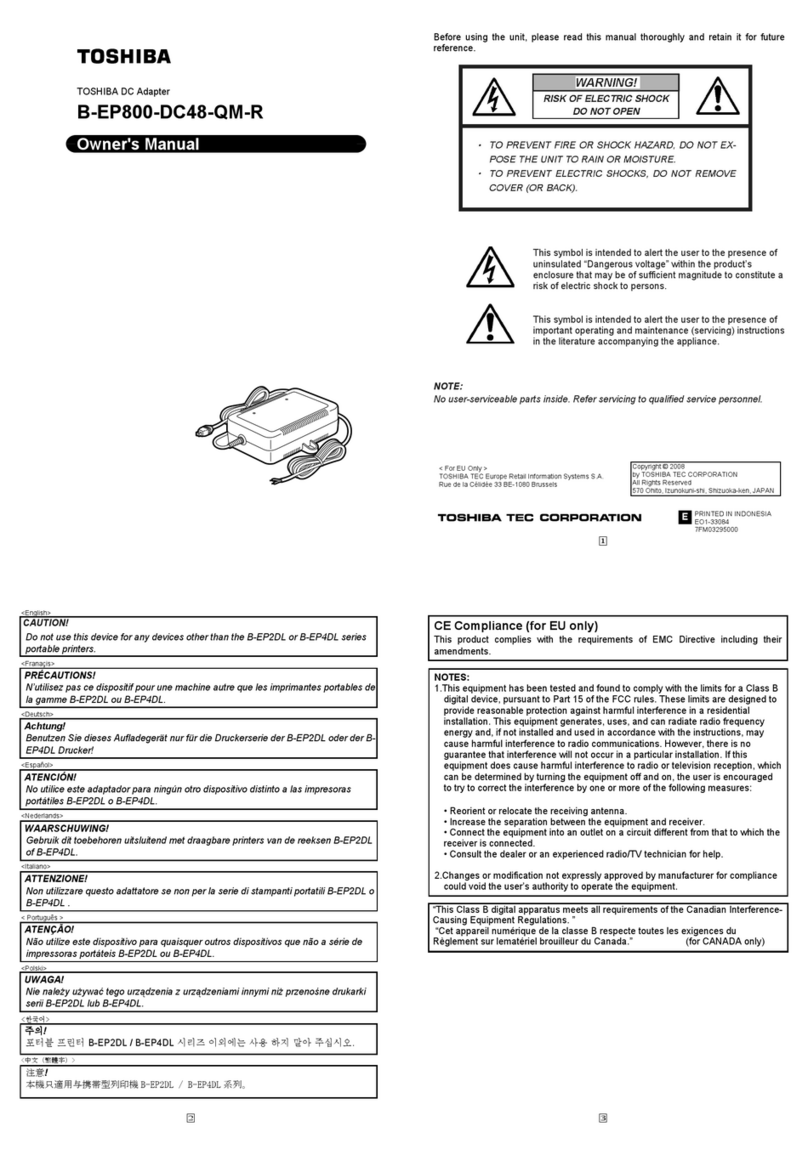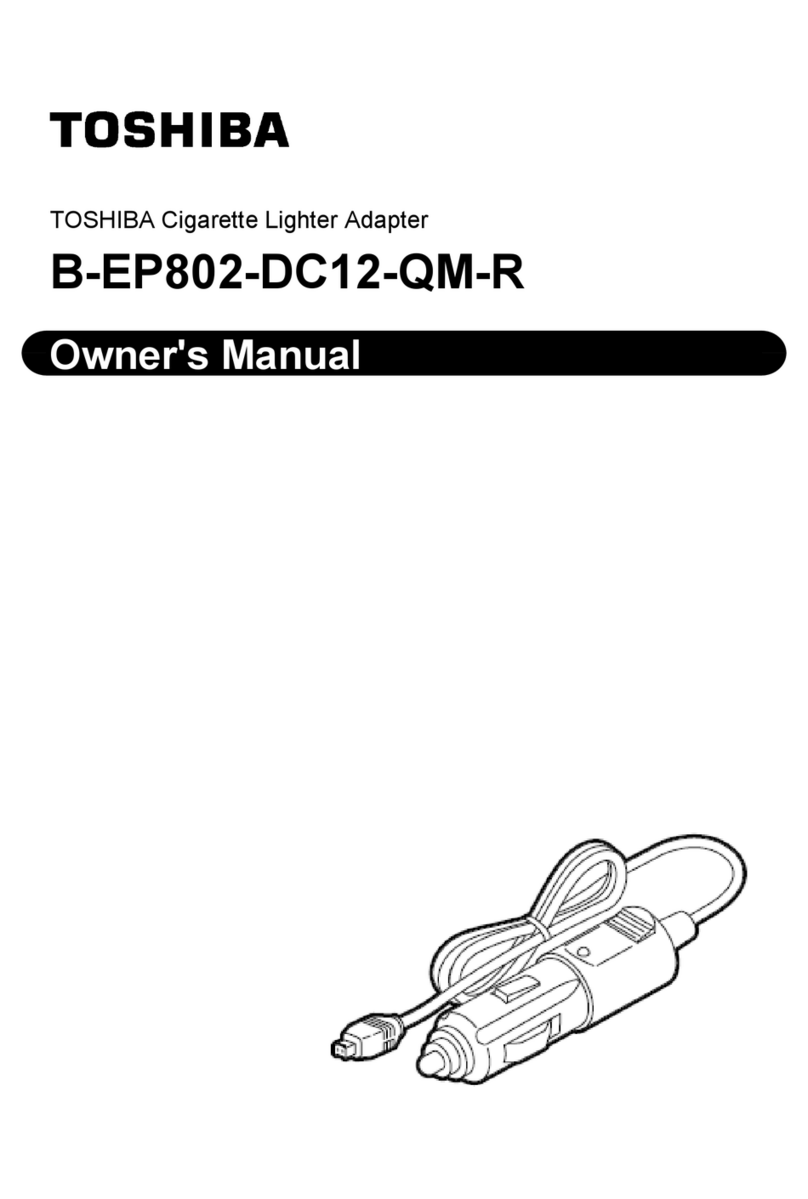TOSHIBA
USA-Federal Communications Commission Statement
Leading
Innovation
»>
USB WiFi Adapter
for
Toshiba Blu-ray
Disc/DVD
Player
WLM-10UB1
Limited
United
States
Warranty
Digital
Audio
Video
("DAV")
Product
-
Exchange
Warranty
Toshiba
America
Consumer
Products,
L.L.C.
("TACP")
makes
the
following
limited
warranties
to
original
consumers
in
the
United
States.
THESE
LIMITED
WARRANTIES
EXTEND
TO
THE
ORIGINAL
CONSUMER
PURCHASER
OR
ANY
PERSON
RECEIVING
THIS
DAV
PRODUCT
AS
A
GIFT
FROM
THE
ORIGINAL
CONSUMER
PURCHASER
AND
TO
NO
OTHER
PURCHASER
OR
TRANSFEREE.
DAV
PRODUCTS
PURCHASED
IN
THE
U.S.A.
AND
USED
ANYWHERE
OUTSIDE
OF
THE
U.S.A.,
INCLUDING,
WITHOUT
LIMITATION,
CANADA
AND
MEXICO,
ARE
NOT
COVERED
BY
THESE
WARRANTIES
DAV
PRODUCTS
PURCHASED
ANYWHERE
OUTSIDE
OF
THE
U.S.A.,
INCLUDING,
WITHOUT
LIMITATION,
CANADA
AND
MEXICO,
AND
USED
IN
THE
U.S.A.,
ARE
NOT
COVERED
BY
THESE
WARRANTIES.
OWNER'S MANUAL
©
2010
Toshiba
Corporation
Before Use
Precautions
for
use
•Keep this product and this accessory out
of
the reach of children.
•This product
is
for use with the Unique 1.0
mI3.281 ft extension cable only.
•Do not place this product
in
alocation near
aheat source.
or
aplace subject
to
direct
sunlight. Doing so may cause aistortion or
malfunction.
•Keep this product away from flammable
objects or naked flame sources (such as
lighted candles).
•Do not repair this product by yourself.Refer
servicing to qualified personnel only.
Introduction
This product is the wireless adapter with a
USB connector.
It
is
for use with TOSHIBA
Blu-Ray Disc Player only.
You
can use this
product by connecting
it
to the USB port of a
system.
Limited Warranty
TACP warrants this DAV Product and its parts
against defects
in
materials
or
workmanship
for aperiod of ninety
(90)
days after the date
of
original retail purchase.
DURING THIS PERIOD, TACP
WILL
EXCHANGE ADEFECTIVE DAV PRODUCT
WITH ANEW OR REFURBISHED DAV
PRODUCT
WITHOUT
CHARGE
TO
YOU.
DURING THE PERIOD THAT
COMMENCES
ON THE DATE THAT IS NINETY ONE (91)
DAYS AFTER THE DATE OF ORIGINAL
RETAIL PURCHASE AND ENDS ON THE
DATE THAT
IS
THREE HUNDRED SIXTY
FIVE (365) DAYS AFTER THE DATE OF
ORIGINAL RETAIL PURCHASE, TACP
WILL
EXCHANGE ADEFECTIVE DAV PRODUCT
WITH ANEW OR REFURBISHED DAV
PRODUCT FOR AFEE.
Rental
Units
The warranty for DAV Product rental units
begins on the date
of
the first rental or thirty
(30)
days after the date of shipment
to
the rental
firm, hichever comes first.
Printed
in
China
GX1D00007320
Standards
Compliance
•Compatible with
IEEE
802.11
alb/g
and
802.11n
Note
•The location where the transmission
is
most
effective differs depending on the usage
environment.
In
this case. use the Unique 1.0
mI3.281
ft
extension cable.
•Check precautions and instructions about
the usage location of the product. For
details, refer
to
the operating instructions
of
each product.
Accessories
•USB Wireless LAN Adapter
(1)
•Unique 1.0 mI3.281 ft extension cable
(1)
•Operating Instructions (this manual)
(1)
Commercial
Units
DAV Products sold and used for commercial
purposes have alimited warranty for
all
parts
and labor, which warranty begins on the date
of
original retail purchase and ends on the
date that
is
ninety
(90)
days thereafter.
Owner's Manual and
Product
Registration Card
Read this owner's manual thoroughly before
operating this
DAV
Product. Complete and
mail the enclosed product registration card
or
register your DAV Product on-line at www.
tacp.toshiba.com/service as soon as possible.
By
registering your
DAV
Product you will
enable TACP
to
bring you
new
products
specifically designed
to
meet your needs and
help us
to
contact you
in
the unlikely event a
safety notification is required under the U.S.
Consumer Product Safety Act. Failure
to
complete and return the product registration
card does not diminish your warranty rights.
Your Responsibility
THE ABOVE WARRANTIES ARE SUBJECT
TO
FOLLOWING CONDITIONS:
(1)
You
must
retain your bill
of
sale
or
provide other
proof of purchase.
FCC
Compliance
Statement
This device complies with Part 15 of the FCC
Rules.
Operation is subject
to
the following
two
conditions:
(1)
This device may not cause harmful
interference,
and
(2)
This device must accept any interference
received, including interference that may
cause undesired operation.
The party responsible for compliance
to
these
rules
is:
Toshiba America Consumer Products, L.L.C.
82
Totowa Rd. Wayne, NJ 07470.
Ph:
1-800-631-3811
Interference: This equipment has been tested
and found to comply with the limits for a
Class Bdigital device, pursuant to Part 15
of
the FCC Rules. These limits are designed
to
provide reasonable protection against harmful
interference
in aresidential installation.
This equipment generates. uses and can
radiate radio frequency energy and, if not
installed and used
in
accordance with the
instructions,
may
cause
harmful
interference
to
radio
communications.
However,
there
is
no guarantee that interference will not
occur
in
aparticular installation.
If
this equipment
does cause harmful interference
to
radio
or
television reception, which can be determined
by turning the equipment off and on, the user
is
encouraged to try
to
correct the interference
by one
of
the following measures:
•Reorient
or
relocate the receiving antenna.
•
Increase
the
separation
between
the
equipment and receiver.
•Connect the eqUipment into
an
outlet on
acircuit different from that
to
which the
receiver is
connected.
•Consult the dealer
or
an
experienced radiol
TV technician for help.
Wireless Radio
For product available
in
the USA market, only
channel 1-11 can be operated. Selection of
other channels
is
not possible.
The device could automatically discontinue
(2)
All
warranty servicing of this
DAV
Product must
be made pursuant
to
the TACP
DAV
Product
Warranty Exchange Program.
(3)
The warranties from TACP
are
effective only if the
DAV
Product
is
purchased and operated
in
the
Continental U.S.A.
or
Puerto Rico.
(4)
Labor service charges for set installation,
setup, adjustment of customer controls, and
installation or repair of antenna systems
are
not
covered by this warranty. Reception problems
caused by inadequate antenna systems are your
responsibility.
(5)
Warranties extend only
to
defects
in
materials
or
workmanship as limited above, and
do
not
extend
to
any
DAV
Product
or
parts that have
been lost or discarded by you
or
to damage
to
the
DAV
Product or parts caused by fires,
misuse. accident, Acts of God
(such
as lightning
or
fluctuations
in
electric power), improper
installation, improper maintenance,
or
use
in
violation of instructions furnished by TACP; use
or
malfunction through simultaneous use of this
DAV
Product and connected equipment; or to
units that have been modified
or
had the serial
number removed, altered, defaced, or rendered
illegible.
(6)
This warranty does not
cover
Product sold AS
IS
or
WITH
ALL
FAULTS.
How
to
Obtain Warranty Services
If,
after following
ali
of
the operating
instructions
in
this
manual
and
checking
the
section "Before Calling Service Personnel,"
you find that service
is
needed:
(1)
For instructions on how
to
obtain warranty
service for your
DAV
Product under the TACP
DAV
Product Warranty Exchange Program,
contact TACP's Consumer Solutions Center toll
free
at
1-800-631-3811.
(2)
You
must include the original bill
of
sale (or a
copy of the original bill of
sale)
or other proof
of
purchase along with the entire
DAV
Product
when sending the
DAV
Product
to
the TACP
Warranty Exchange Center specified by TACP's
Consumer Solutions Center.
You
are responsible
for
all
inbound transportation and insurance
charges for the
DAV
Product to the TACP
Warranty Exchange Center.
For additional information, visit TACP's
website:
www.tacp.toshiba.com
ALL
WARRANTIES IMPLIED
BY
THE
LAW OF ANY
STATE
OF
THE
U.SA,
INCLUDING THE IMPLIED WARRANTIES
transmission
in
case
of
absence
of
information
to
transmit,
or
operational failure. Note that
this
is
not intended to prohibit transmission
of
control
or
signaling
information
or
the
use
of repetitive
codes
where required
by
the
technology.
If
this device is going
to
be operated
in
5.15-5.25GHz
frequency range, then it is
restricted
in
indoor
environment
only.
Important:
Any changes
or
modifications not
expressly approved
by
the party responsible
for compliance could void the user's authority
to operate this equipment.
This device and its antenna(s)
must
not
be
co-
located
or
operating in conjunction with any
other
antenna
or
transmitter.
FCC
Radiation
Exposure
Statement:
This
equipment complies with FCC radiation
exposure limits set forth for
an
uncontrolled
environment. This equipment should be
installed and operated with minimum distance
20
cm
between the radiator &your body.
Specifications
Standards Compliance:
IEEE
802.11 alb/9/n
Host Interface:
USB 2.0
Authentication Mode:
WPAPSK,
WPA2PSK
Encryption Type:
WEP,
TKIP,
AES
Frequency and Channel-':
2.412 GHz -2.462 GHz
[CH1
-
11]
5.15 GHz -5.25 GHz [CH36 -48j
5.25 GHz -5.35 GHz [CH52 -64]
5.47 GHz -5.725
8Hz
[CH100 -140]
5.725 GHz -5.85 GHz [CH149 -165]
Power Consumption:
2.2W
Mass (Approx.):
USB Wireless
LAN
Adapter: 15 g
Dimensions (Approx.) (w x h x
d):
USB Wireless
LAN
Adapter:
73.3 mm x26.6 mm x10.5 mm
Design and specifications are subject to
change without notice.
-, The frequency and channel differ dependinJ
on
the area.
OF MERCHANTABILITY AND FITNESS
FOR APARTtCULAR PURPOSE, ARE
EXPRESSLY LIMITED TO THE DURATION
OF THE LIMITED WARRANTIES SET
FORTH ABOVE. WITH THE EXCEPTION
OF
ANY
WARRANTIES IMPLIED
BY
THE
LAW OF
ANY
STATE
OF THE U.S.A. AS
HEREBY LIMITED, THE FOREGOING
WARRANTY IS EXCLUSIVE
AND
IN
LIEU OF
ALL
OTHER WARRANTIES,
GUARANTEES, AGREEMENTS,
AND
OF
ALL
OTHER WARRANTIES, GUARANTEES,
AGREEMENTS, AND OR REPLACEMENT
OF
ANY
PARTS. IN
NO
EVENT
SHALL
TACP BE LIABLE FOR CONSEQUENTIAL
OR INCIDENTAL
DAMAGES
(INCLUDING,
BUT
NOT LIMITED TO, LOST PROFITS,
BUSINESS INTERRUPTION, OR
MODIFICATION OR ERASURE OF
RECORDED DATA CAUSED
BY
USE,
MISUSE OR INABILITY
TO
USE THIS DAV
PRODUCT).
No person, agent, distributor, dealer,
or
company
is
authorized
to
change,
modify,
or
extend the temns
of
these warranties
in
any
manner
whatsoever.
The
time
within
which
an
action must
be
commenced
to
enforce any
obligation of TACP arising under the warranty
or
under any statute
or
law
of
the United
States
or
any state thereof
is
hereby limited
to
ninety
(gO)
days from the date you discover,
or
should have discovered, the defect. This
iimitation does not apply
to
implied warranties
arising
under
state
law.
THIS WARRANTY GIVES YOU SPECIFIC
LEGAL RIGHTS AND YOU
MAY
ALSO
HAVE
OTHER RIGHTS WHICH MAY VARY FROM
STATE
TO
STATE IN THE U.S.A.
SOME
STATES OF THE
U.SA
DO
NOT
ALL
OW
LIMITATIONS ON
HOW
LONG AN IMPLIED
WARRANTY LASTS, WHEN AN ACTION
MAY BE BROUGHT, OR THE EXCLUSION
OR L1MITATtON OF INCIDENTAL OR
CONSEQUENTIAL DAMAGES,
SO
THE
ABOVE PROVISIONS MAY NOT APPLY
TO
YOU UNDER
SUCH
CIRCUMSTANCES.