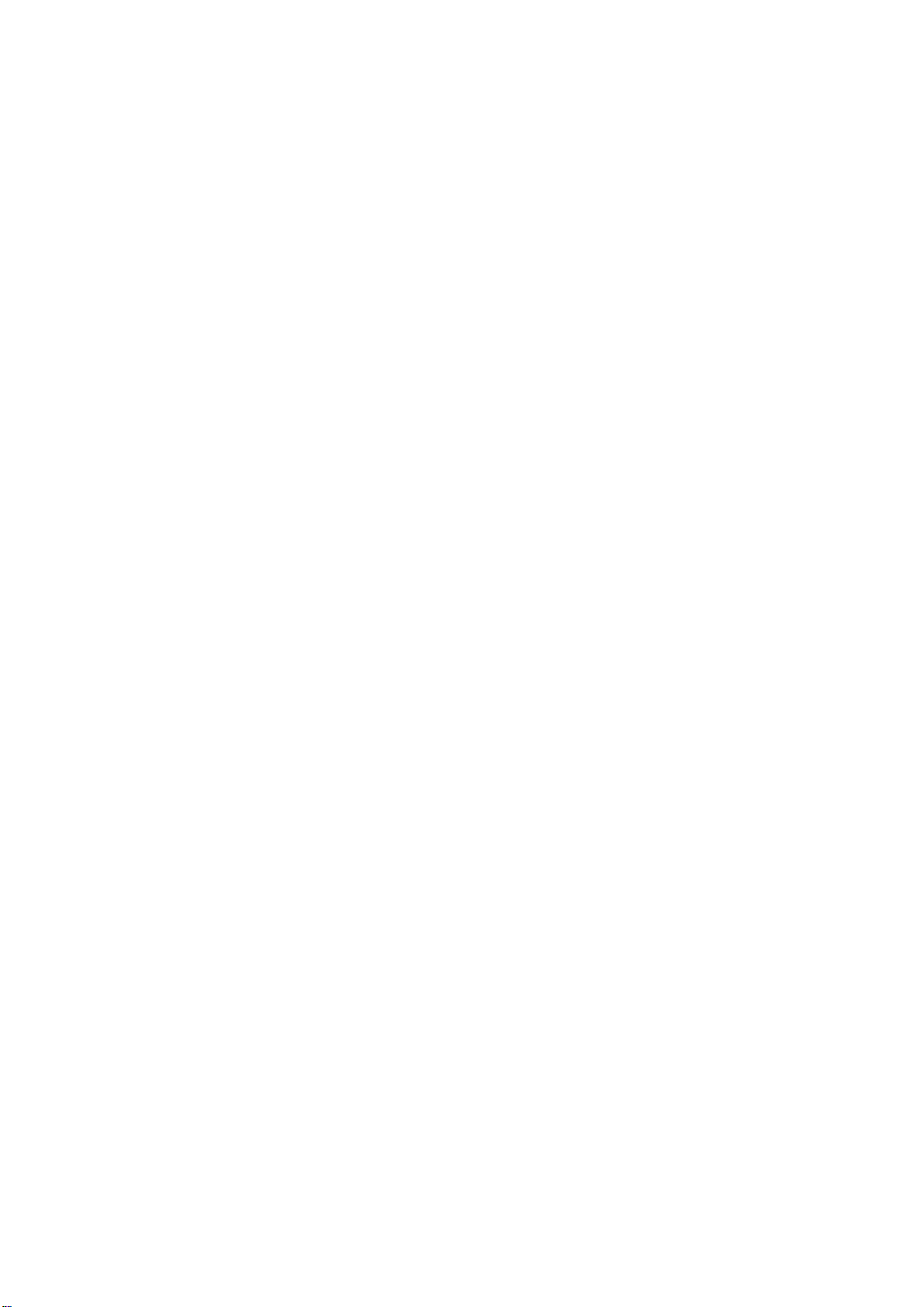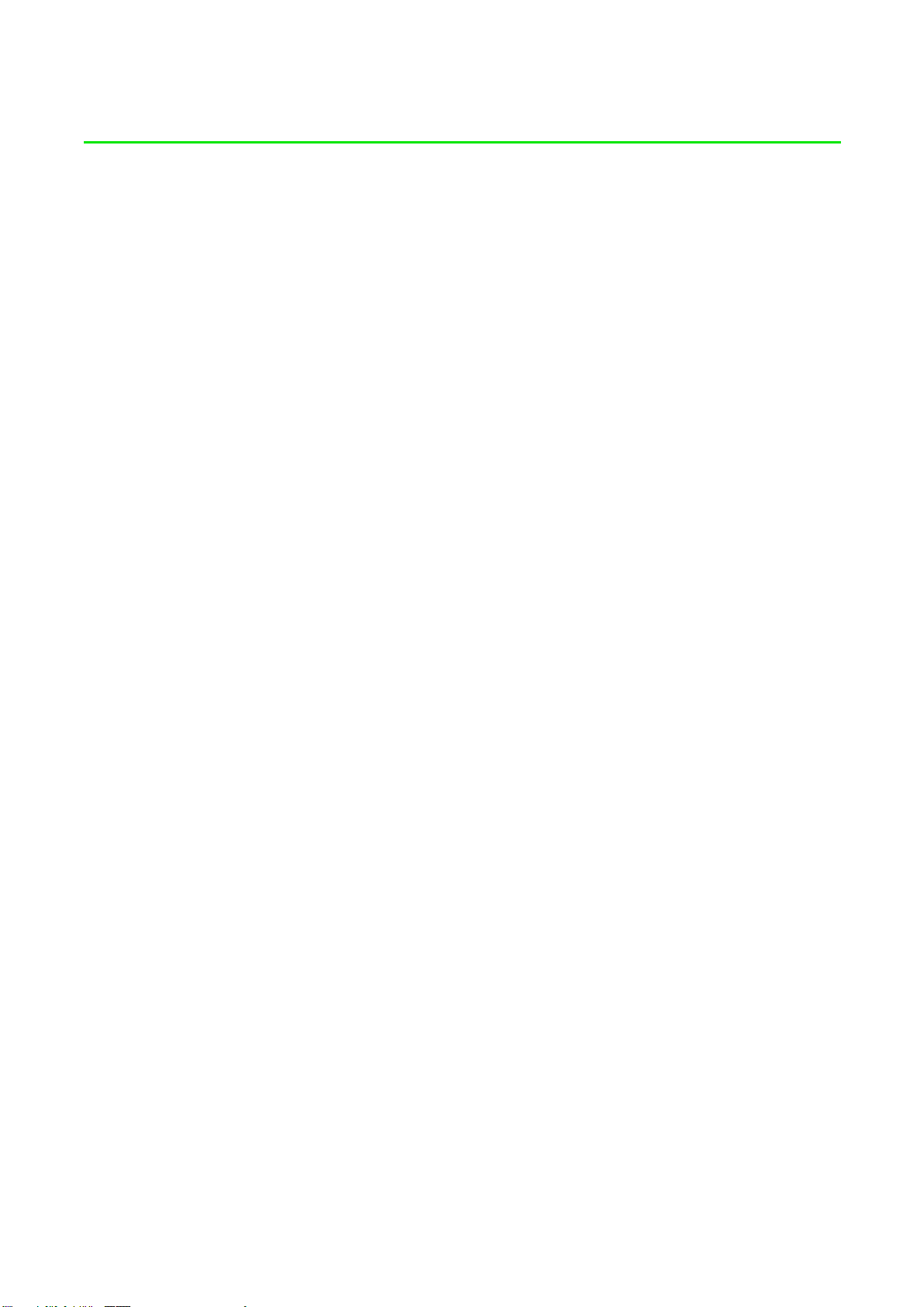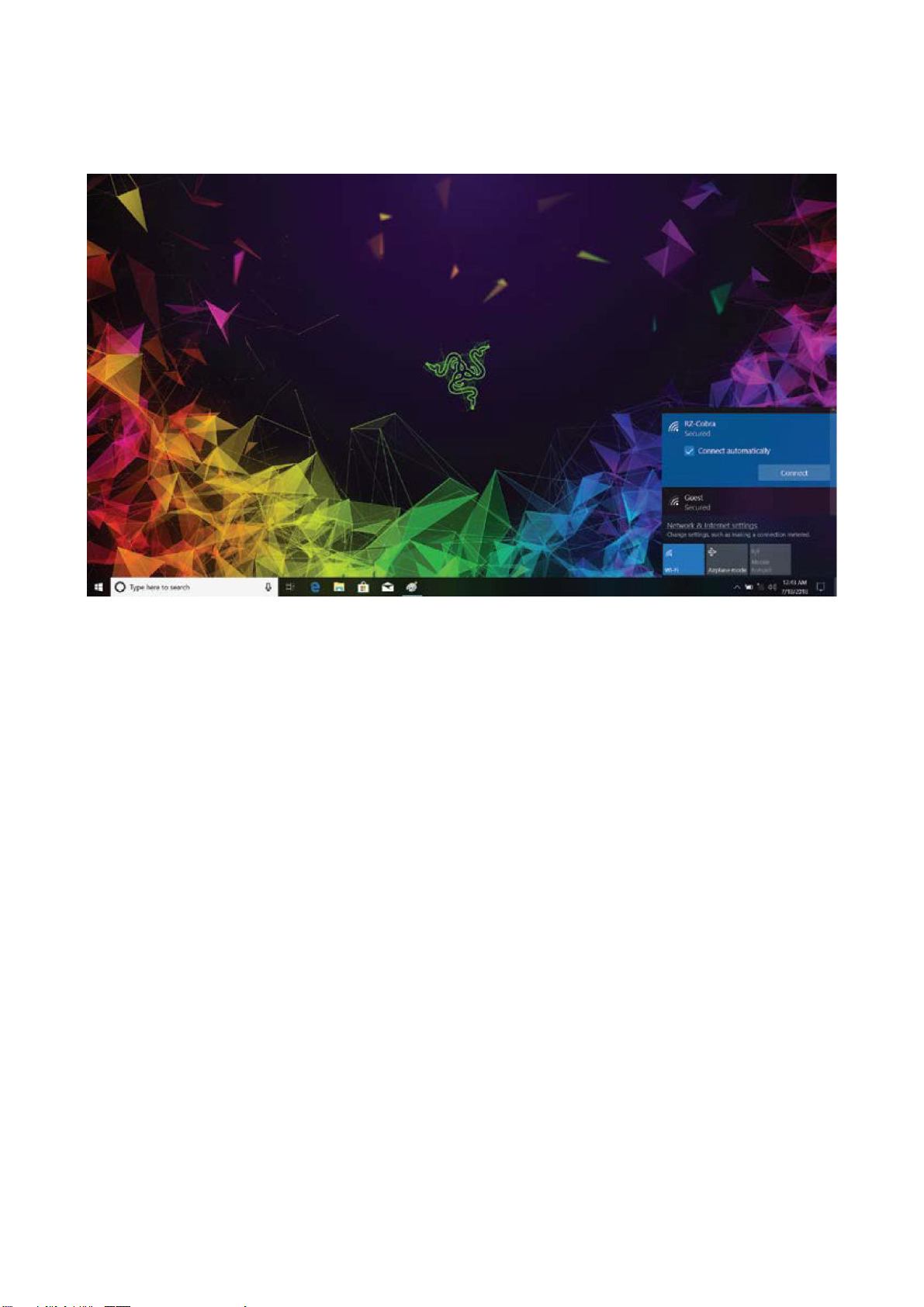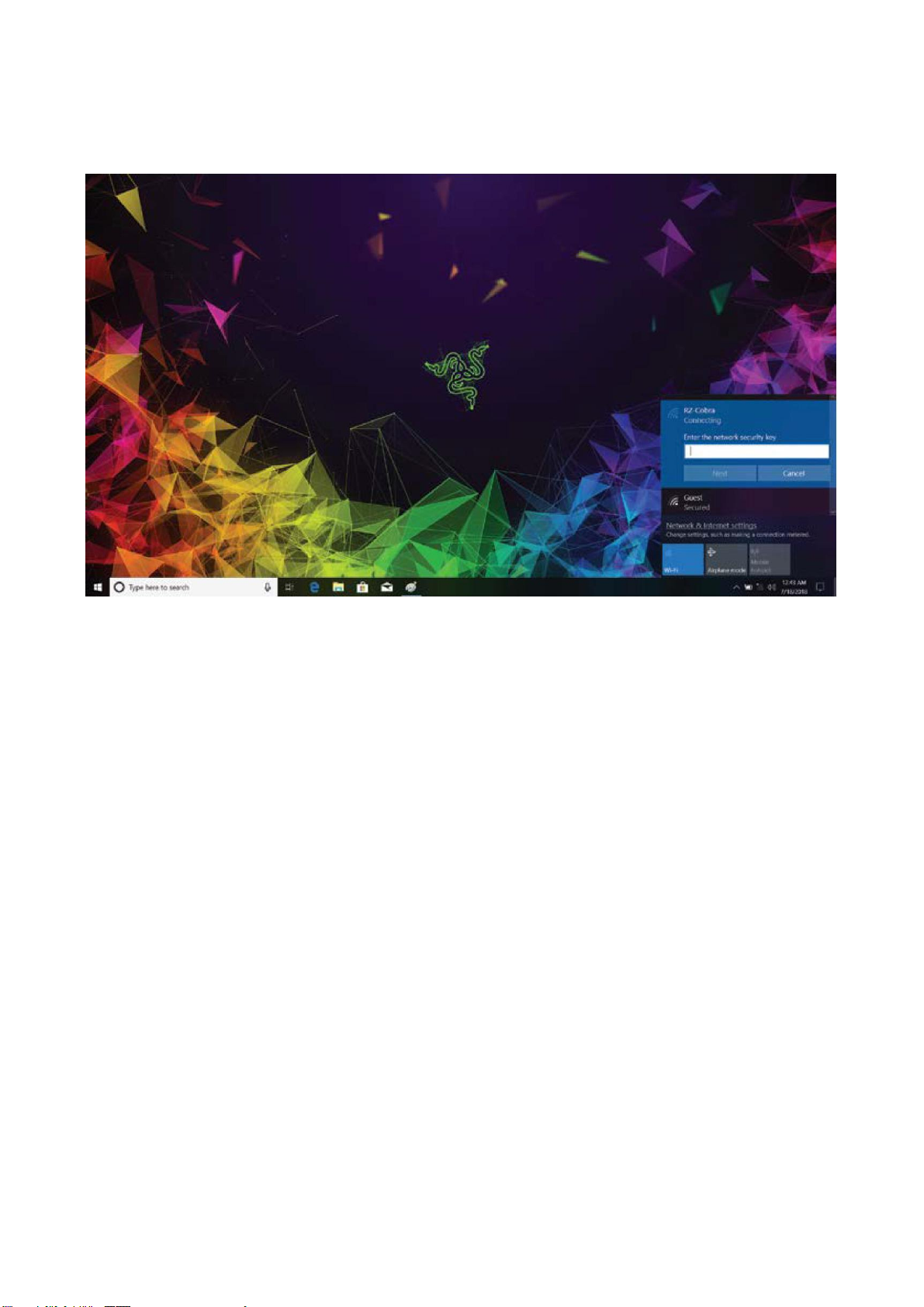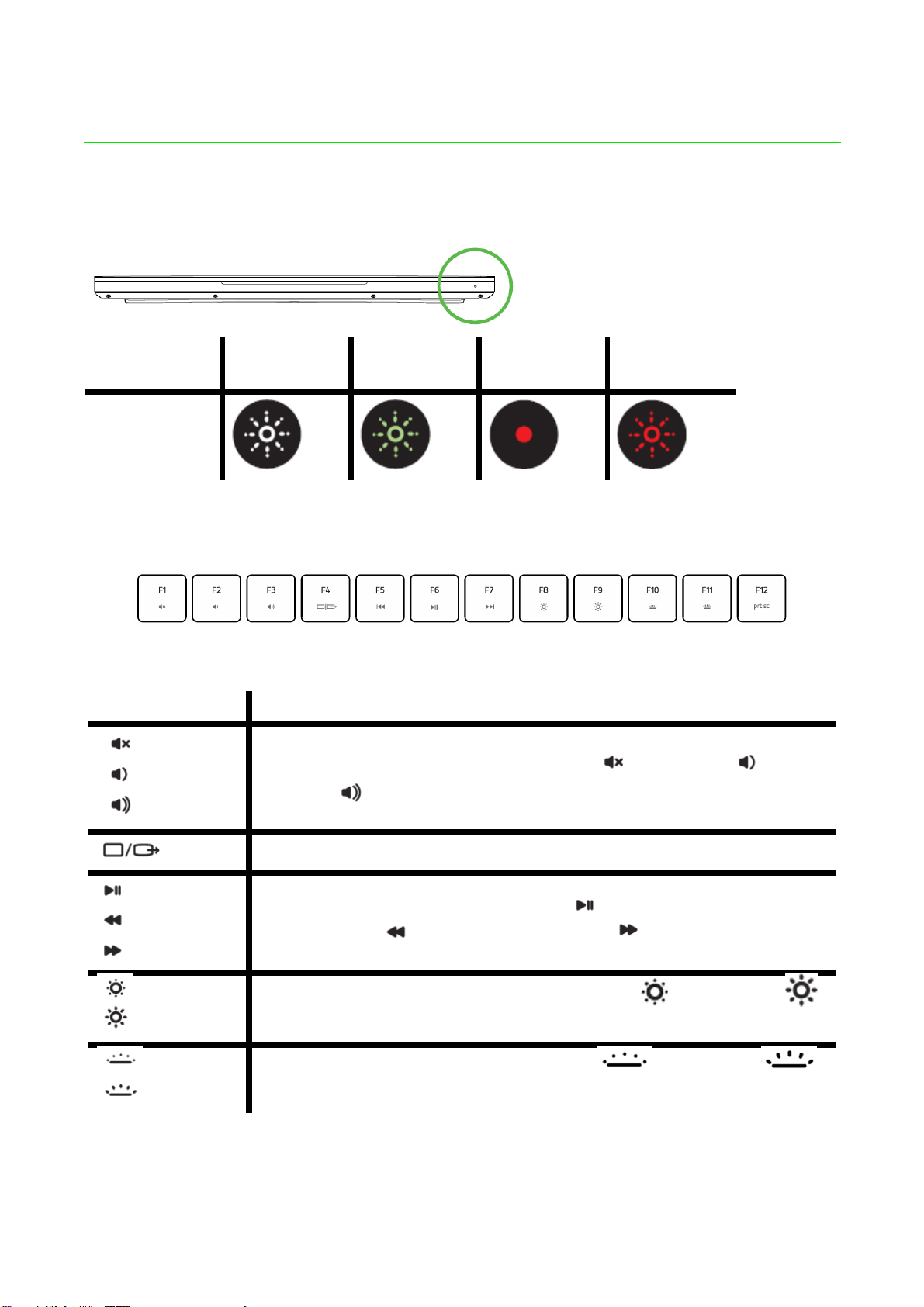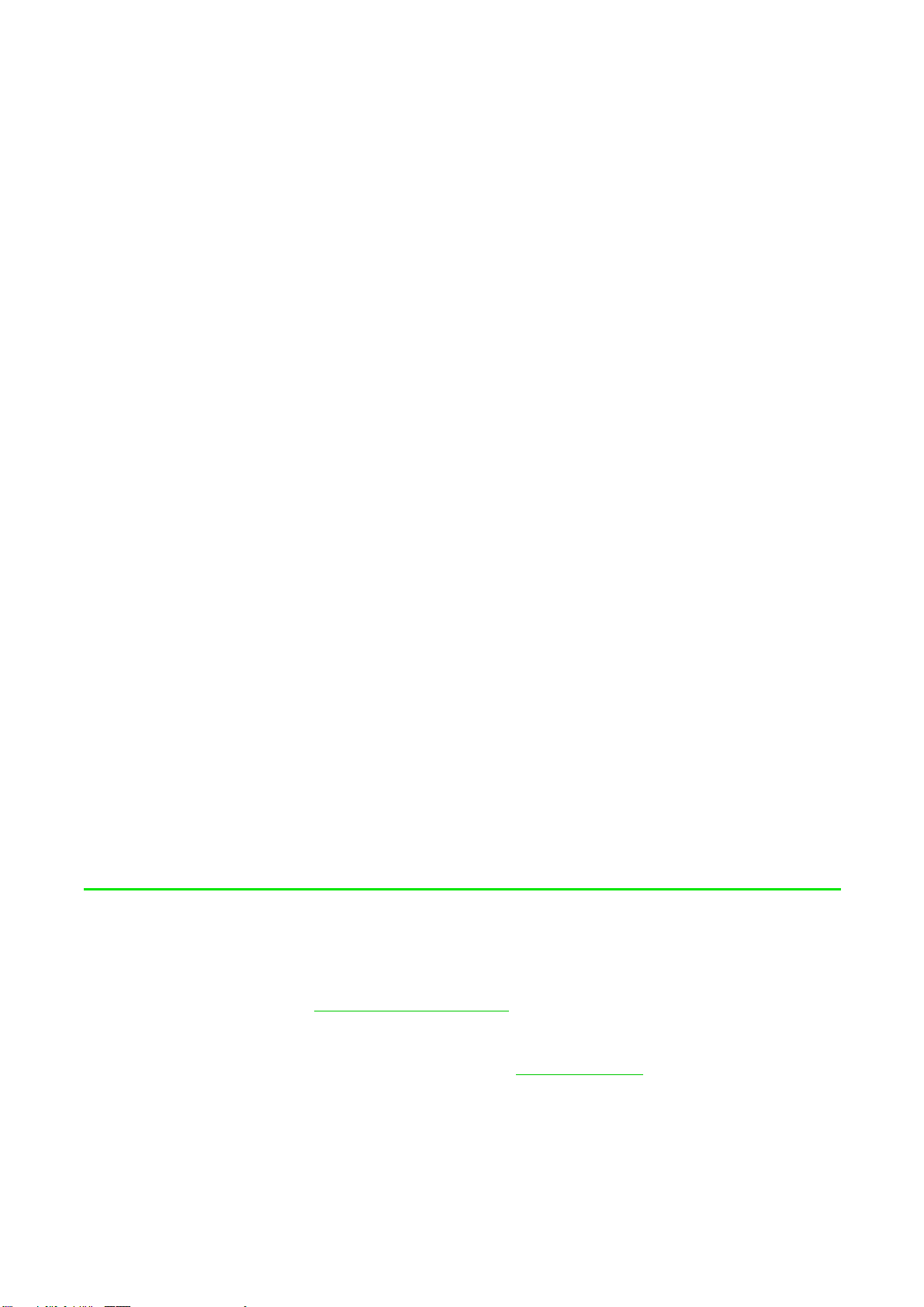Razer RZ09-0270 User manual
Other Razer Laptop manuals
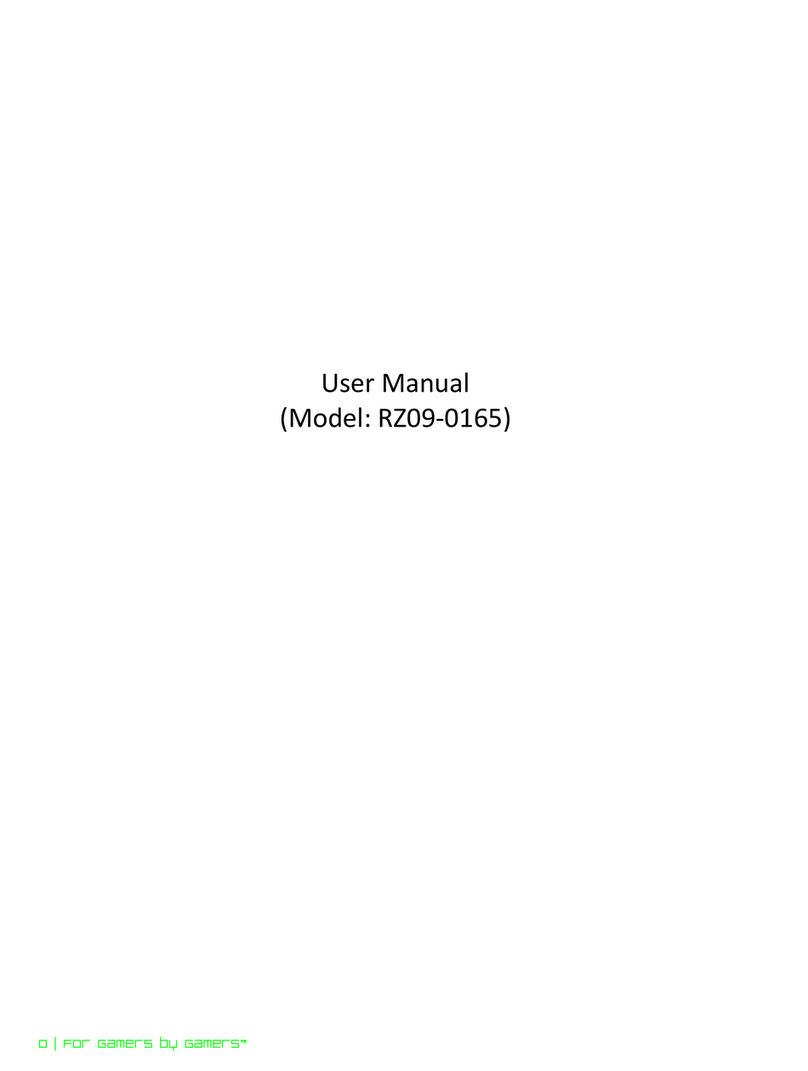
Razer
Razer RZ09-0165 User manual
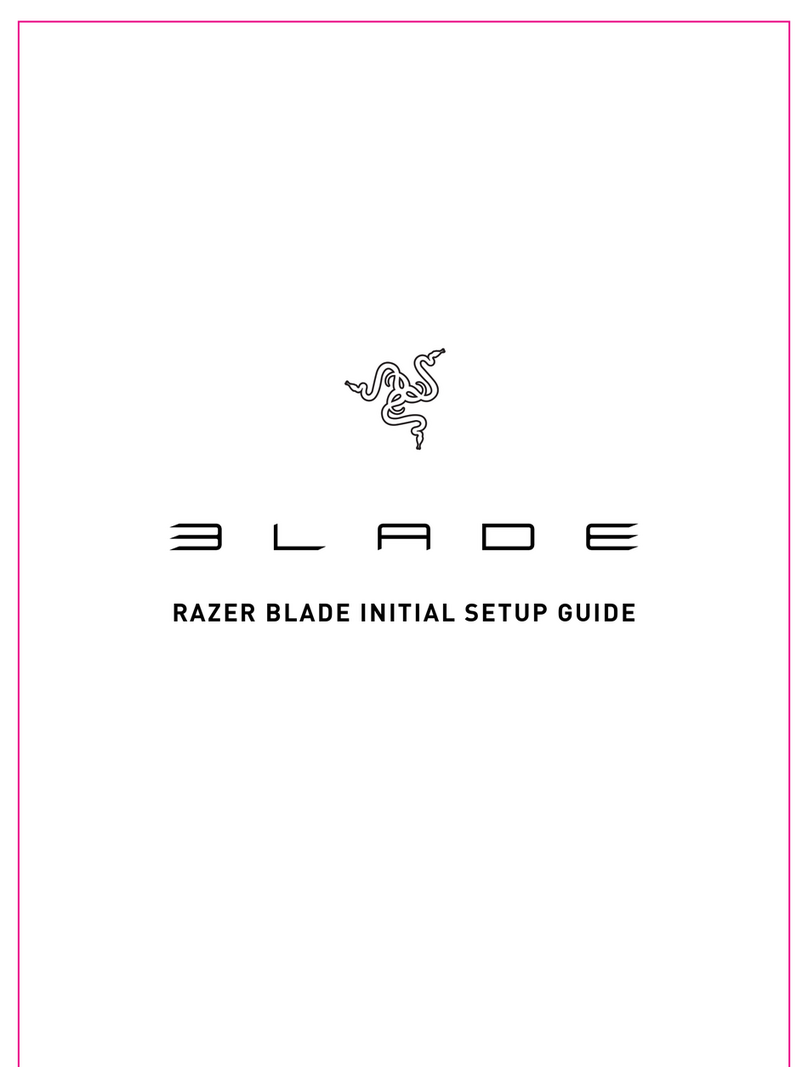
Razer
Razer ELADE Manual

Razer
Razer Blade Pro RZ09-0287 User manual
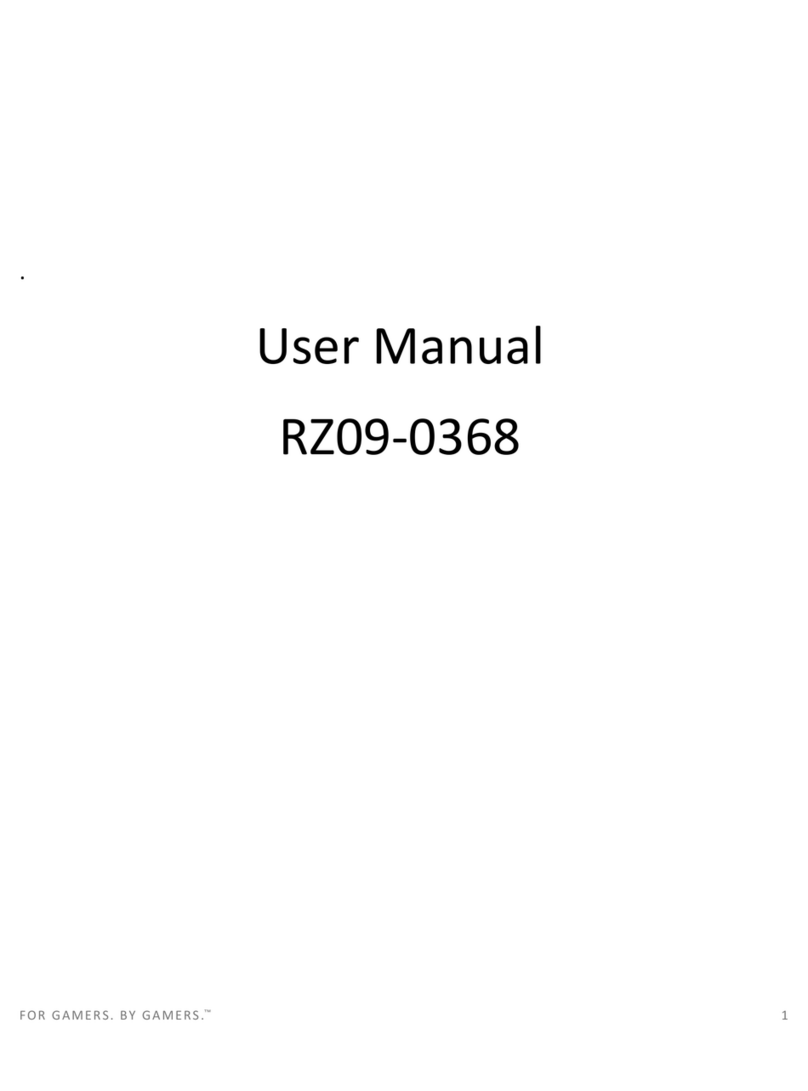
Razer
Razer RZ09-0368 User manual

Razer
Razer RZ09-0196 User manual

Razer
Razer Blade RZ09-0288 User manual

Razer
Razer Blade 15 User manual

Razer
Razer RZ09-0369 User manual
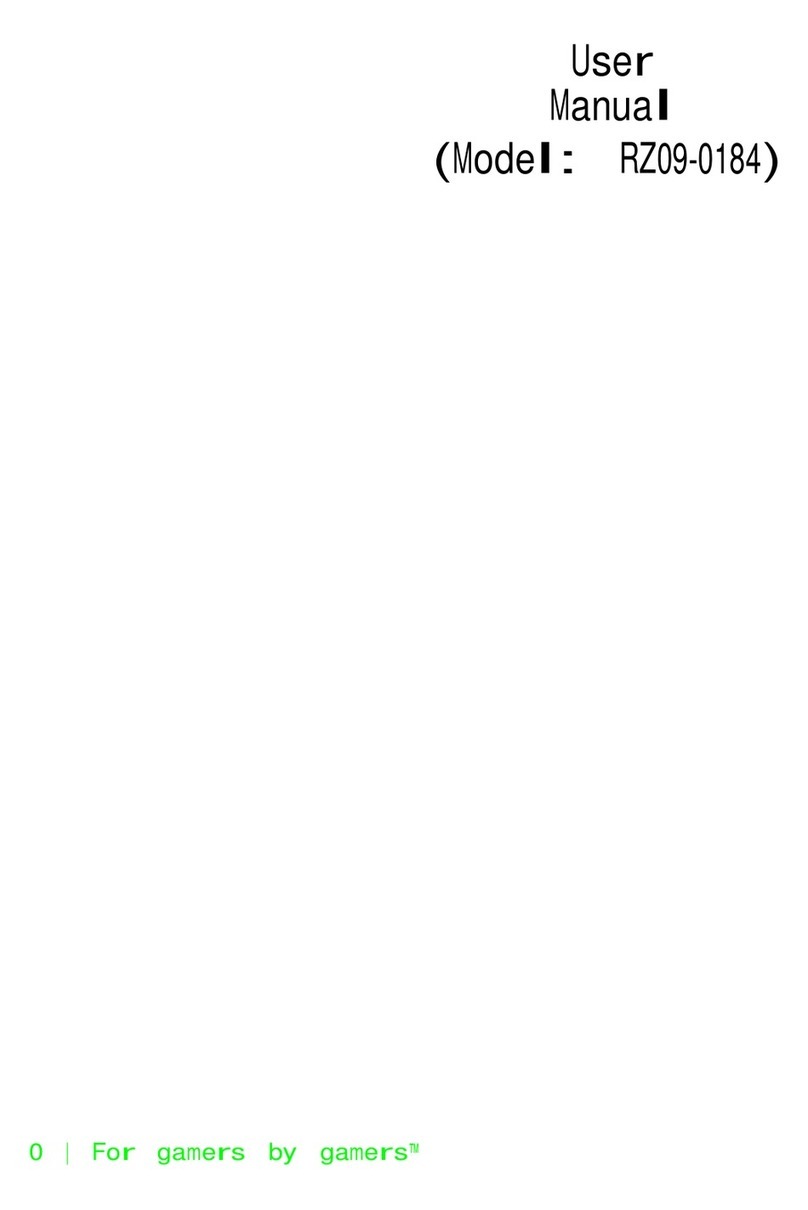
Razer
Razer RZ09-0184 User manual

Razer
Razer RZ09-0328 User manual
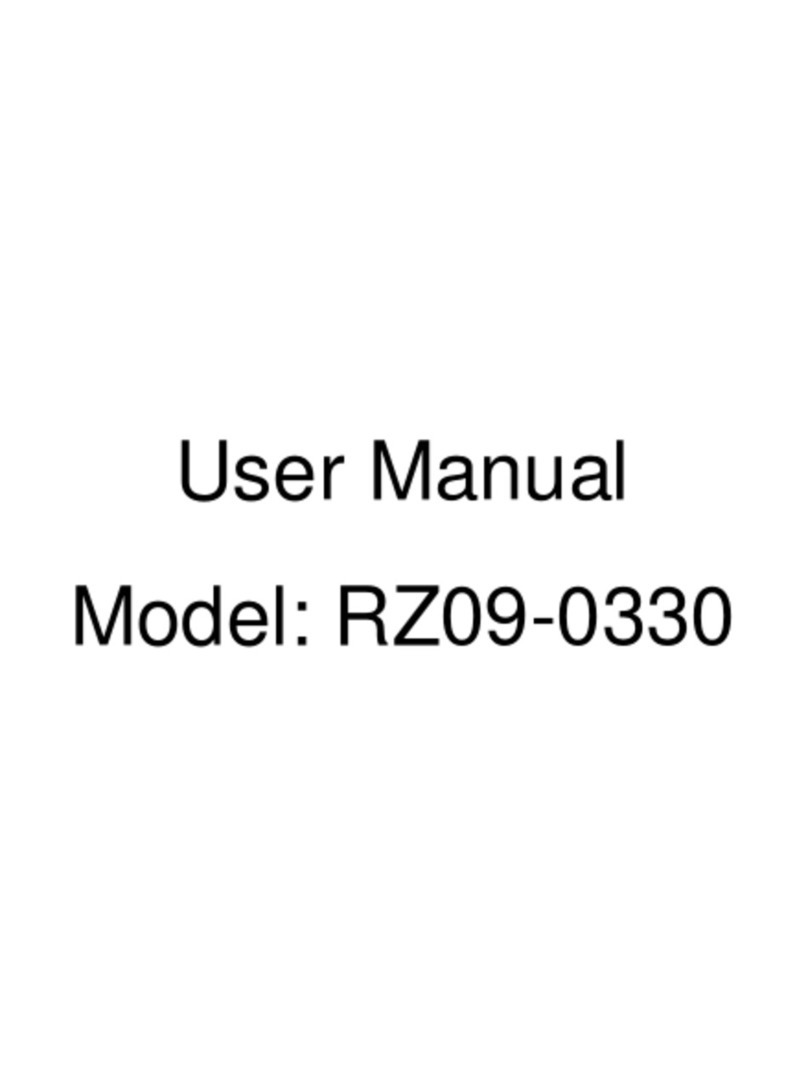
Razer
Razer RZ09-0330 User manual
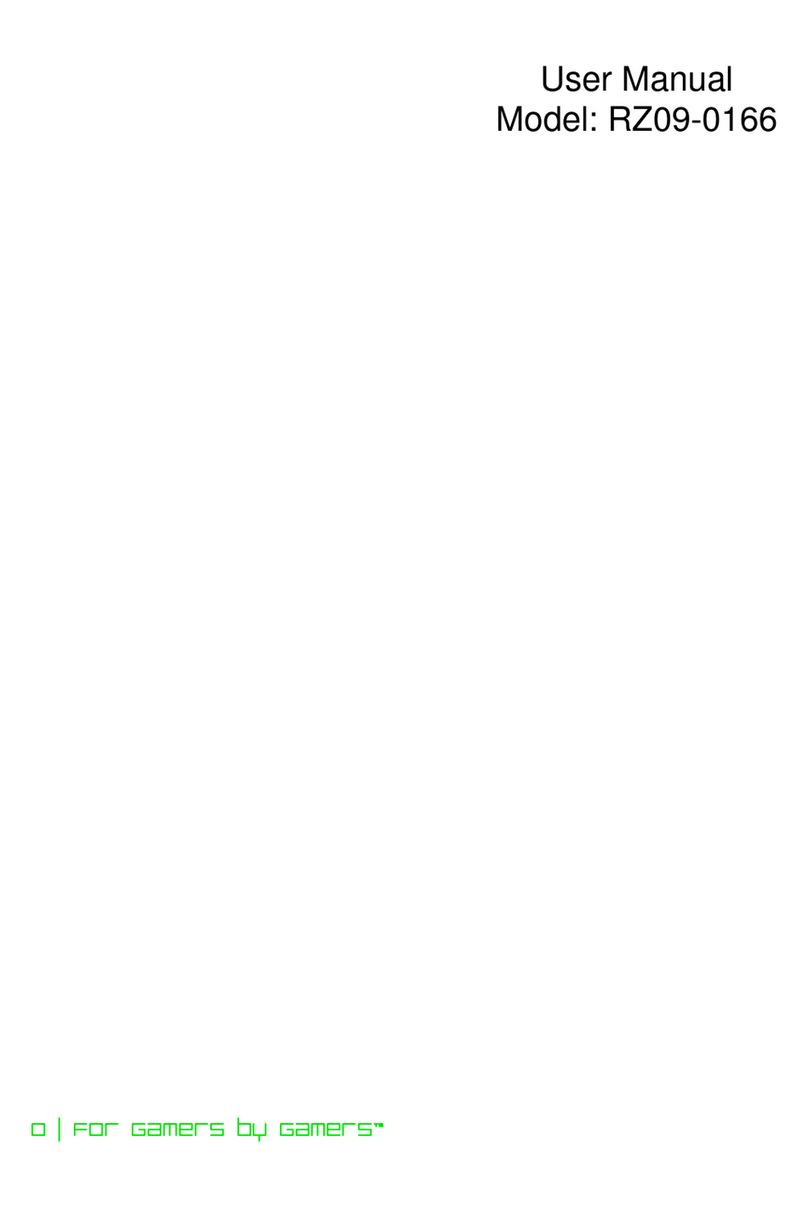
Razer
Razer RZ09-0166 User manual

Razer
Razer Blade Pro RZ09-0220 User manual

Razer
Razer BLADE PRO 17 Use and care manual

Razer
Razer Blade Pro 14 User manual

Razer
Razer Blade 15 User manual

Razer
Razer BLADE User manual

Razer
Razer Blade RZ09-0301 User manual

Razer
Razer Blade RZ09-02385 User manual

Razer
Razer RZ09-0482 User manual