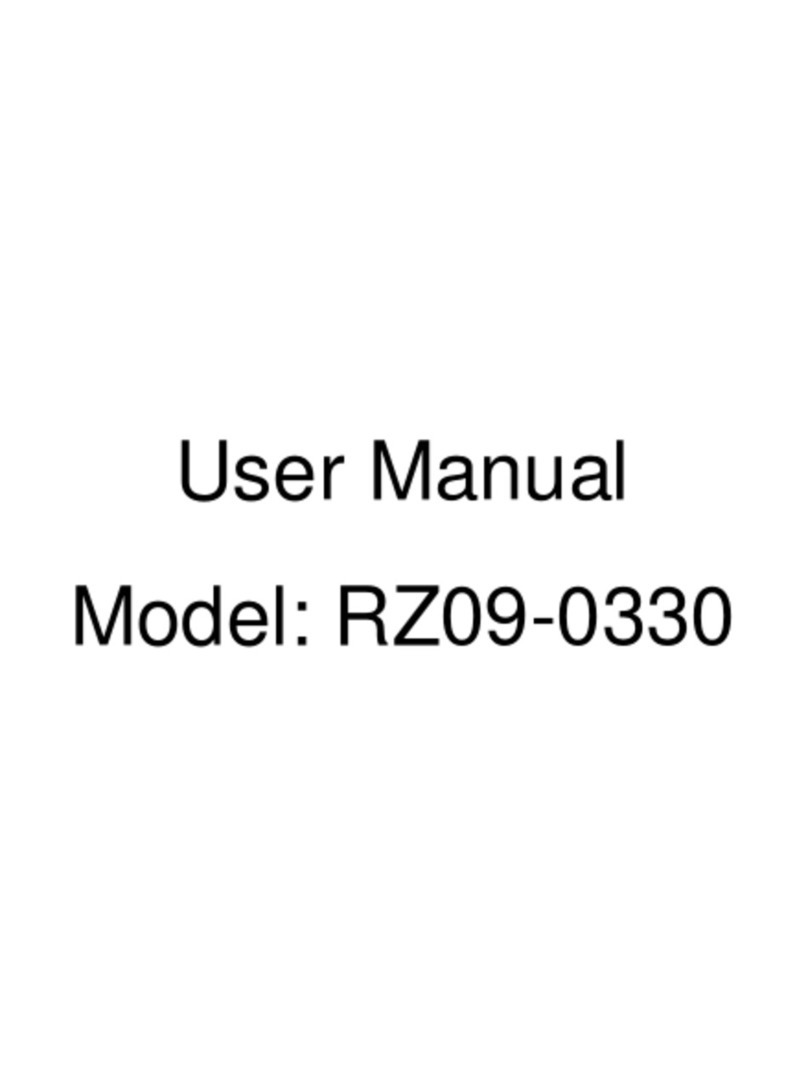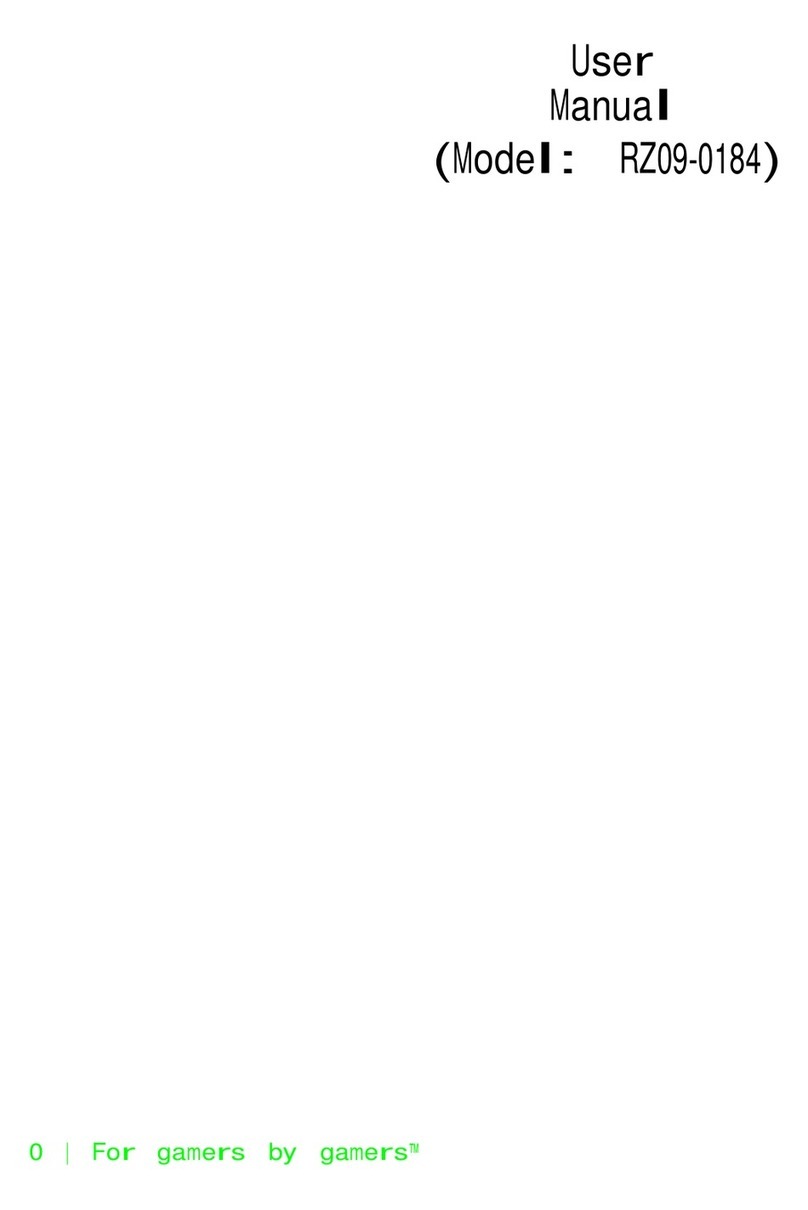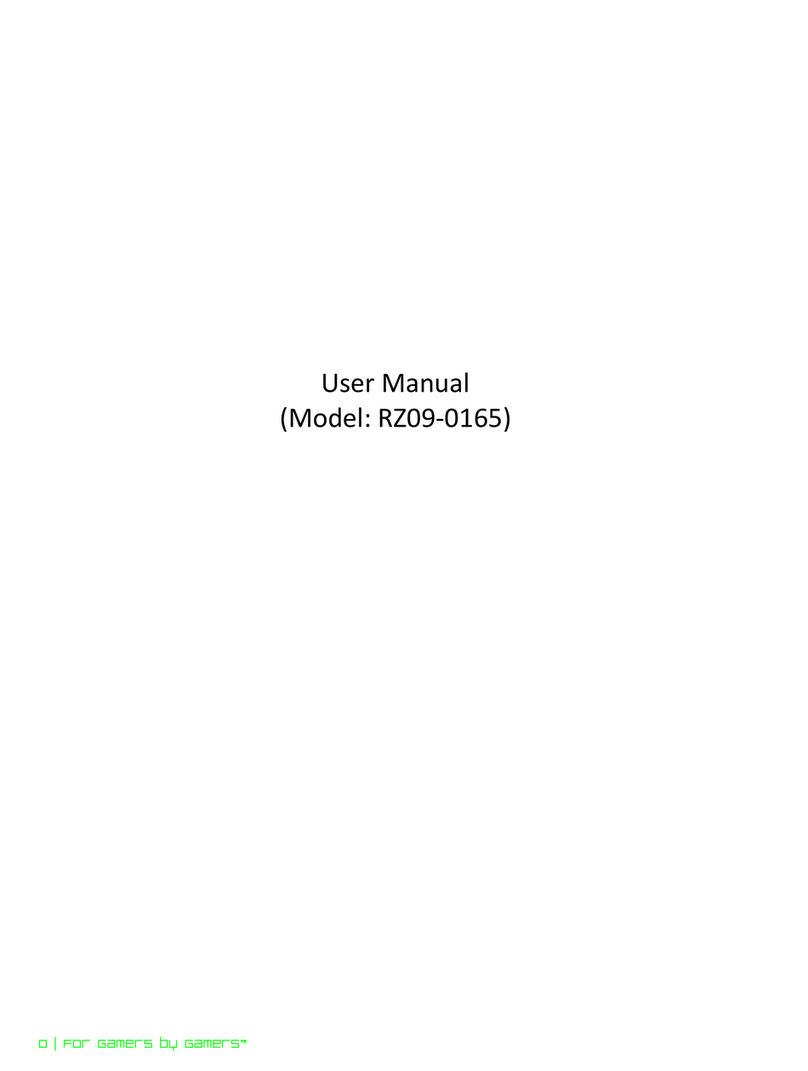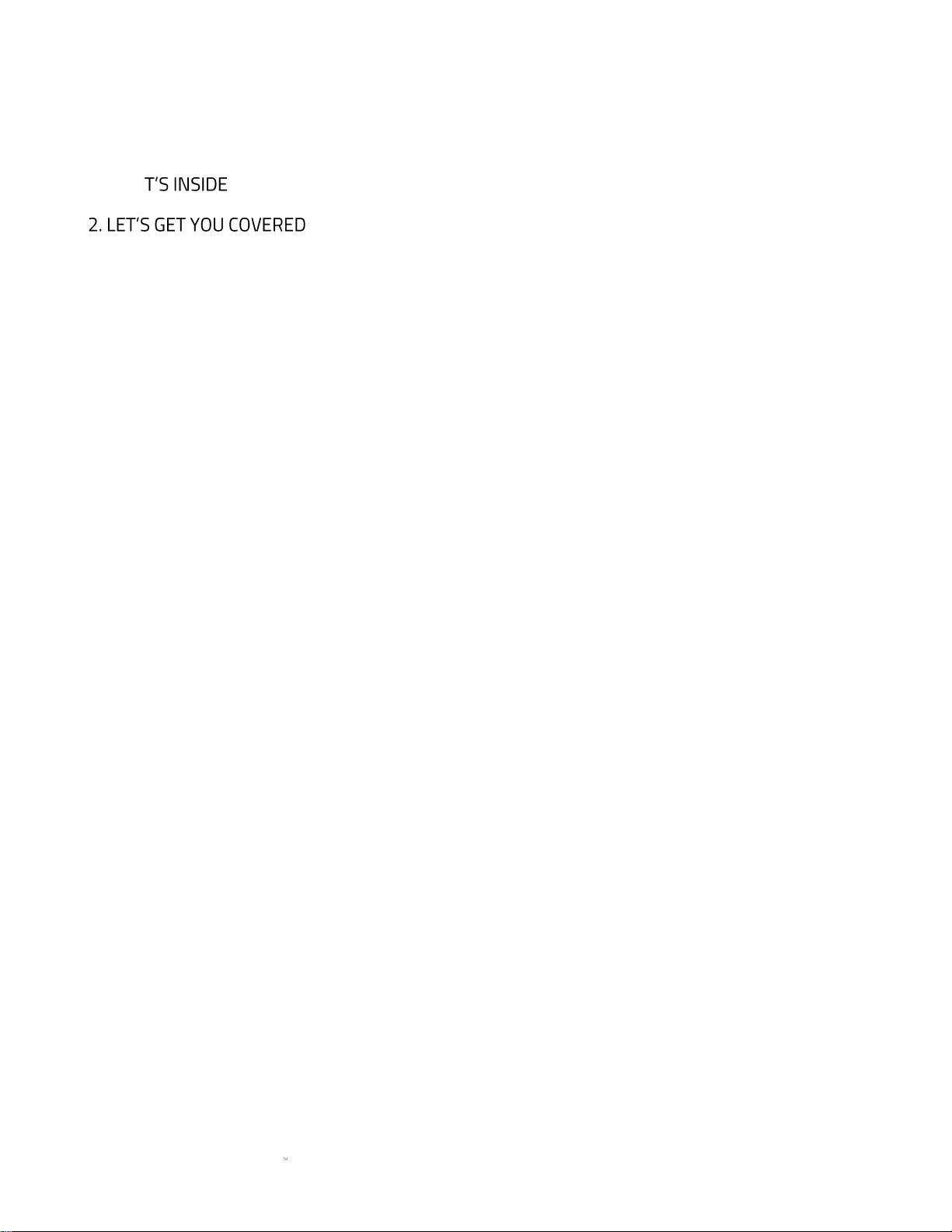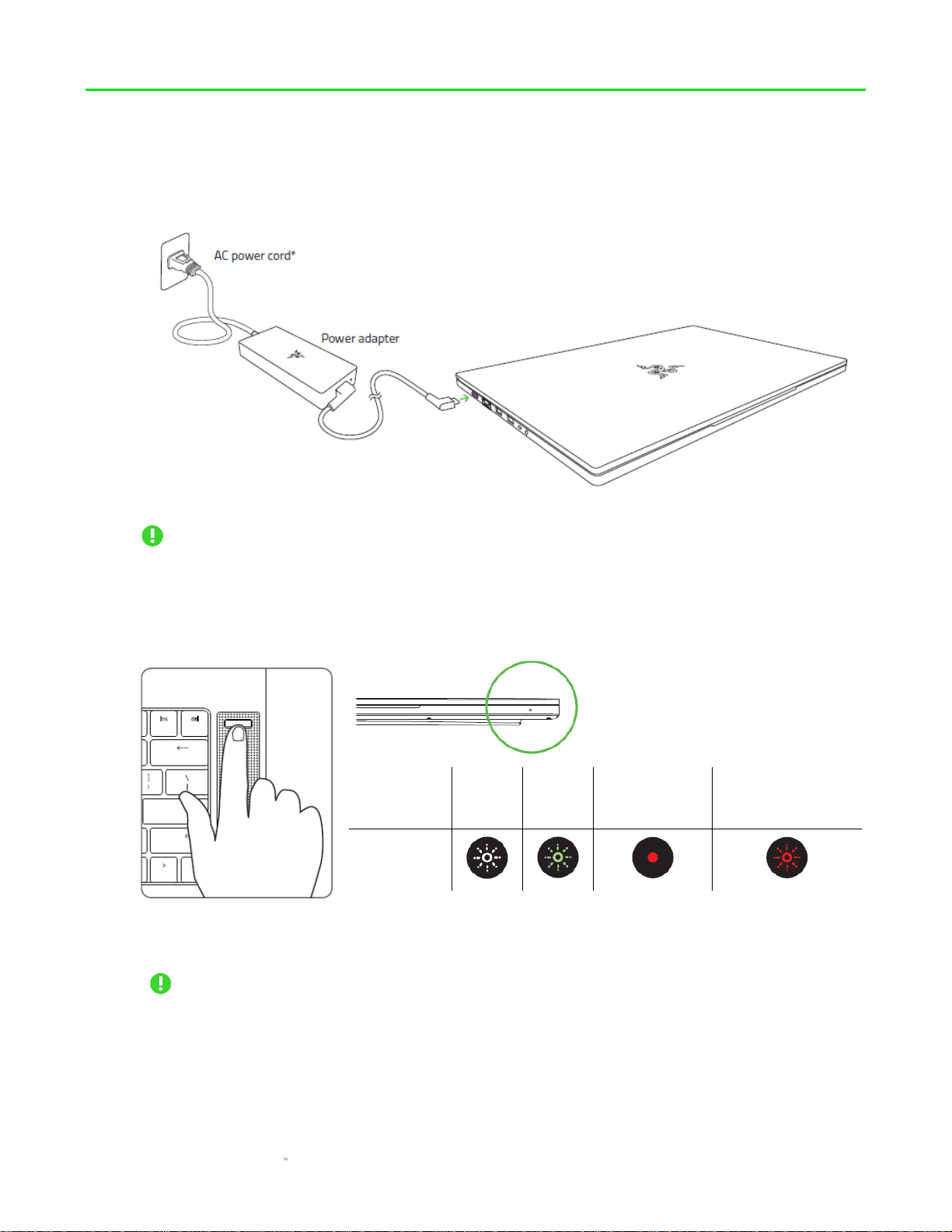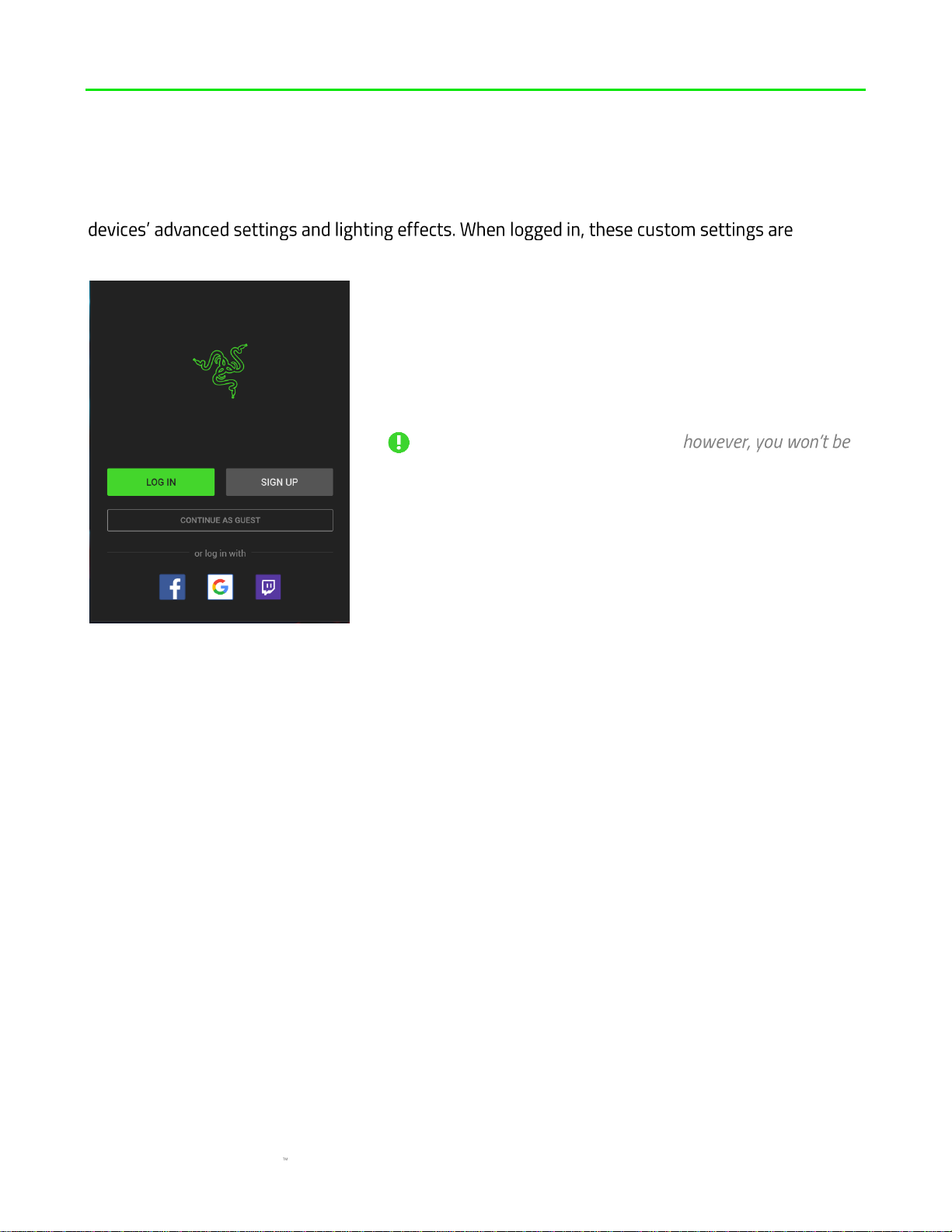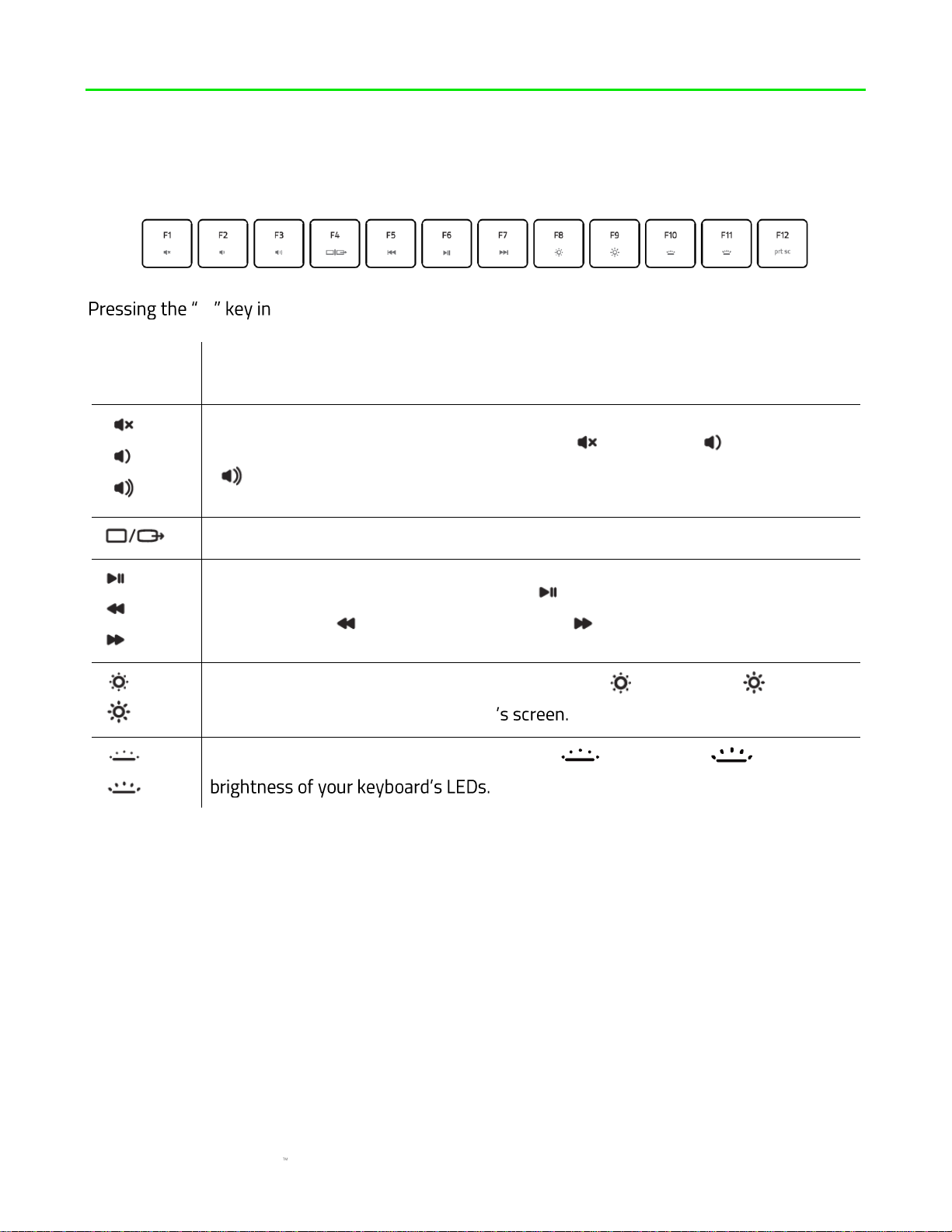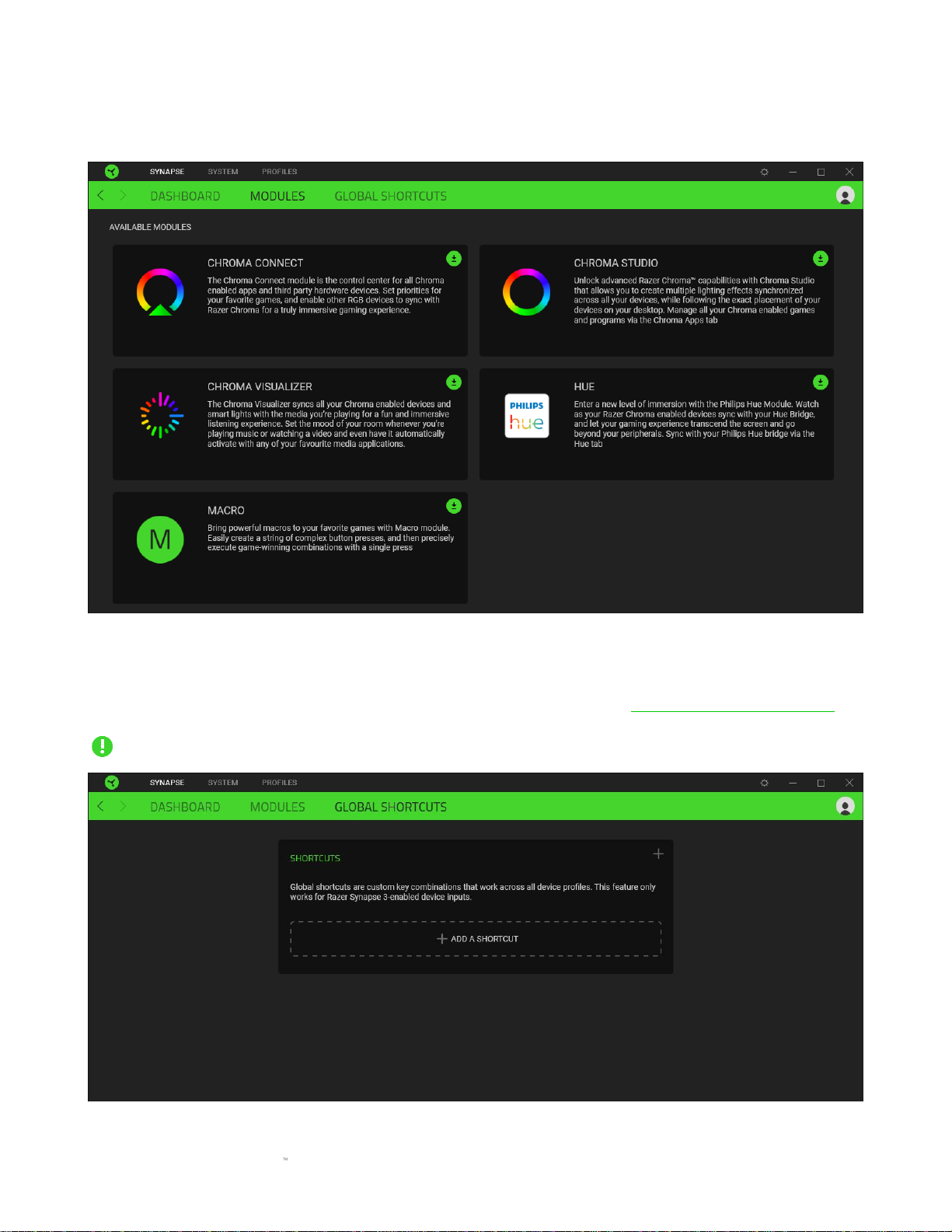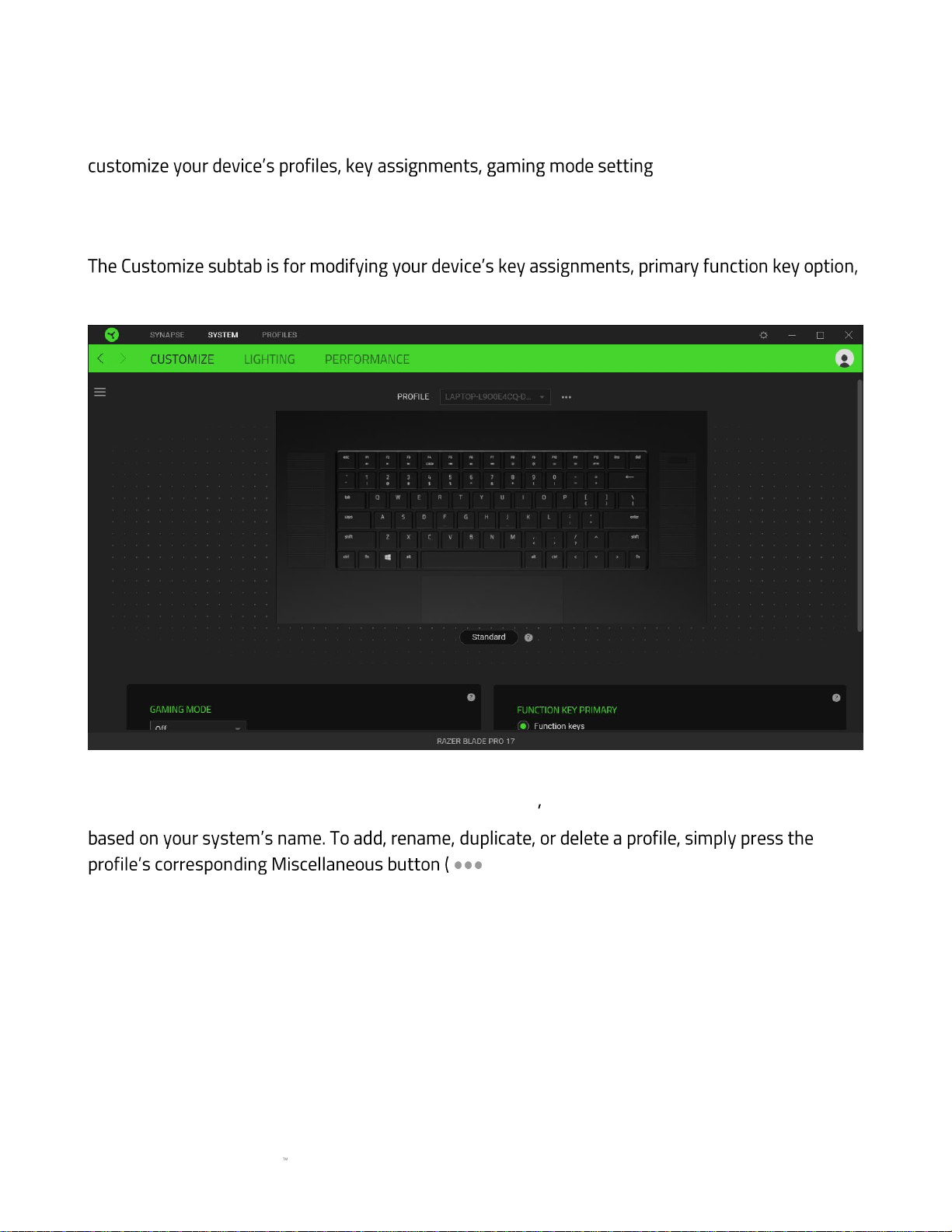Razer BLADE PRO 17 Use and care manual
Other Razer Laptop manuals

Razer
Razer Blade RZ09-02385 User manual
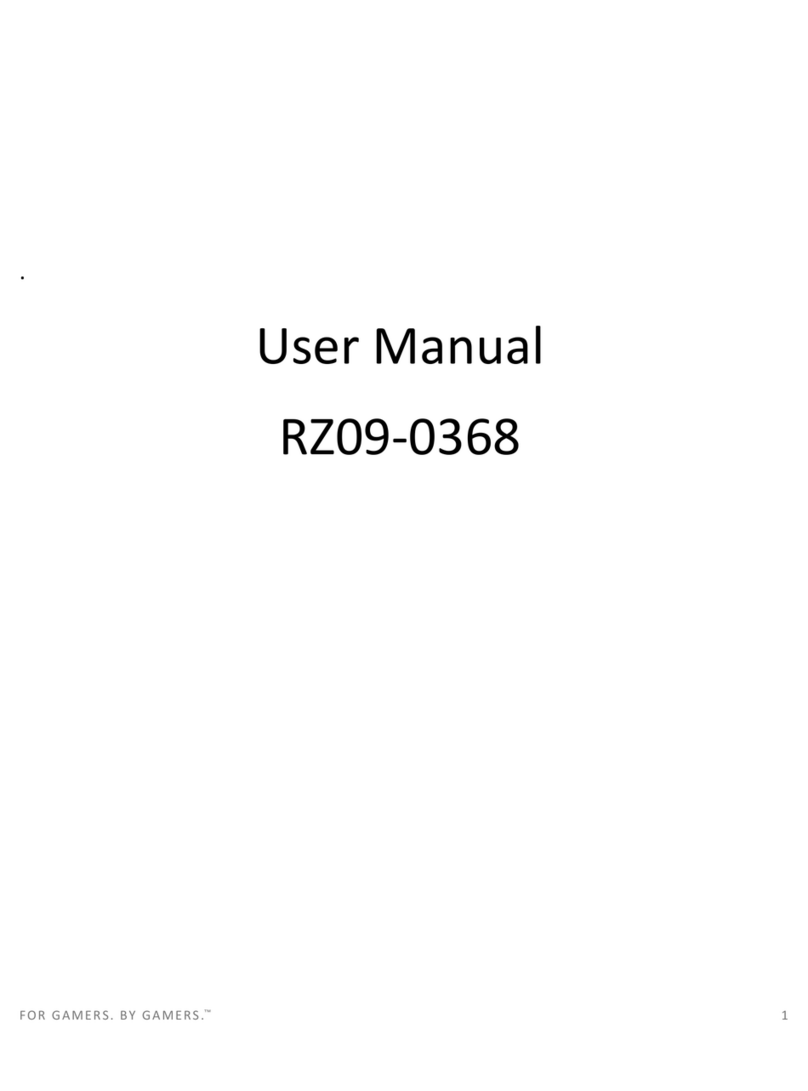
Razer
Razer RZ09-0368 User manual

Razer
Razer RZ09-0369 User manual

Razer
Razer Blade 15 User manual

Razer
Razer Blade Pro RZ09-0287 User manual

Razer
Razer Blade RZ09-0300 User manual
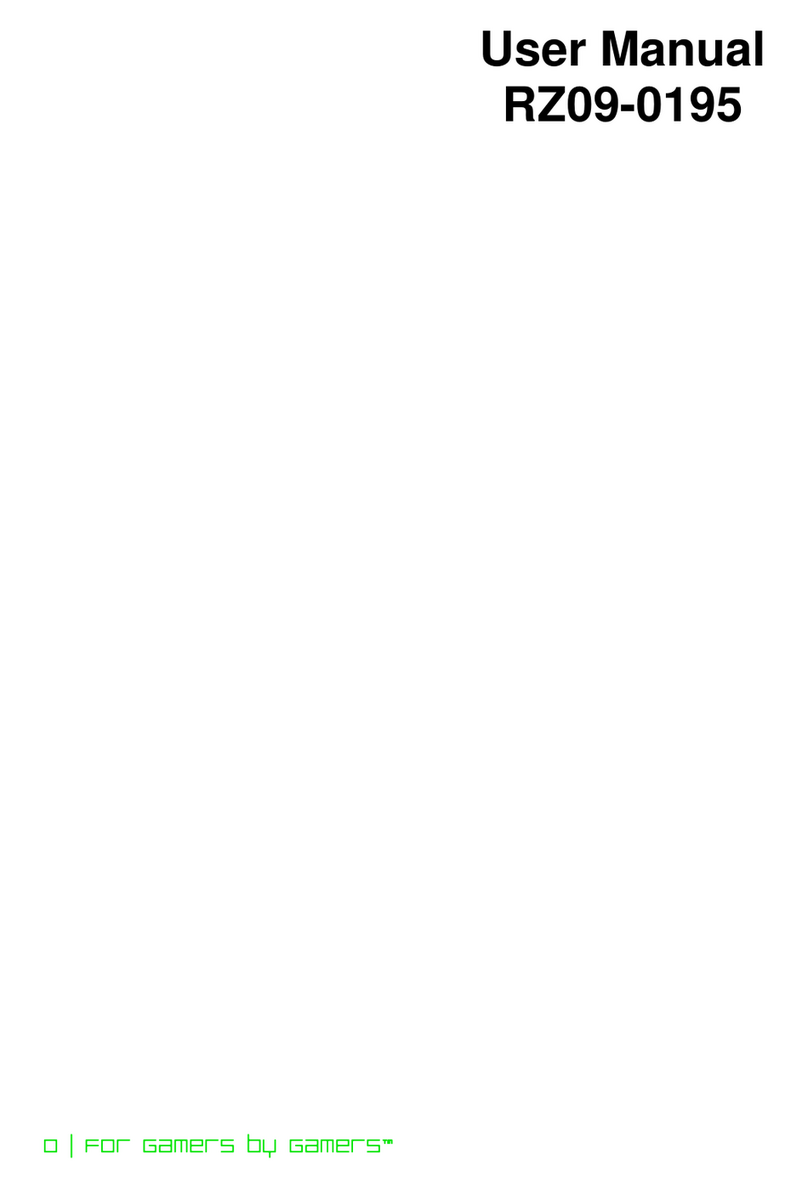
Razer
Razer RZ09-0195 User manual

Razer
Razer Blade Stealth RZ09-0168 User manual

Razer
Razer Blade Pro RZ09-0220 User manual

Razer
Razer RZ09-0485 User manual

Razer
Razer BLADE User manual
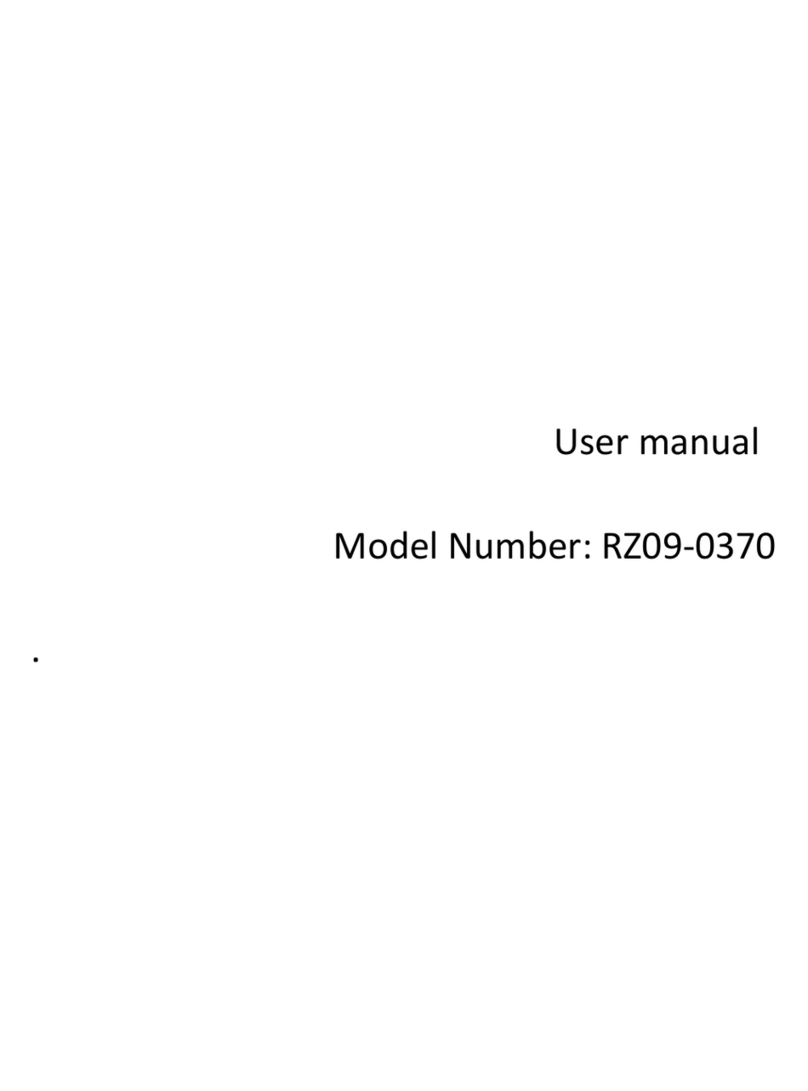
Razer
Razer RZ09-0370 User manual
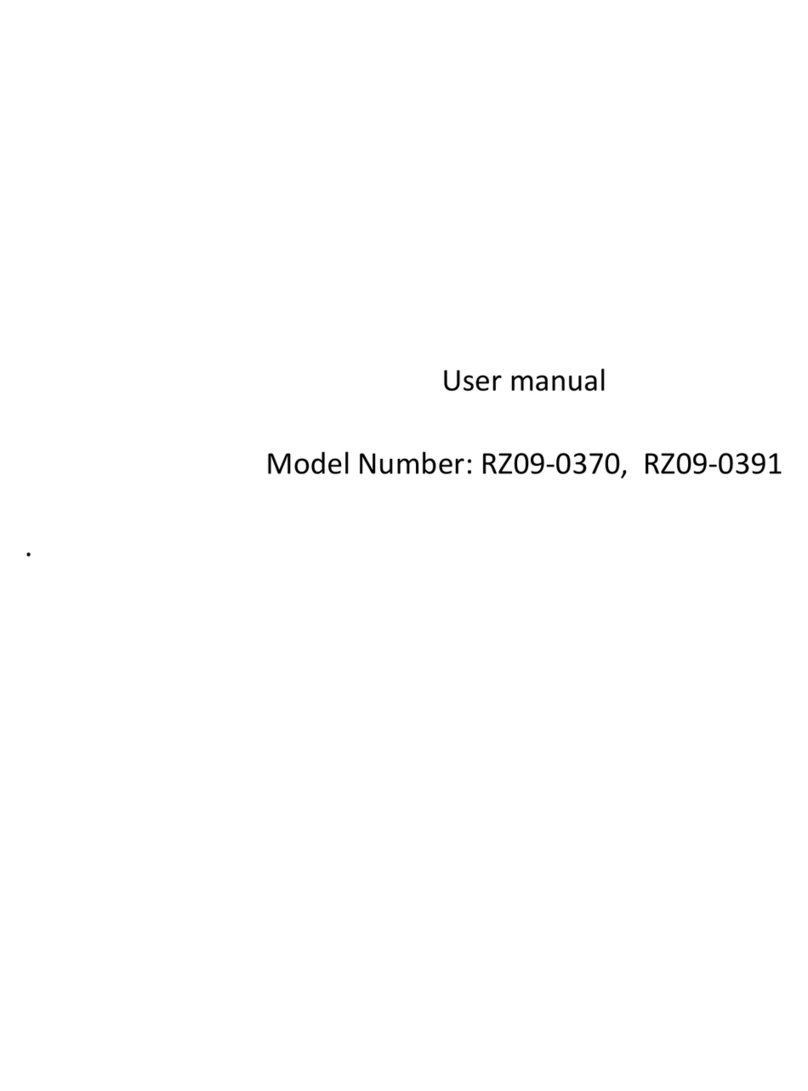
Razer
Razer RZ09-0391 User manual

Razer
Razer BLADE User manual

Razer
Razer Blade RZ09-0288 User manual

Razer
Razer RZ09-0239 User manual
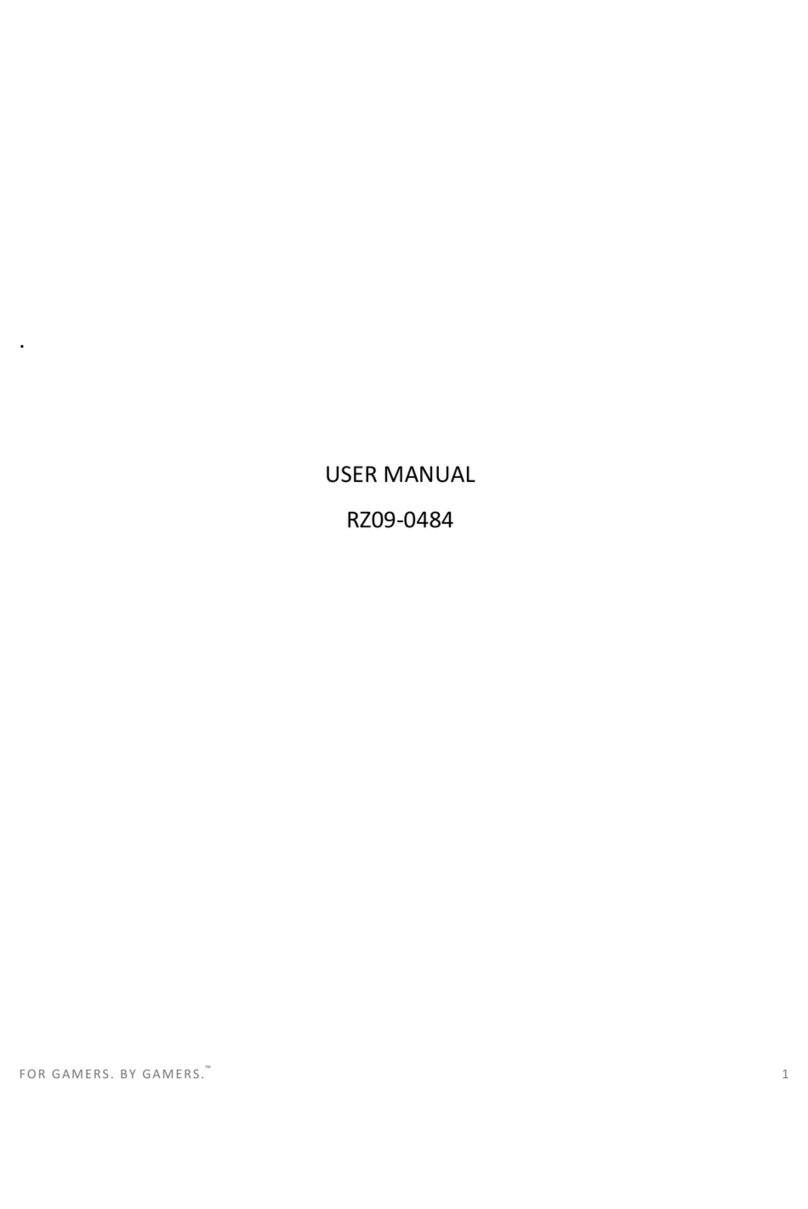
Razer
Razer RZ09-0484 User manual

Razer
Razer Blade 15 User manual
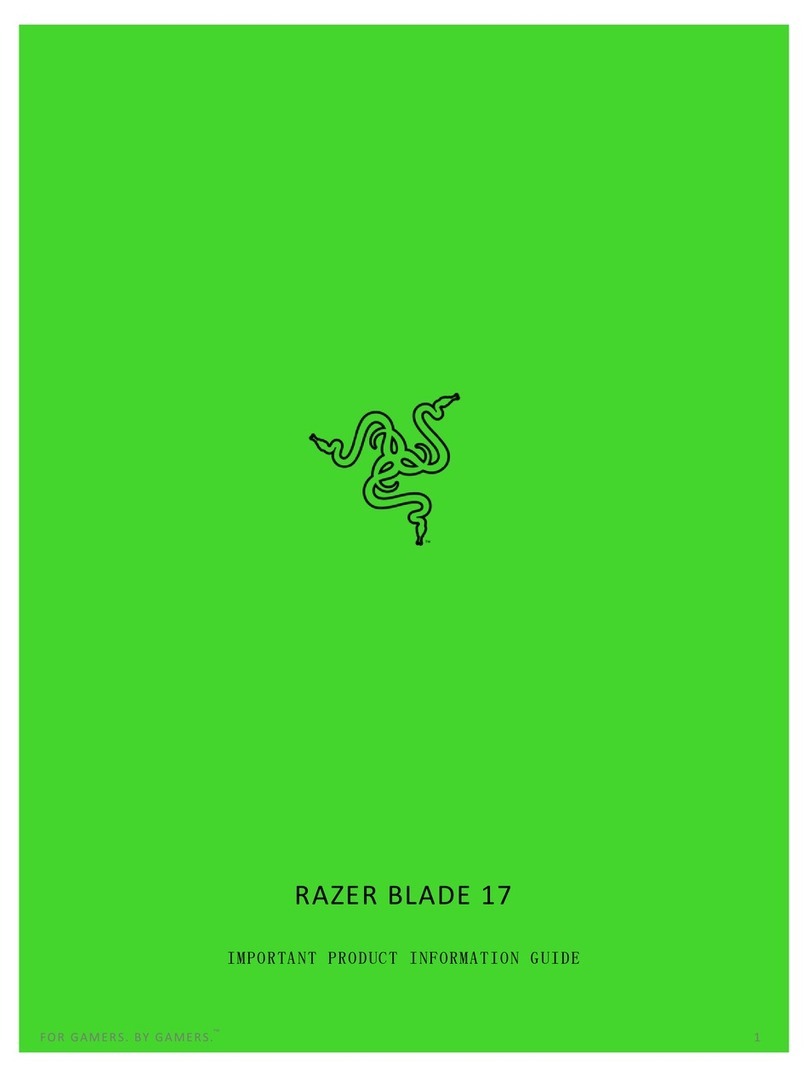
Razer
Razer BLADE 17 User manual

Razer
Razer Blade RZ09-0301 User manual