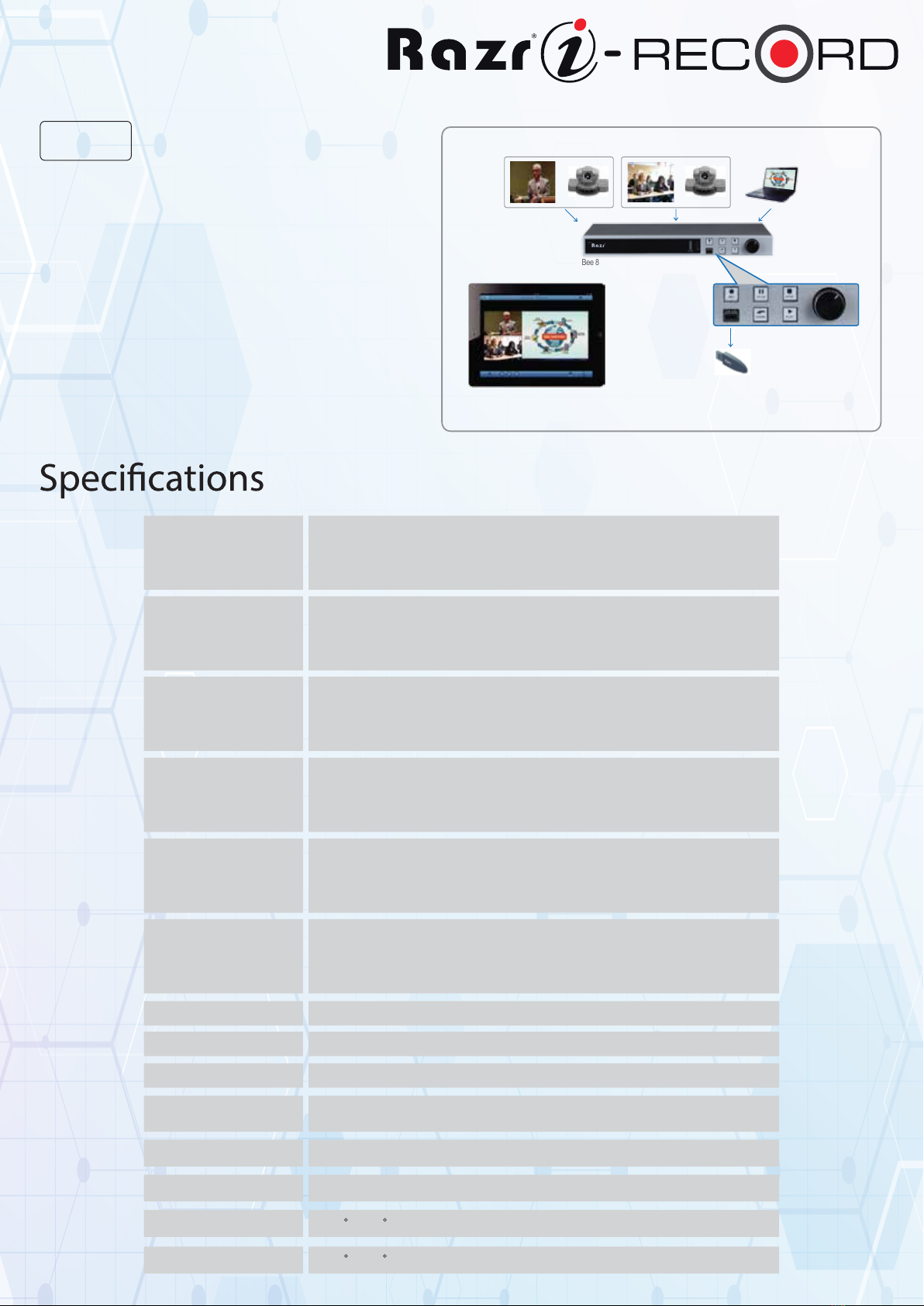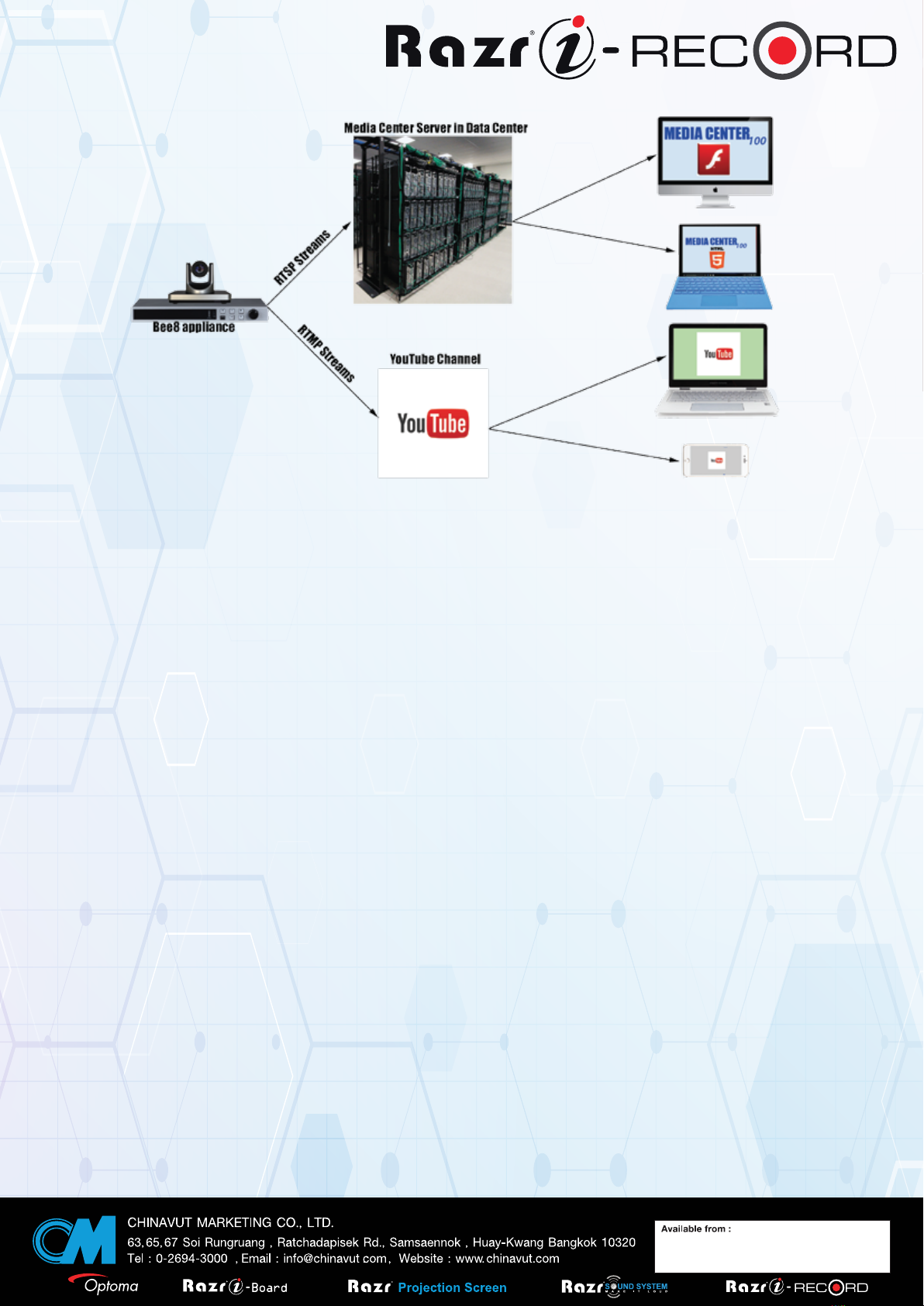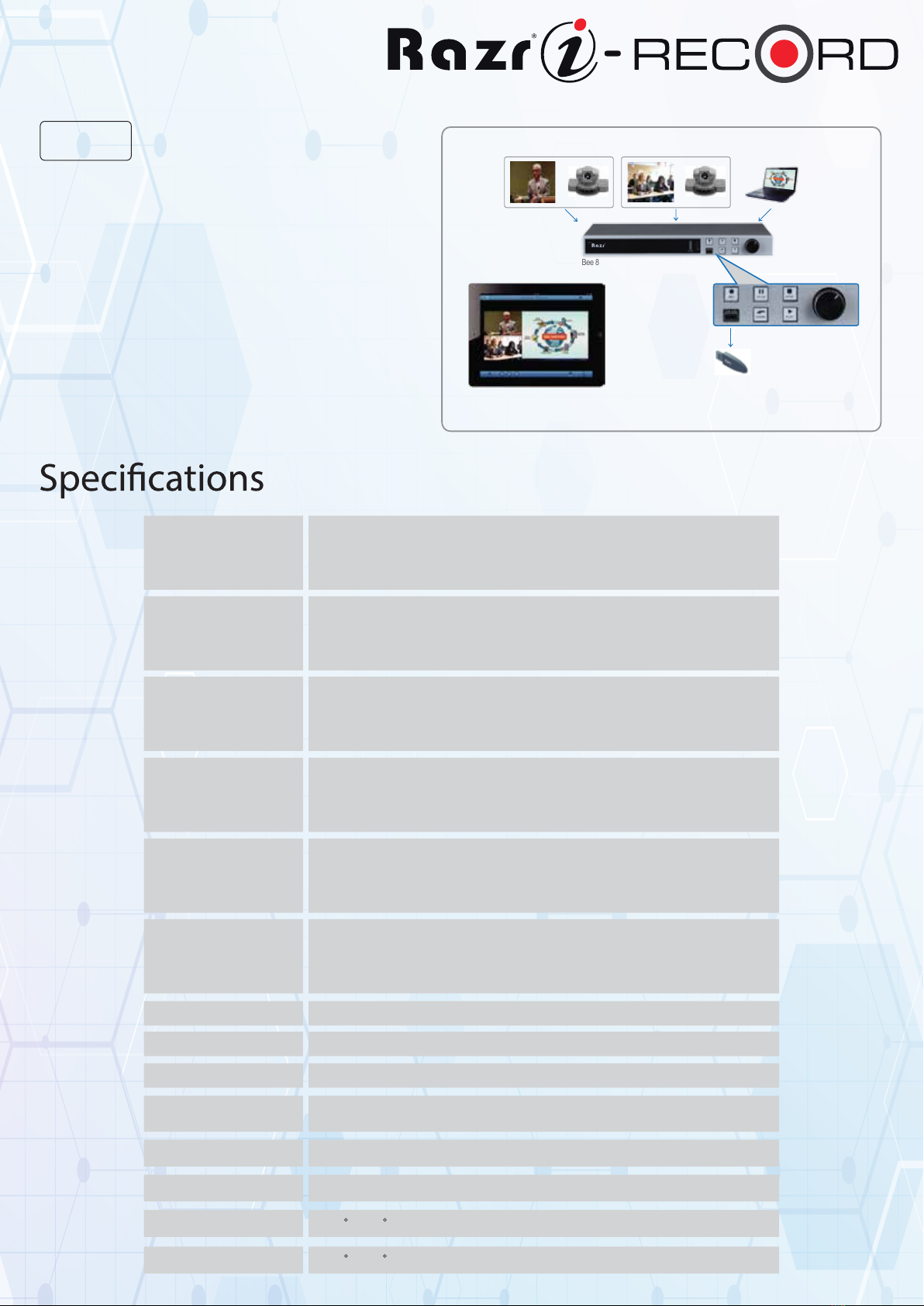
Video In
(DVI In 1, DVI In 2)
Input format: HDMI, DVI, RGBHV, VGA, YPbPr, CVBS
CVBS:480I,576i (NTSC and PAL) (RCA to DVI-I adapters are included) RGBHV and
VGA: 640 X 480 to 1920 X 1080 DVI: 640 X 480 to 1920 X 1200
HDMI and Y Pb Pr: 720P@50@60, 1080I@50@60, 1080P@25@30@50@60
Video In
(DVI In 3)
Encoding
File Format
Local Display Output
Management
Languages
Storage
Power
Dimensions
Weight
Relative Humidity
Working Temperature
Storage Temperature
Input format: HDMI, DVI, RGBHV, VGA, YPbPr
RGBHV and VGA: 640 X 480 to 1920 X 1080
DVI: 640 X 480 to 1920 X 1200
HDMI and YPbPr: 720P@50@60, 1080I@50@60, 1080P@25@30@50@60
Video: H.264 High Profile
Audio: AAC
High frame rate up to 30fps
Bit rate: 768Kbps, 1Mbps, 2Mbps, 4Mbps
MP4
Resolution: D1, 720P, 1080P
Picture-in-picture and Picture-by-picture
Output resolution: 1024 X 768,
1280 X 720,
1280 X 800,
1280 X 1024,
iOS ReachVideo APP (available from the App Store)
Web Interface
Manager Lite
Media Center
English, Simplified Chinese, Traditional Chinese, Japanese ,Korean
1TB
120-240VAC to DC Brick 12V/10A 70W
430mm X 332mm X 44.5mm (L X W X H)
16.93" X 13.07" X 1.75"(L X W X H)
3Kg
5% to 95%
-20 Cto 60 C
-40 Cto 80 C
1366 x 768
1400 x 900
1400 x 1050
1920 x 1080
Media Center (Lite)
REACH Control Panel
External Control System (Crestron, AMX, etc.)
The Razr Training Capture System is used fo r
recording and sha ring of training video s. It suppo rts
the concurrent recording, live streaming, and pl ayin g
on-dema nd of vi deo sign als and pre senta ti on signa ls.
Razr Training Captur e System is easy to operate and
de ploy, all owi ng users to rapi dly con struc t a video sharing
pl atform of their ow n.Securin g your content on an inte rnal
hard drive w hile al lowin g im m ed iate access and po rtability
on a th um b d rive, this solu tio n is suitable for a wi de variety
of applicatio ns and live events.
Bee 8 Training Room
iPad APP:
Start/Pause/Stop recording
USB Drive
Bee 8
***All specifications are subjected to change without notice.