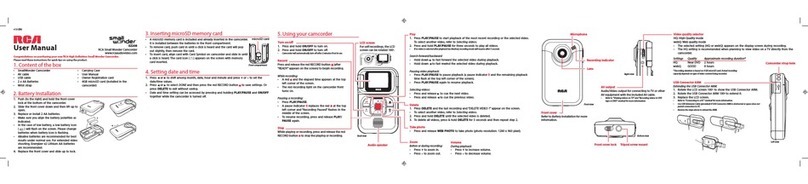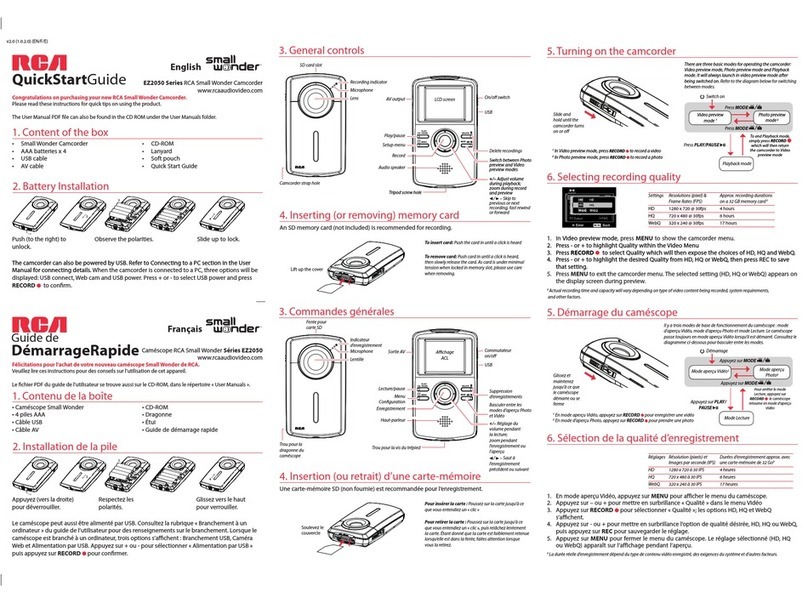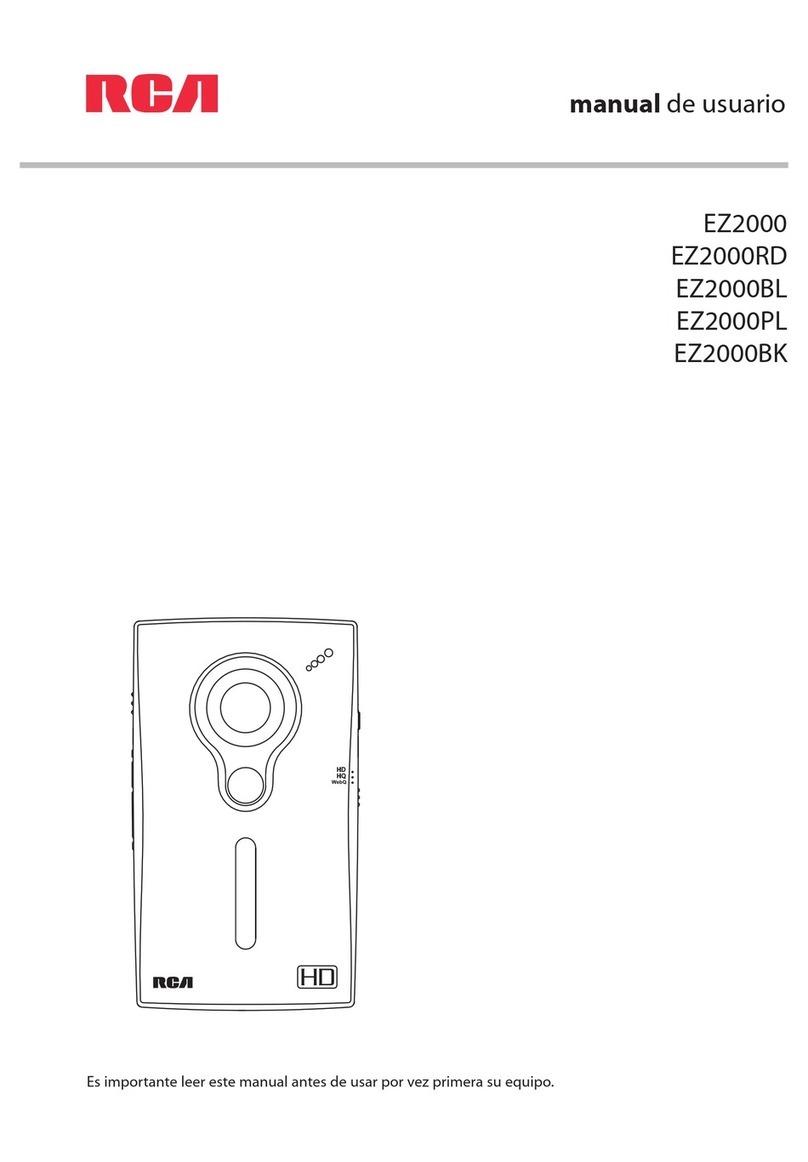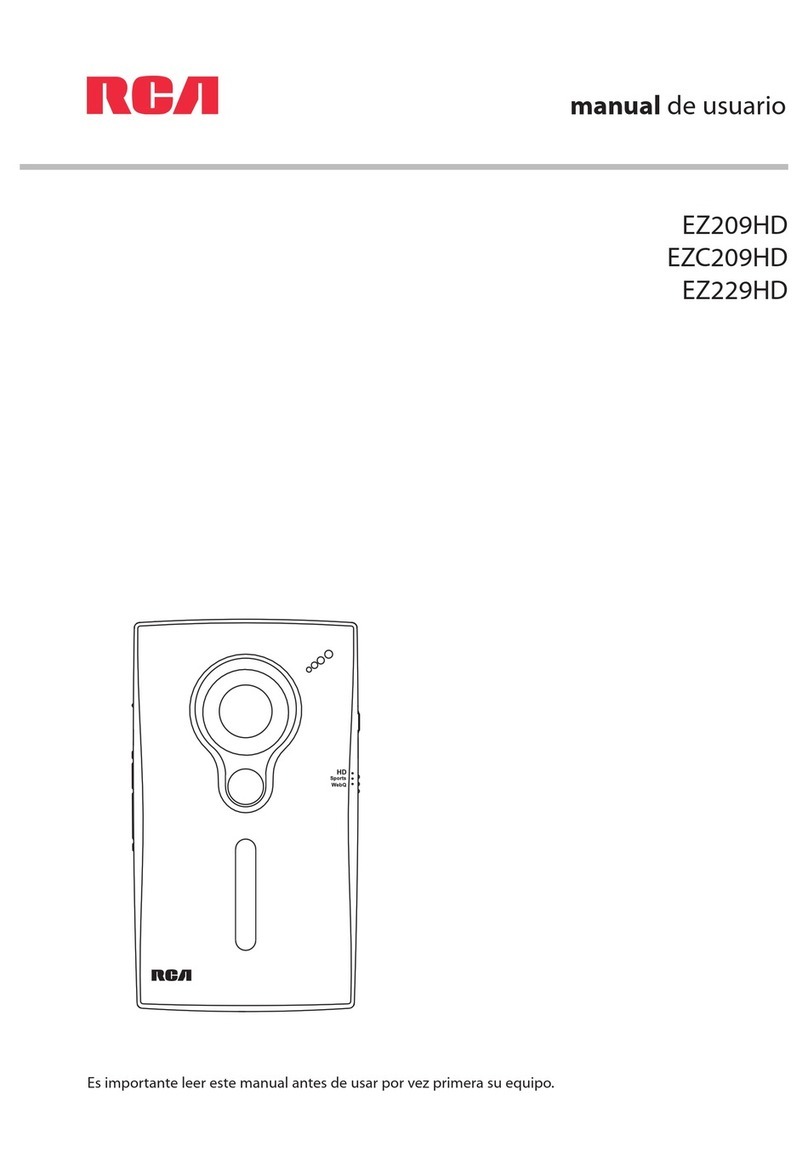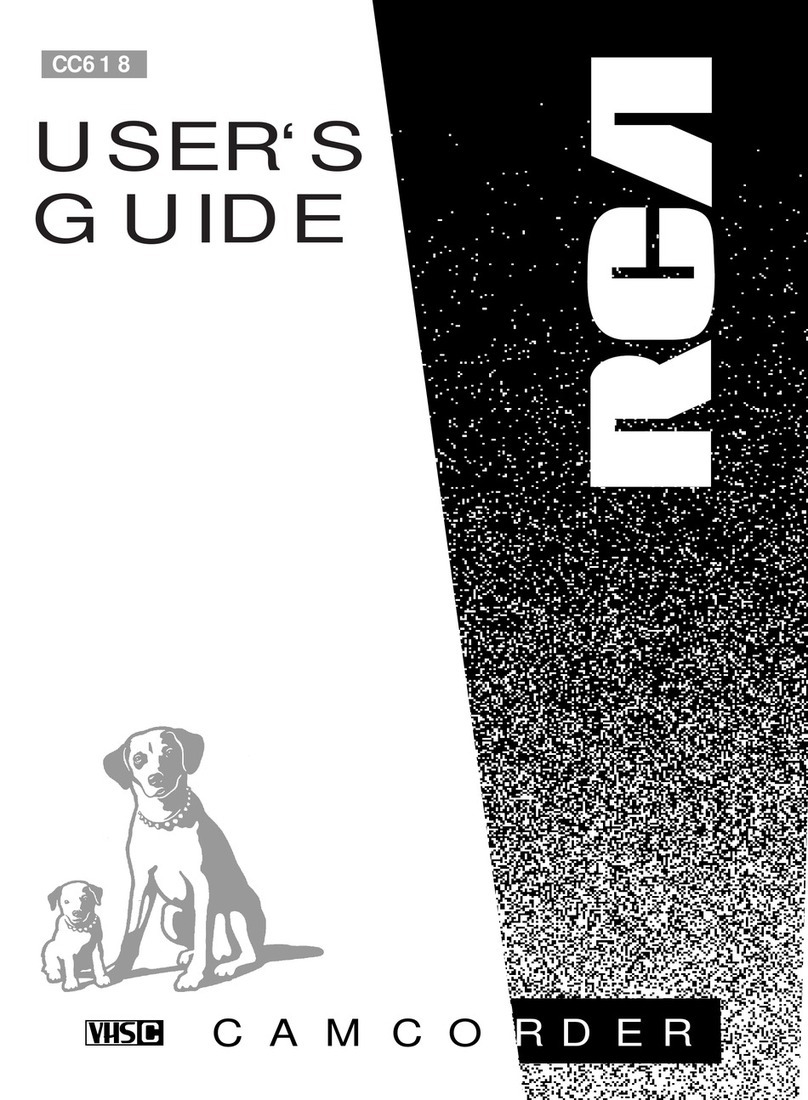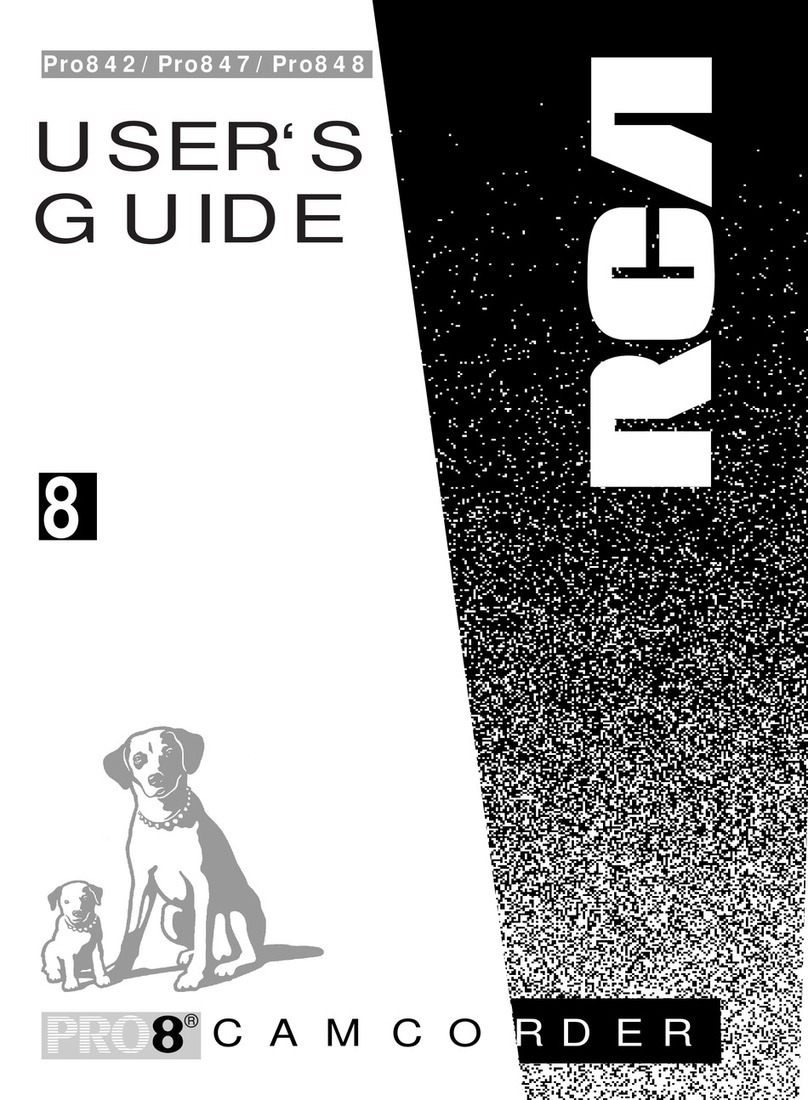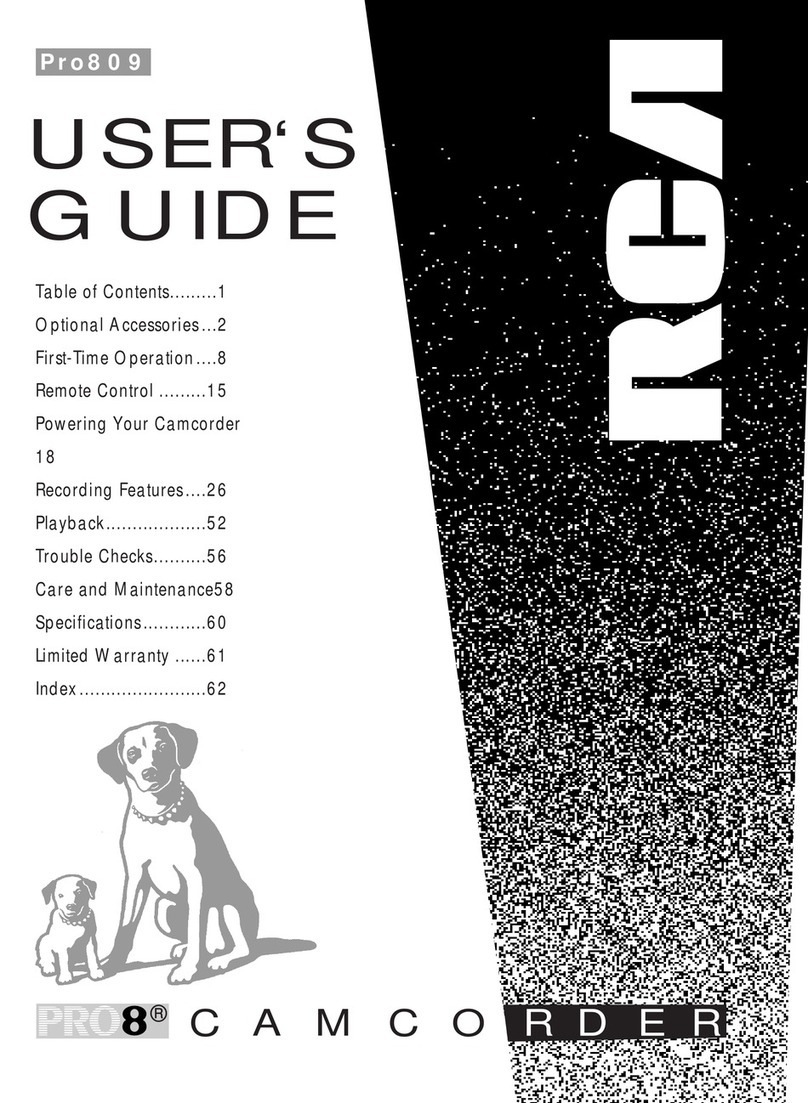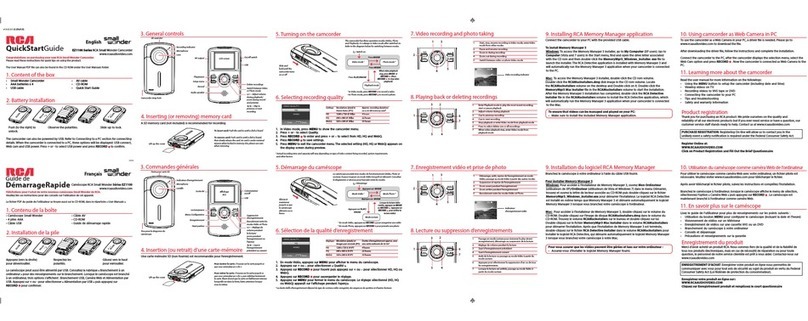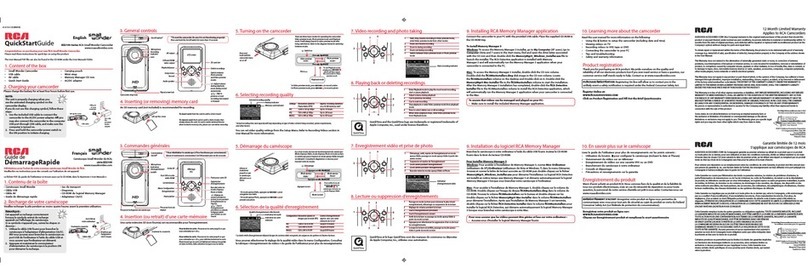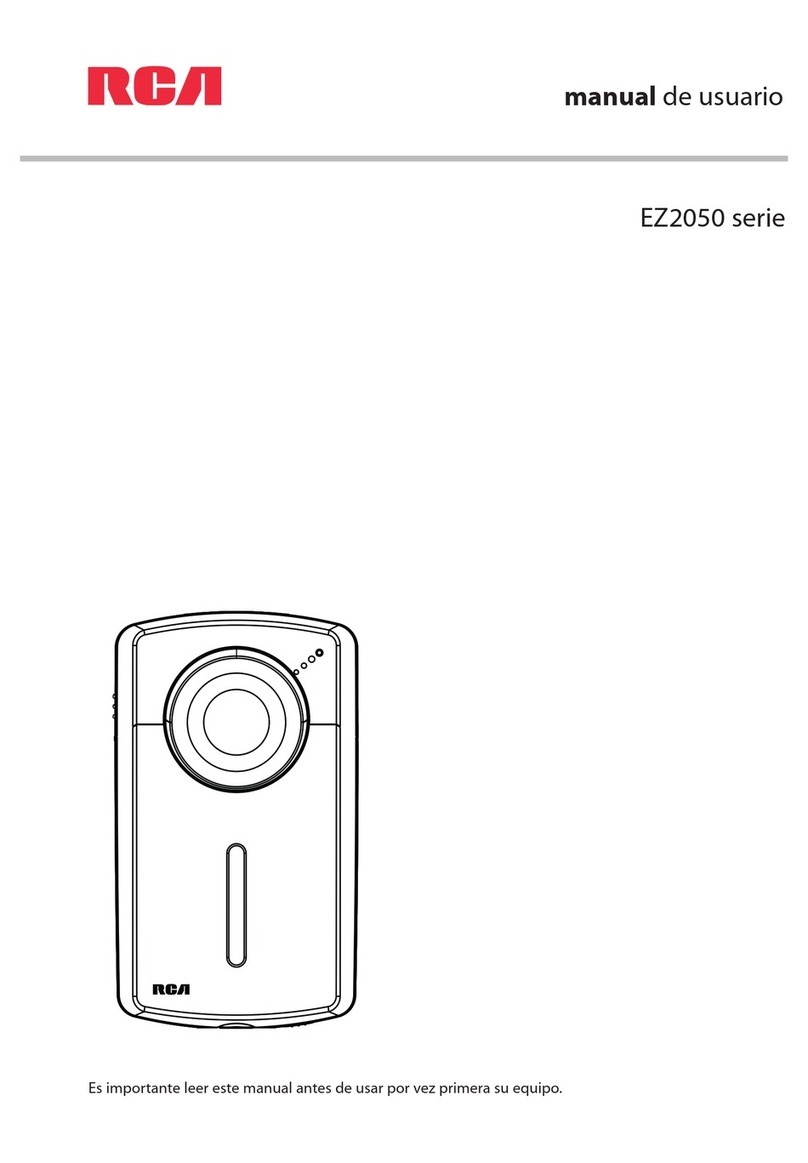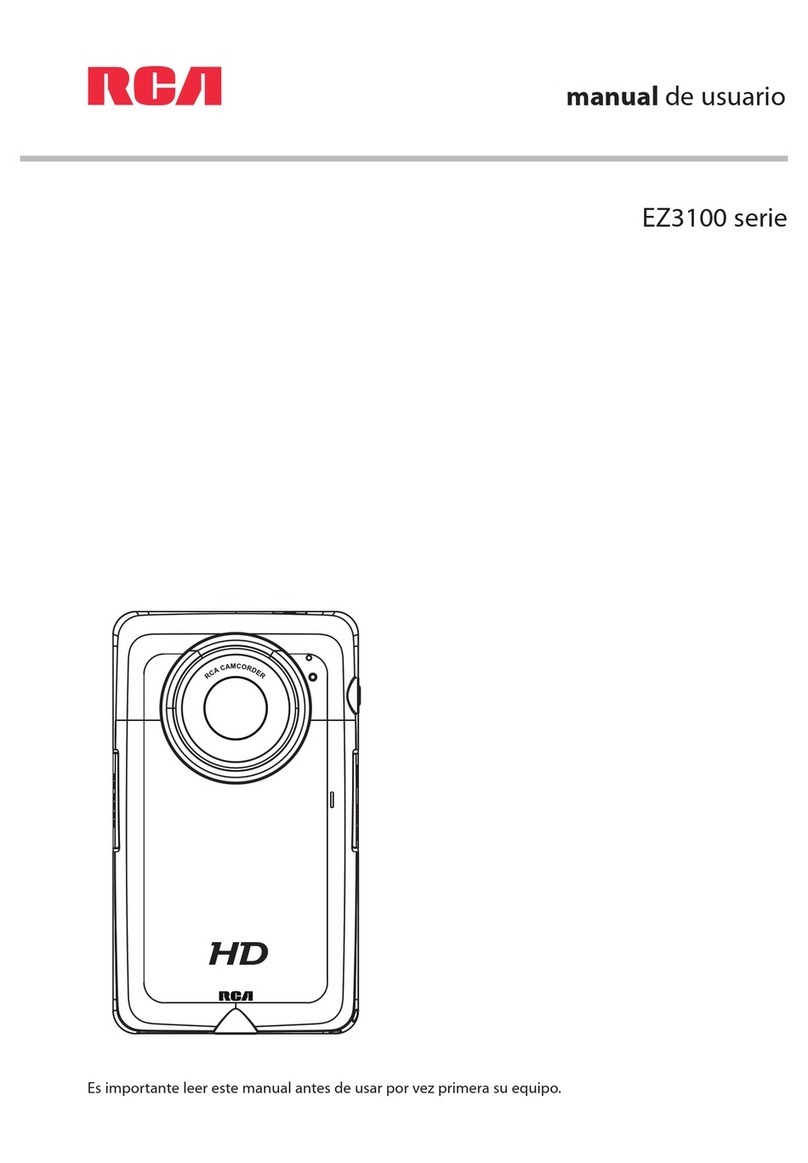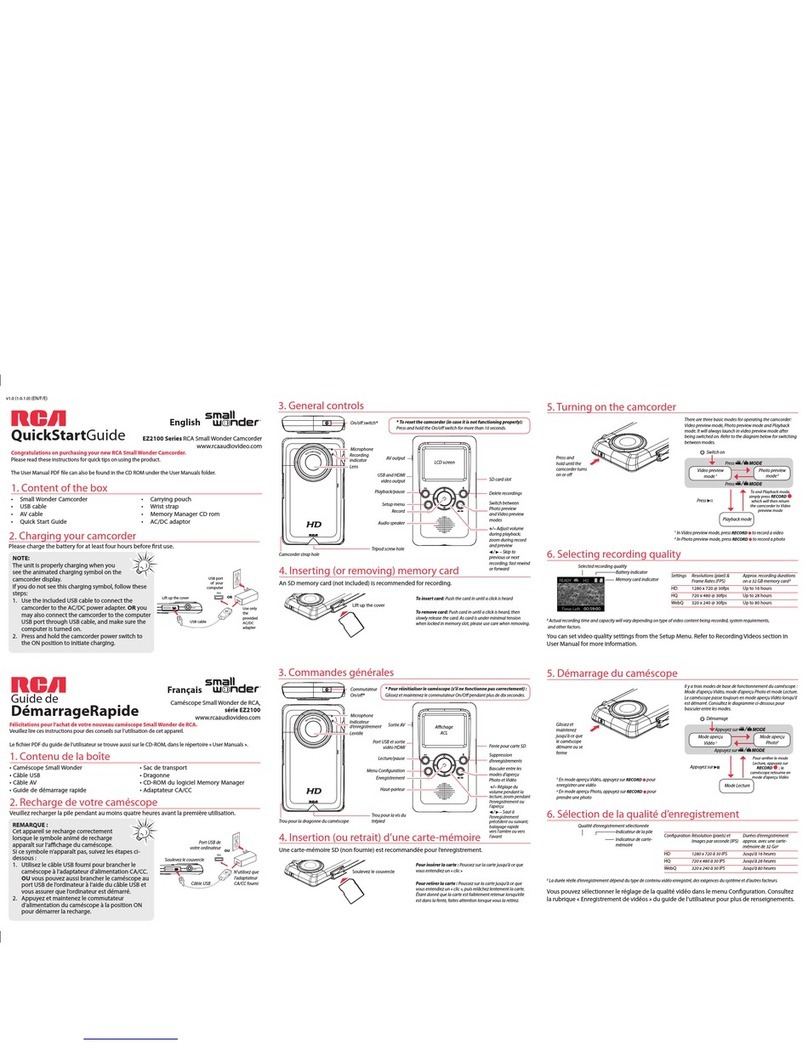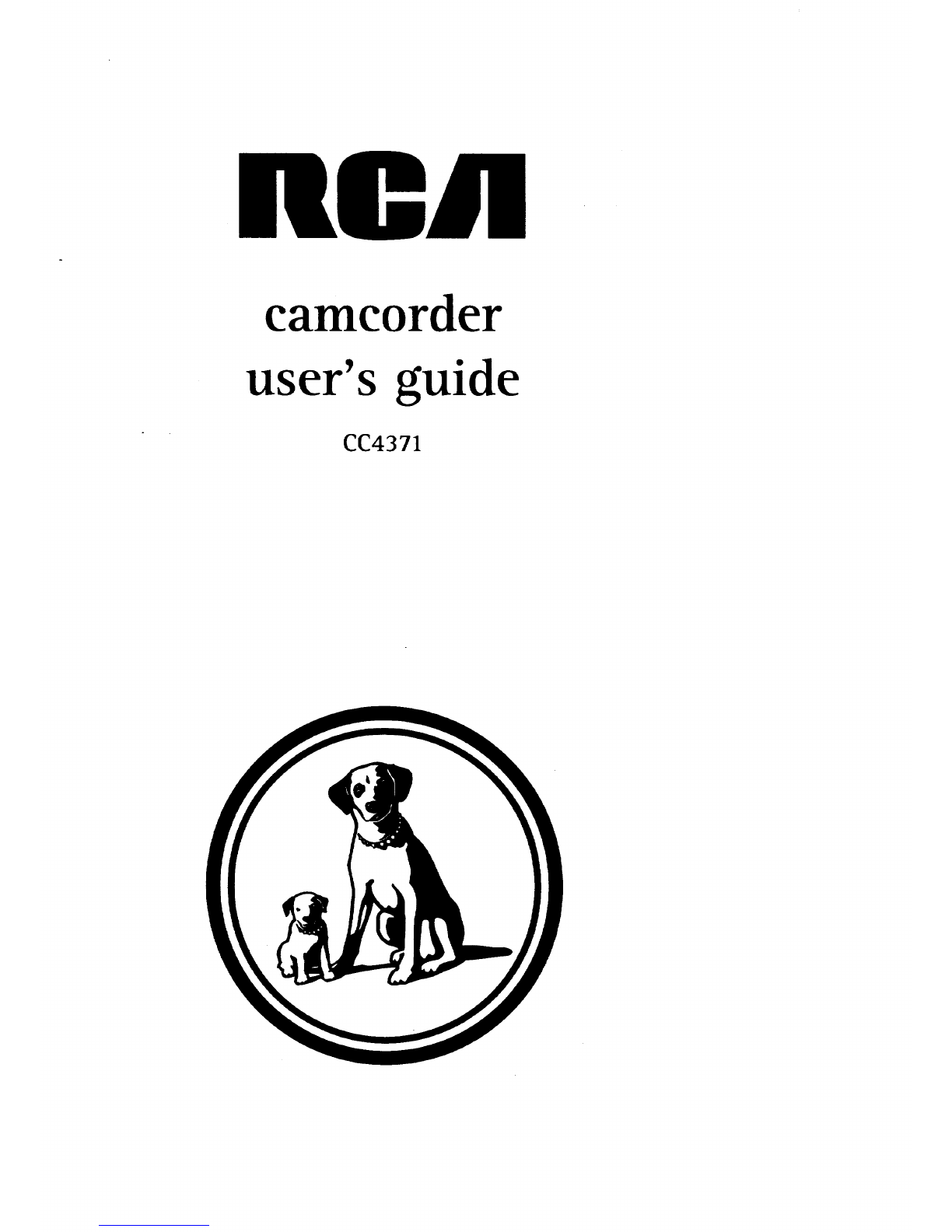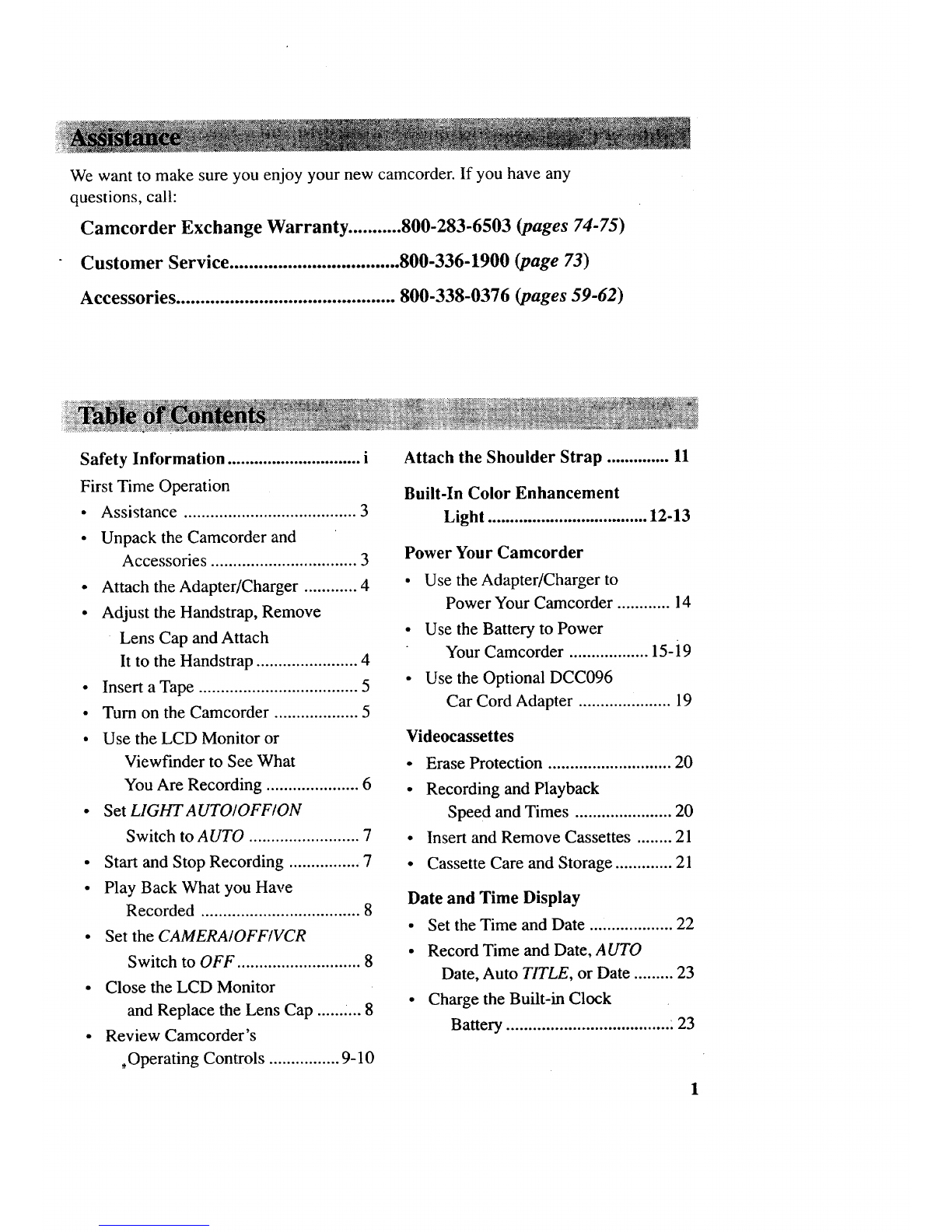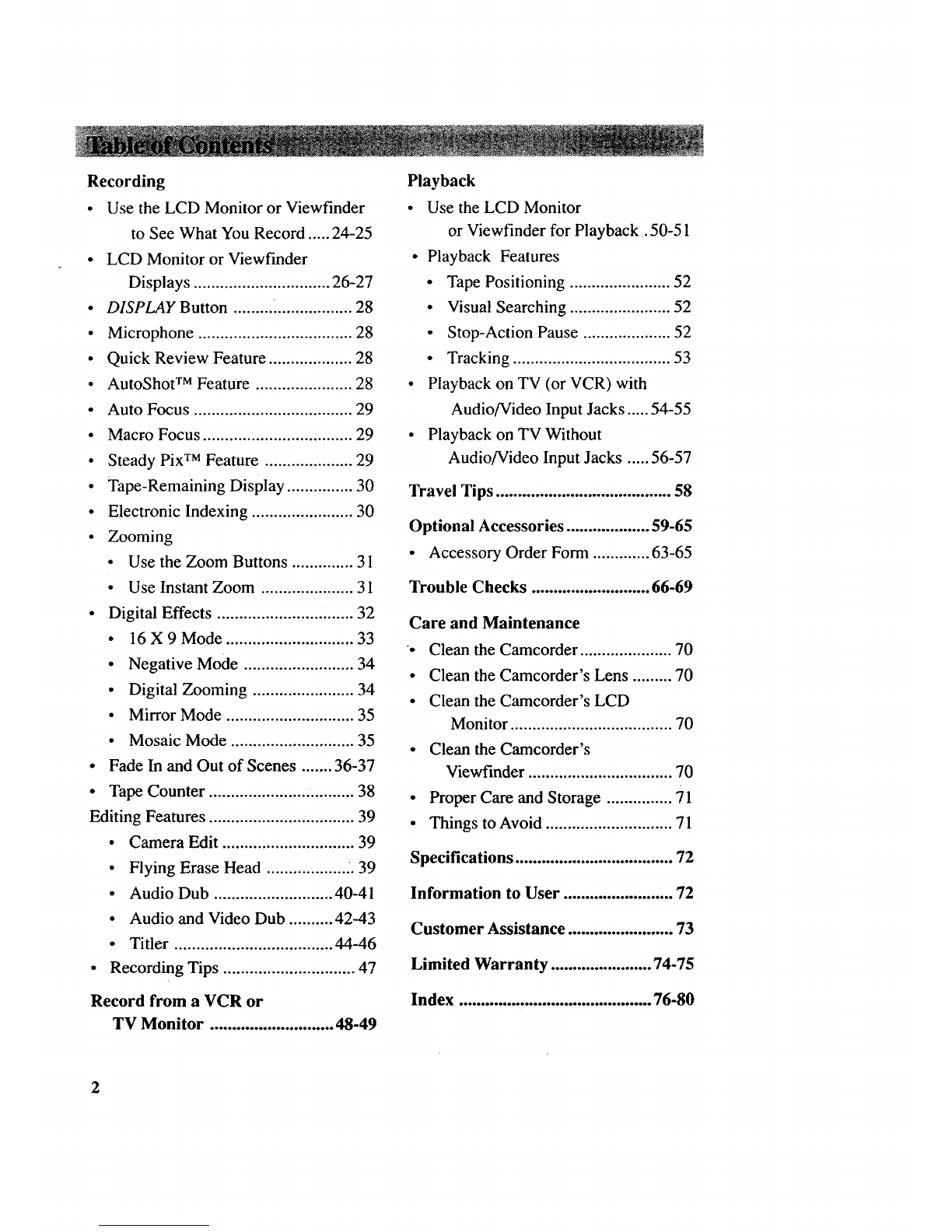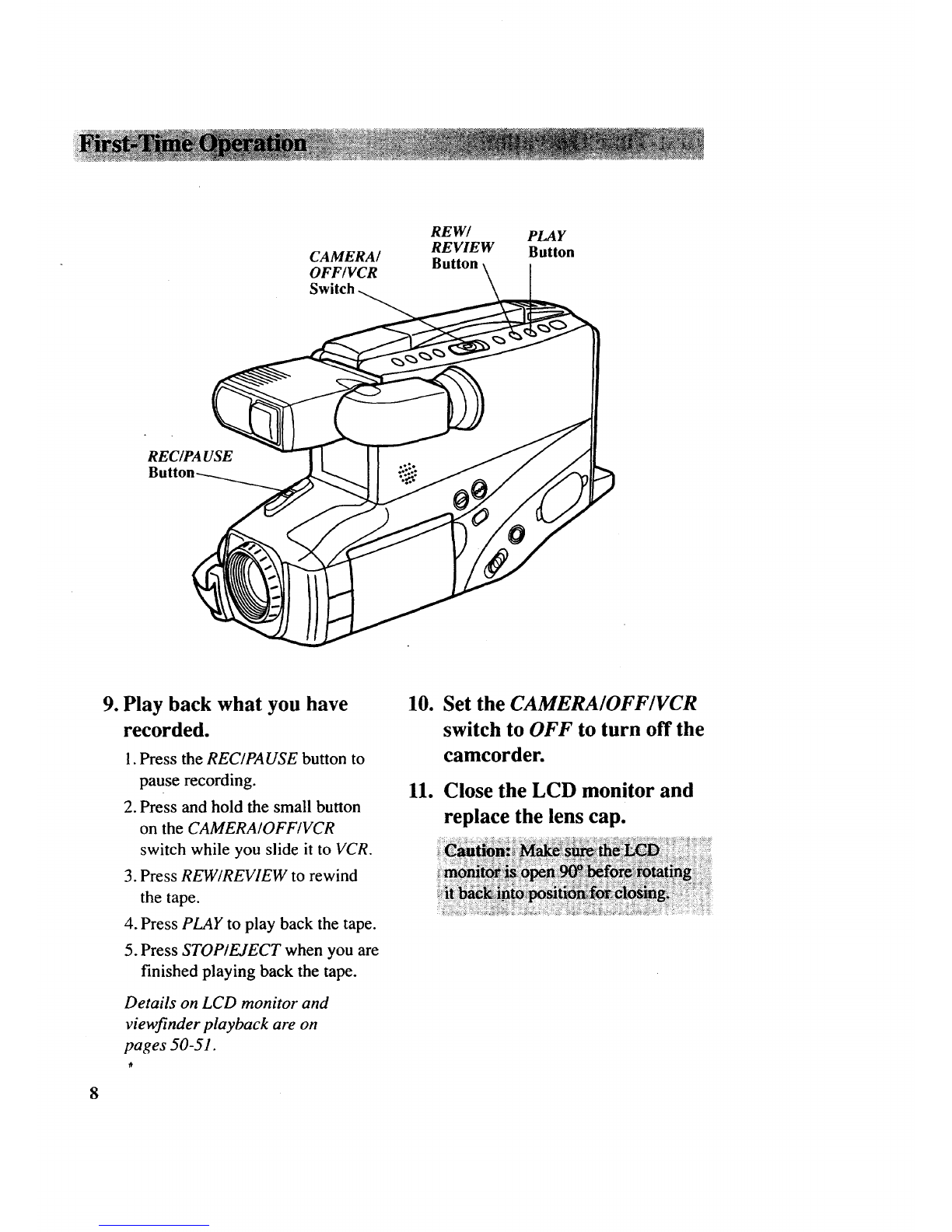Recording
• UsetheLCD Monitor orViewfinder
to SeeWhatYouRecord.....24-25
• LCD Monitor orViewfinder
Displays...............................26-27
•DISPLAY Button ........................... 28
• Microphone ................................... 28
• Quick Review Feature ................... 28
• AutoShot TM Feature ...................... 28
• Auto Focus .................................... 29
• Macro Focus .................................. 29
• Steady Pix TM Feature .................... 29
• Tape-Remaining Display ............... 30
•Electronic Indexing ....................... 30
• Zooming
• Use the Zoom Buttons .............. 31
• Use Instant Zoom ..................... 31
• Digital Effects ........................ ....... 32
• 16X9Mode ............................. 33
• Negative Mode ......................... 34
• Digital Zooming ....................... 34
° Mirror Mode ............................. 35
• Mosaic Mode ............................ 35
• Fade In and Out of Scenes ....... 36-37
• Tape Counter ................................. 38
Editing Features ................................. 39
• Camera Edit .............................. 39
• Flying Erase Head .................. .. 39
• Audio Dub ........................... 40-41
• Audio and Video Dub .......... 42-43
• Titler .................................... 44-46
• Recording Tips .............................. 47
Record from a VCR or
TV Monitor ............................ 48-49
Playback
•Use the LCD Monitor
or Viewfinder for Playback. 50-51
• Playback Features
• Tape Positioning ....................... 52
• Visual Searching ....................... 52
• Stop-Action Pause .................... 52
•Tracking .................................... 53
•Playback on TV (or VCR) with
Audio/Video Input Jacks ..... 54-55
• Playback on TV Without
Audio/Video Input Jacks ..... 56-57
Travel Tips ........................................ 58
Optional Accessories ................... 59-65
• Accessory Order Form ............. 63-65
Trouble Checks ........................... 66-69
Care and Maintenance
•Clean the Camcorder ..................... 70
• Clean the Camcorder's Lens ......... 70
•Clean the Camcorder's LCD
Monitor ..................................... 70
• Clean the Camcorder's
Viewfinder ................................. 70
•Proper Care and Storage ............... 71
•Things to Avoid ............................. 71
Specifications .................................... 72
Information to User ......................... 72
Customer Assistance ........................ 73
Limited Warranty ....................... 74-75
Index ............................................ 76-80
2