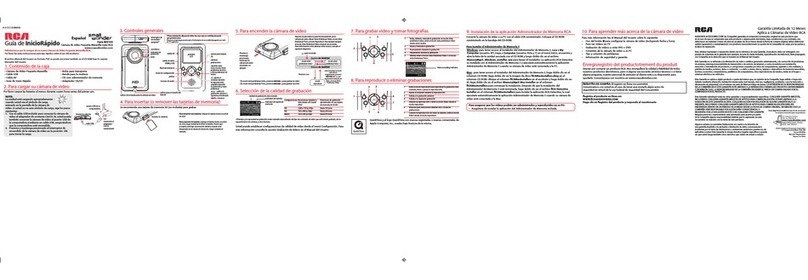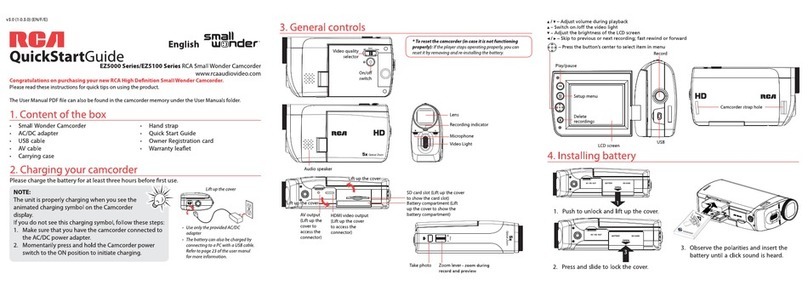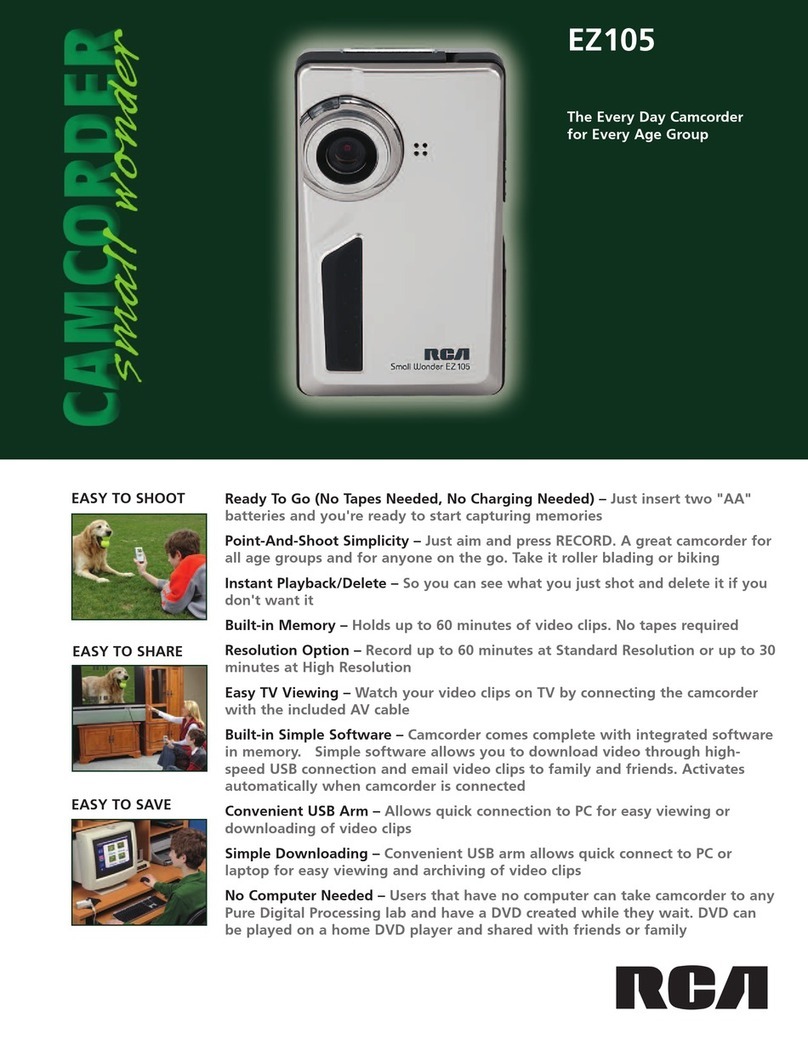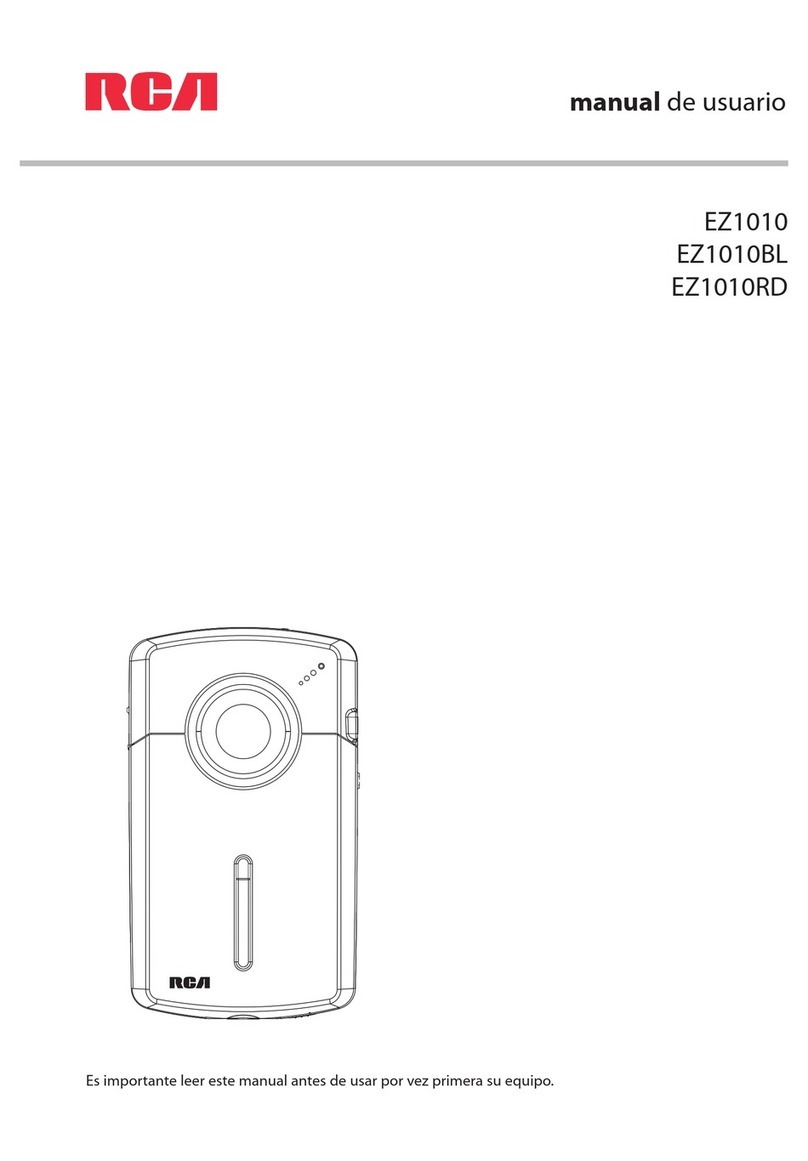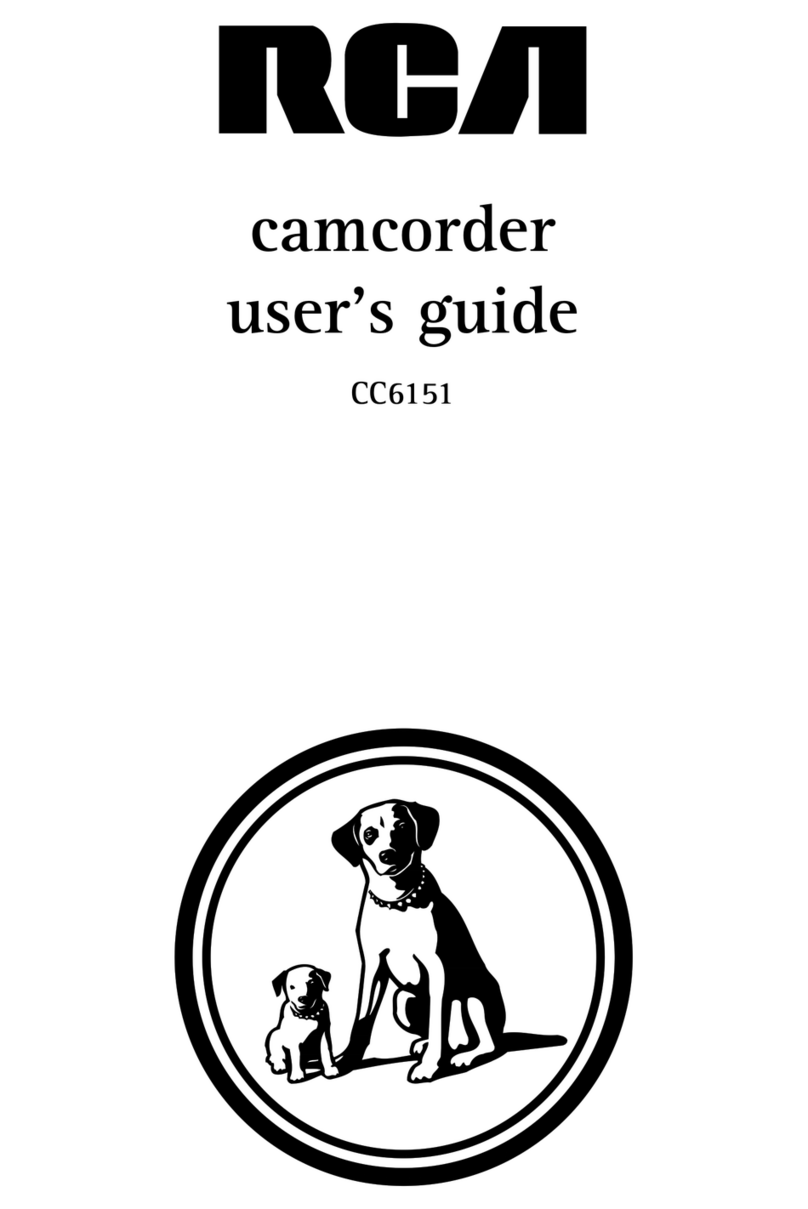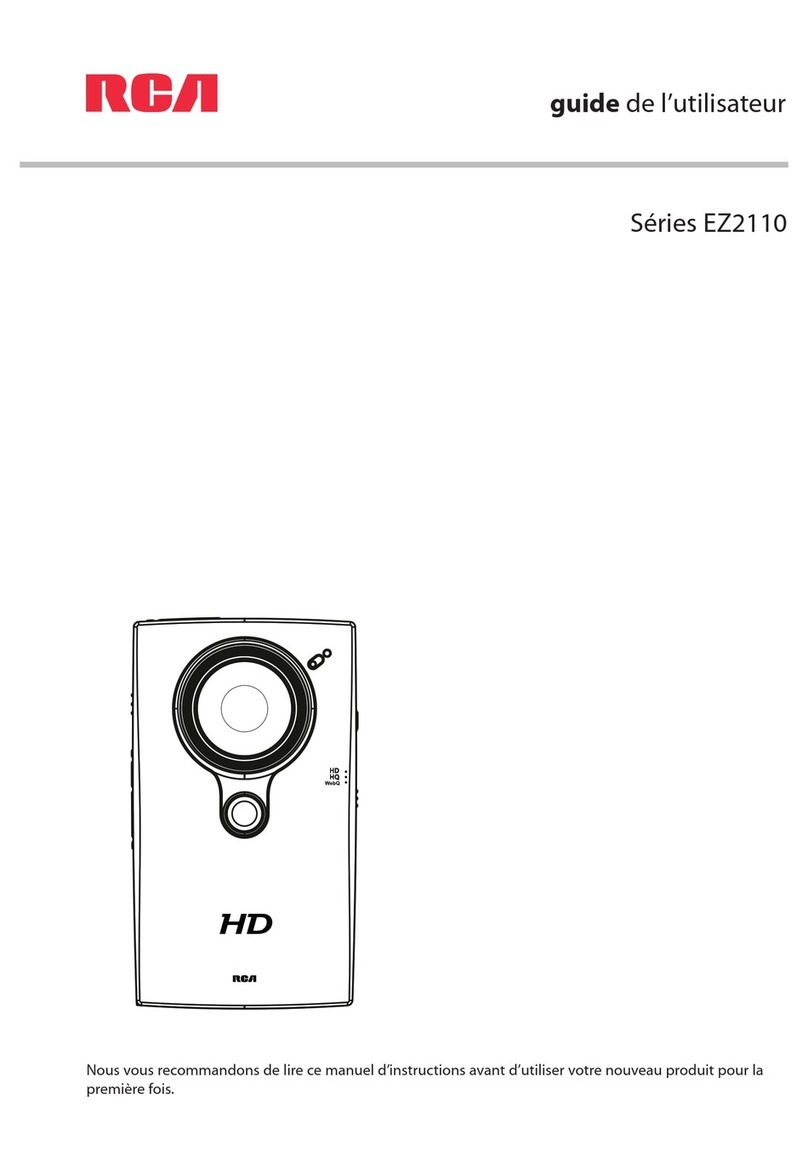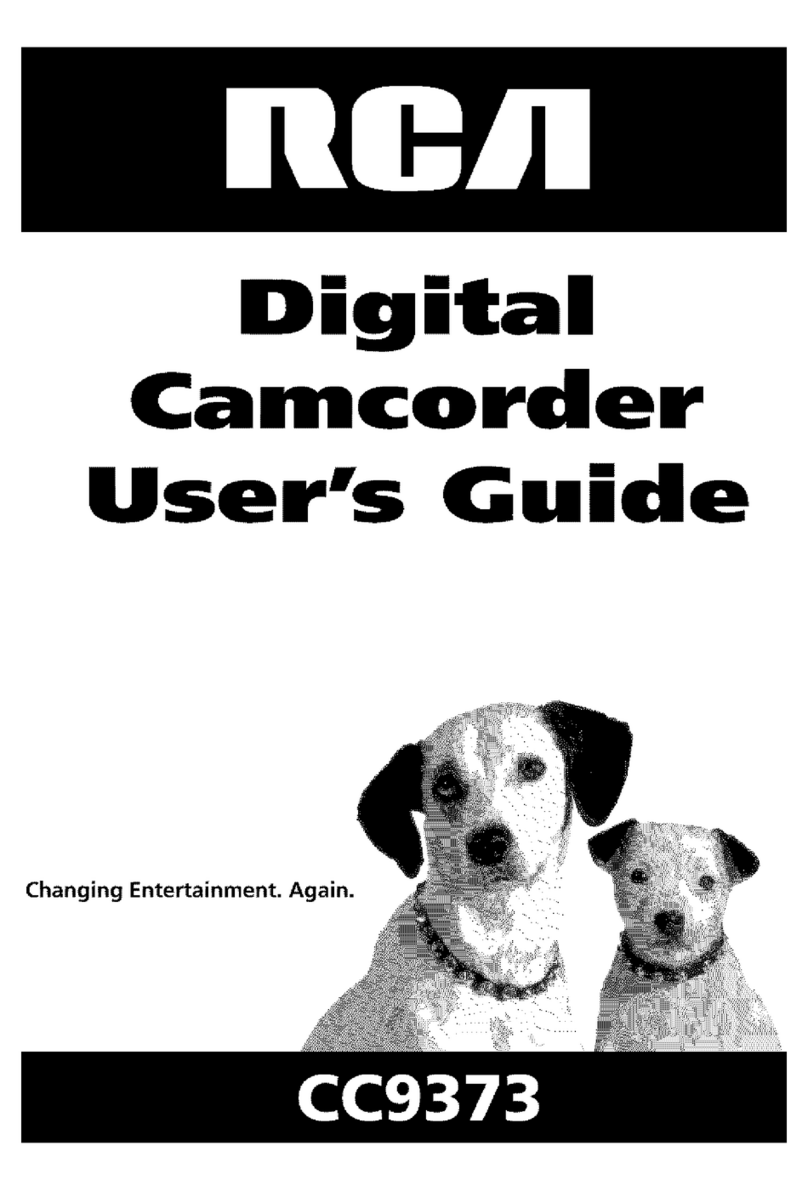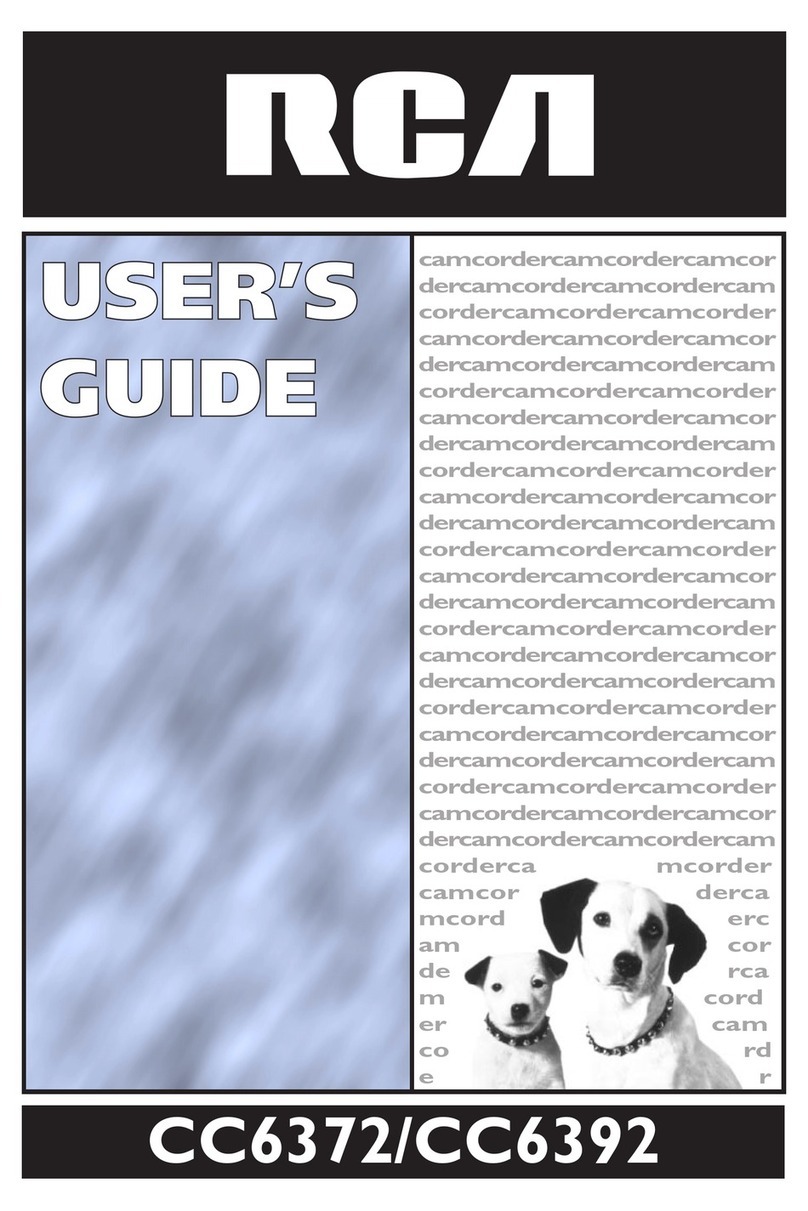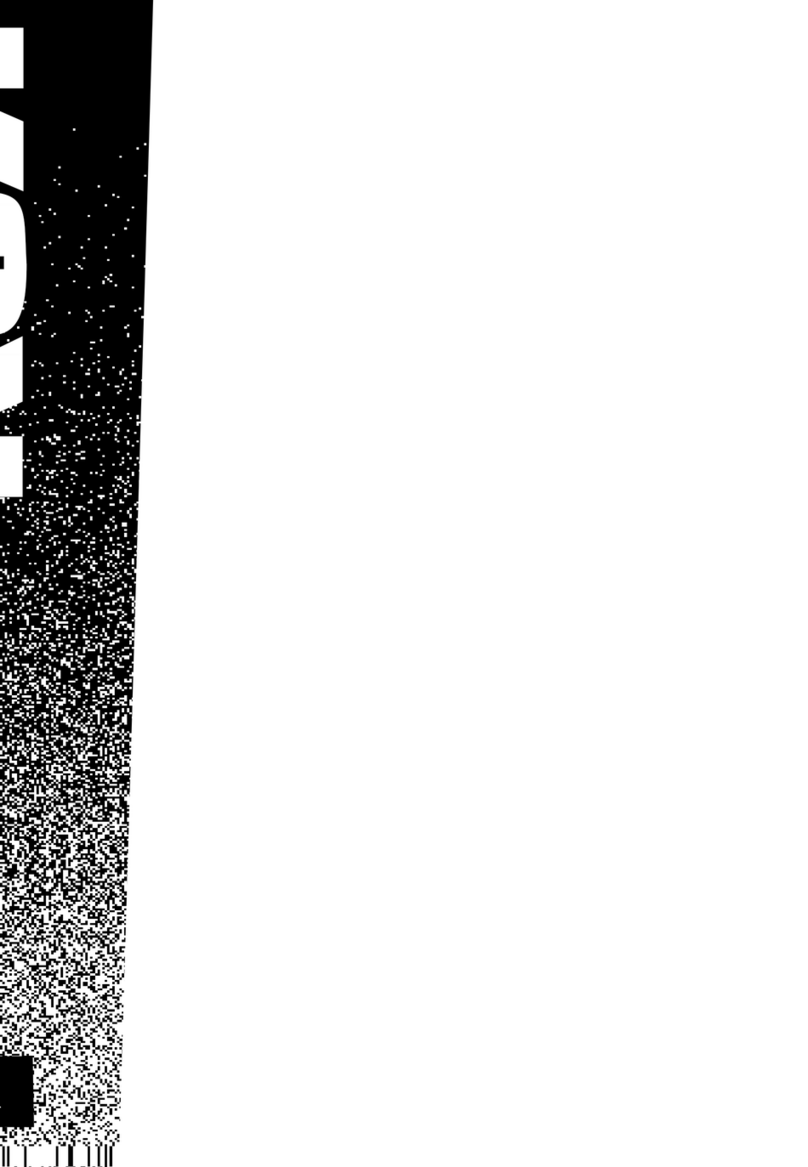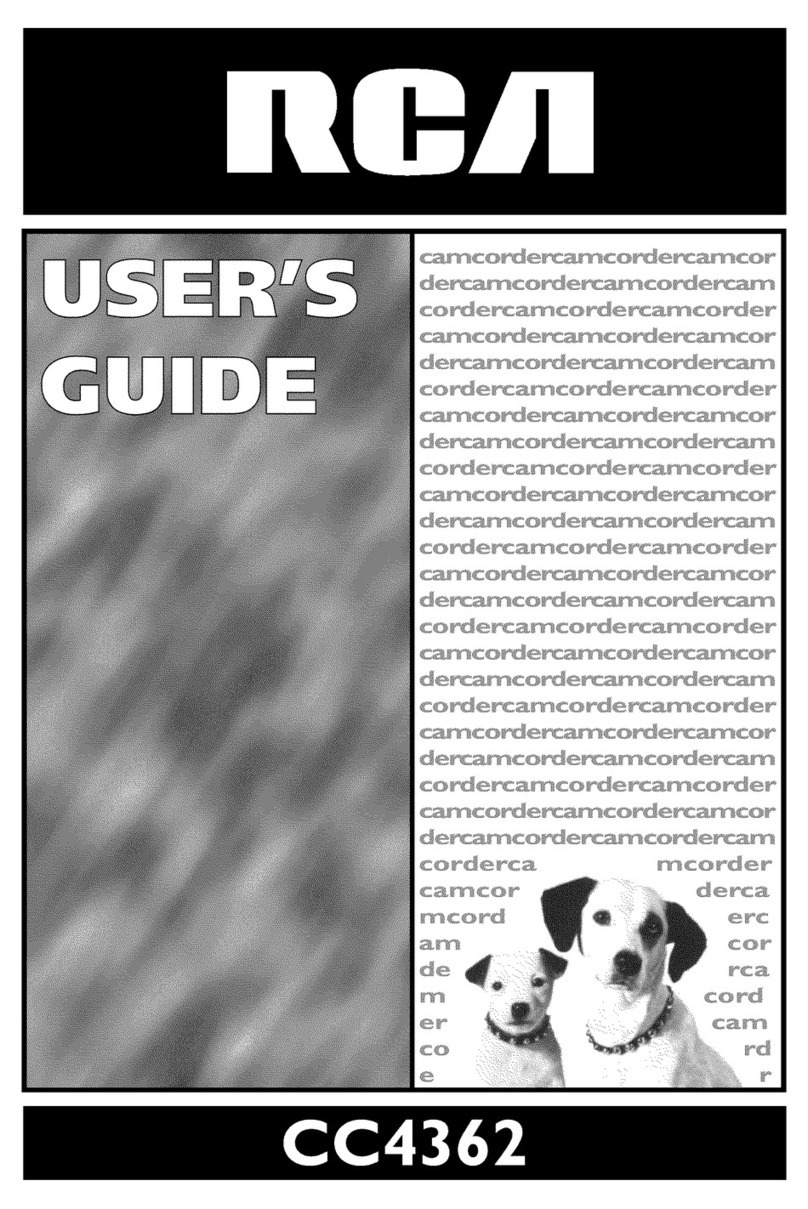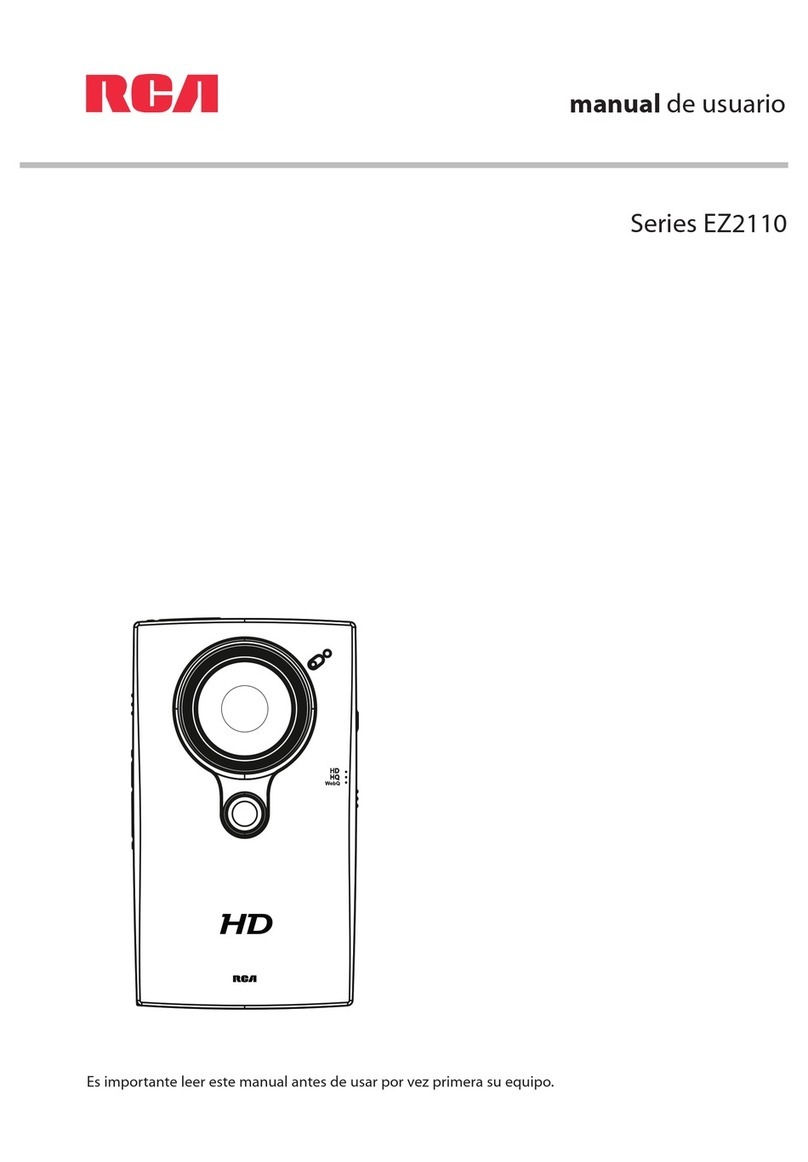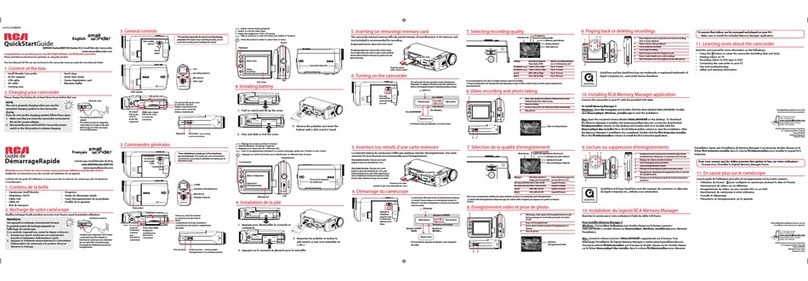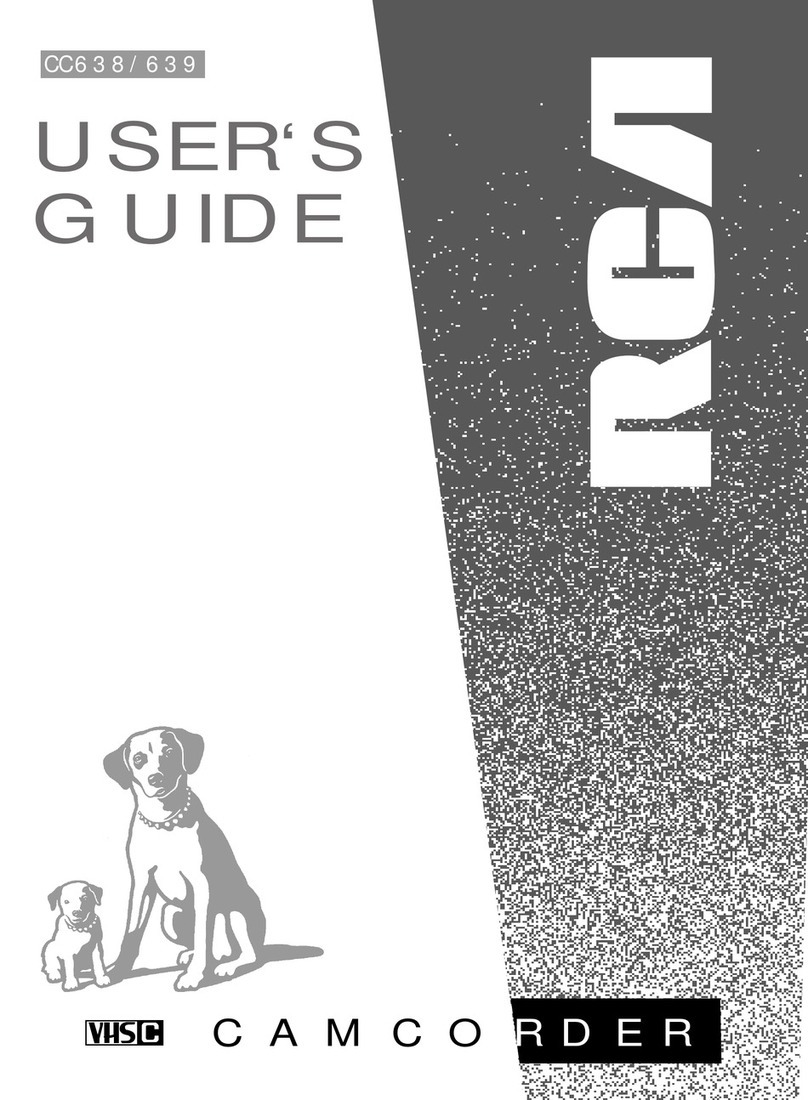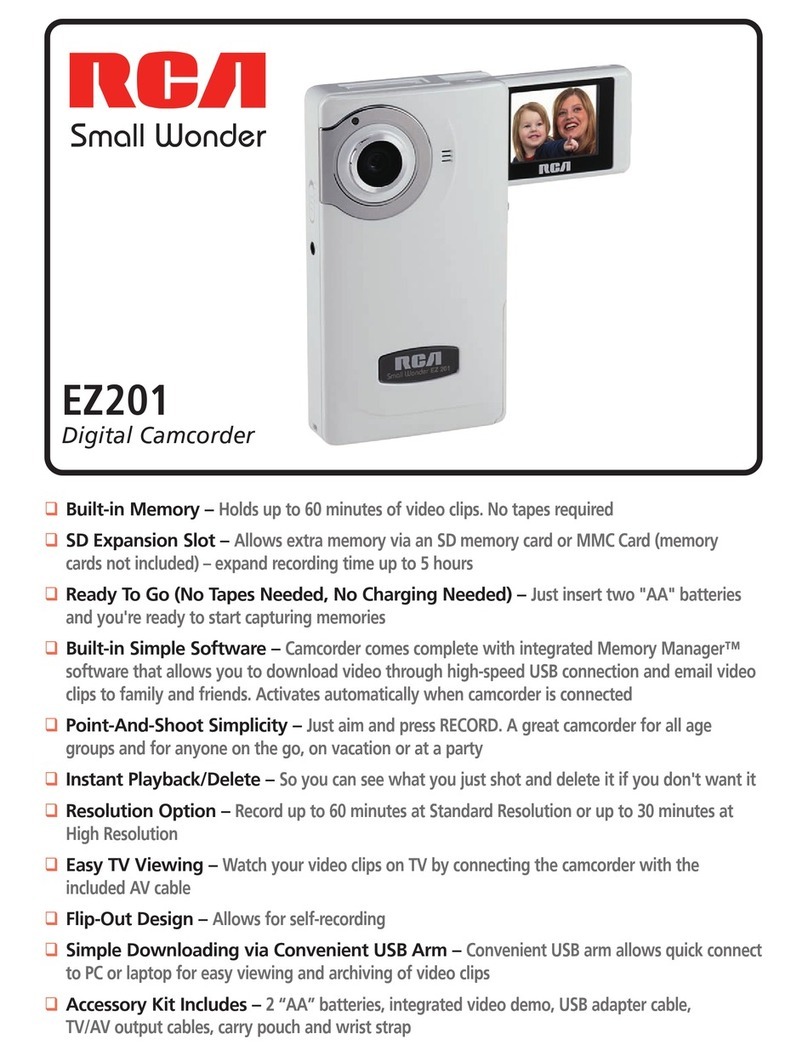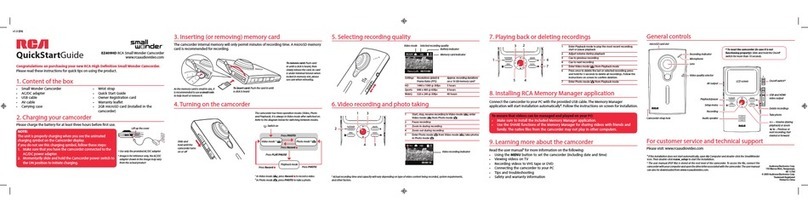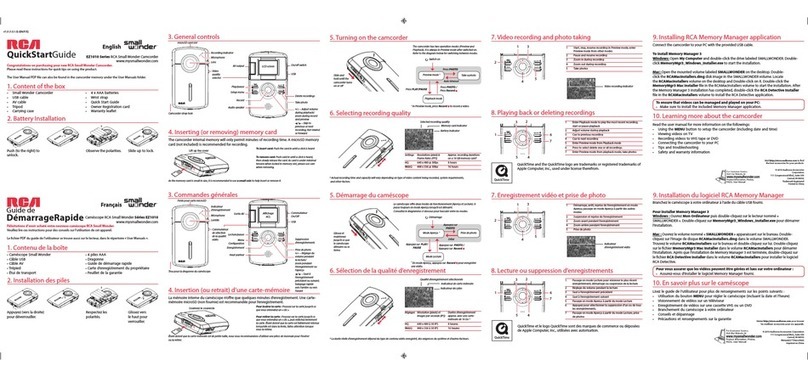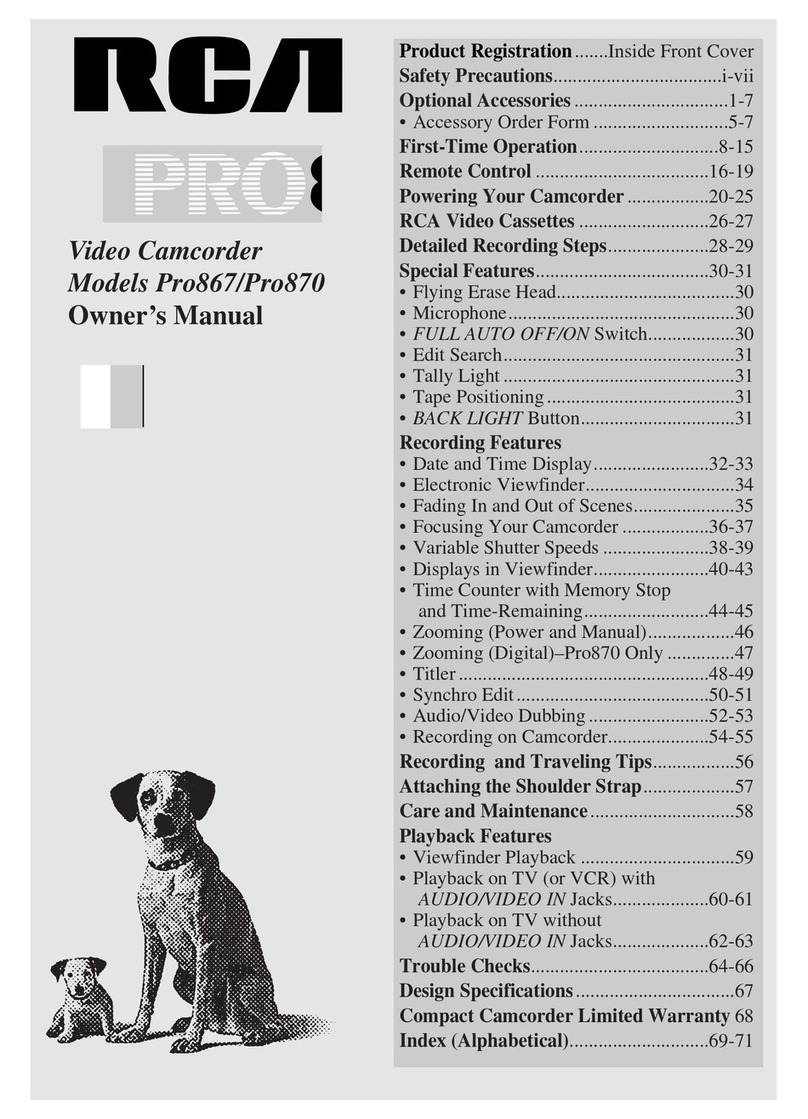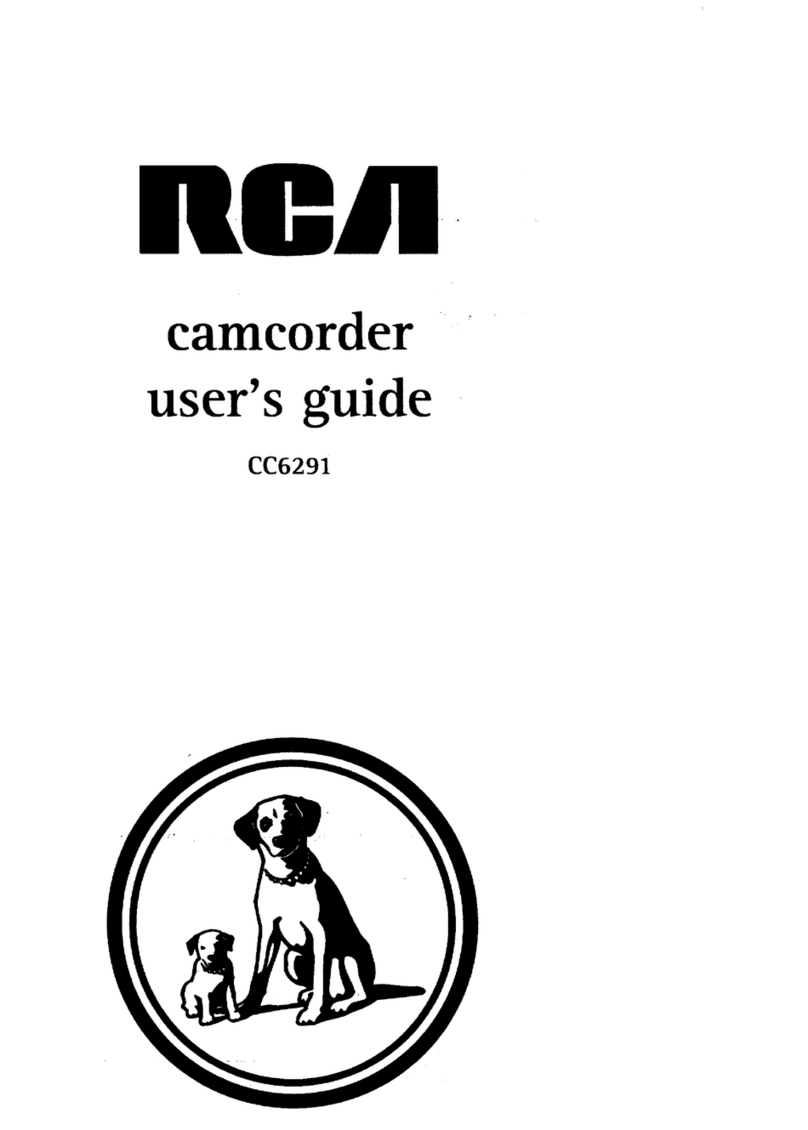ble @f ¢@n ents
Playback Features .............................................................................................. 69
Still Playback ............................................................................................... 69
Shuttle Search ............................................................................................. 70
Gamma Playback ........................................................................................ 70
Multiple-Strobe Playback ........................................................................... 71
Playback Zoom ............................................................................................ 72
Digital Effect Playback ............................................................................... 73
Tape Playback Using Index Images ............................................................ 74
Dubbing Images from a Tape to a Card ........................................................... 78
Auto Capture Still Images ................................................................................. 79
To Capture Still Images ............................................................................... 79
Audio Dubbing Feature ..................................................................................... 80
............................................................................................................................ 81
Audio Playback Mode ....................................................................................... 82
Dubbing to Another Digital Video Camcorder ................................................ 83
Connecting to a TV (or VCR) with Audio/Video
(and/or S-VIDEO) Input Jacks............................................................................ 84
Playback on a TV (or VCR) with Audio/Video/S-Video
Input Jacks ........................................................................................... 85
Dubbing to a VCR ....................................................................................... 85
Chapter 5: Advanced Features
Using Mode and Menu Screens For Advanced Adjustments ......................... 88
Mode and Menu Screen Definitions ................................................................ 89
Advanced Features ............................................................................................ 97
Night Mode ................................................................................................. 97
Program AE ................................................................................................. 98
White Balance Adjustment ...................................................................... 100
Exposure Control ...................................................................................... 102
Gain Control .............................................................................................. 103
Shutter Speed Control .............................................................................. 104
Auto and Manual Focus ........................................................................... 106
Digital Picture Effects ............................................................................... 108
Wide Mode (16:9) ..................................................................................... 109
Using the Zoom Microphone ................................................................... 110
Dialog Recording ...................................................................................... 112
Wind Cut ................................................................................................... 113
World Clock ............................................................................................... 114
Setting the Confirmation Sound ............................................................. 116
Demonstration Mode ............................................................................... 117
Using the LCD Monitor as a Remote Control ................................................ 118
(conti_wd on the? _ext /)age) 3