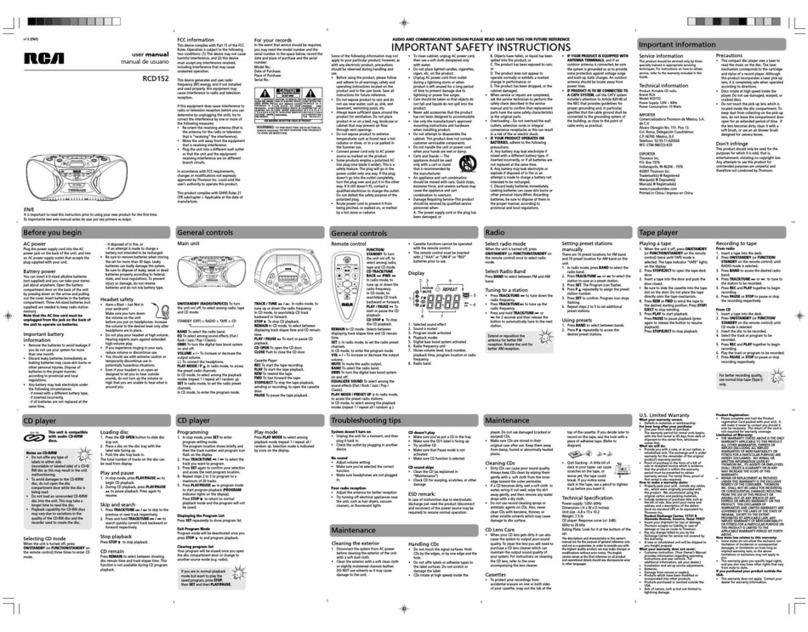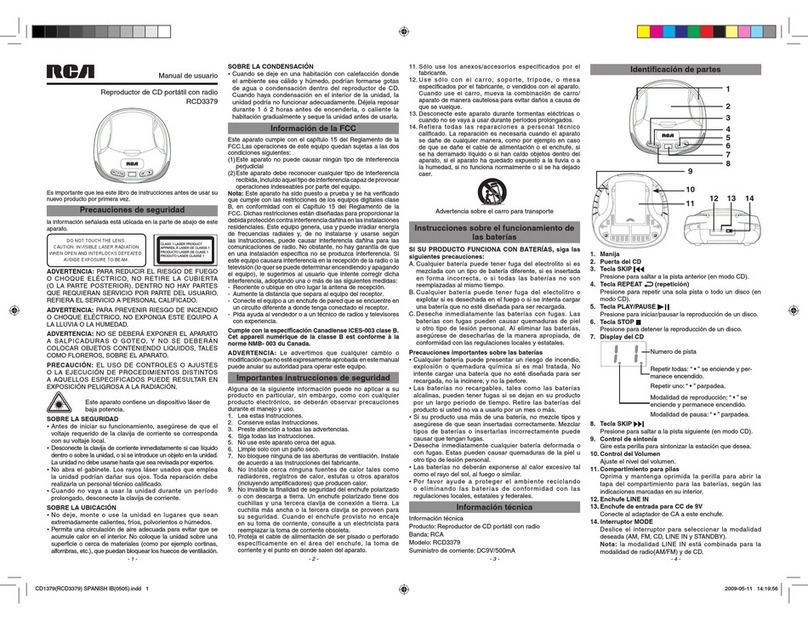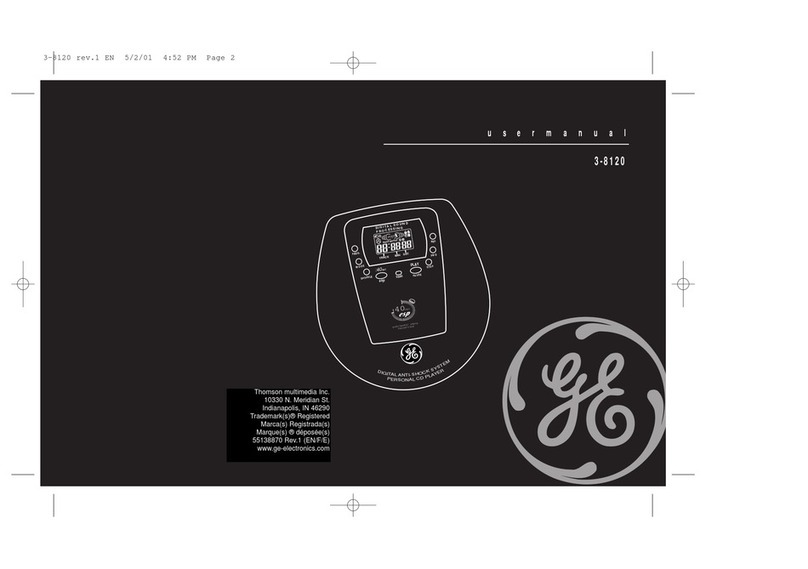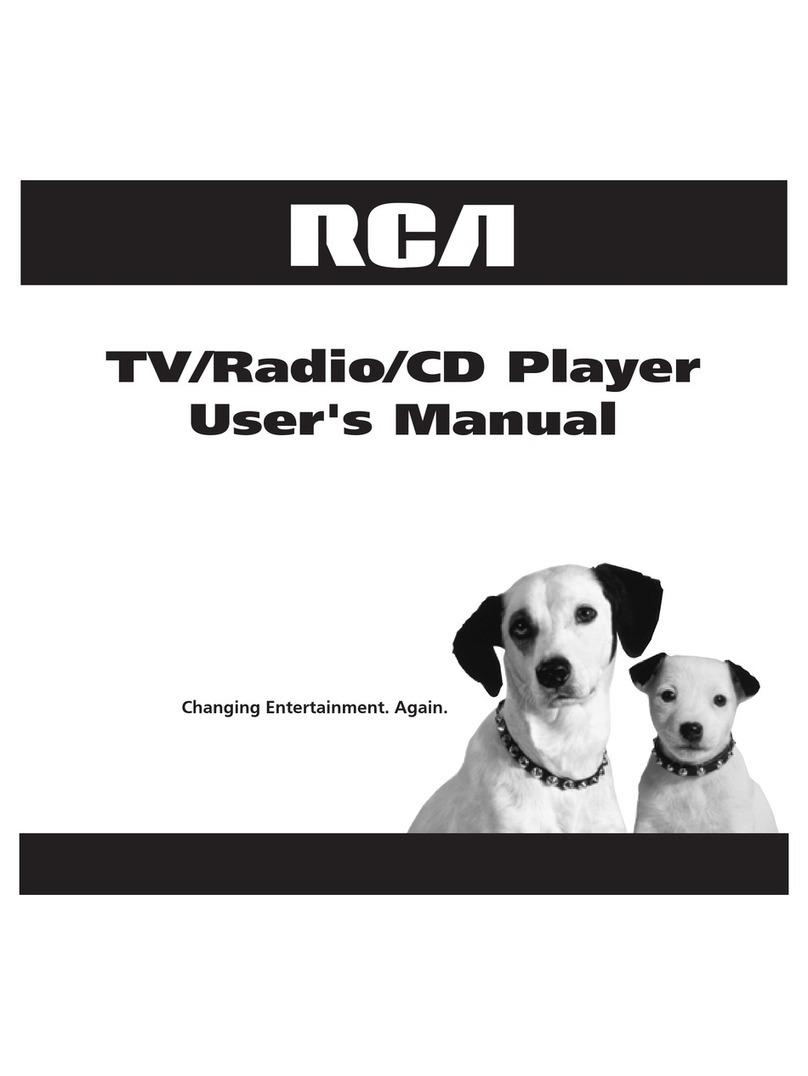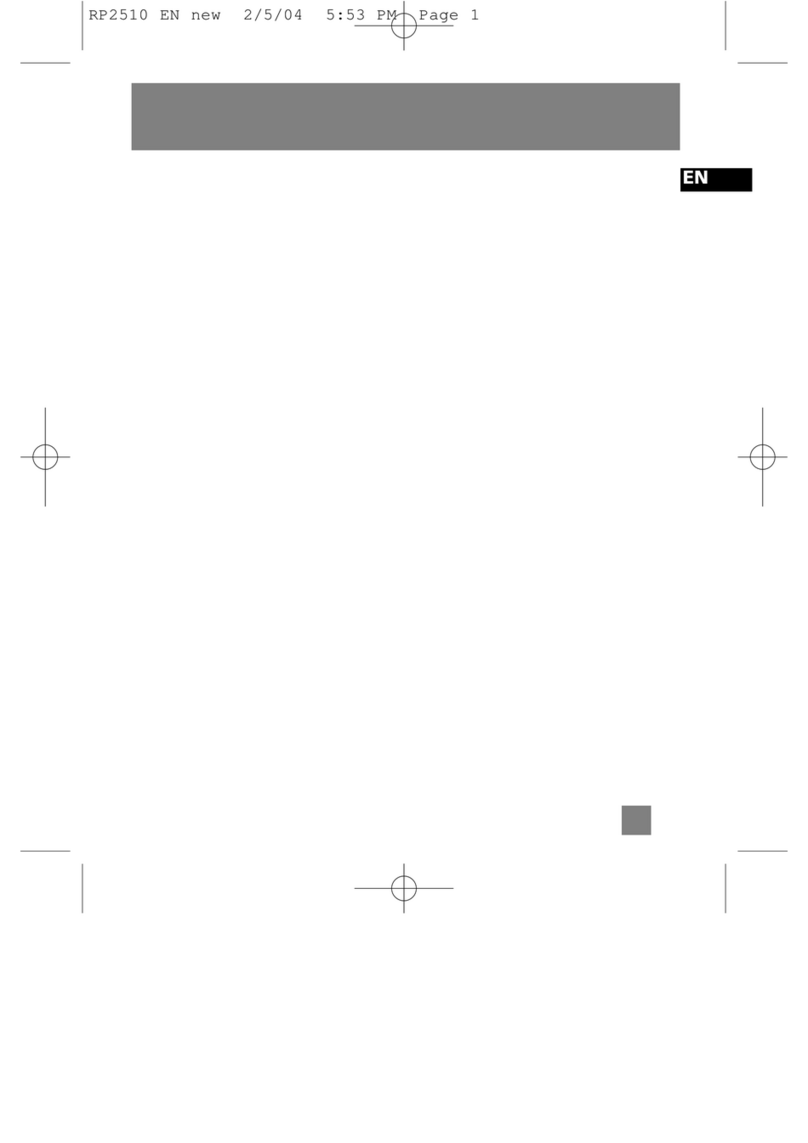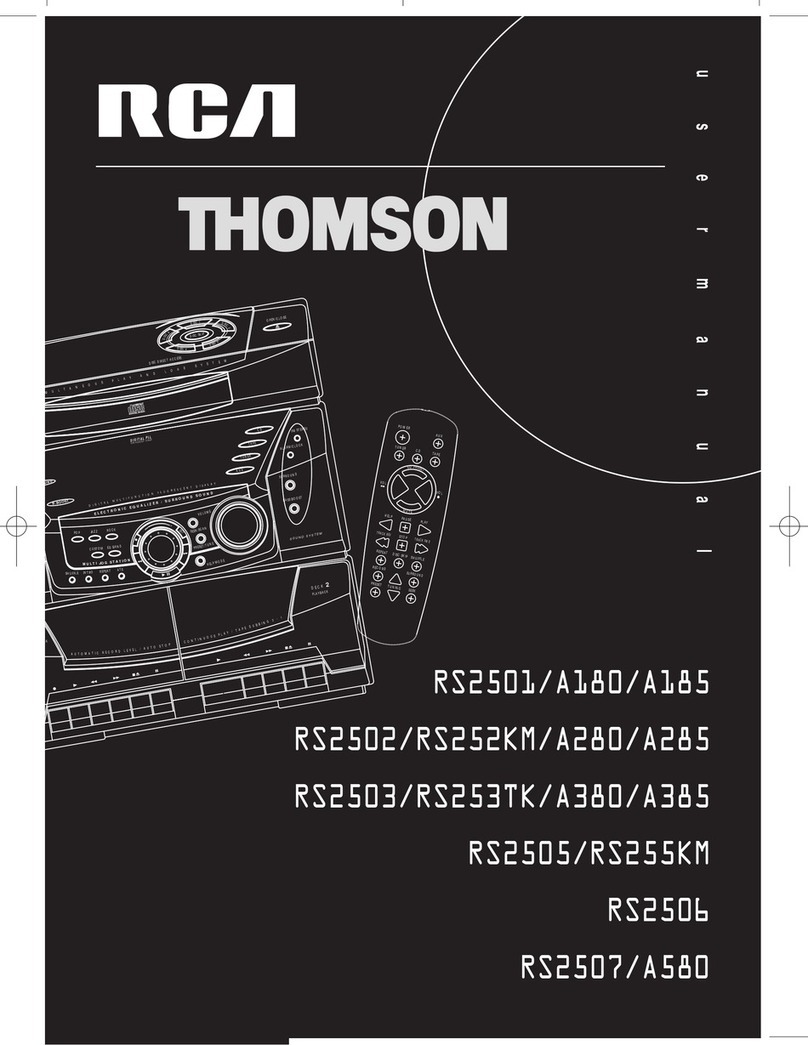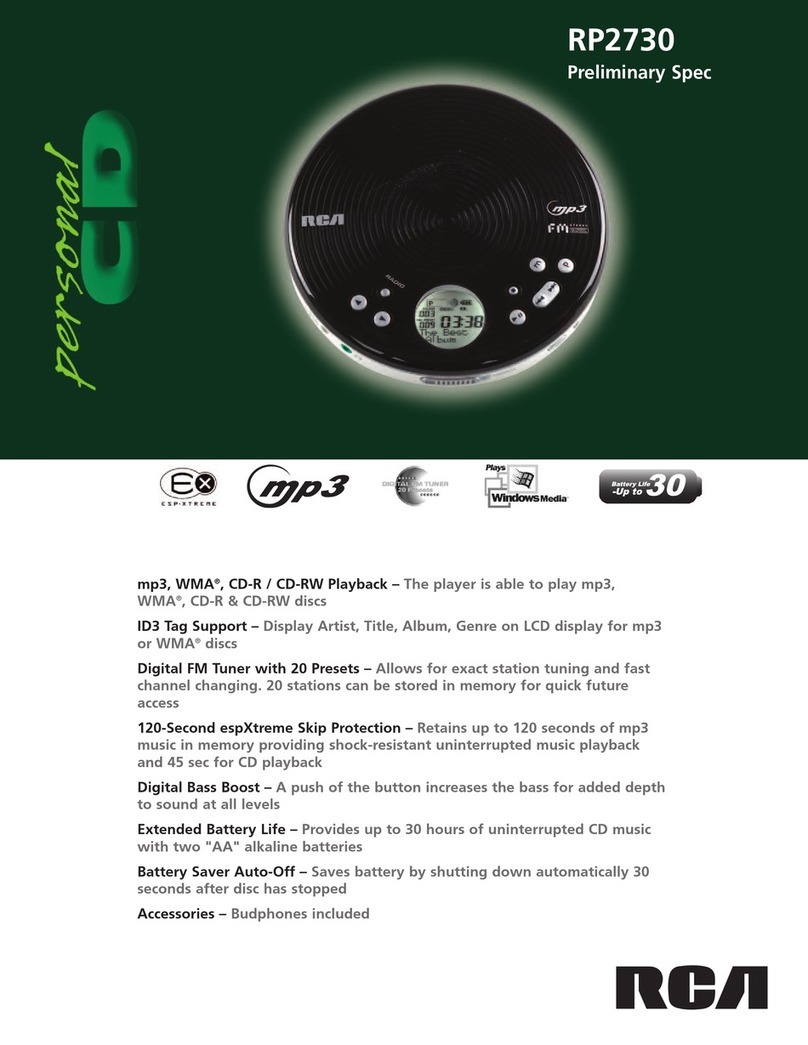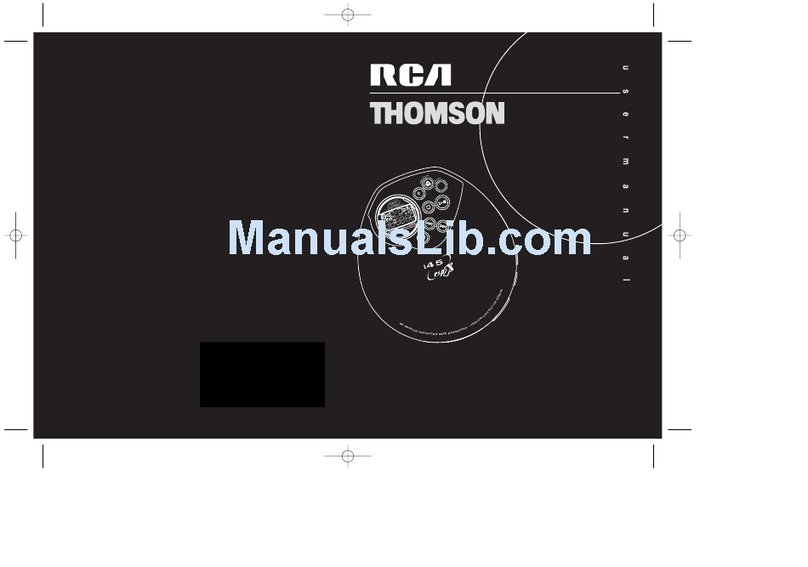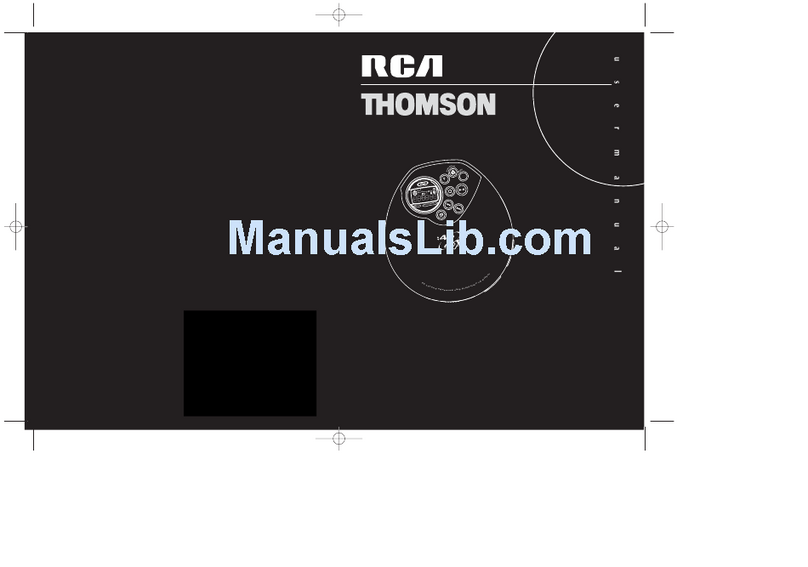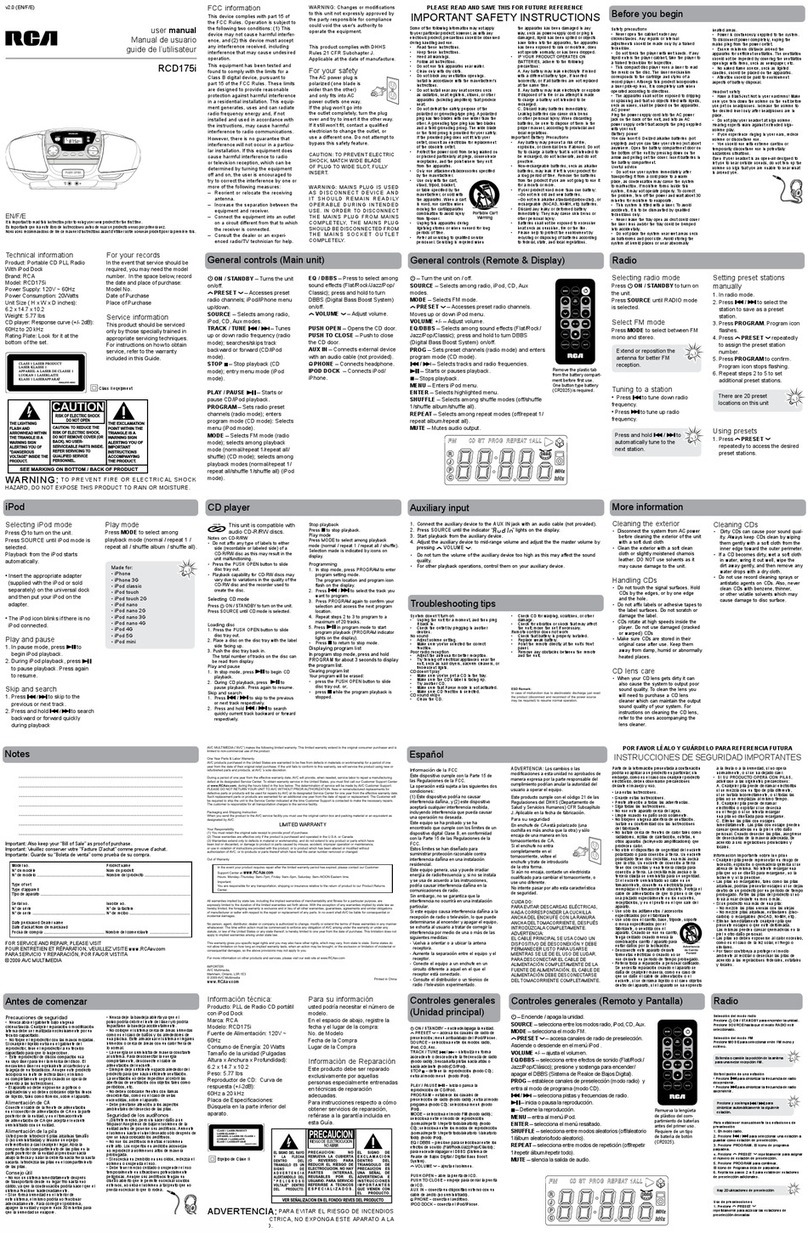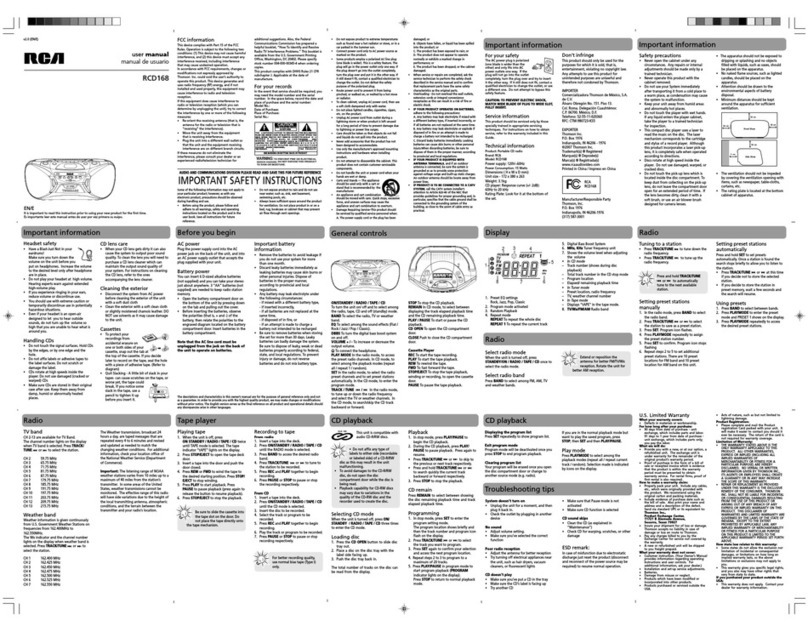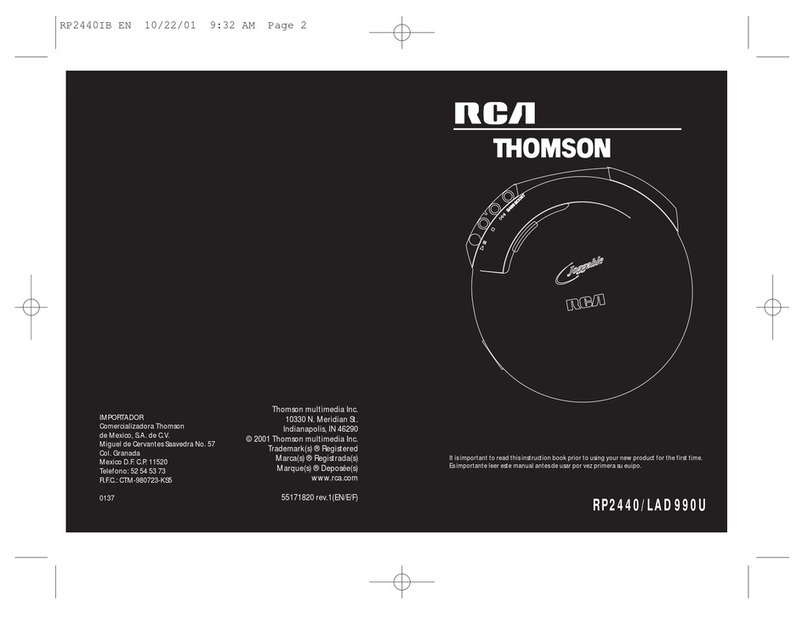1
FCC information
RCA Information (N. America)
This device generates and uses radio frequency
(RF) energy, and if not installed and used proper-
ly, this equipment may cause interference to
radio and television reception.
This equipment has been type tested and found
to comply with the specifications in Subpart J of
Part 15 of FCC Rules. These rules are designed to
provide reasonable protection against radio and
television interference in a residential installa-
tion. However, there is no guarantee that inter-
ference will not occur in particular installations.
If this equipment does cause interference to
radio or television reception (which you can
determine by turning the equipment off and
on), try to correct the interference by one or
more of the following measures:
• Reorient the receiving antenna (that is, the
antenna for the radio or television that is receiv-
ing the interference).
• Move the unit away from the equipment that
is receiving interference.
• Plug the unit into a different wall outlet so
that the unit and the equipment receiving inter-
ference are on different branch circuits.
If these measures do not eliminate the interfer-
ence, please consult your dealer or an experi-
enced radio/television technician for additional
suggestions.
Also, the Federal Communications Commission
has prepared a helpful booklet, "How To
Identify and Resolve Radio TV Interference
Problems." This booklet is available from the U.S.
Government Printing Office, Washington, DC
20402. Please specify stock number 004-000-
00345-4 when ordering copies.
For Your Records
In the event that service should be required, you
may need both the model number and the serial
number. In the space below, record the date and
place of purchase, and the serial number:
Date of Purchase
Place of Purchase
Serial No.
Service Information
This product should be serviced only by those
specially trained in appropriate servicing tech-
niques. For instructions on how to obtain service,
refer to the warranty included in this Guide.
IT IS IMPORTANT TO READ THIS INSTRUCTION
BOOK PRIOR TO USE YOUR NEW PRODUCT
FOR THE FIRST TIME.
RP2410
IMPORTADOR
COMERICALIZADORA THOMSON DE MEXICO
S.A. DE C.V.
SIERRA CANDELA NO. 111, PISO 11
COL. LOMAS DE CHAPULTEPEC
DEL. MIGUEL HIDALGO
MEXICO D.F. C.P. 11000
TELEFONO: 59 80 12 70
R.F.C. CTM-980723 KS5
Electrical current consumption: 120V~60Hz AC,
8V DC, 10 watts.
This Class B digital apparatus complies with
Canadian ICEC-003.
Cet appareil numérique de la class B est
conforme à la norme du NMB-003 du
Canada
Warning – Use of this product is for
your personal use only. Copying CDs or
downloading music files for sale or
other business is a violation of copy-
right law. It is also a violation of copy-
right law to download files without
the permission of the copyright owner.