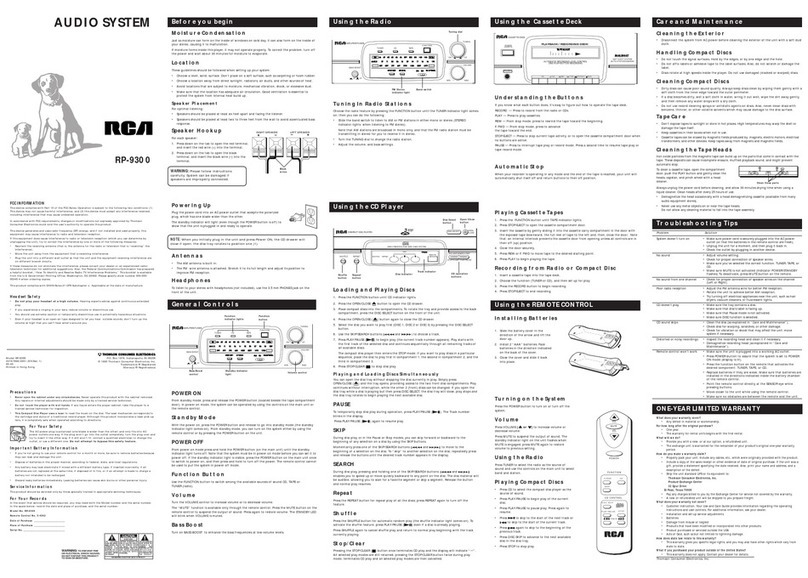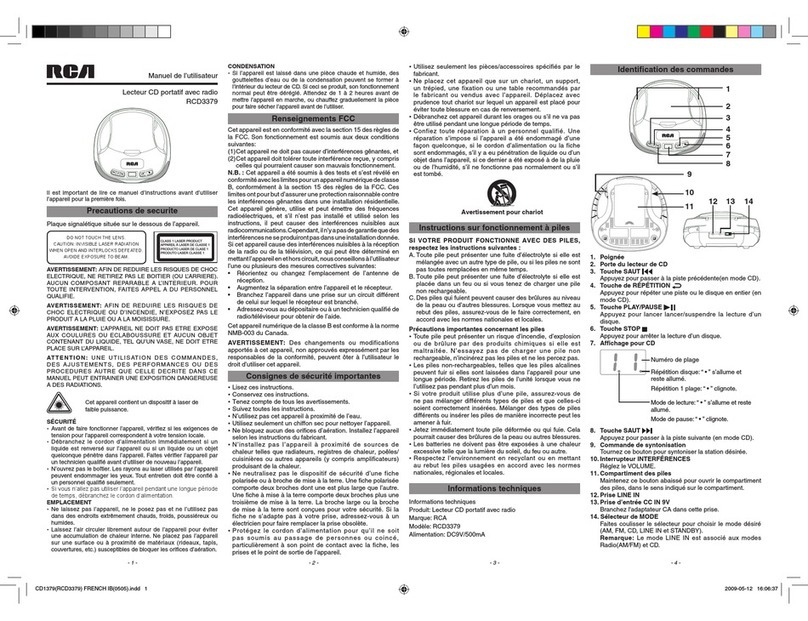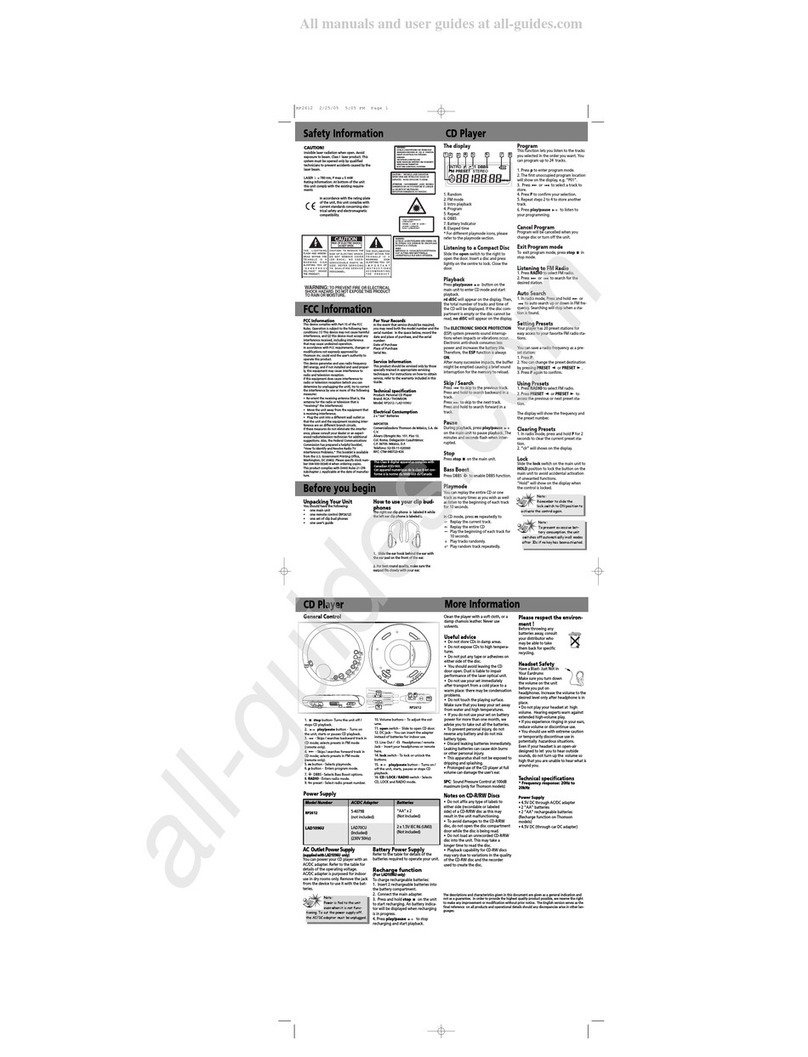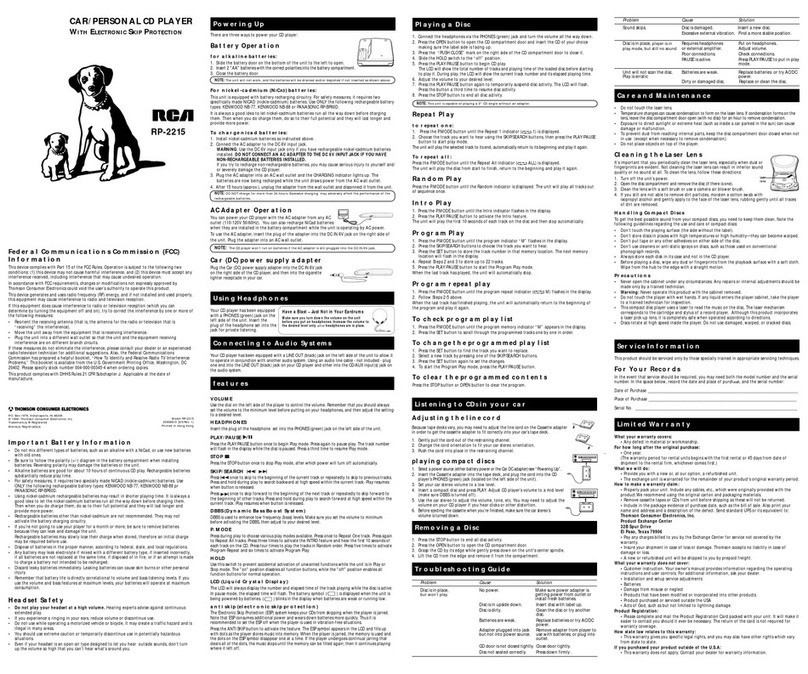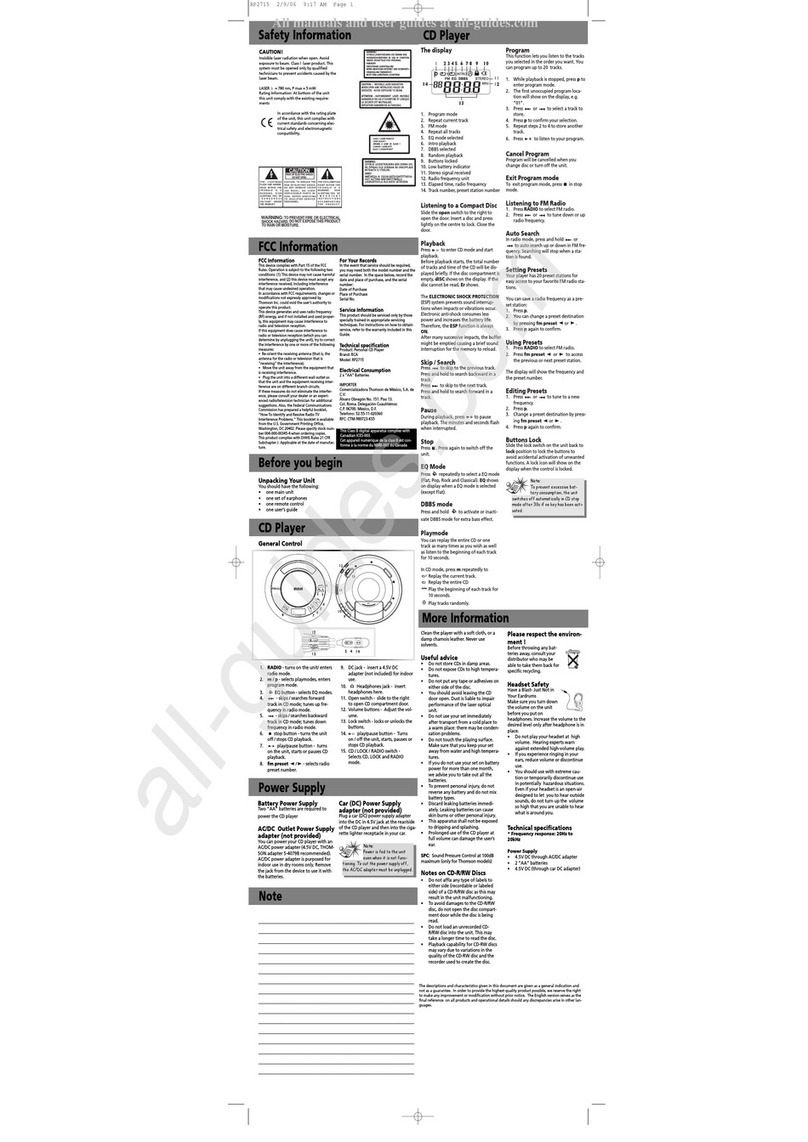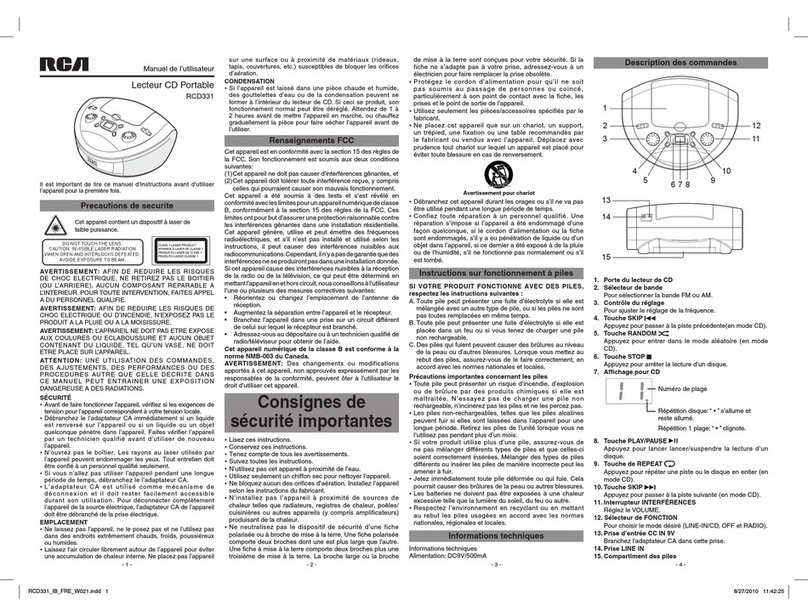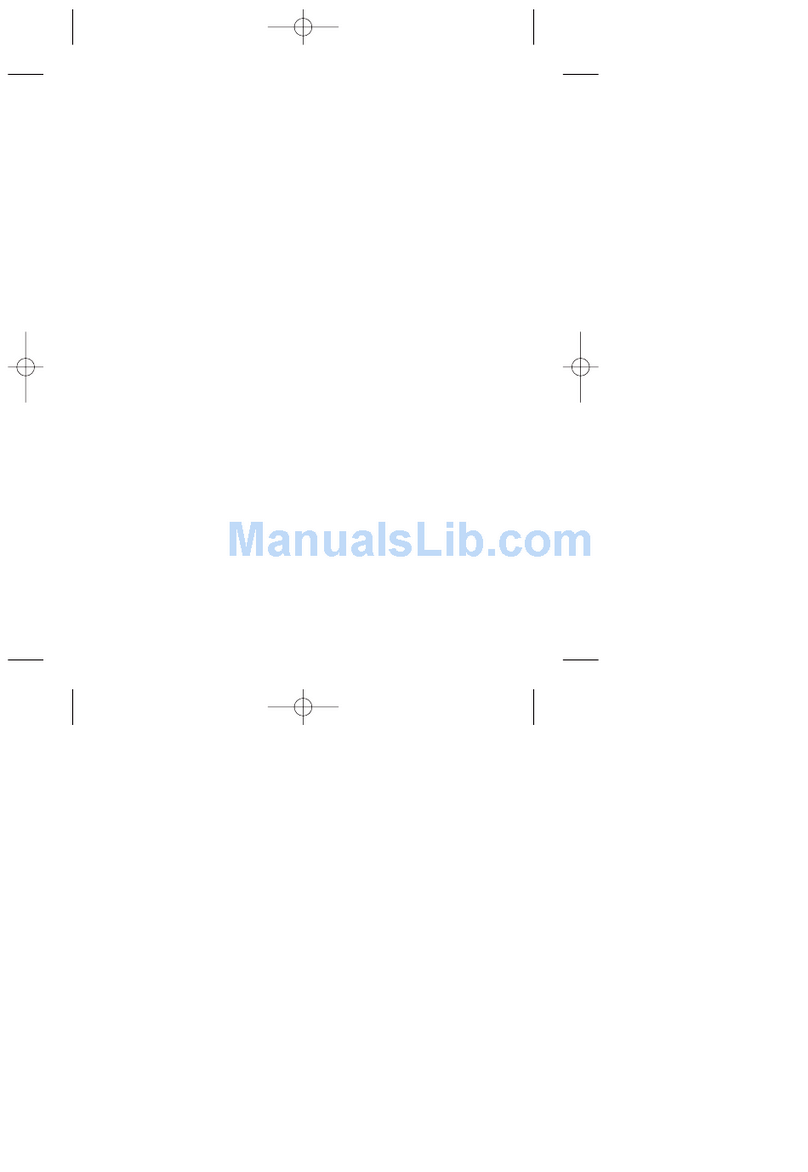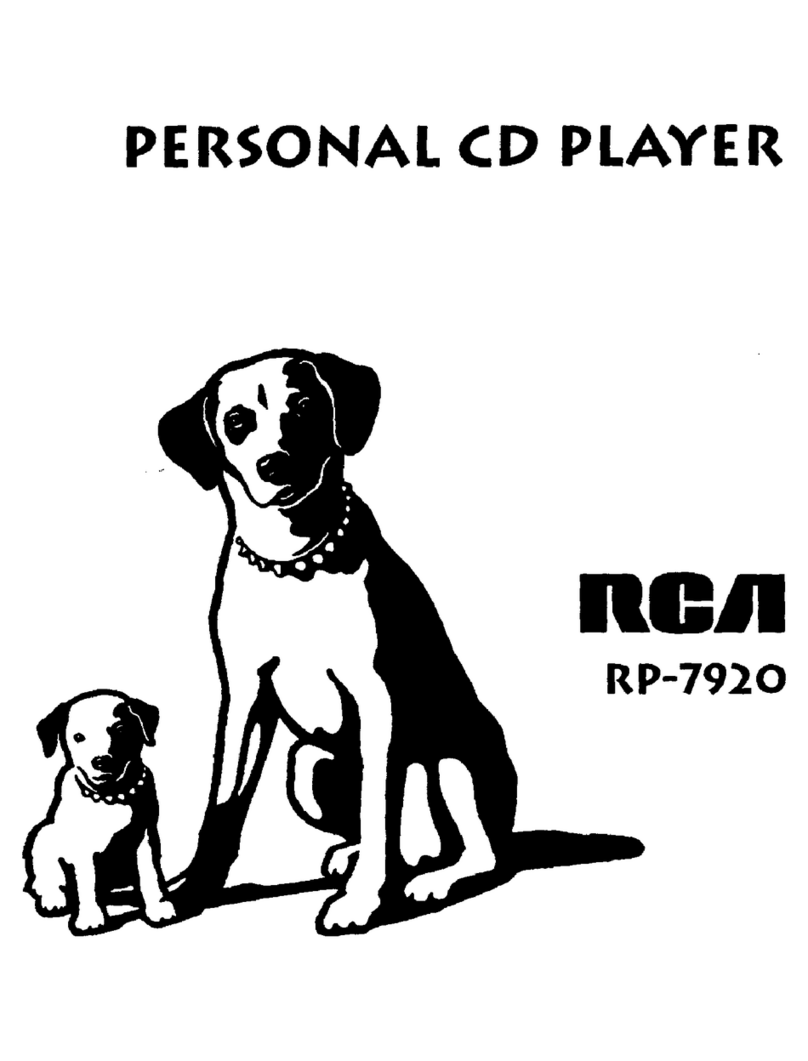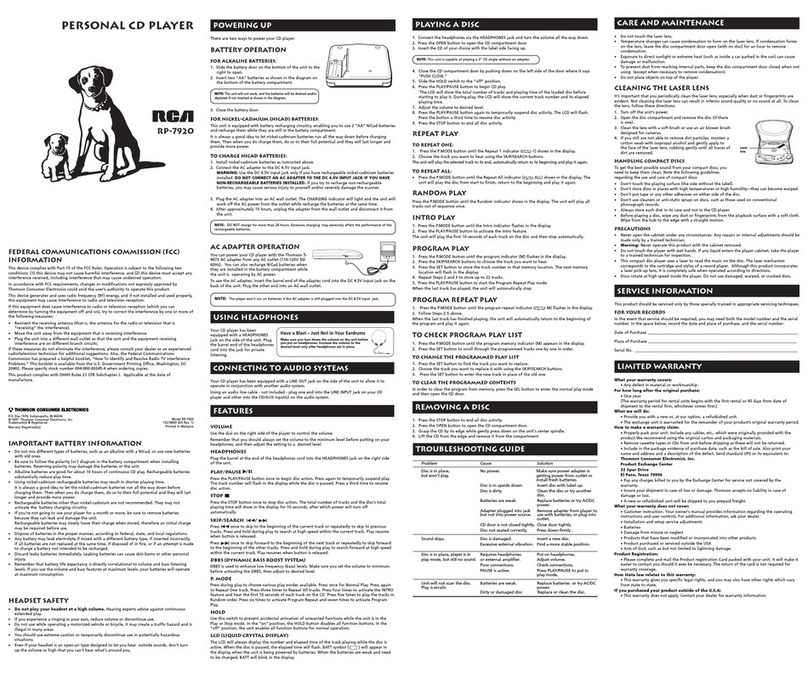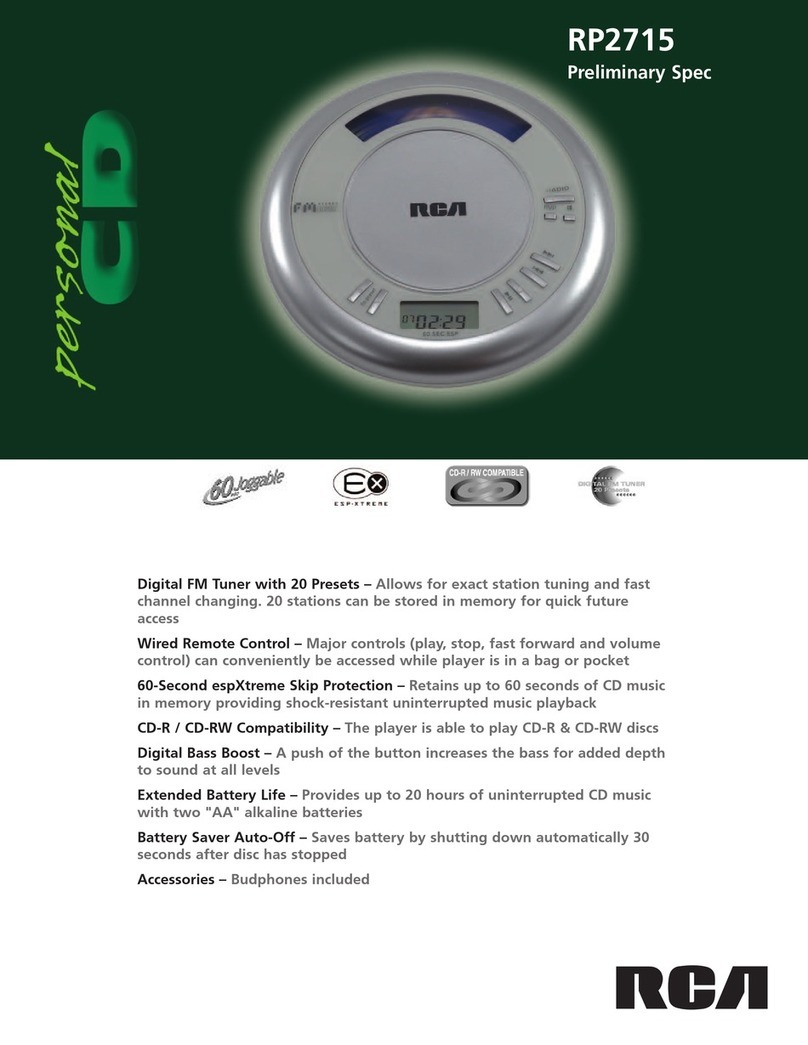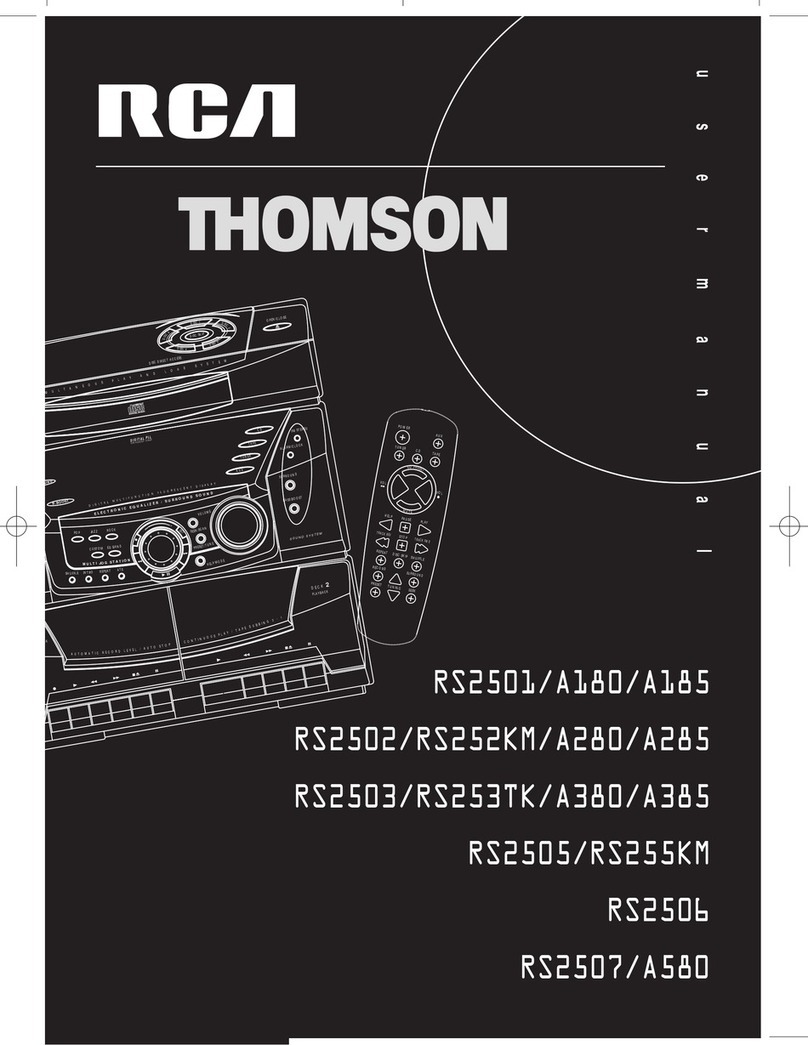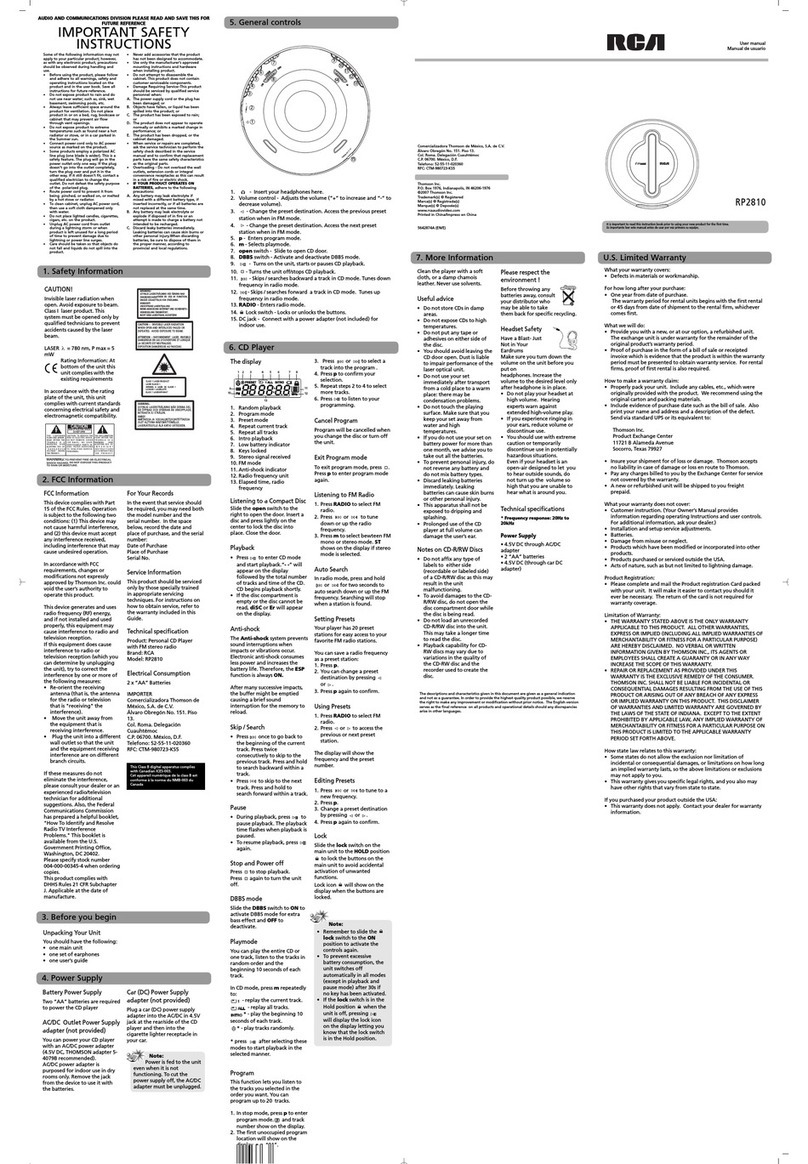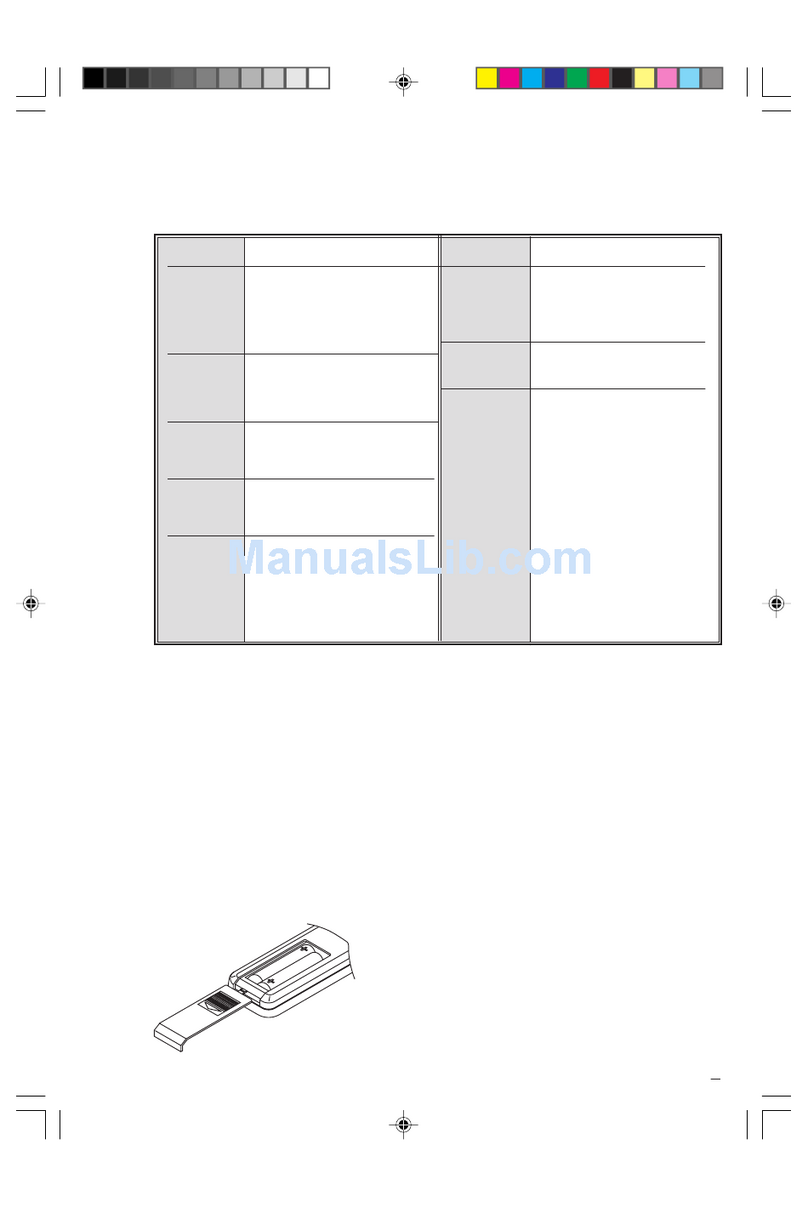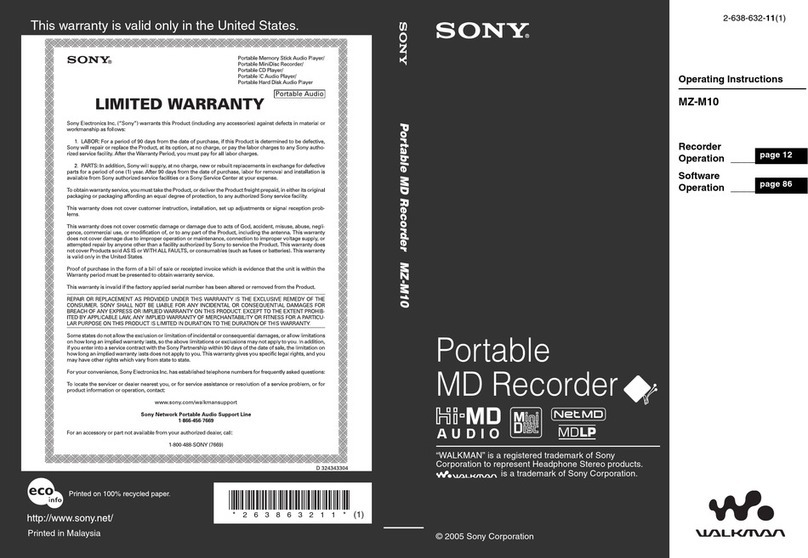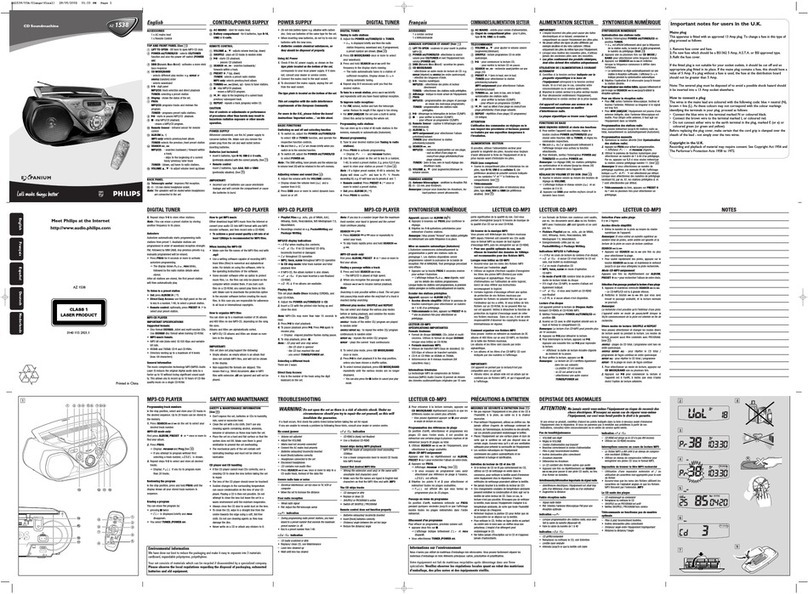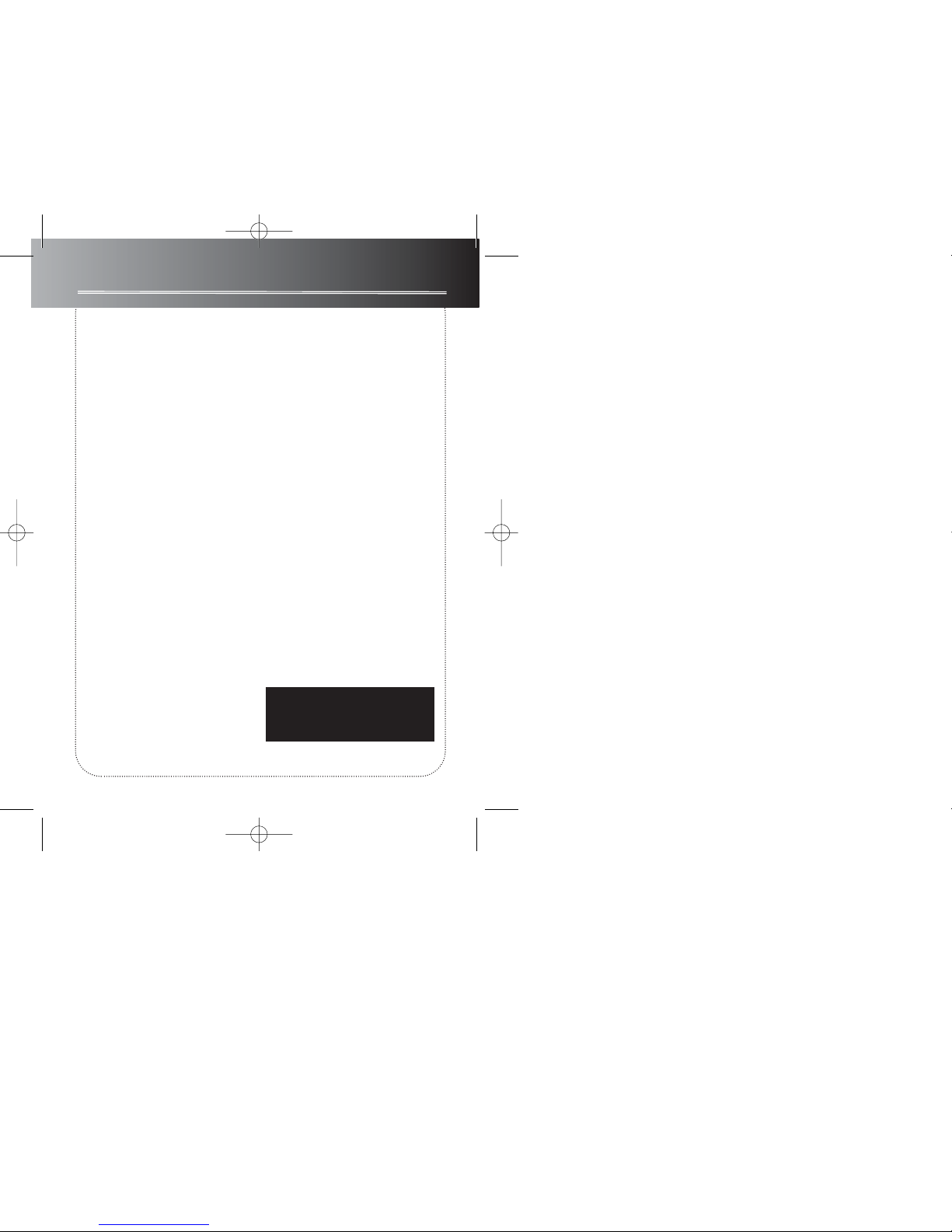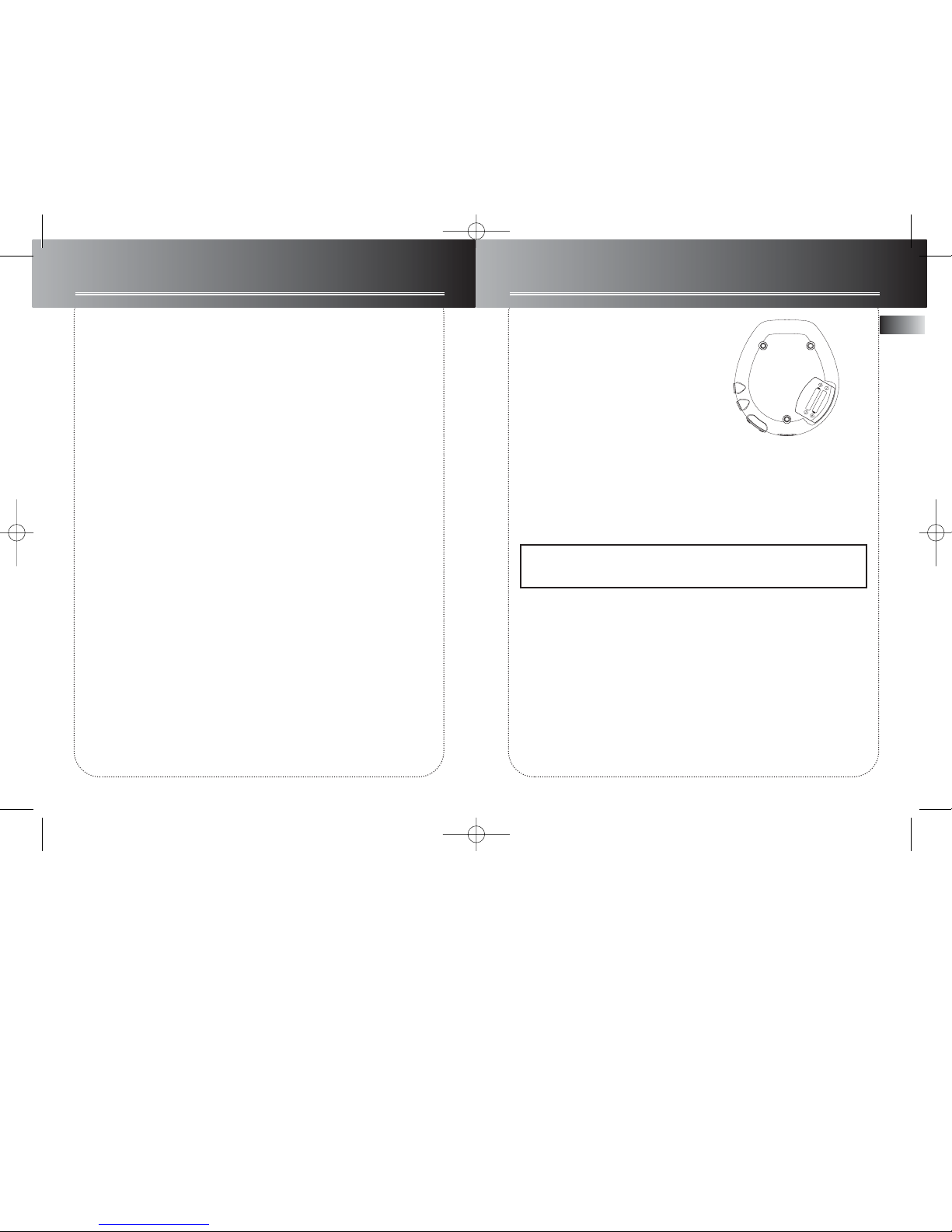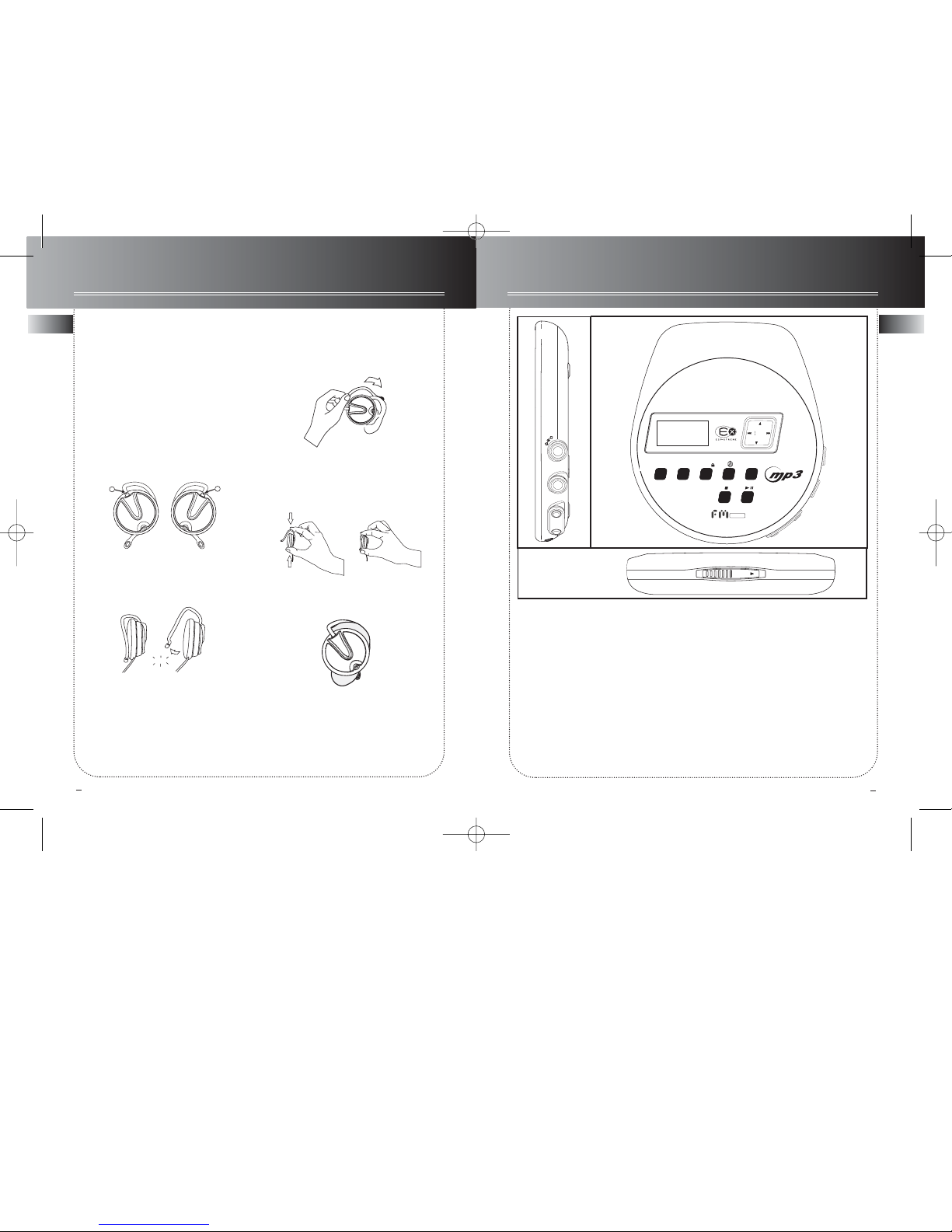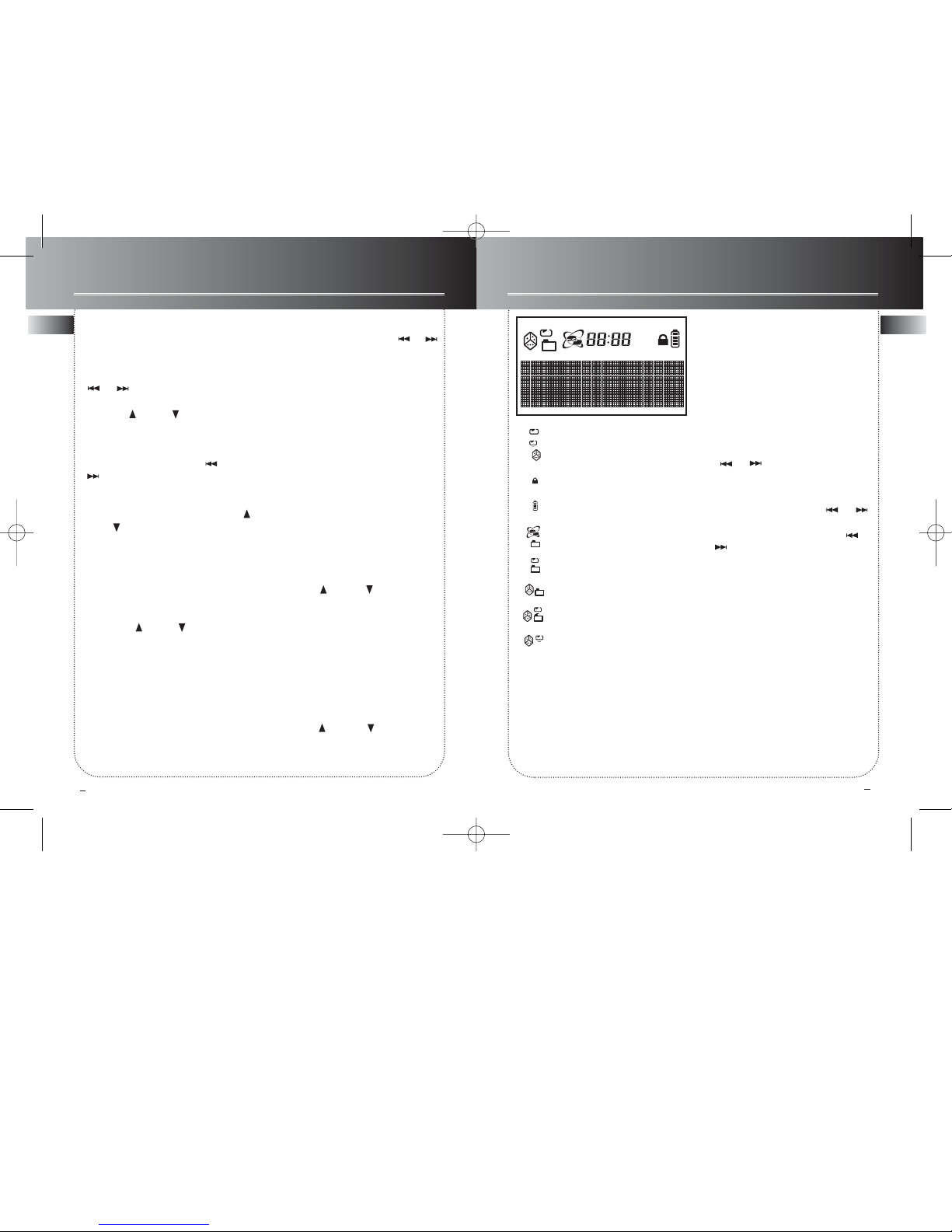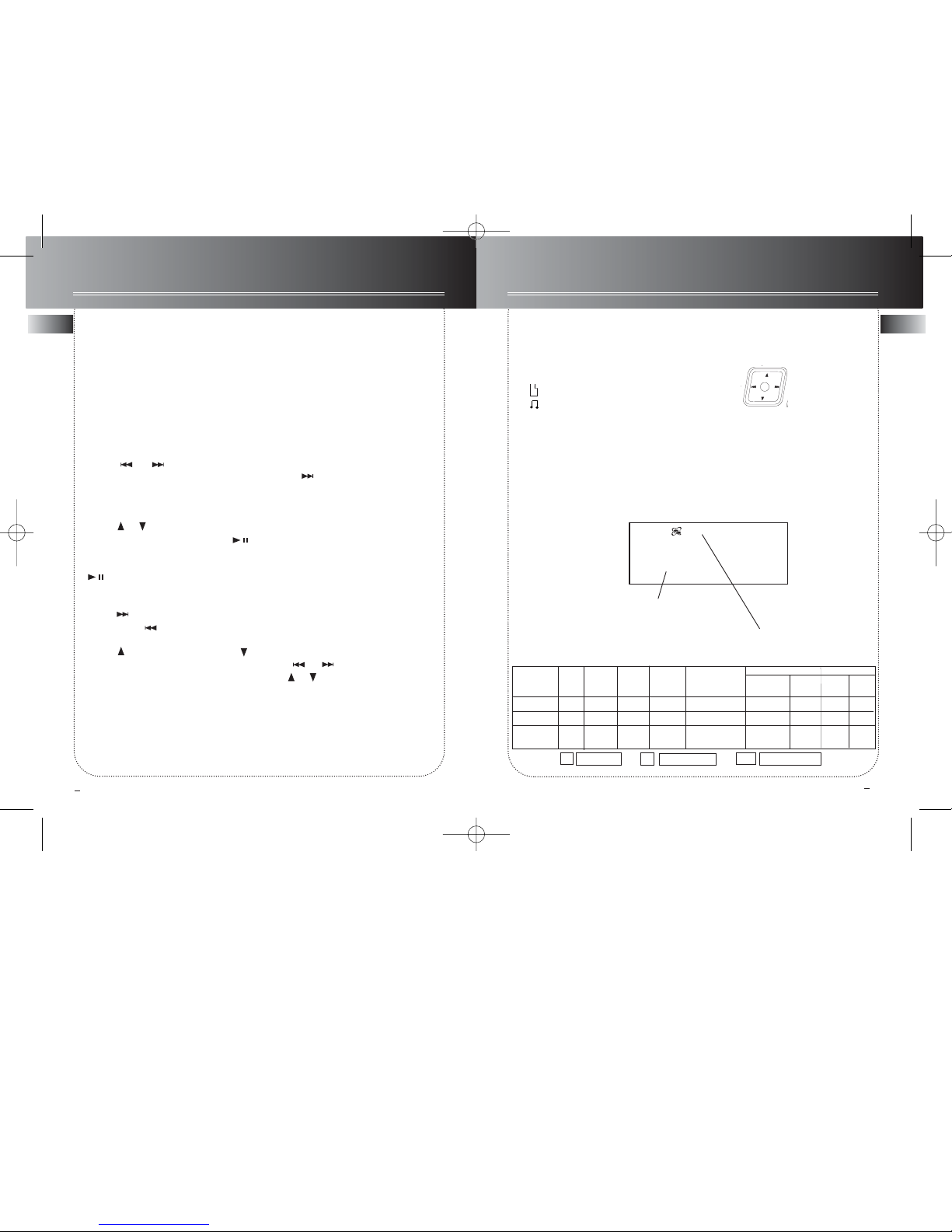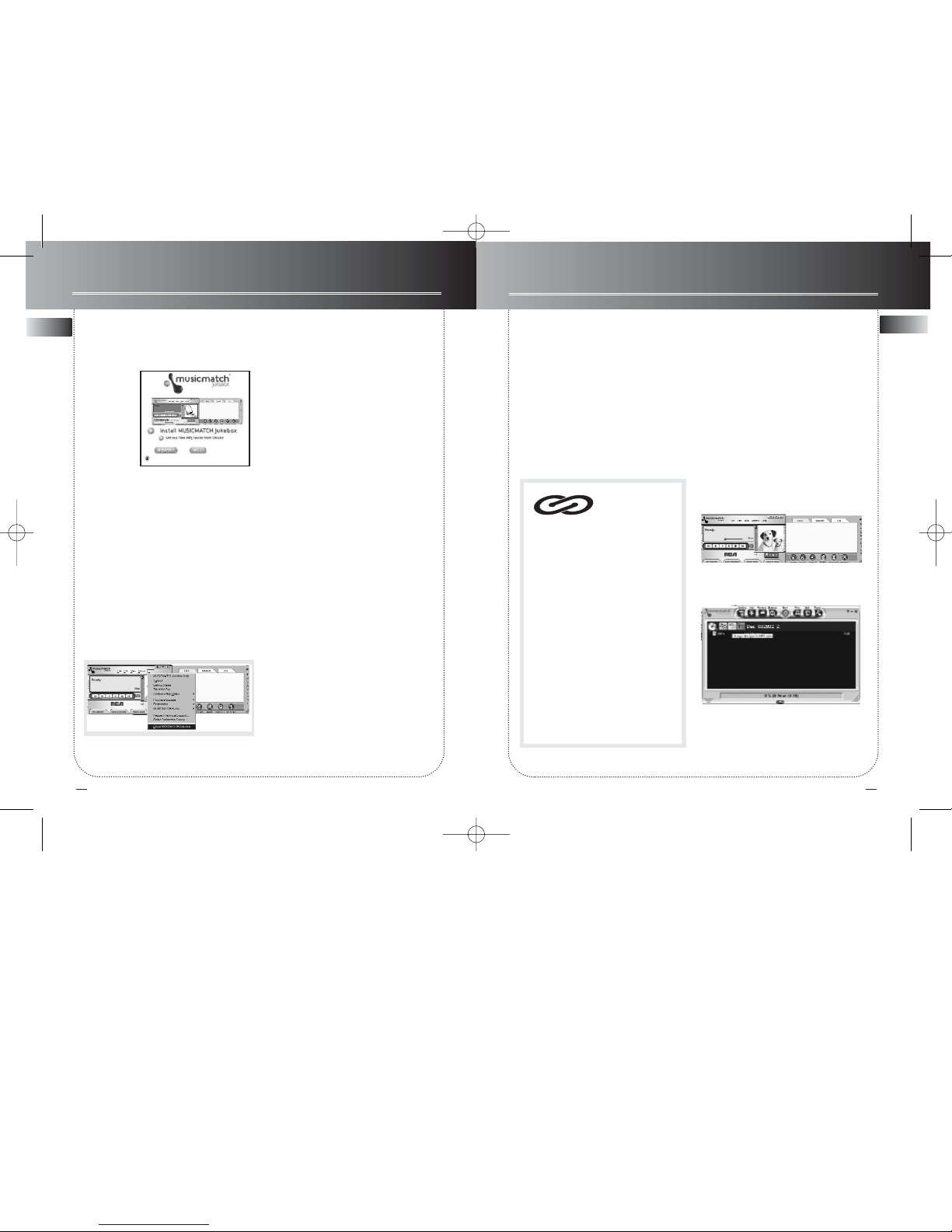11
EN EN
12
Playmode
Repeat and Shuffle Playback
in Folder mode
You can replay the entire CD or one
track as many times as you wish as well
as listen to the beginning of each track
for 10 seconds.
Within play mode, press MENU•HOLD
to enter playback menu, select Play
mode, then use the directions key to
select among:
• Normal playback.
• Play the beginning of each files for 10
seconds. (INTRO)
• Repeat the current track.
• Repeat the current directory. (mp3
disc only)
• Repeat the entire CD
• Randomly play files in the current
directory. (mp3 disc only)
• Randomly play all files.
• Randomly play all files in the current
folder repeatedly. (mp3 disc only)
• Randomly play all files repeatedly.
Repeat and Shuffle Playback
in SmartTrax mode
You will have different choice when
playing a mp3 disc with SmartTrax.
In play mode, press MENU•HOLD to
enter playback menu, select Play mode,
then use the directions key to select
among:
• Normal playback.
• Play the beginning of each files for 10
seconds. (INTRO)
• Smart Repeat - repeat files in the
selected category.
• Smart shuffle - randomly play files in
the selected category.
• Repeat the current file.
• Smart shuffle repeat - play random
files in the selected category repeatedly.
Note: During INTRO mode, you can
press STOP key to stop, or press PLAY
key to play the current track. And
INTRO mode will automatically can-
celled when all songs are played.
Smart repeat and Smart shuf-
fle in SmartTrax mode
Smart repeat and smart shuffle are the
newly invented way, which are cursor
position dependent, of repeating and
shuffling songs in SmartTrax mode.
For smart shuffle, for example, if the
cursor is at the middle level where all
the artists are listed, then an artist is
picked at random and his/her songs will
be played randomly before picking
another artist randomly.
For smart repeat, for example, if the
cursor is at the bottom level where the
first song in the POP category, then all
the songs in this category will be played
repeatedly, starting from the first song.
Keys lock
To Lock: Press and hold the
MENU•HOLD
button for 2 seconds, the "LOCK" icon
appears and the words "Keys Locked"
will show on display.
To Unlock: Press
MENU•HOLD
button
once, then press the ENTER button with-
in 3 seconds.
Other functions
You can turn on / off autoplay, beep
sound, and select the browse mode.
To turn on / off the autoplay:
1. Press
MENU•HOLD
button.
2.
Use the DIRECTIONS KEY to select
Setup, and press ENTER to confirm.
3. Select “
Auto play”.
4. Select ON / OFF.
5. Press ENTER button to confirm selec-
tion.
To turn on / off the beep:
1. Press
MENU•HOLD
button.
2.
Use the DIRECTIONS KEY to select
Setup, and press ENTER to confirm.
3. Select “Beep”
.
4. Select ON / OFF.
5. Press ENTER button to confirm selec-
tion.
To select the browse mode:
1. Press
MENU•HOLD
button.
2.
Use the DIRECTIONS KEY to select
Setup, and press ENTER to confirm.
3. Select “
Browse mode”.
4. Select SmartTrax mode / Folder mode.
5. Press ENTER button to confirm selec-
tion.
ESP Extreme (audio CD only)
The unit is equipped with ESP-extreme,
which prevents sound interruptions
when impacts or vibrations occur. You
can disable / enable this function with
the following steps:
1. In CD mode, press MENU•HOLD but-
ton.
2. Use the DIRECTIONS KEY to select
Setup, and press ENTER to confirm.
3. Select “
ESP”.
4. Select ON / OFF.
5. Press ENTER button to confirm selec-
tion.
Other functions