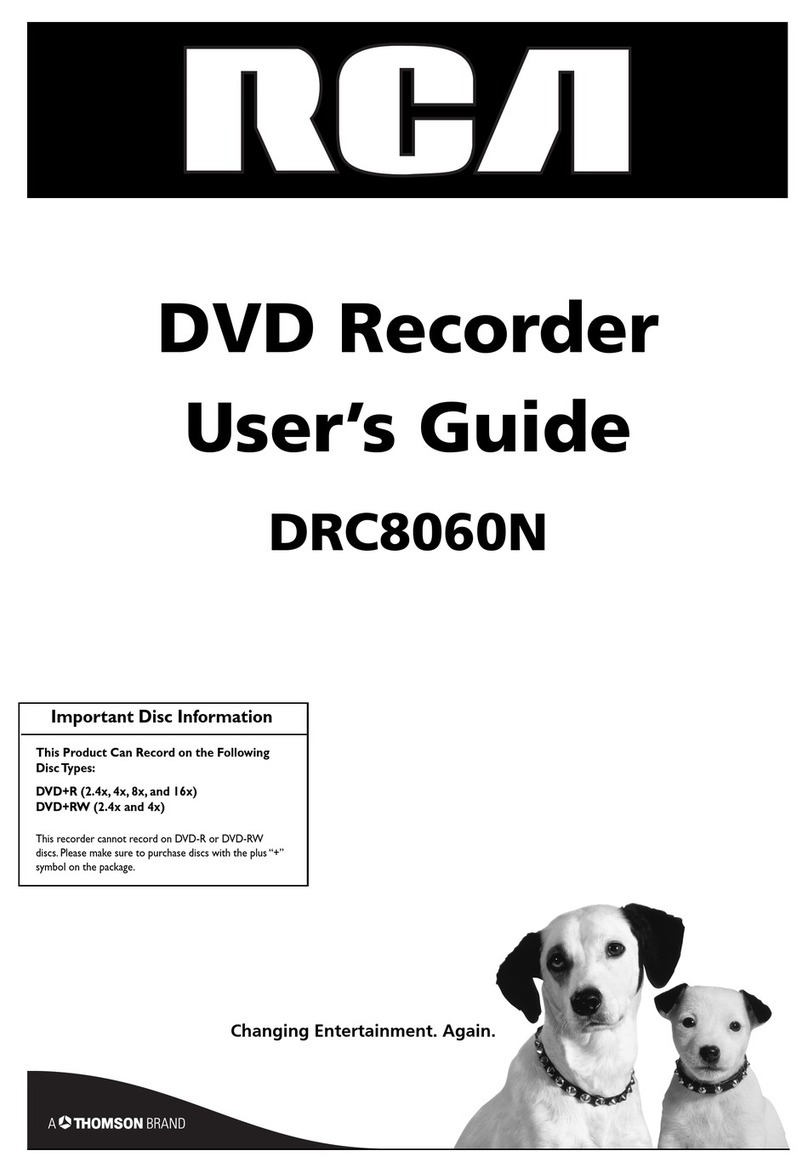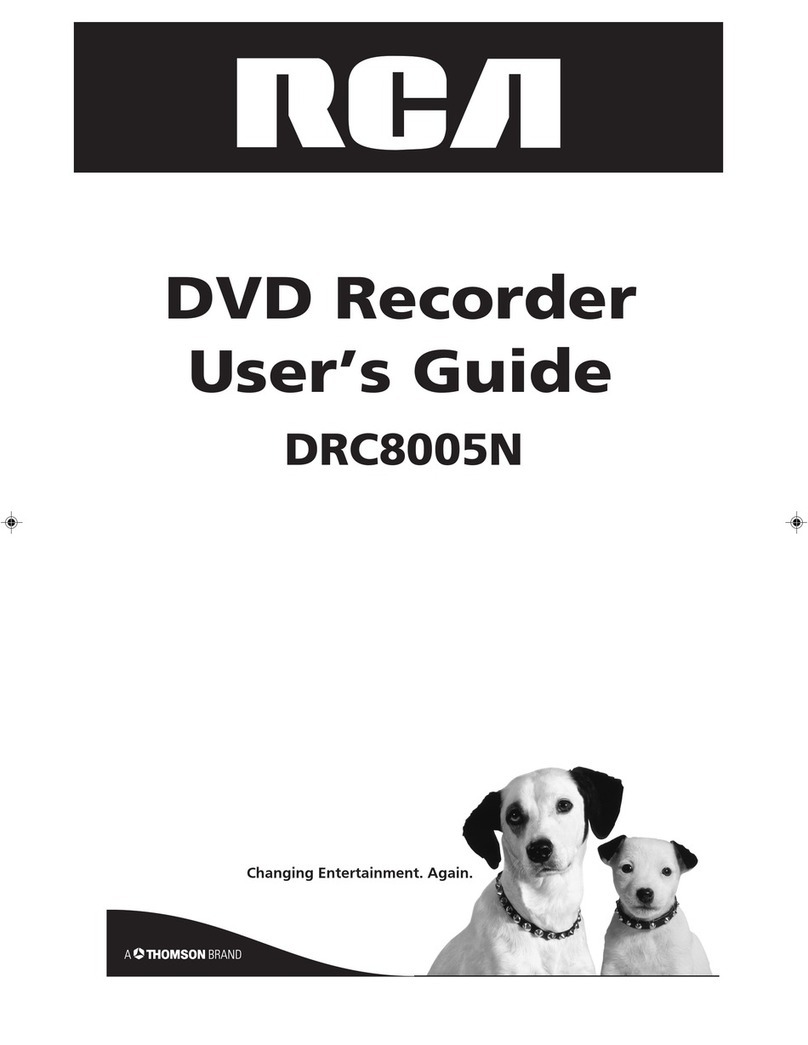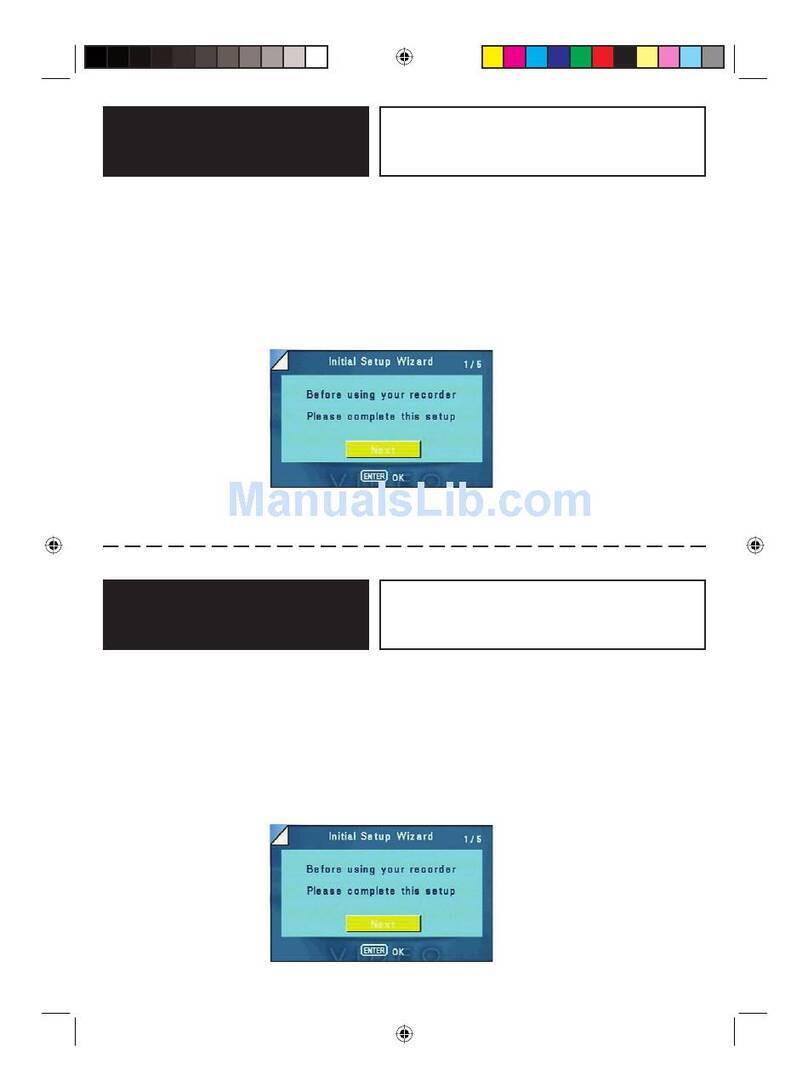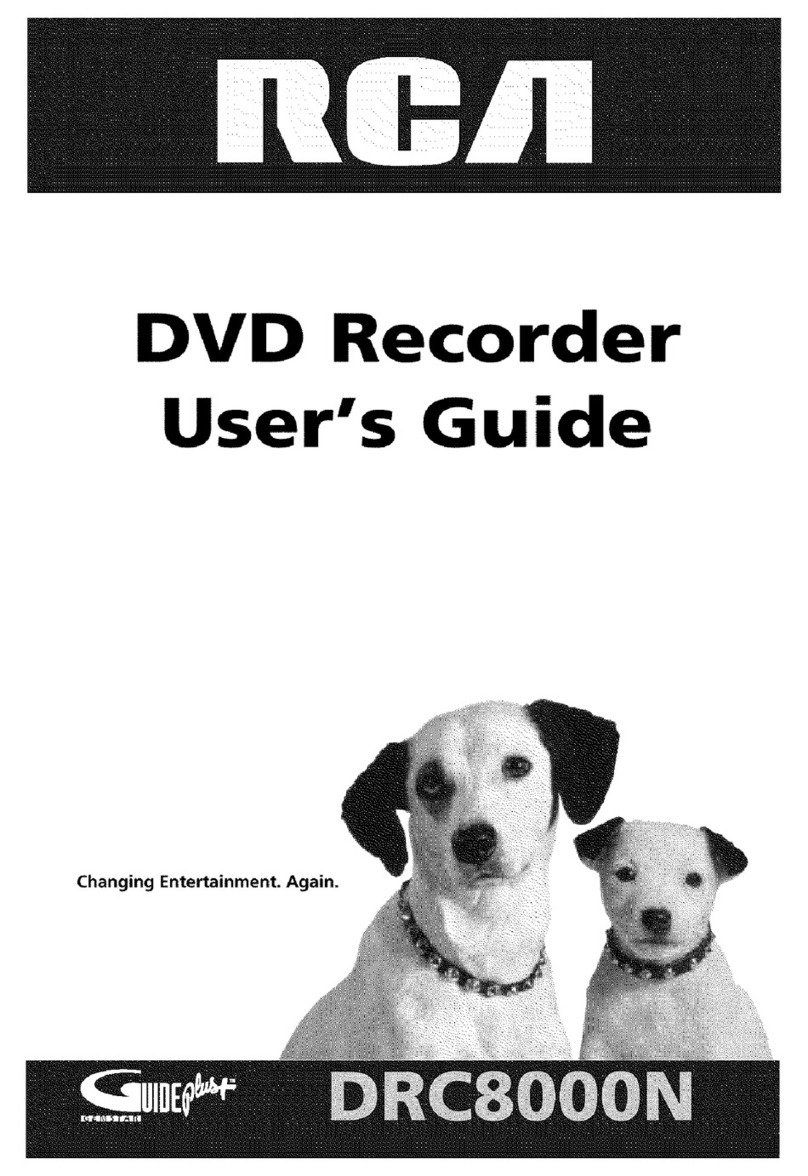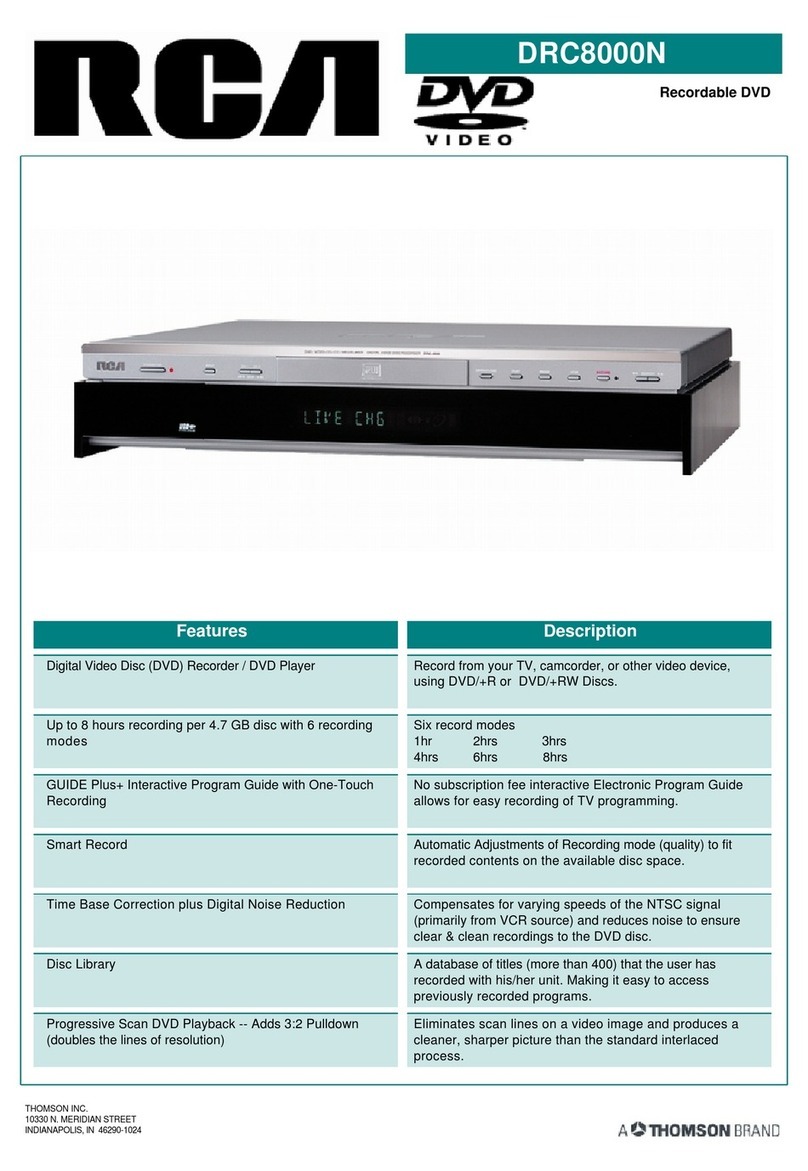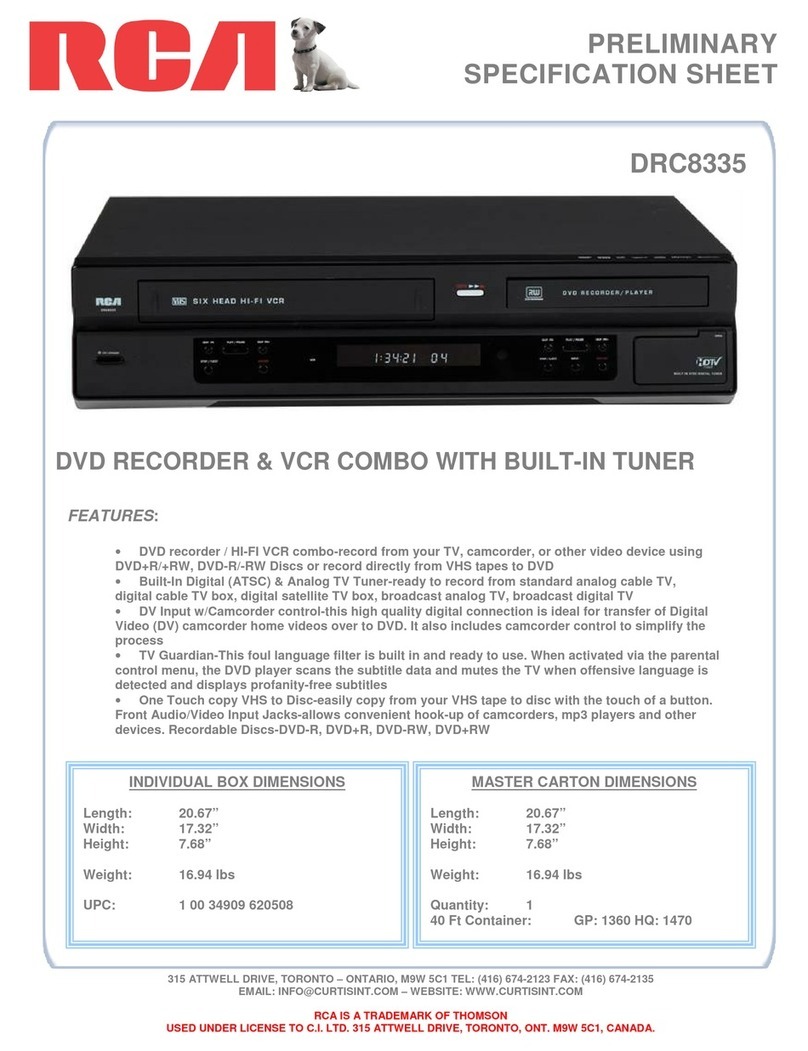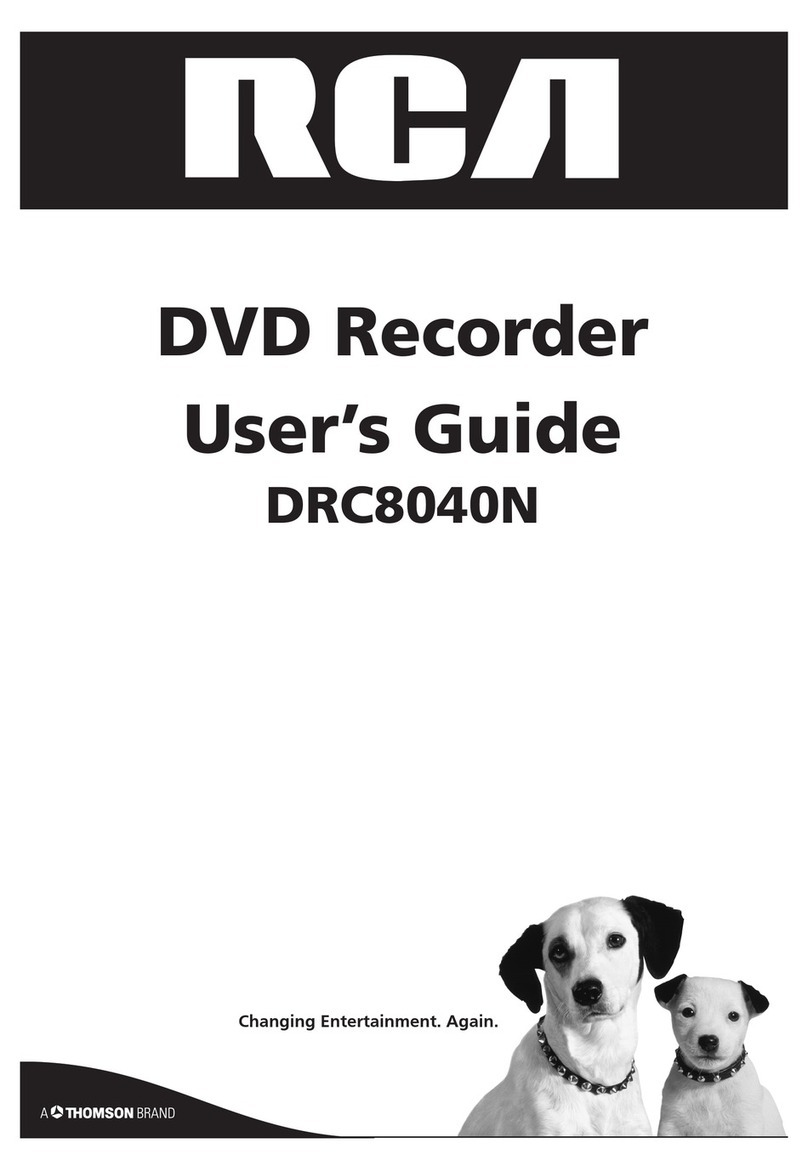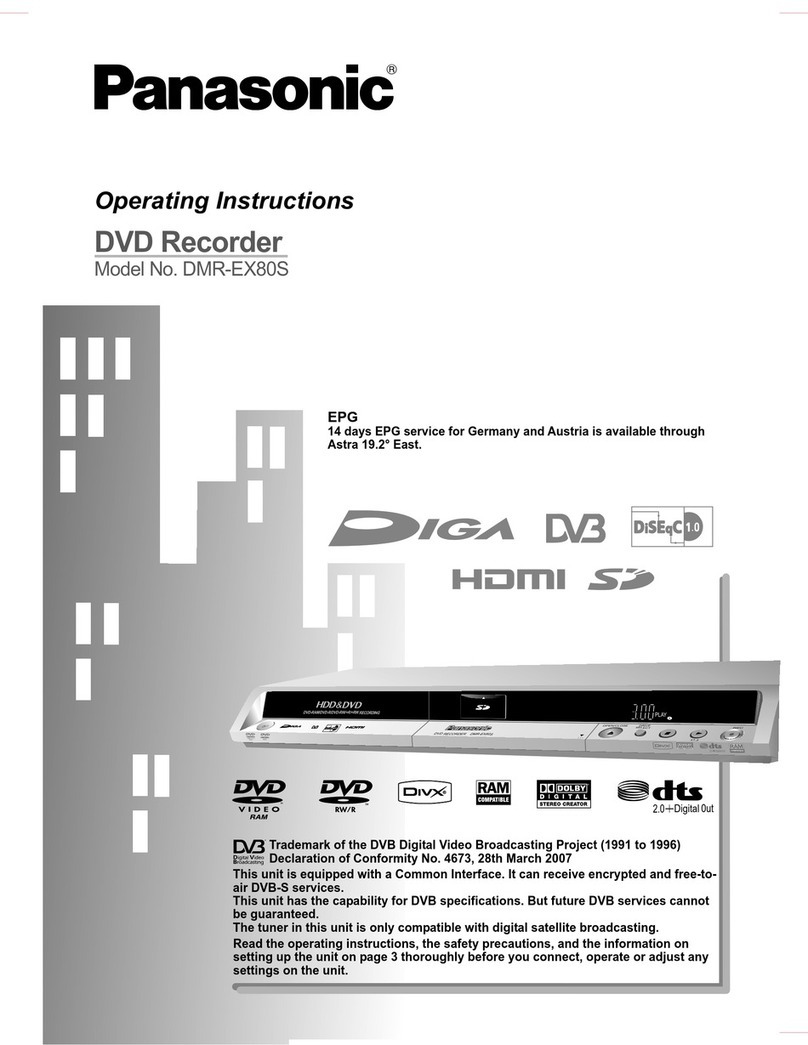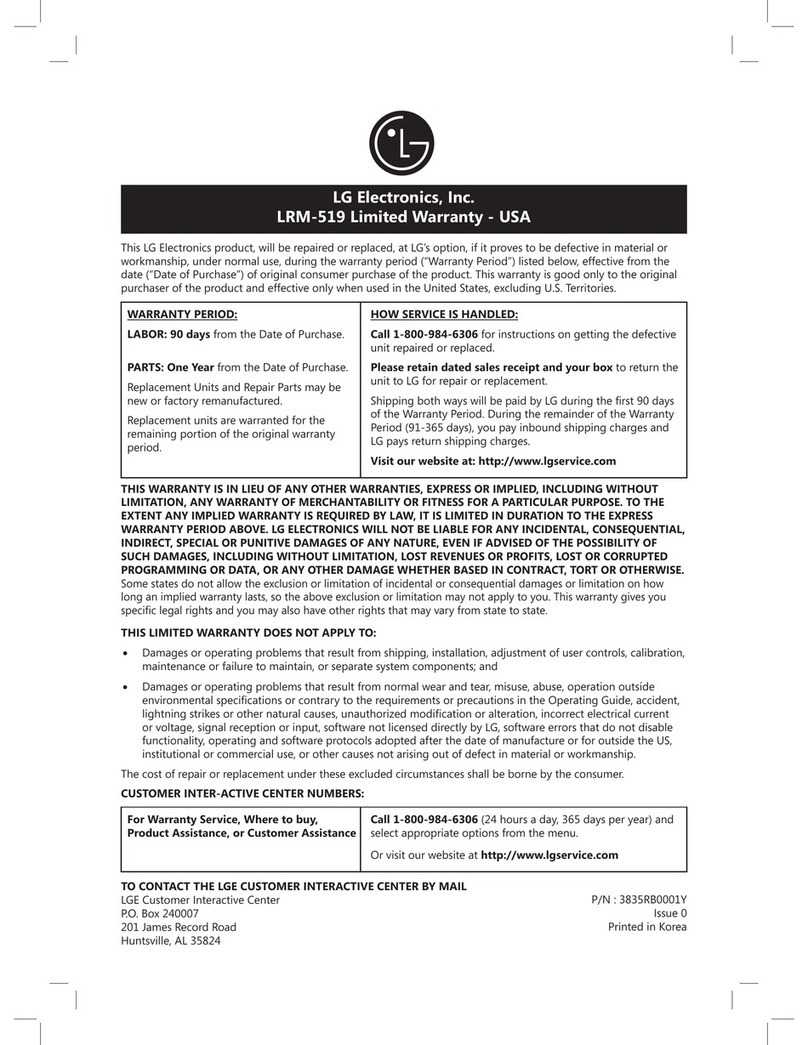Talbl of Cont÷n s
Types of Discs...................................................................2
Things to consider before you connect .......................... 2
Unpack the Box ................................................................ 3
Choose Your Connection ................................................. 4
Explanation of Input Jacks and Cables ........................... 5
Back of the DVD Recorder ............................................... 6
Explanation of Jacks .................................................. 6
Front of the DVD Recorder .............................................. 7
Connection: DVD recorder + TV ...................................... 9
Connection: DVD recorder + TV + Basic Cable Box ...... 11
Connection: DVD recorder + TV + Satellite Receiver... 13
Connection: DVD recorder + TV + Basic Cable Box
+Audio Receiver ............................................................. 15
Install Batteries in the Remote ...................................... 17
Point the Remote in the Right Direction ................ 17
Turn on the TV and DVD recorder ................................. 17
Complete the Initial Setup ............................................ 17
Setting the Clock ............................................................ 18
Setting the Date ...................................................... 18
Setting the Time Format (12 or 24 hour) ............... 18
Searching for Channels ........................................... 18
What to Expect ............................................................... 19
Turn on the DVD recorder to Watch TV ................. 19
Discs for Recording .................................................. 19
Next Steps ...................................................................... 20
Explanation of the Remote Control Buttons ............... 21
Button Descriptions for TV ............................................ 22
TV Controls ............................................................... 22
Using the Remote's Features ......................................... 22
Understanding the INPUT button ........................... 22
The Channel Banner ....................................................... 22
DVD Recording ............................................................... 23
DISCS THAT YOU CAN USE FOR RECORDING ......... 23
Express Recording .................................................... 23
Timer Recordings ........................................................... 23
Setting Up a Timer Recording ................................. 23
Watching one channel while you record another channel
(cable with no cable box or off-air antenna only) ...... 24
Recording from a DV Camcorder .................................. 24
Recording from a VCR.................................................... 24
DVD Playback ................................................................. 25
Editing DVD Discs ........................................................... 25
Recording Over Deleted Titles with Smart Record ...... 25
Regional Coding ............................................................. 26
Types of discs you can play ........................................... 26
How to Load and Play Discs .......................................... 26
Using Different Menus .................................................. 27
Search Options ............................................................... 27
Playback options ............................................................ 27
Using the On-screen Info Display ................................. 28
Playing Discs You Recorded (DVD+R and DVD+RW) ... 28
Playing mp3, WMA, JPEG, or DivX files ........................ 28
Creating an rap3 Disc on Your Computer .............. 29
The DVD Player Menu System ...................................... 30
General Menu .......................................................... 30
Language ........................................................... 30
Rating ................................................................. 30
Clock ................................................................... 31
Recording ........................................................... 31
DivX DRM ........................................................... 32
Version ............................................................... 32
Restore ............................................................... 32
AA/Output Menu (AudioNideo Output) ............... 33
Video .................................................................. 33
Audio ................................................................. 34
TV Channel Menu .................................................... 34
Auto Scan ........................................................... 34
Schedule Menu (Timer Recording) ......................... 34
Erase Disc ........................................................... 35
Finalize ............................................................... 35
Edit Disc Name ................................................... 35
Troubleshooting ............................................................. 36
Handling Cautions ......................................................... 39
Maintenance of Cabinet ................................................ 39
Limited Warranty ........................................................... 40
Accessory Information ................................................... 42
Graphics contained within this publication are for representation only 1