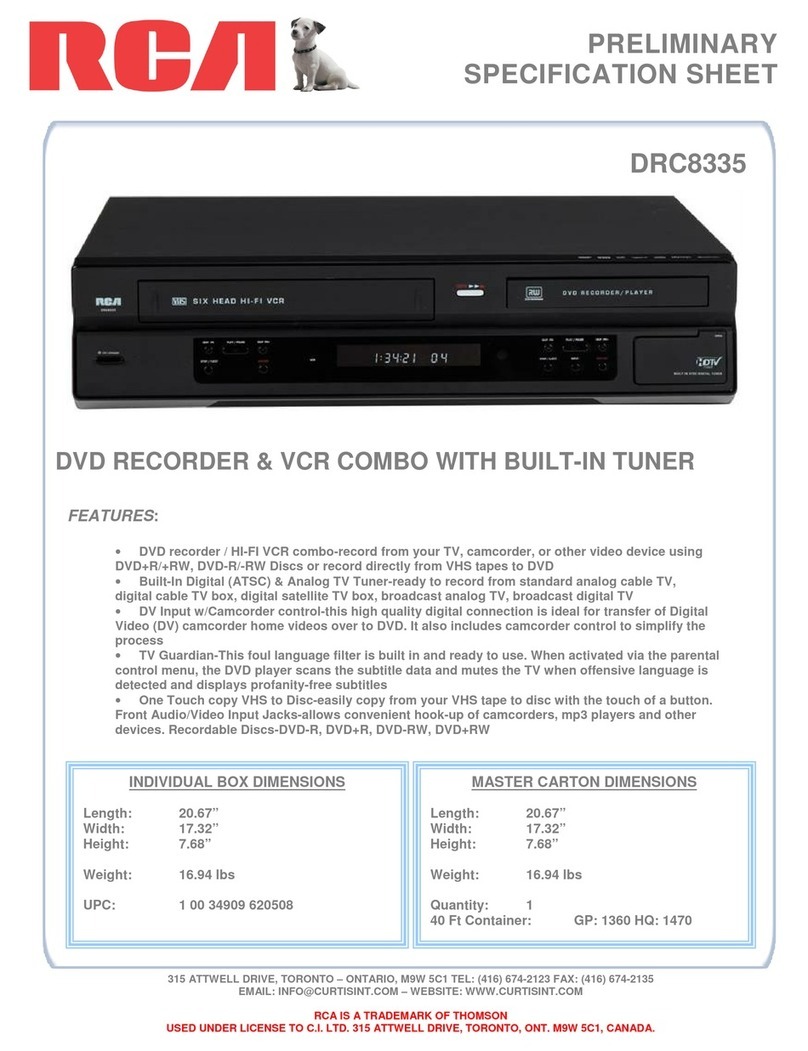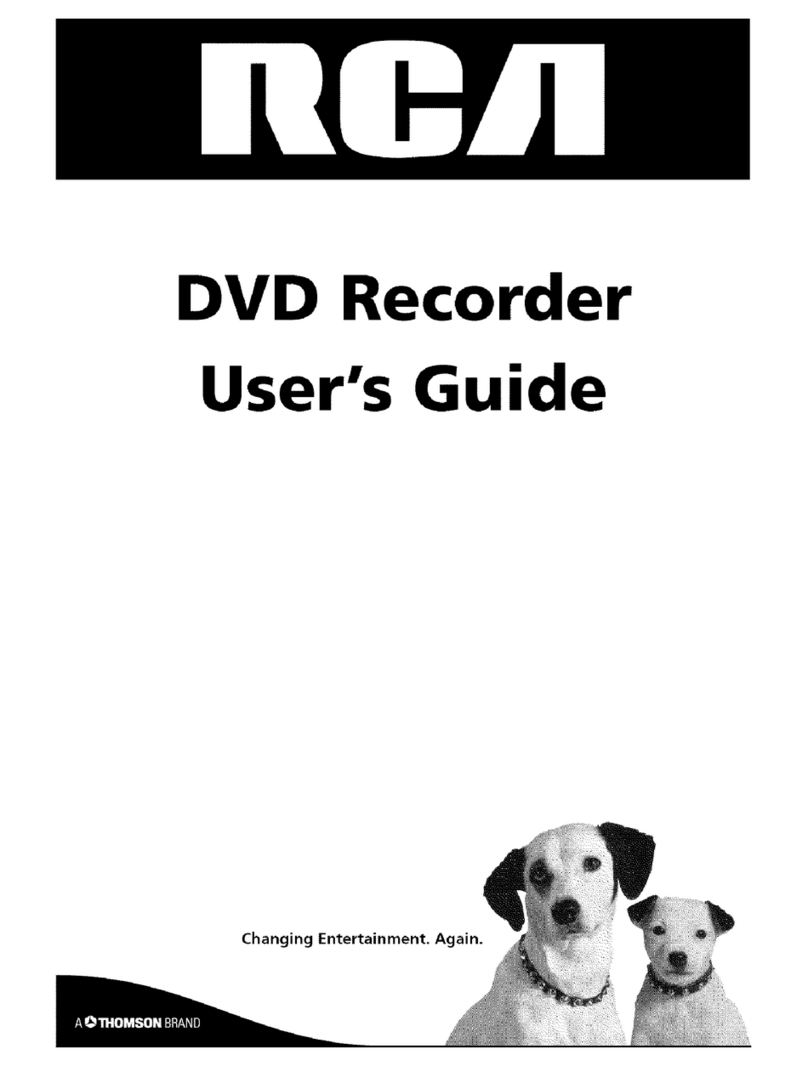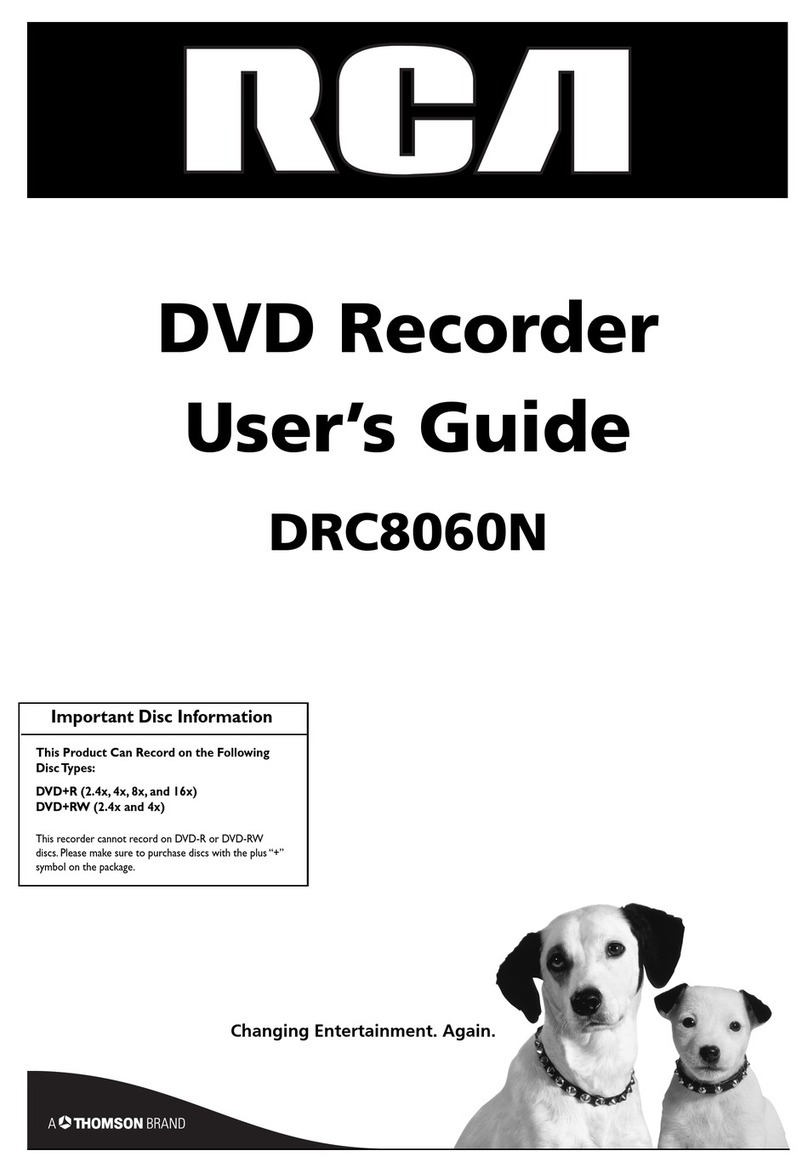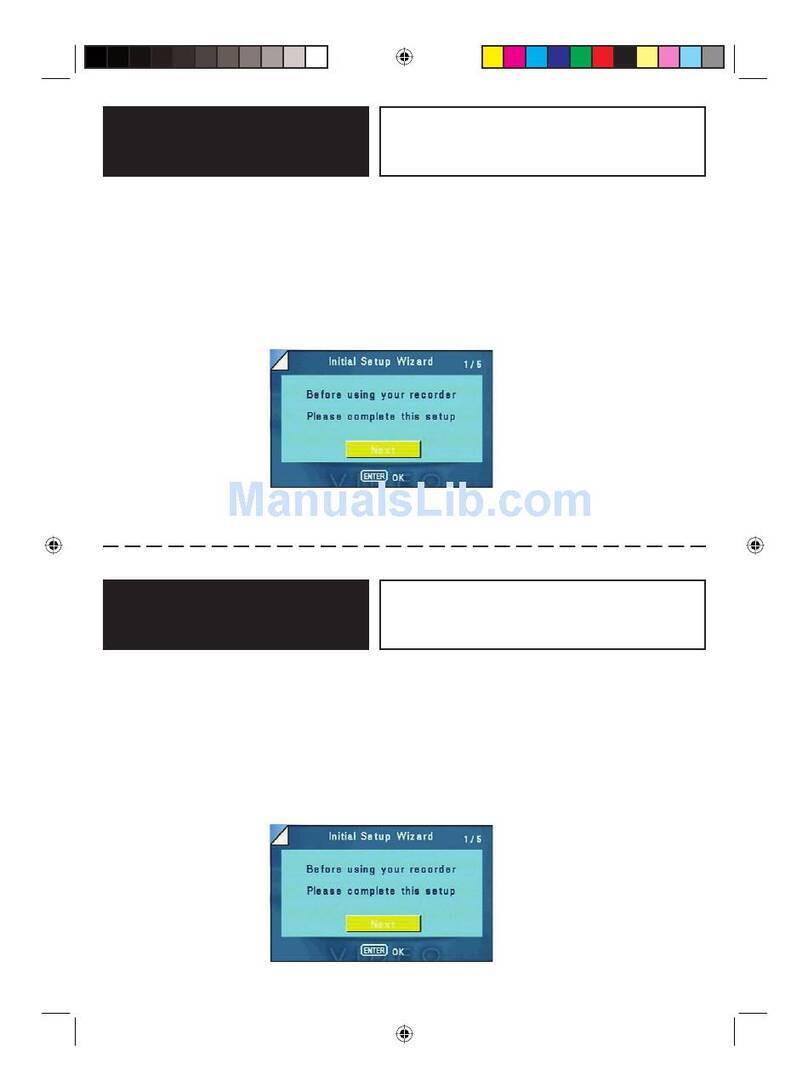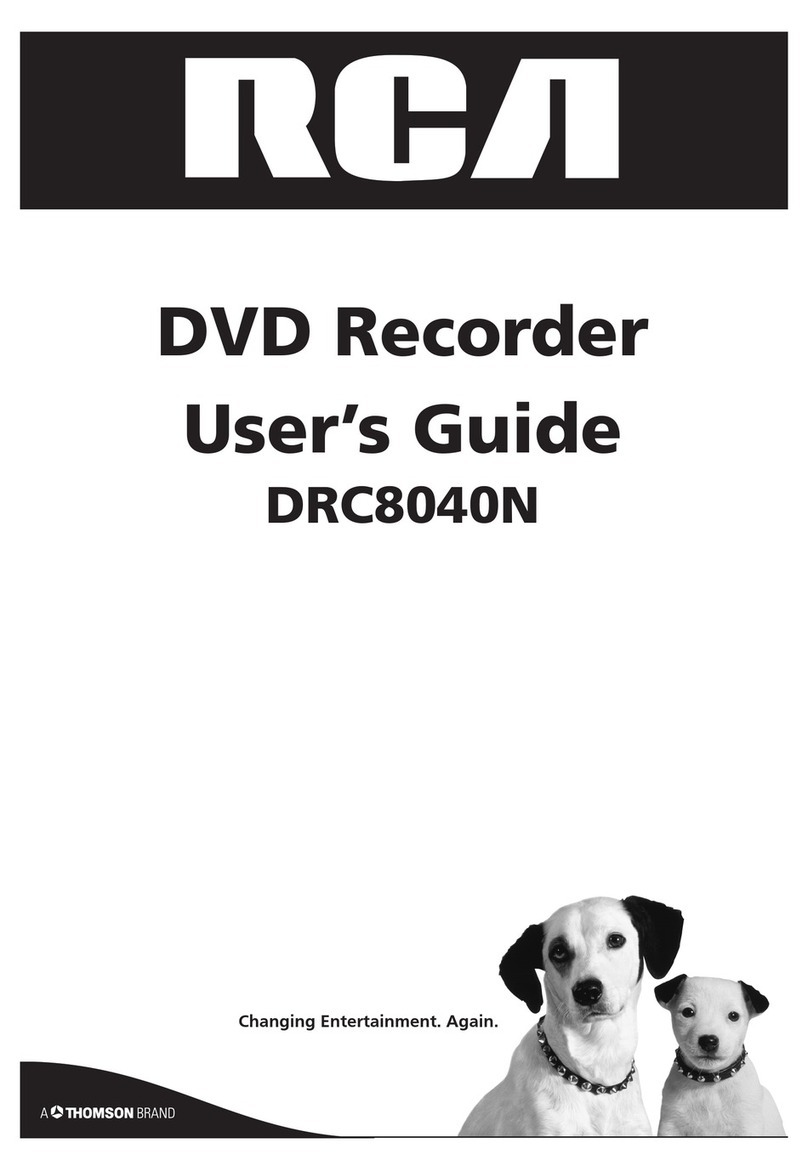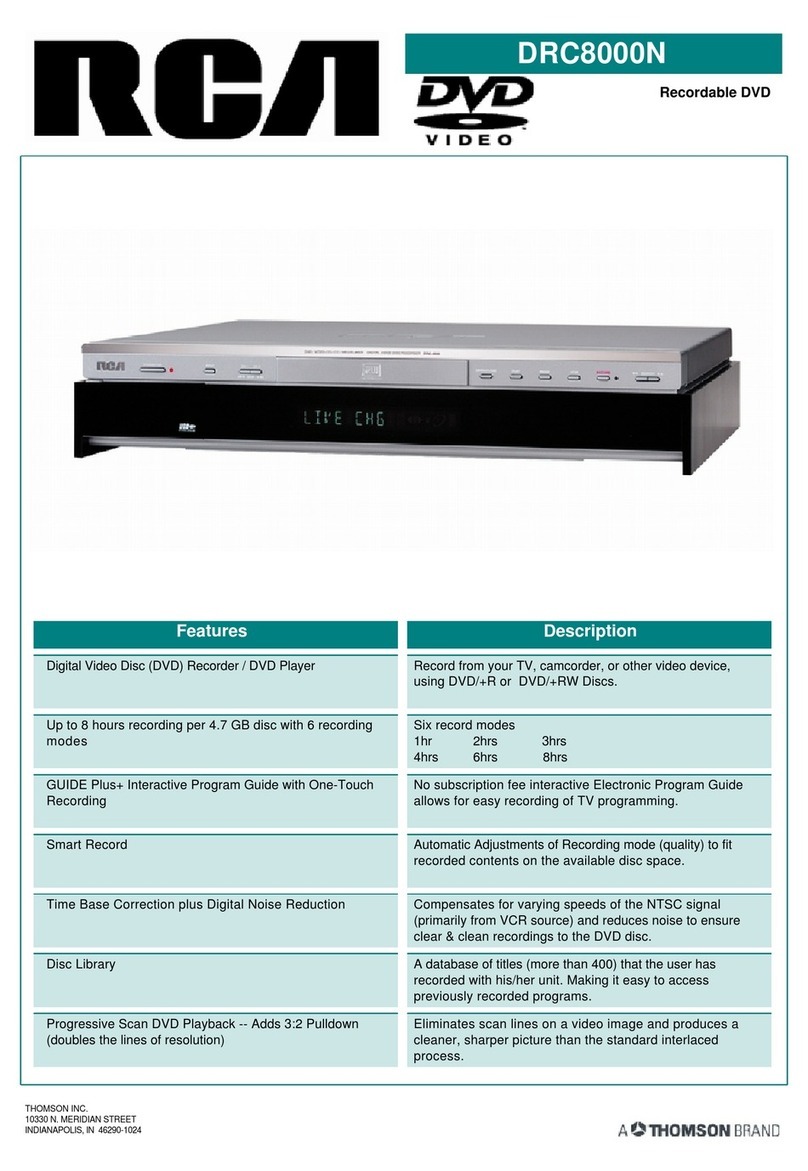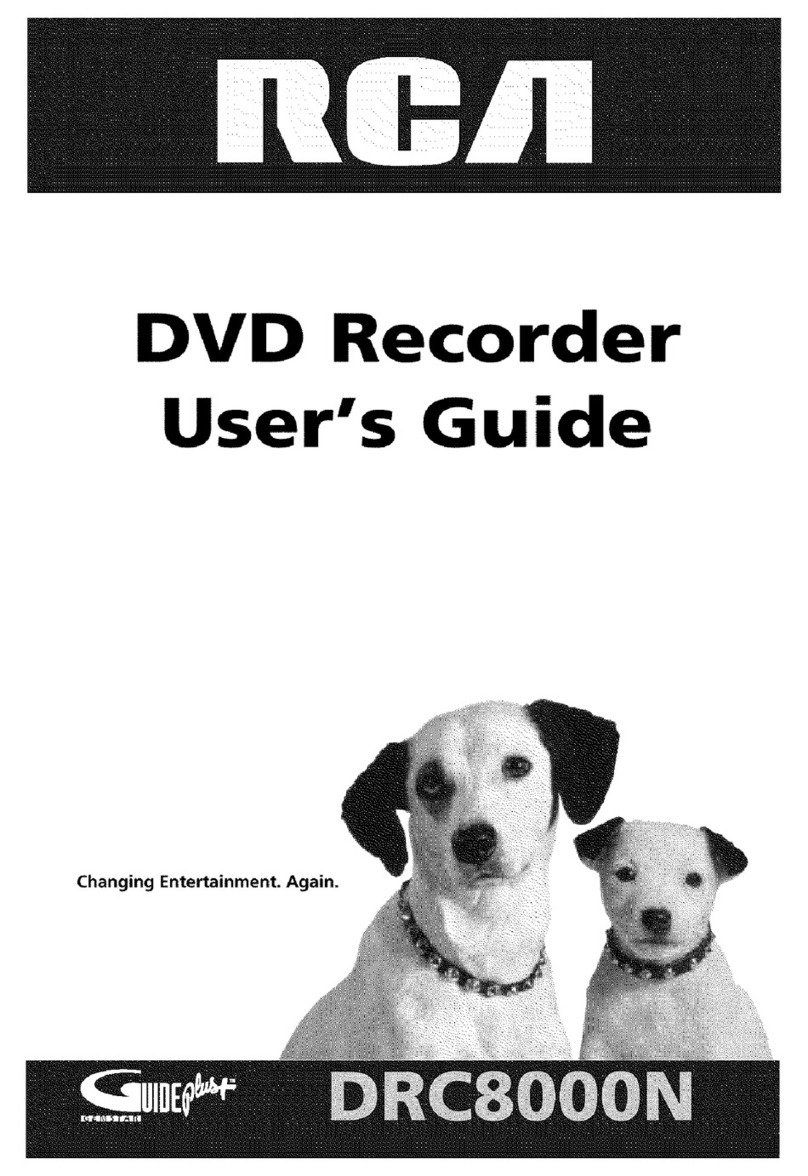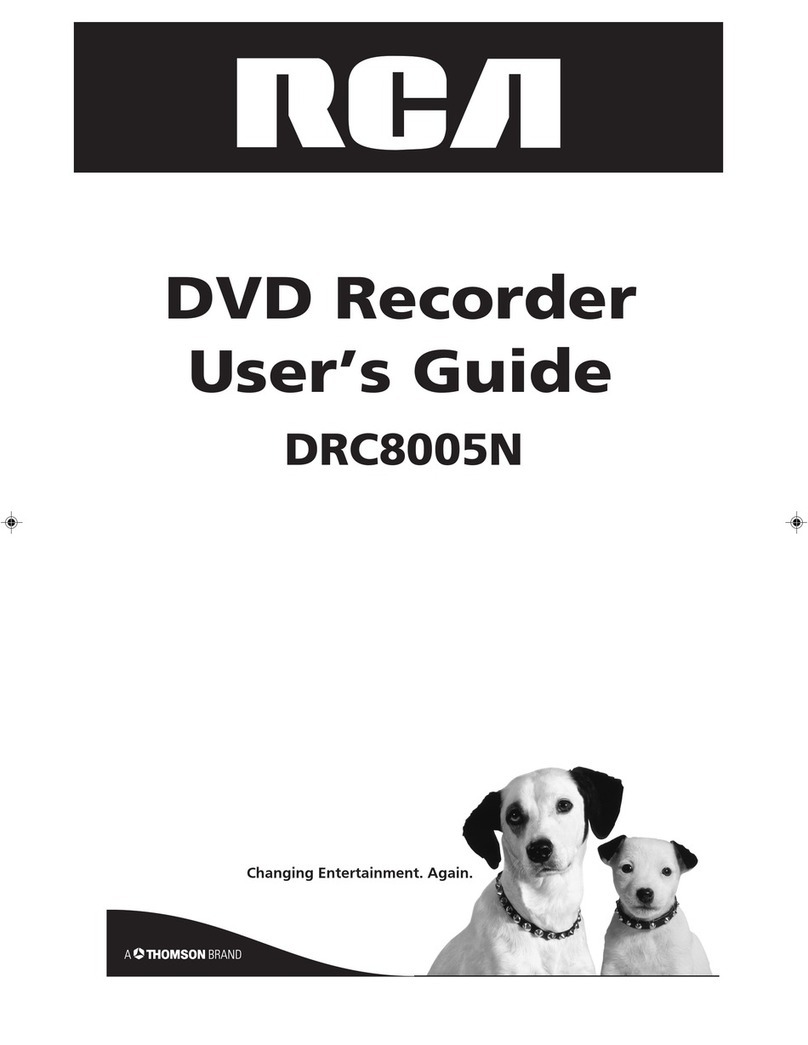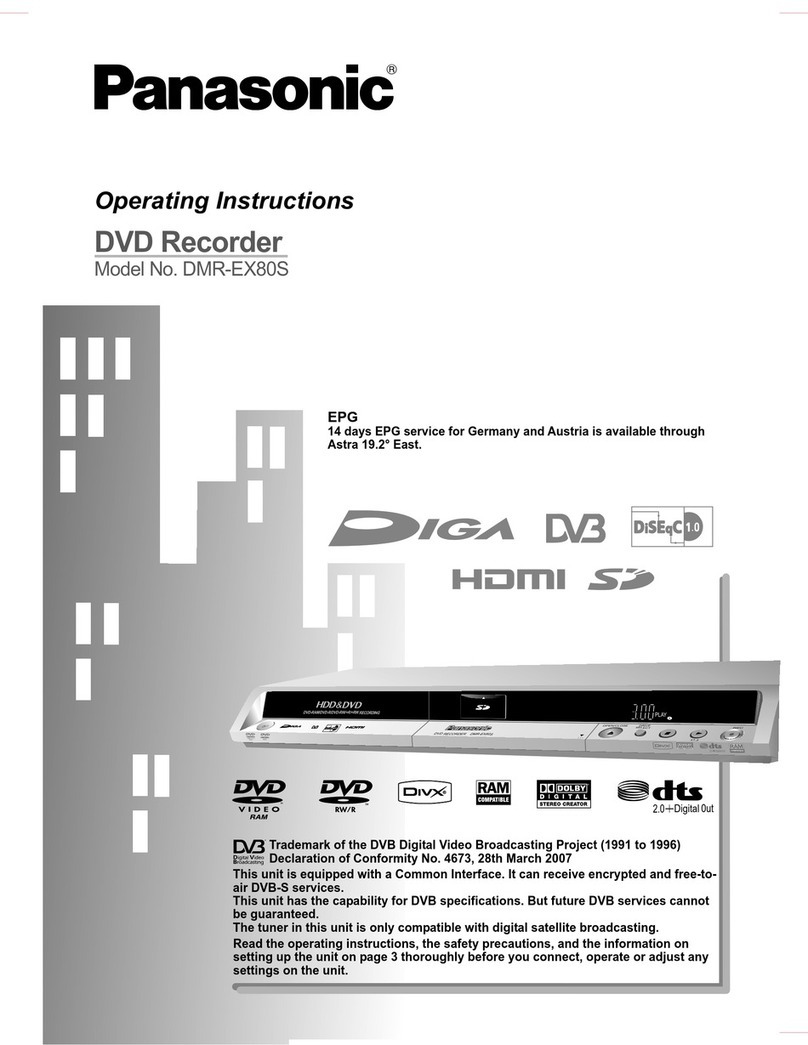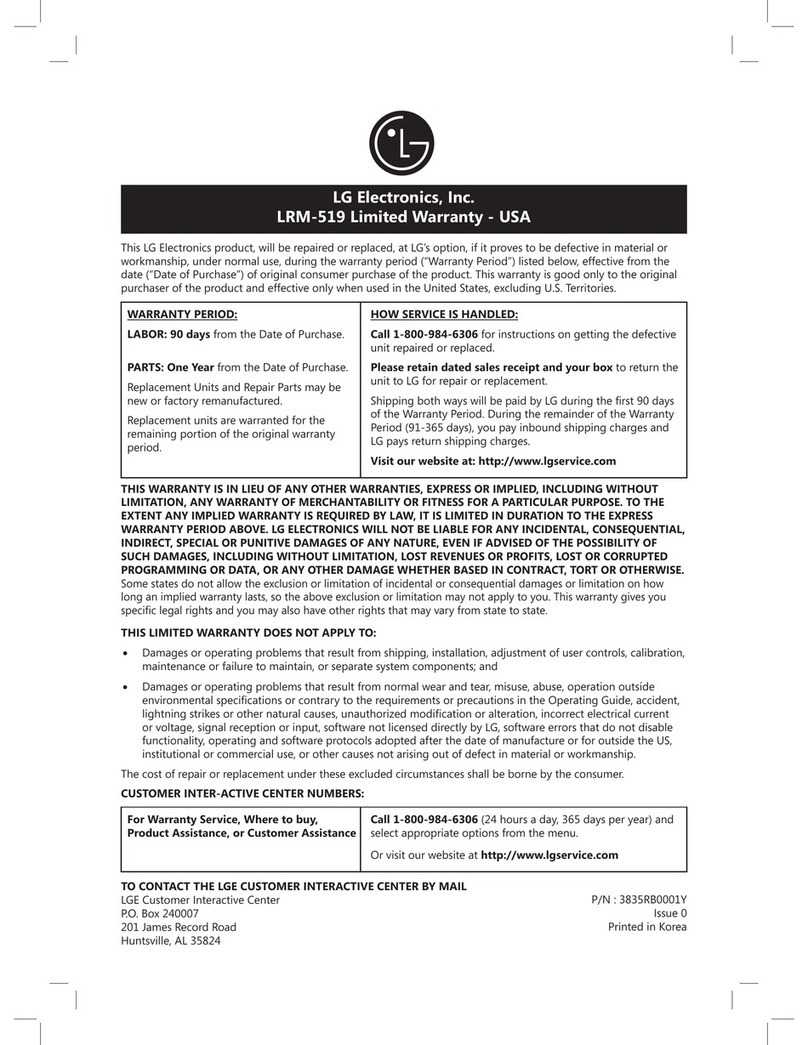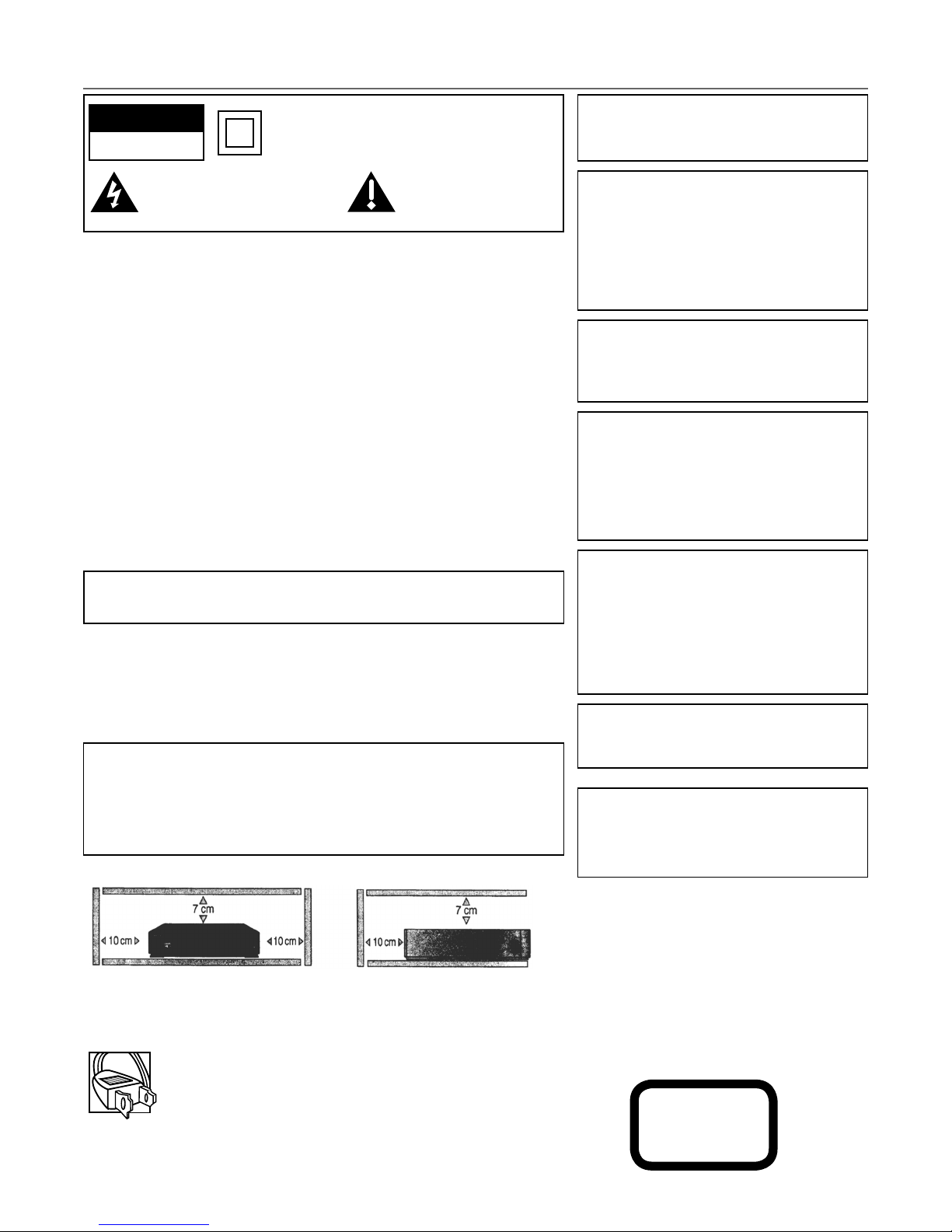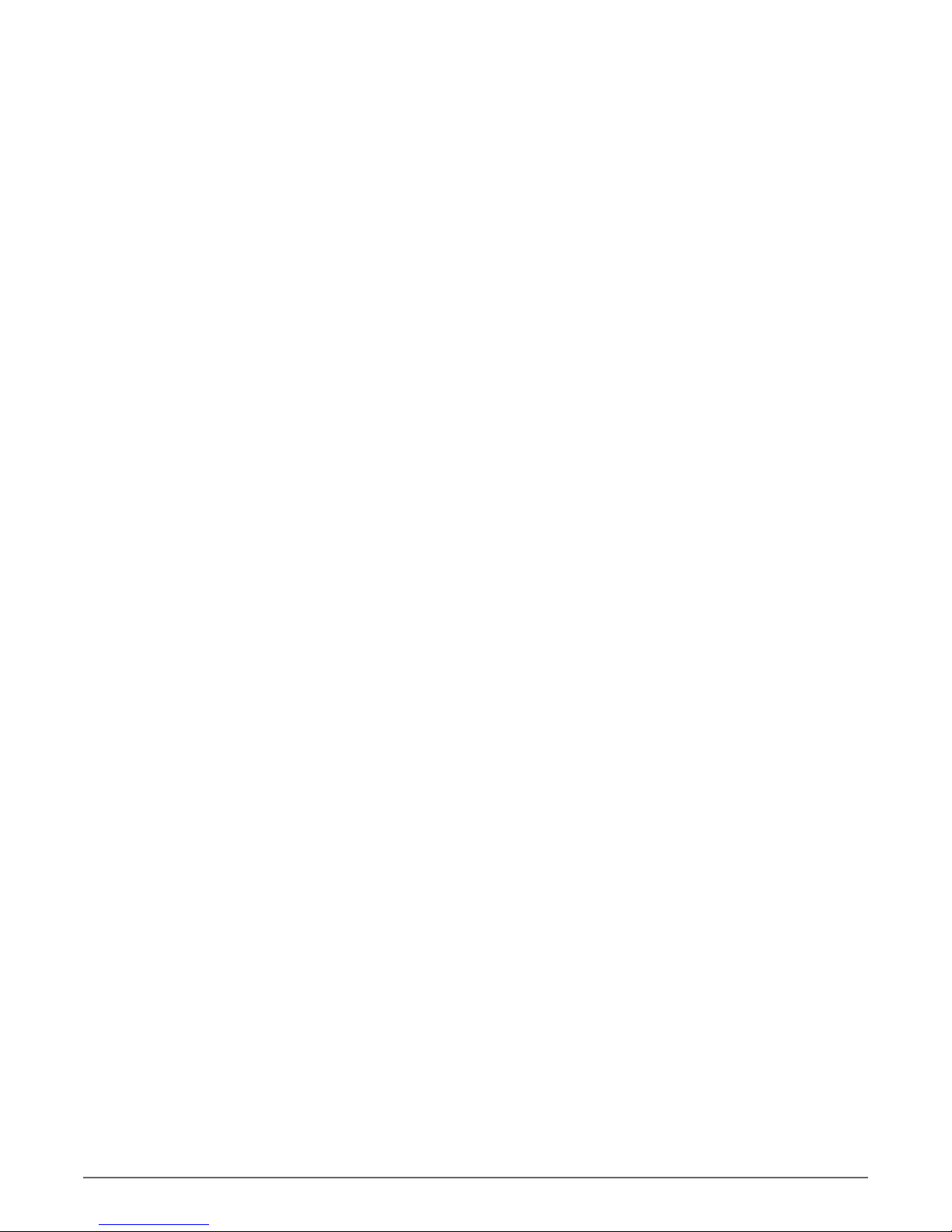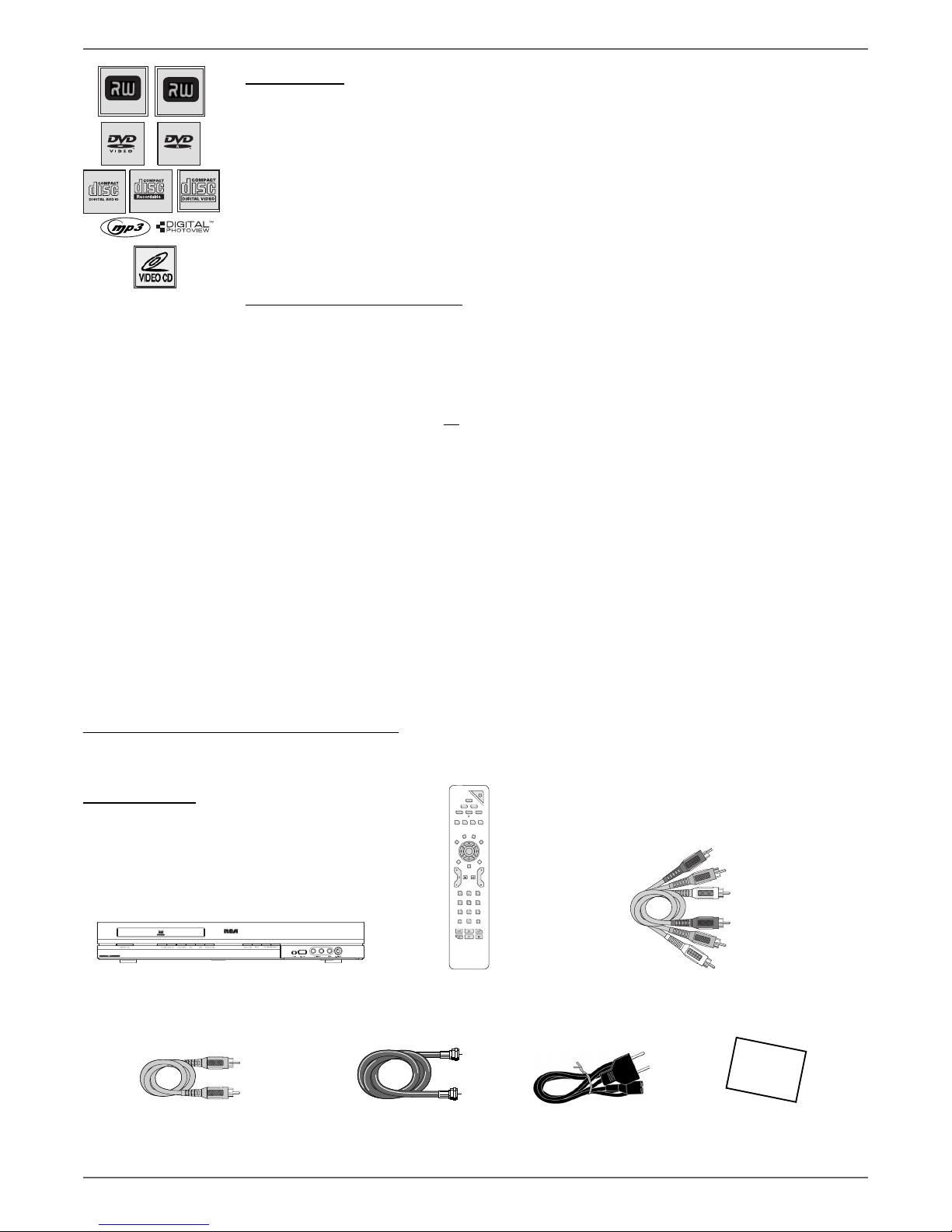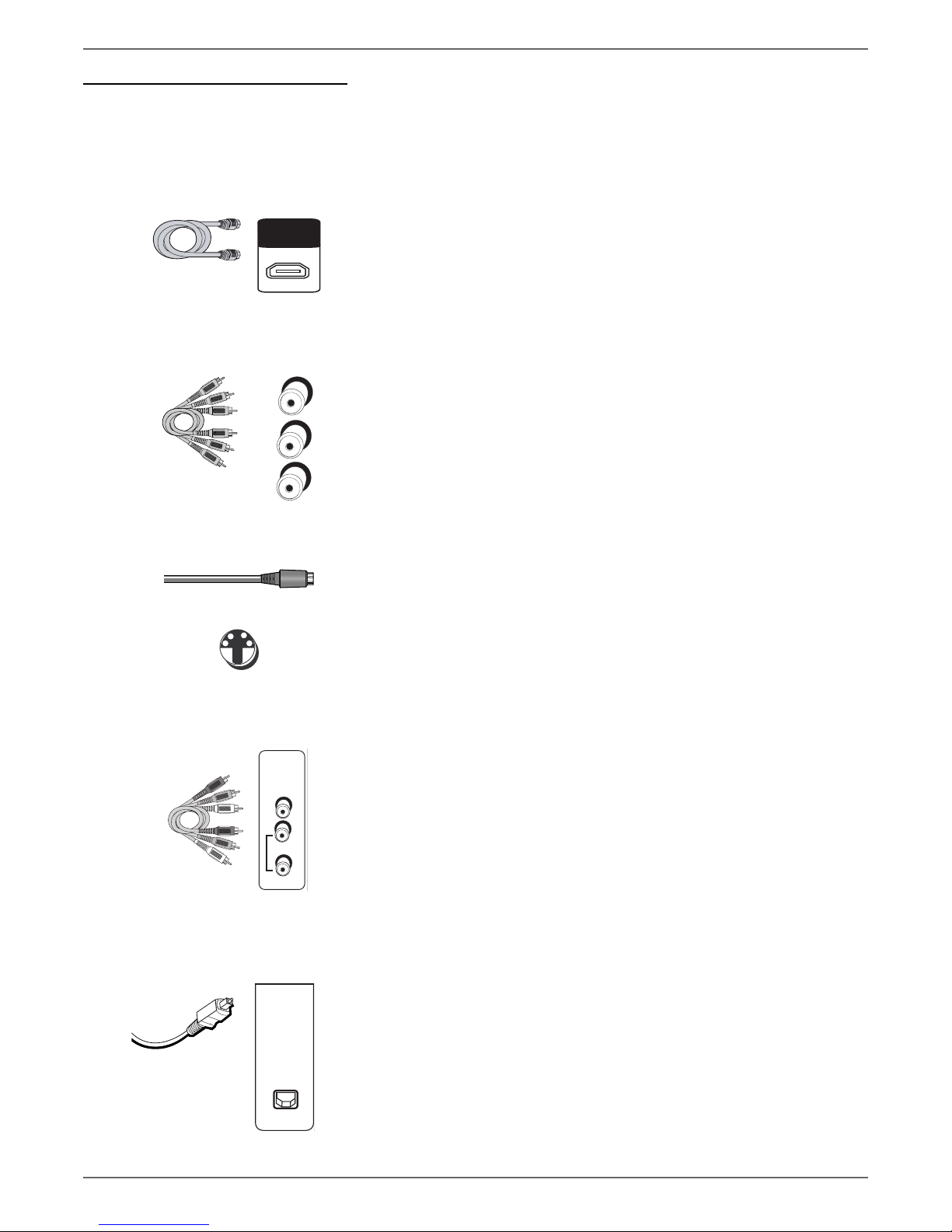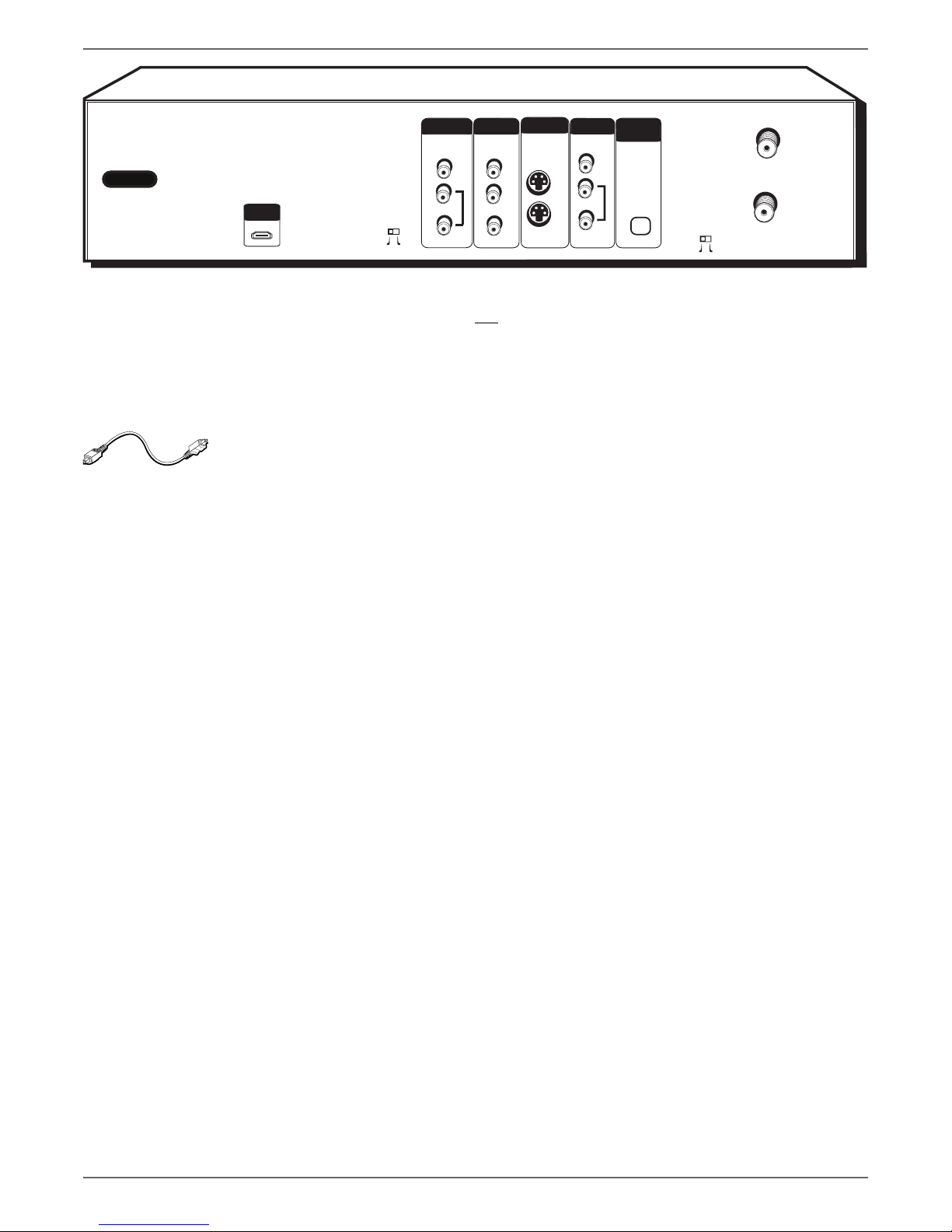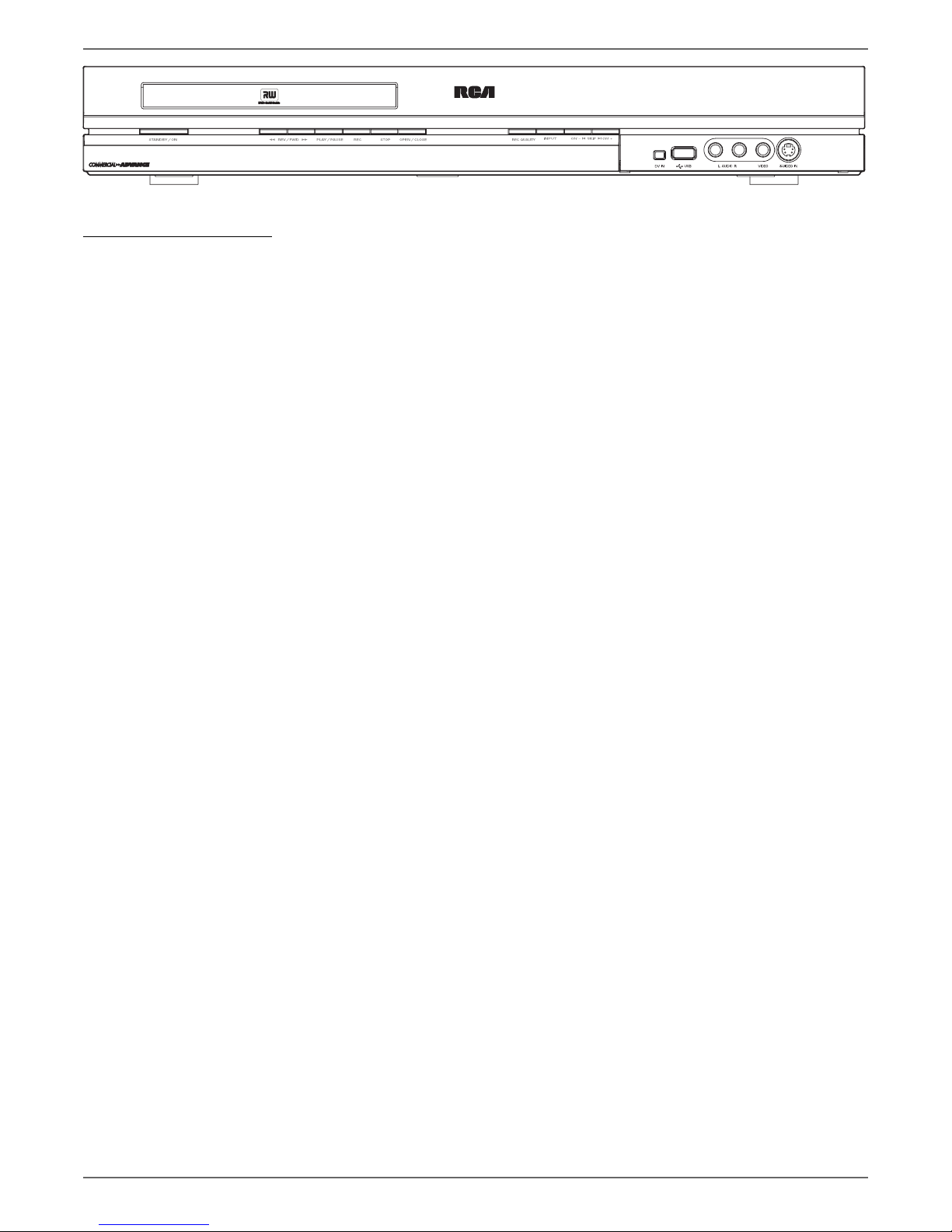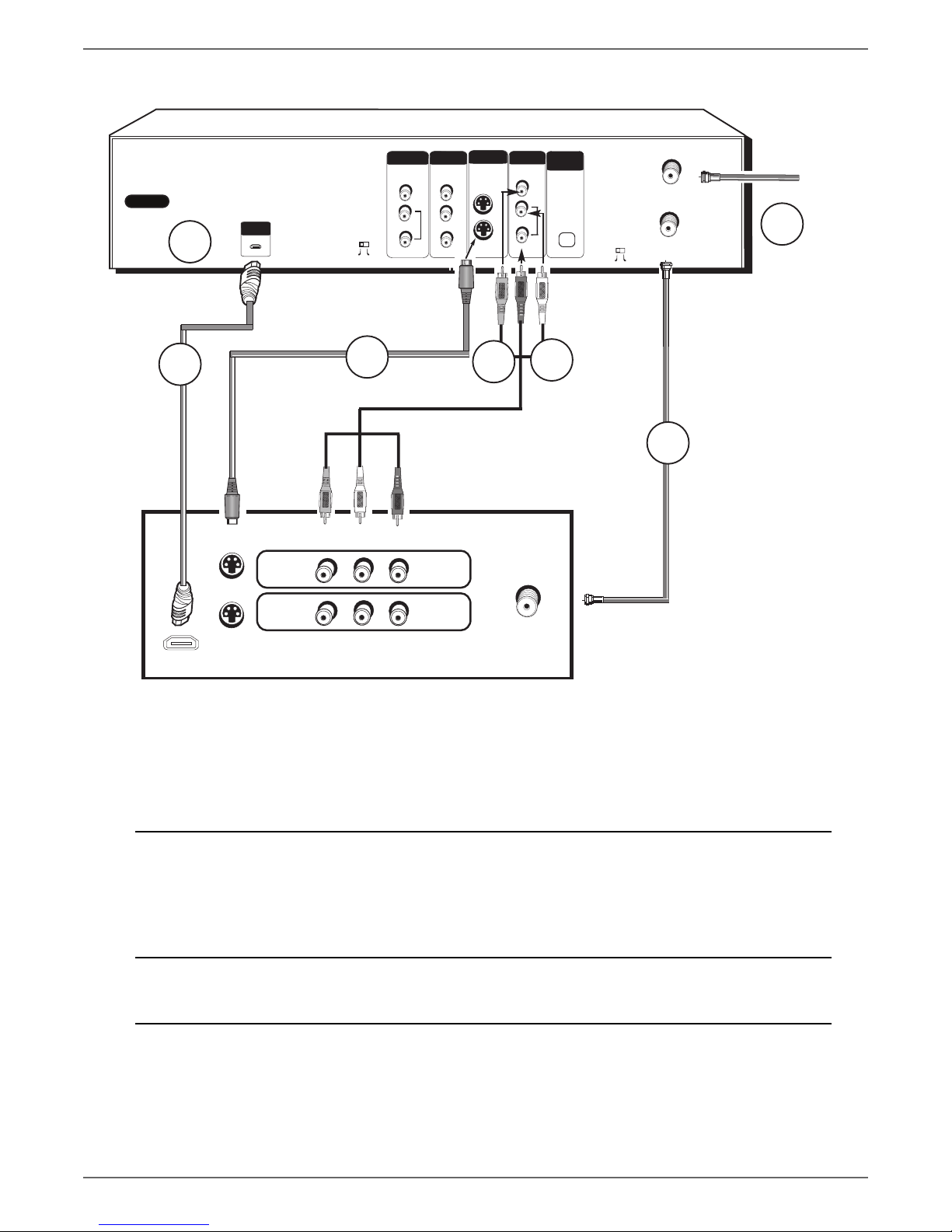Table of Contents
Chapter 1: Connections and Setup
Types of Discs . . . . . . . . . . . . . . . . . . . . . . . . . . . . . . . . . . . . . . . . . . . . . . . . . . . . . . . . . . . .2
Things to Consider BeforeYou Connect . . . . . . . . . . . . . . . . . . . . . . . . . . . . . . . . . . . . . .2
Unpack the Box . . . . . . . . . . . . . . . . . . . . . . . . . . . . . . . . . . . . . . . . . . . . . . . . . . . . . . . . . .2
ChooseYour Connection . . . . . . . . . . . . . . . . . . . . . . . . . . . . . . . . . . . . . . . . . . . . . . . . . . .3
Explanation of Input Jacks and Cables . . . . . . . . . . . . . . . . . . . . . . . . . . . . . . . . . . . . . . . .4
Back of the DVD recorder . . . . . . . . . . . . . . . . . . . . . . . . . . . . . . . . . . . . . . . . . . . . . . . . . .5
Front of the DVD recorder . . . . . . . . . . . . . . . . . . . . . . . . . . . . . . . . . . . . . . . . . . . . . . . . .7
Connection: DVD recorder +TV . . . . . . . . . . . . . . . . . . . . . . . . . . . . . . . . . . . . . . . . . . . . .9
Connection: DVD recorder +TV + Basic Cable Box . . . . . . . . . . . . . . . . . . . . . . . . . . . .11
Connection: DVD recorder +TV + Satellite Receiver . . . . . . . . . . . . . . . . . . . . . . . . . . .13
Connection: DVD recorder +TV + Basic Cable Box + Audio Receiver . . . . . . . . . . . . .15
Install Batteries in the Remote . . . . . . . . . . . . . . . . . . . . . . . . . . . . . . . . . . . . . . . . . . . . .16
Point the Remote in the Right Direction and Put It in DVD Mode. . . . . . . . . . . . .16
Turn on the TV and DVD recorder . . . . . . . . . . . . . . . . . . . . . . . . . . . . . . . . . . . . . . . . . .16
Complete the Interactive Setup . . . . . . . . . . . . . . . . . . . . . . . . . . . . . . . . . . . . . . . . . . . .16
1) Select on-screen menu language. . . . . . . . . . . . . . . . . . . . . . . . . . . . . . . . . . . . . .16
2) Select the Signal that’s connected to the CABLE/ANTENNA INPUT jack . . .17
3) Channel Search. . . . . . . . . . . . . . . . . . . . . . . . . . . . . . . . . . . . . . . . . . . . . . . . . . . .17
4) Channel List . . . . . . . . . . . . . . . . . . . . . . . . . . . . . . . . . . . . . . . . . . . . . . . . . . . . . .17
5) Time Zone. . . . . . . . . . . . . . . . . . . . . . . . . . . . . . . . . . . . . . . . . . . . . . . . . . . . . . . .17
6) Daylight SavingsTime . . . . . . . . . . . . . . . . . . . . . . . . . . . . . . . . . . . . . . . . . . . . . .17
7) Time and Date . . . . . . . . . . . . . . . . . . . . . . . . . . . . . . . . . . . . . . . . . . . . . . . . . . . .18
WatchTV . . . . . . . . . . . . . . . . . . . . . . . . . . . . . . . . . . . . . . . . . . . . . . . . . . . . . . . . . . . . . .18
What to Expect . . . . . . . . . . . . . . . . . . . . . . . . . . . . . . . . . . . . . . . . . . . . . . . . . . . . . . . . .18
How to find yourTV’s Video Input Channel . . . . . . . . . . . . . . . . . . . . . . . . . . . . . . . . . . .19
Next Steps. . . . . . . . . . . . . . . . . . . . . . . . . . . . . . . . . . . . . . . . . . . . . . . . . . . . . . . . . . . . . .19
Chapter 2:The Remote Control
Explanation of Buttons. . . . . . . . . . . . . . . . . . . . . . . . . . . . . . . . . . . . . . . . . . . . . . . . . . . .21
Find out if the remote can operate your TV . . . . . . . . . . . . . . . . . . . . . . . . . . . . . . . . . .22
Programming the remote to operate your TV . . . . . . . . . . . . . . . . . . . . . . . . . . . . . . . .22
Direct Entry . . . . . . . . . . . . . . . . . . . . . . . . . . . . . . . . . . . . . . . . . . . . . . . . . . . . . . . . .22
Automatic Code Search . . . . . . . . . . . . . . . . . . . . . . . . . . . . . . . . . . . . . . . . . . . . . . .22
Programming the Remote to Operate Other Components . . . . . . . . . . . . . . . . . . . . .23
Direct Entry . . . . . . . . . . . . . . . . . . . . . . . . . . . . . . . . . . . . . . . . . . . . . . . . . . . . . . . . .23
Automatic Code Search . . . . . . . . . . . . . . . . . . . . . . . . . . . . . . . . . . . . . . . . . . . . . . .23
Using the Remote’s Features. . . . . . . . . . . . . . . . . . . . . . . . . . . . . . . . . . . . . . . . . . . . . . .23
Very Important: Know the mode . . . . . . . . . . . . . . . . . . . . . . . . . . . . . . . . . . . . . . . .23
Understanding the INPUT button . . . . . . . . . . . . . . . . . . . . . . . . . . . . . . . . . . . . . . .23
Low Battery Indicator . . . . . . . . . . . . . . . . . . . . . . . . . . . . . . . . . . . . . . . . . . . . . . . . .23
Volume Punchthrough Feature . . . . . . . . . . . . . . . . . . . . . . . . . . . . . . . . . . . . . . . . .24
Deleting ALL Volume Punchthrough Commands. . . . . . . . . . . . . . . . . . . . . . . . . . .24
Remote Code List . . . . . . . . . . . . . . . . . . . . . . . . . . . . . . . . . . . . . . . . . . . . . . . . . . . . . . .25
Chapter 3: Recording, Playback & Features
WatchingTV . . . . . . . . . . . . . . . . . . . . . . . . . . . . . . . . . . . . . . . . . . . . . . . . . . . . . . . . . . . .30
The Channel Banner . . . . . . . . . . . . . . . . . . . . . . . . . . . . . . . . . . . . . . . . . . . . . . . . . .30
Recording . . . . . . . . . . . . . . . . . . . . . . . . . . . . . . . . . . . . . . . . . . . . . . . . . . . . . . . . . . . . . .30
Express Recording . . . . . . . . . . . . . . . . . . . . . . . . . . . . . . . . . . . . . . . . . . . . . . . . . . . .30
Watching one channel while you record another channel
(cable with no cable box or off-air antenna only) . . . . . . . . . . . . . . . . . . . . . . . .31
Timer Recordings. . . . . . . . . . . . . . . . . . . . . . . . . . . . . . . . . . . . . . . . . . . . . . . . . . . . . . . .31
Setting up timer recordings to record programs automatically . . . . . . . . . . . . . . .31
Disc Library. . . . . . . . . . . . . . . . . . . . . . . . . . . . . . . . . . . . . . . . . . . . . . . . . . . . . . . . . . . . .32
Finding a title (movie, program, etc) by using the Sort Feature . . . . . . . . . . . . . . .32
Other Sorting Options—Show All Discs . . . . . . . . . . . . . . . . . . . . . . . . . . . . . . . . . .32
Erasing the Disc Library . . . . . . . . . . . . . . . . . . . . . . . . . . . . . . . . . . . . . . . . . . . . . . .32
Turning Off Commercial Advance . . . . . . . . . . . . . . . . . . . . . . . . . . . . . . . . . . . . . . .33
Watching Commercials or Skipping Them Manually . . . . . . . . . . . . . . . . . . . . . . . .33
Playback. . . . . . . . . . . . . . . . . . . . . . . . . . . . . . . . . . . . . . . . . . . . . . . . . . . . . . . . . . . . . . . .34
Disc Information . . . . . . . . . . . . . . . . . . . . . . . . . . . . . . . . . . . . . . . . . . . . . . . . . . . . .34
Editing DVD+R and DVD+RW discs. . . . . . . . . . . . . . . . . . . . . . . . . . . . . . . . . . . . . .35
Copying a digital video camcorder tape to a DVD disc . . . . . . . . . . . . . . . . . . . . . .36
Chapter 4: Playing Discs
Regional Coding . . . . . . . . . . . . . . . . . . . . . . . . . . . . . . . . . . . . . . . . . . . . . . . . . . . . . . . . .38
Types of discs you can play. . . . . . . . . . . . . . . . . . . . . . . . . . . . . . . . . . . . . . . . . . . . . . . . .38
How to Load and Play Discs . . . . . . . . . . . . . . . . . . . . . . . . . . . . . . . . . . . . . . . . . . . . . . .38
Using Different Menus . . . . . . . . . . . . . . . . . . . . . . . . . . . . . . . . . . . . . . . . . . . . . . . . . . . .39
Search Options . . . . . . . . . . . . . . . . . . . . . . . . . . . . . . . . . . . . . . . . . . . . . . . . . . . . . . . . . .39
Playback options . . . . . . . . . . . . . . . . . . . . . . . . . . . . . . . . . . . . . . . . . . . . . . . . . . . . . . . . .39
Using the On-screen Info Display . . . . . . . . . . . . . . . . . . . . . . . . . . . . . . . . . . . . . . . . . . .40
Time Display (DVD,Video CD, and Audio CD) . . . . . . . . . . . . . . . . . . . . . . . . . . . . .41
Selecting a Title on DVDs or aTrack on Audio CDs orVideo CDs . . . . . . . . . . . . .41
Chapter Icon (DVD) . . . . . . . . . . . . . . . . . . . . . . . . . . . . . . . . . . . . . . . . . . . . . . . . . .41
Repeat Icon (DVD,Video CD, and Audio CD) . . . . . . . . . . . . . . . . . . . . . . . . . . . . . .42
Repeating Titles, Chapters, or Tracks . . . . . . . . . . . . . . . . . . . . . . . . . . . . .42
AB Repeat . . . . . . . . . . . . . . . . . . . . . . . . . . . . . . . . . . . . . . . . . . . . . . . . . . . . . . . . . .42
Audio Icon (DVD andVideo CD) . . . . . . . . . . . . . . . . . . . . . . . . . . . . . . . . . . . . . . . .42
Subtitle Icon (DVD). . . . . . . . . . . . . . . . . . . . . . . . . . . . . . . . . . . . . . . . . . . . . . . . . . .42
Camera Angle Icon (DVD) . . . . . . . . . . . . . . . . . . . . . . . . . . . . . . . . . . . . . . . . . . . . .43
Play Mode Icon (Audio CD) . . . . . . . . . . . . . . . . . . . . . . . . . . . . . . . . . . . . . . . . . . . .43
IntroScan Icon (Audio CD). . . . . . . . . . . . . . . . . . . . . . . . . . . . . . . . . . . . . . . . . . . . .43
Playback Control (PBC) Icon (Video CD) . . . . . . . . . . . . . . . . . . . . . . . . . . . . . . . . .43
Playing DiscsYou Recorded (DVD+R and DVD+RW) . . . . . . . . . . . . . . . . . . . . . . . . . . .44
Playing mp3,WMA, or JPEG files . . . . . . . . . . . . . . . . . . . . . . . . . . . . . . . . . . . . . . . . . . .44
Creating an mp3 Disc onYour Computer . . . . . . . . . . . . . . . . . . . . . . . . . . . . . . . . .44
JPEG Index Screen. . . . . . . . . . . . . . . . . . . . . . . . . . . . . . . . . . . . . . . . . . . . . . . . . . . .44
JPEG Info Display . . . . . . . . . . . . . . . . . . . . . . . . . . . . . . . . . . . . . . . . . . . . . . . . . . . . .45
Chapter 5:The Menu System
Overview of the DVD recorder’s Menu System. . . . . . . . . . . . . . . . . . . . . . . . . . . . . . . .47
How to navigate through on-screen menus. . . . . . . . . . . . . . . . . . . . . . . . . . . . . . . .47
The Main Menu . . . . . . . . . . . . . . . . . . . . . . . . . . . . . . . . . . . . . . . . . . . . . . . . . . . . . .47
WatchTV . . . . . . . . . . . . . . . . . . . . . . . . . . . . . . . . . . . . . . . . . . . . . . . . . . . . . . . . . . . . . .48
Disc . . . . . . . . . . . . . . . . . . . . . . . . . . . . . . . . . . . . . . . . . . . . . . . . . . . . . . . . . . . . . . . . . . .48
Disc Library. . . . . . . . . . . . . . . . . . . . . . . . . . . . . . . . . . . . . . . . . . . . . . . . . . . . . . . . . . . . .49
Timers . . . . . . . . . . . . . . . . . . . . . . . . . . . . . . . . . . . . . . . . . . . . . . . . . . . . . . . . . . . . . . . . .49
Setup . . . . . . . . . . . . . . . . . . . . . . . . . . . . . . . . . . . . . . . . . . . . . . . . . . . . . . . . . . . . . . . . . .49
Parental Controls. . . . . . . . . . . . . . . . . . . . . . . . . . . . . . . . . . . . . . . . . . . . . . . . . . . . .49
Recording Options. . . . . . . . . . . . . . . . . . . . . . . . . . . . . . . . . . . . . . . . . . . . . . . . . . . .51
System Options . . . . . . . . . . . . . . . . . . . . . . . . . . . . . . . . . . . . . . . . . . . . . . . . . . . . . .51
DV-CAM. . . . . . . . . . . . . . . . . . . . . . . . . . . . . . . . . . . . . . . . . . . . . . . . . . . . . . . . . . . . . . . .52
Chapter 6:Additional Information
Troubleshooting . . . . . . . . . . . . . . . . . . . . . . . . . . . . . . . . . . . . . . . . . . . . . . . . . . . . . . . . .54
Handling Cautions . . . . . . . . . . . . . . . . . . . . . . . . . . . . . . . . . . . . . . . . . . . . . . . . . . . . . . .57
Maintenance of Cabinet . . . . . . . . . . . . . . . . . . . . . . . . . . . . . . . . . . . . . . . . . . . . . . . . . . .57
Limited Warranty . . . . . . . . . . . . . . . . . . . . . . . . . . . . . . . . . . . . . . . . . . . . . . . . . . . . . . . .58
Accessory Information. . . . . . . . . . . . . . . . . . . . . . . . . . . . . . . . . . . . . . . . . . . . . . . . . . . .59
Copying content from a DVD+R or DVD+RW disc to aVCR videocassette . . . . . . . . .60
Copying content from aVCR videocassette to a DVD+R or DVD+RW disc . . . . . . . . .61