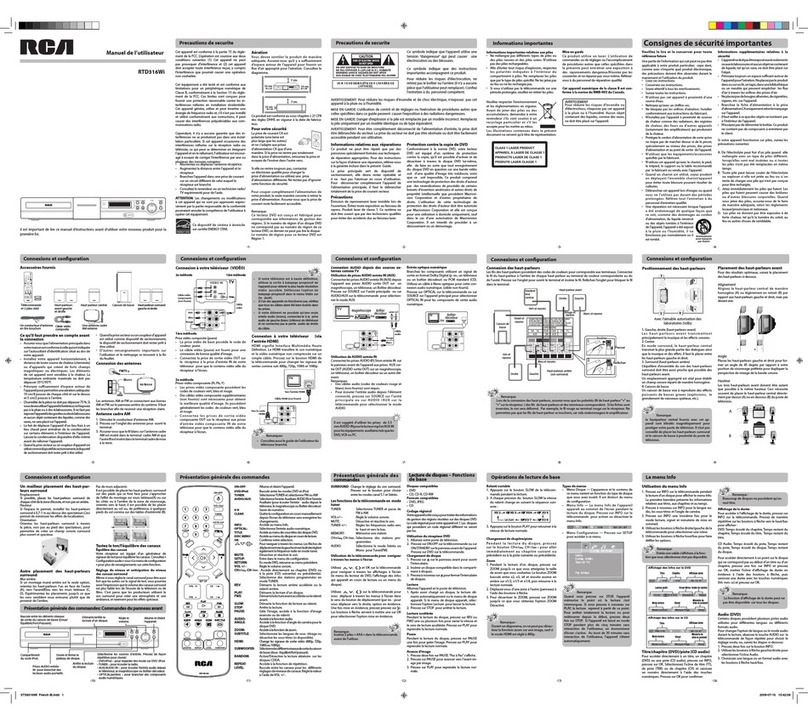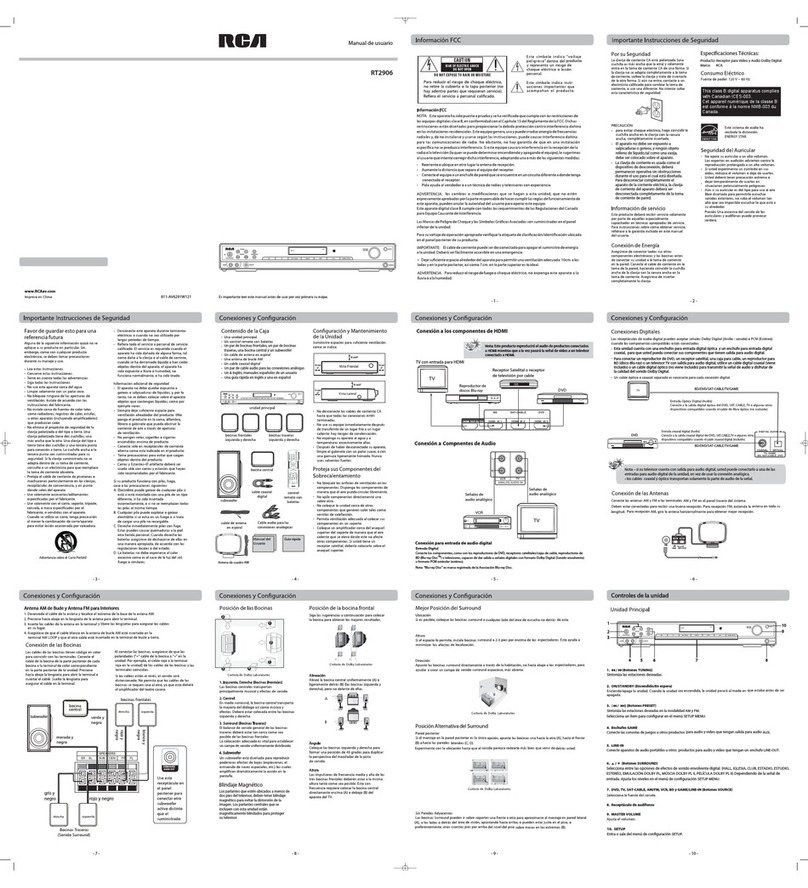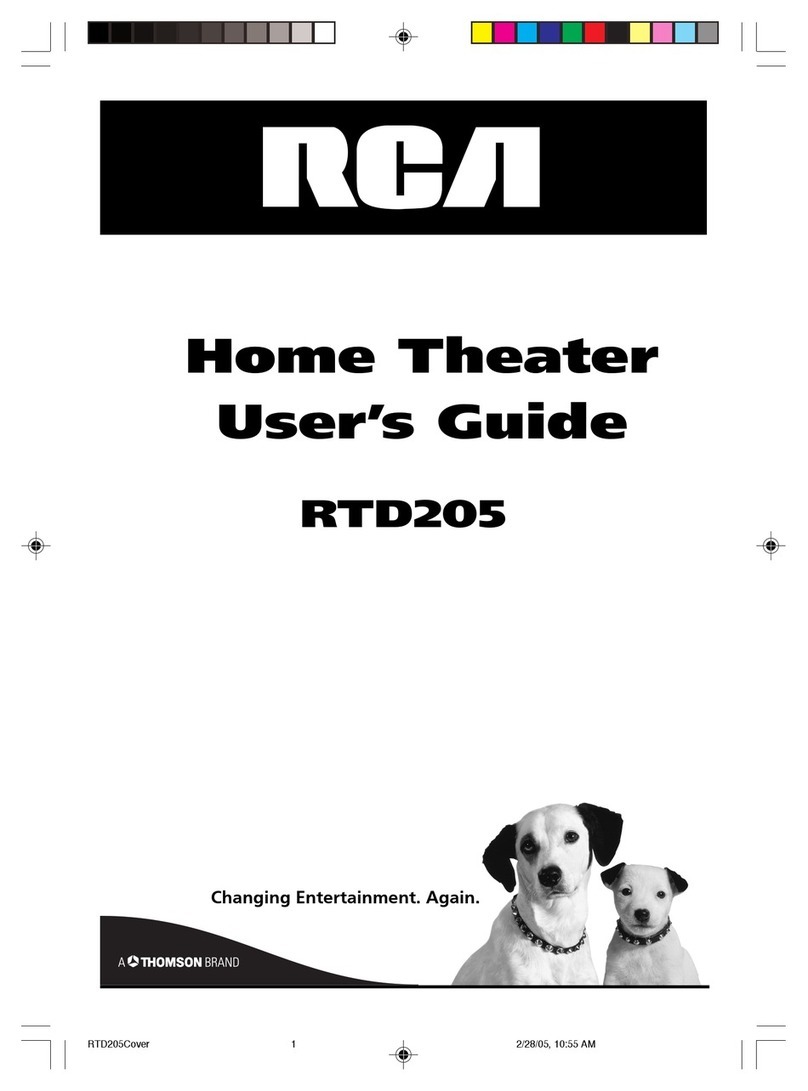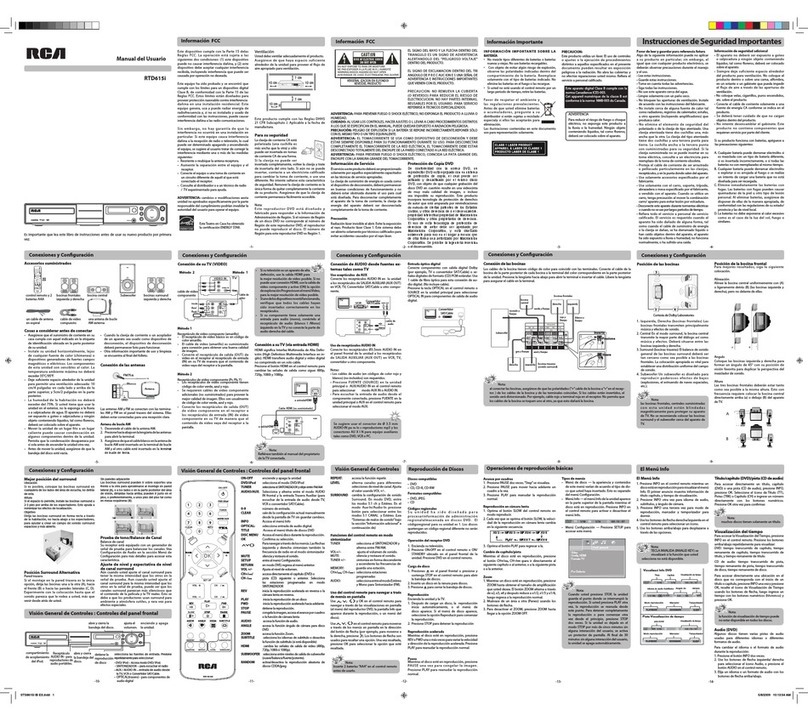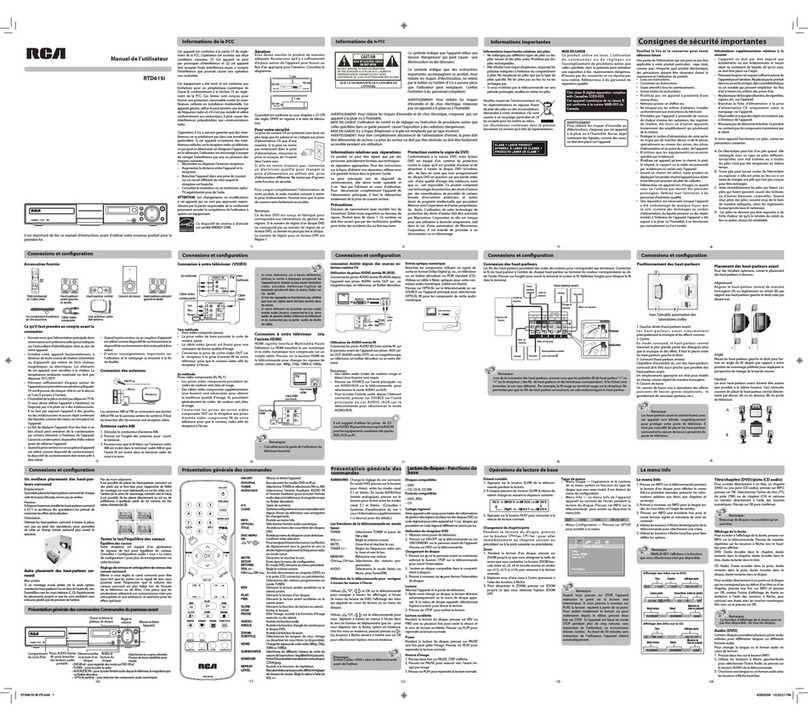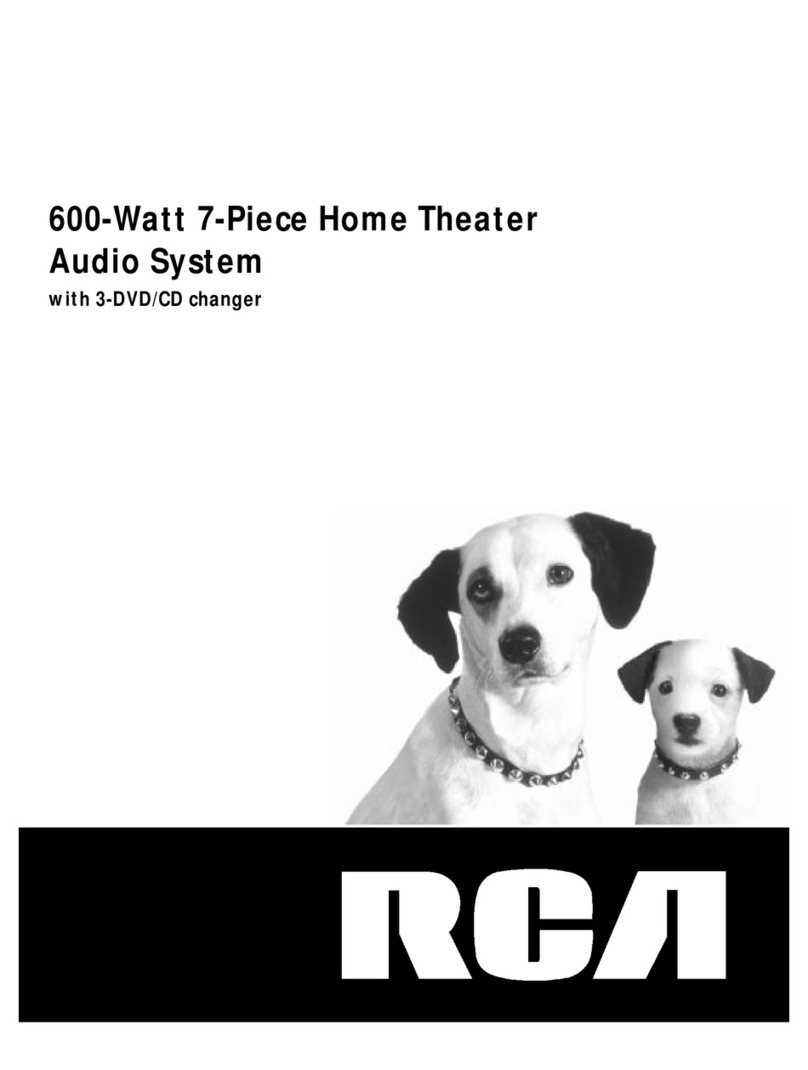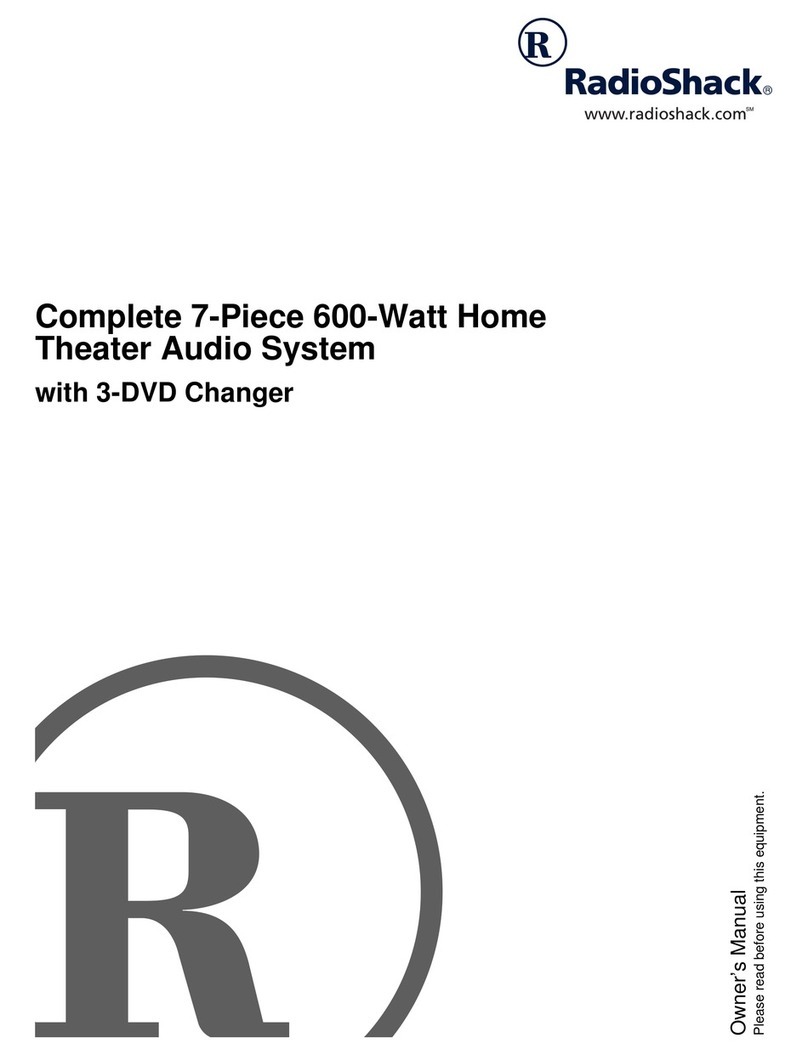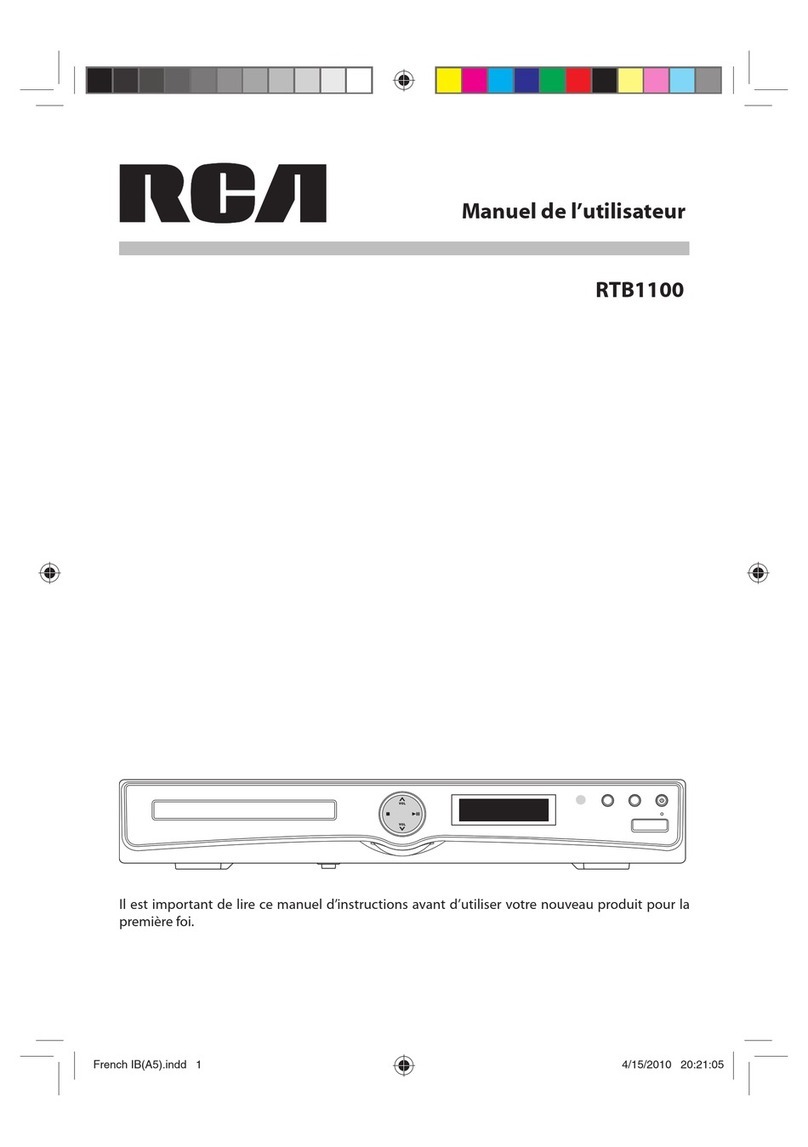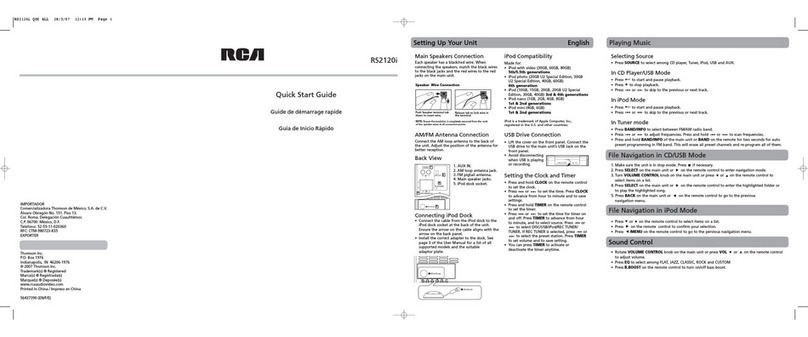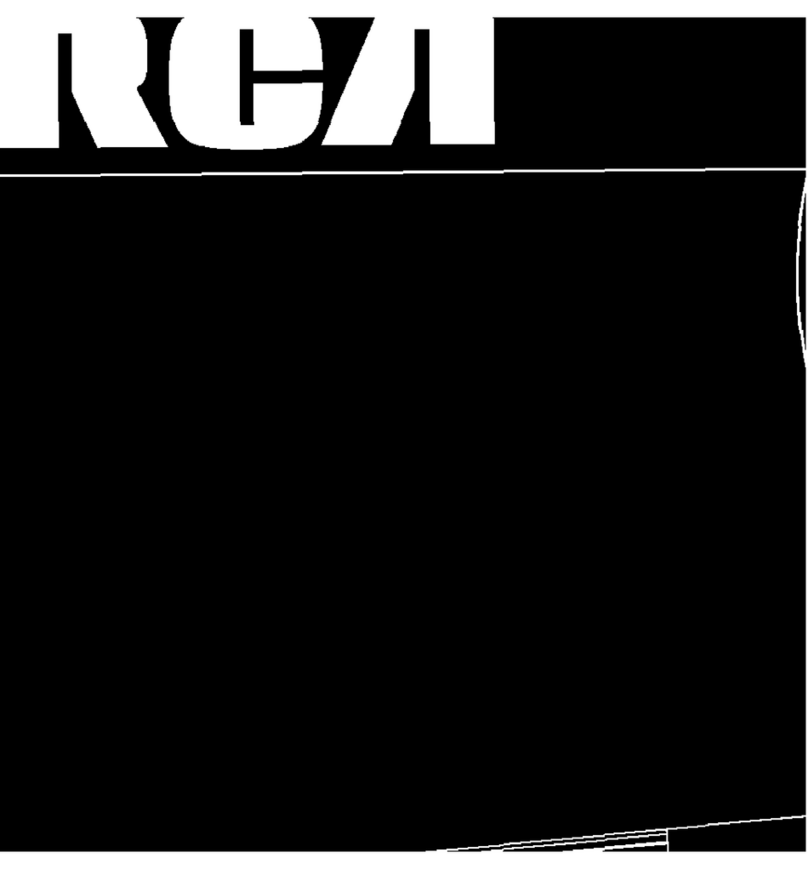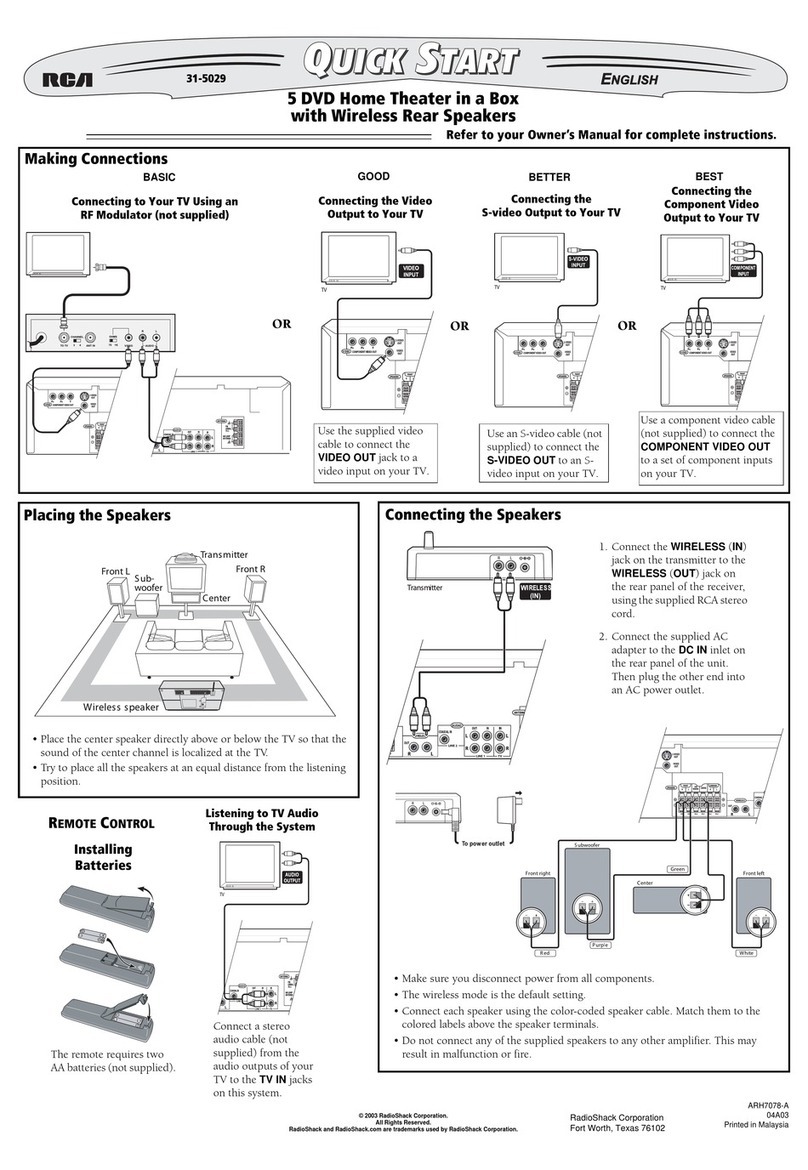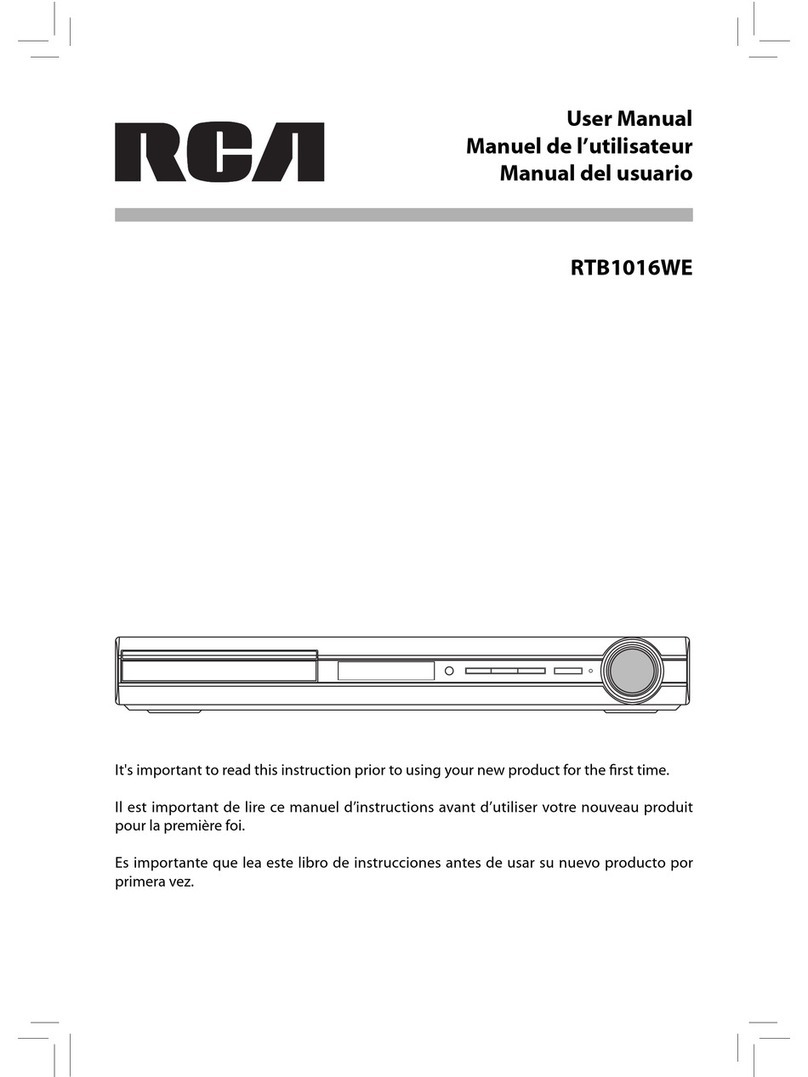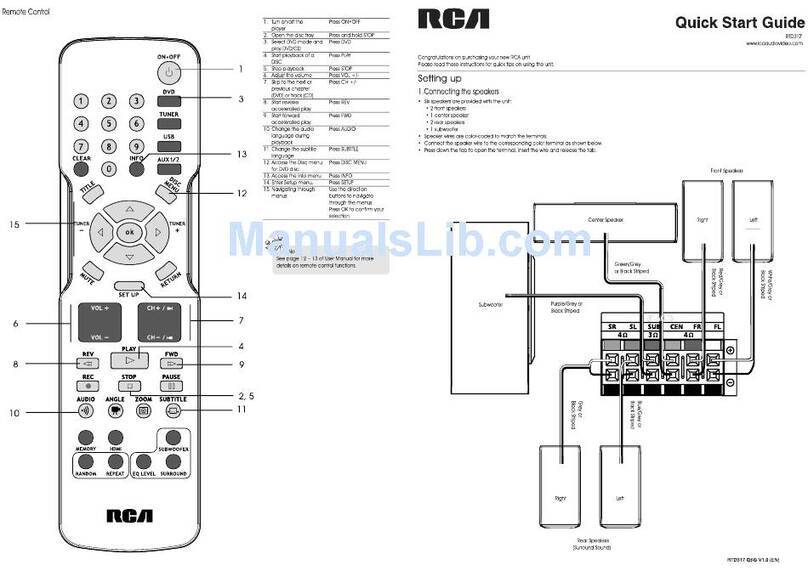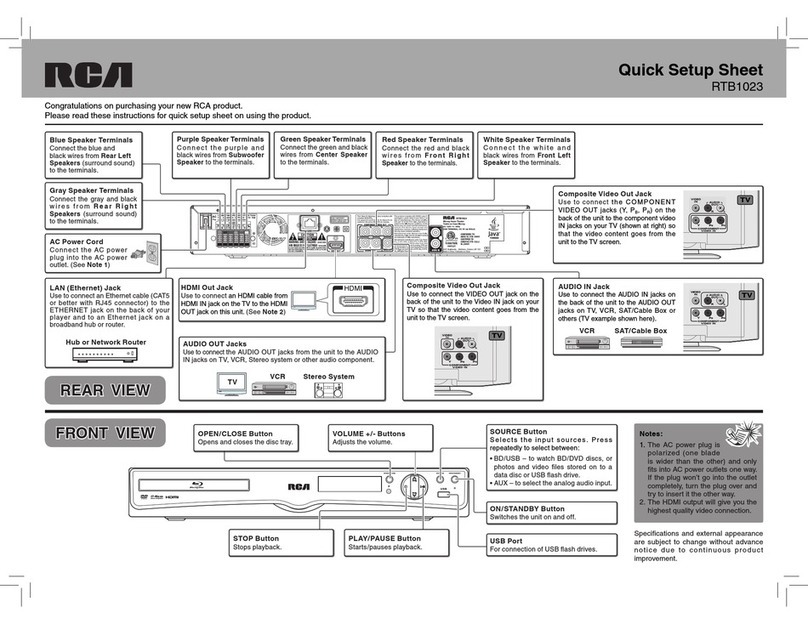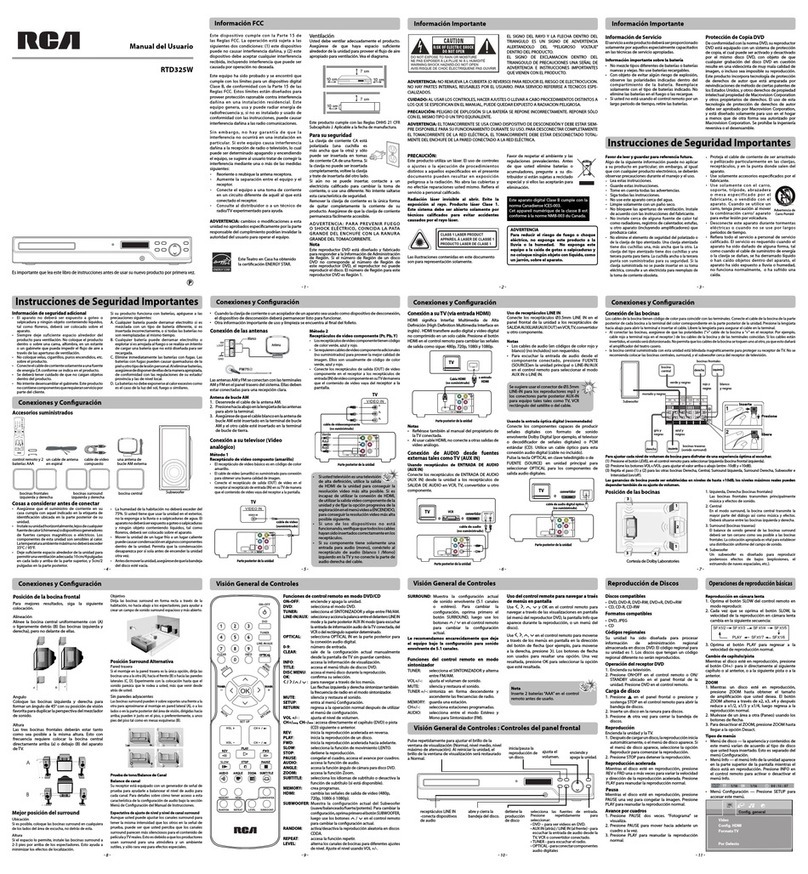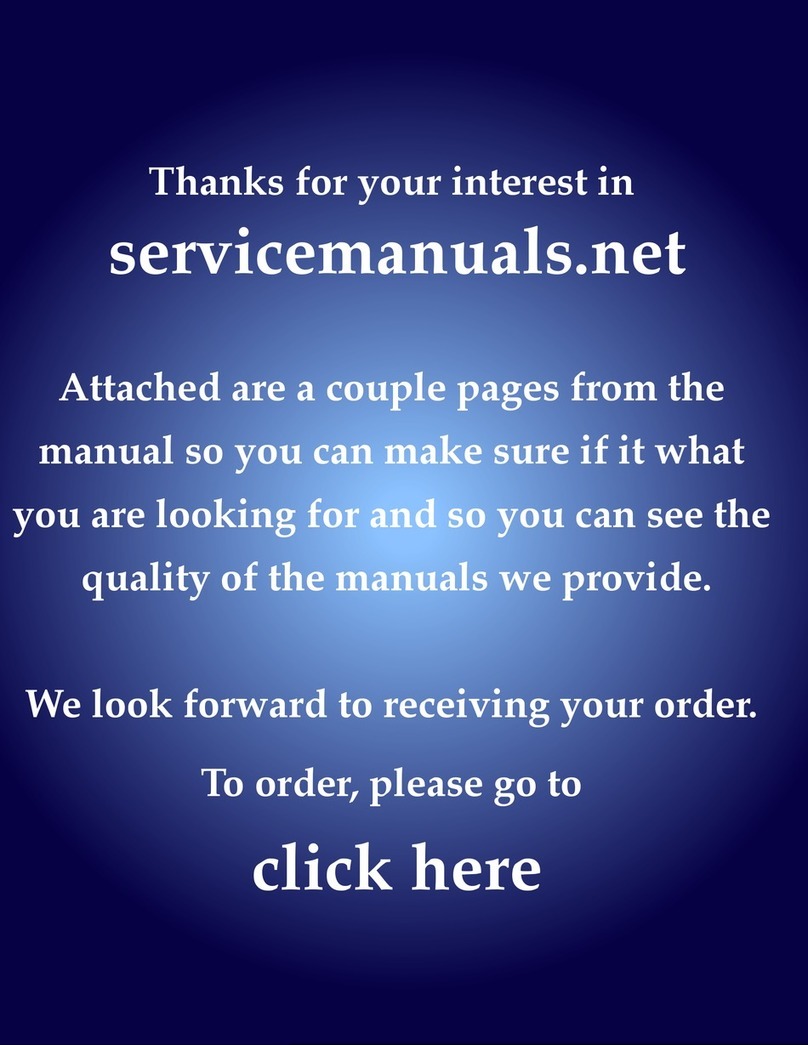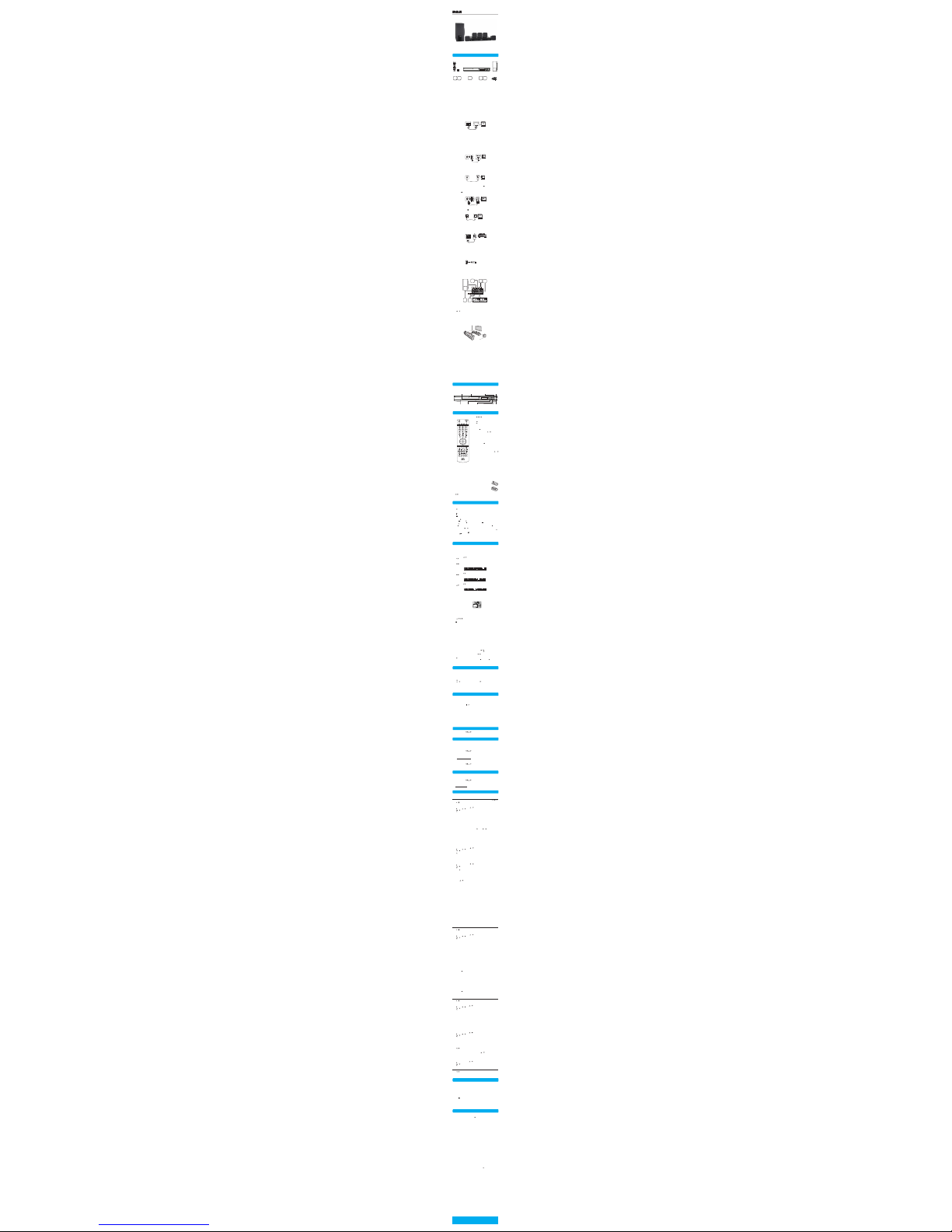RTB10323L
UserManual
It'simportant to read this instruction prior to using your new product for the first time.
Overviewof Controls - Front Panel Controls
Overviewof Controls - Remote Control
Playinga Disc
SpecialFunctions
PlayingPicture Files
Connectionsand Setup
VUDUis an online service that allows you to rent or purchase HD movies. It also provides a wide
rangeof interesting and useful online apps. Touse the VUDU movie service or access VUDU Apps,
pleaseensure your unit is successfully connected to a network with internet access. (See“Network
Setting”sectionon page12).
Step1: Creating aVUDU account on your player
a. In HOME list screen, press or to select VUDU (Apps or HD Movies), and then press OK.
b.Follow the instructions to create an account, it will ask for an email address.
c. Enter YOURemail address using the keyboard that appears on the screen. VUDU will then display
amessage on the TV“Sending you an email”.
Step2: Creating aVUDU account on your PC
a. VUDU will send you an email with a hyper-link; click on the link.
b.In the VUDU page that comes up on your PC’s browser after clicking the link, enter the e-mail
andpassword of the owner of the account.
c. VUDU will then display a message“Enabling your device to view movies. The email message
onyourT V screen will disappear when done”.
Step3: Now that you’ve successfully created a VUDU account, you can access VUDU simply by
selecting VUDUfrom the HOME list screen.
Note:To exit VUDU and return to the unit’s Main Menu, press the BD button on your remote
control.
Watchingmovies with VUDU
1. In HOME list screen, press , , , to select YouTube,and then press OK.
2. Please enjoy anycontents.
WatchingMovies with YouTube
Pandorais personalized internet radio that is designed to help you discover new music you’ll love
mixedin with music you already know.
Touse the Pandora service, please ensure your unit is successfully connected to a network with
internetaccess. (See“Network Setting” section on page12).
Forusers that already havea Pandora account, skip to step 4.
Step1: Creating an activation code on the player
a. In HOME list screen, press , , , toselectPandora, and then press OK.
b.Select“I am new to Pandora” from option list and press OK.
c. You will be givenan ac tivationcode, then use this activation code to generate a new account on
yourPC (See Step2).
Step2: Creating a new Pandoraaccount on your PC
a. Go to http://www.pandora.com/rca and enterthe ac tivation code.
b.Follow the instructions to create an new account.
Step3: Now that you’vesuccessfully created a Pandora account on your PC, log in using your player.
Step4: Using an existing Pandoraaccount
a. In HOME list screen, press , , , toselectPandora, and then press OK.
b.Select “I have a Pandora account” from the option list and press OK.
c. Sign in with your Pandora account.
Enjoyingmusic with Pandora
Forusers that already havea Picasa account,
Signingin with your account
Todisplayphotos in your web album on the screen, you need to sign in with your Picasa account.
1. In HOME list screen, press , , , to select Picasa and press OK.
2. Sign in with your Picasaaccount.
Your web album is displayed on the screen.
Creatinga new Picasa accounton your PC
Goto http://picasa.google.com/ to create a new account.
BrowsingPhotos with Picasa
TheSettings Menu
Troubleshooting
Need more help?
Please visit online help at
http://www.RCAav.com
©2013 AVC MULTIMEDIA
811-103291W030
Tap here for Detailed Instructions
More
What’sincluded
SubwooferMainunit (receiver)Remotecontrol and
2AAA batteries
CenterspeakerLeftand right
frontspeakers
Leftand right
Surroundspeakers
Composite
VideoCable
HDMIcable
(notsupplied)
Notes
• Refertotheowner’smanualoftheconnectedTVaswell.
• HDMI, the HDMI logo and High-Denition Multimedia Interface are trademarks or registered
trademarksof HDMI licensing LLC.
• IfyourtelevisionisahighdenitiontelevisionwithanHDMIinput,wehighlyrecommendyouuse
theunit’s HDMI output to get the highest possible video resolution.
RecommendedInstallation Notice
• Ifdegradedpicturequality is observed while viewing copy-protected pay-per-view programs,
connectthe unit directly to the TV set. Do not connect through a VCR.
• DonotconnecttheunitthroughaVCR.VideosignalsfedthroughVCRsmaybeaectedbycopyright
protectionsystems and the picture will be distorted on the television.
Method1 (best): HDMI
•ConnecttheHDMI OUTjackontherearoftheunittotheHDMI INjackonyourTVusinganHDMI
cable(not included).
•You can select the resolution of the player’s HDMI output signals (Auto, 480i, 480p, 720p, 1080i
or1080p) to match your TV’s resolution capabilities, please see “Display Setting” on page13 for
details.
Connectingto your TV
Rearof the unit
Method2 (basic): Composite video jack (yellow)
• Thisvideojackiscolor-codedyellow.
• ConnecttheVIDEOOUTjack on the unit to the VIDEO IN jack on your TV using the video cable with
yellowplugs (supplied).
Rearof the unit
Gettingsound from External Sources such as TV
UsingAUX IN Jacks
Connectthe AUX IN jacks from the unit to the AUDIO OUT jacks on TV, SAT/CableBox, VCR or other
component.Press (or AUX/LINE IN on the remote control) to select AUX mode.
VideoCable
(included)
UsingLINE IN Jack
ConnecttheØ3.5mmLINEIN jackon thefrontpanelof theunit tothe LINEOUT jackon youraudiodevices
suchas a TV,VCR, Satellite or Cable Box.
Notes:
•Ø3.5mmtoØ3.5mmaudiocables(notincluded)arerequired.
•Tolistentotheaudioinputfromtheconnectedcomponent,press onthemain unit orAUX/LINE IN
ontheremote control to select LINE IN mode.
Frontofthe unit
LINEIN Cable
(notincluded)
Thingsto Consider beforeYou Connect
• Ensurethatthemains (AC power) supply in your house complies with that indicated on the
identificationsticker located on the back of your unit.
• Installyourunithorizontally,awayfromanysourceofheat(replace)orappliancescreatingstrong
magneticorelectric fields. The components of this unit are sensitive toheat. The maximum ambient
temperatureshould not exceed 35°C / 95°F.
• Leaveenoughspacearoundtheunittoallowadequateventilation:10cm/4inchesoneithersideand
abovethe top,and 5 cm/2 inches at the rear.
• Thehumidityoftheroom shouldnotexceed75%.Ifyouhaveto usetheunitoutdoors,donot
exposeit to rain or splashing water.The apparatus should not be exposed to dripping or splashing
andnoobjectslledwithliquids,suchasvases,shouldbeplacedontheapparatus.
• Movingtheunitfromacoldplacetoawarm onecancausecondensationonsomecomponents
insidethe unit. Let the condensation disappear on its own before turning the unit on again.
• Beforemovingtheunit,makesurethedisctrayisempty.
• Wherethemainsplugoranappliancecouplerisusedasadisconnectdevice,thedisconnectdevice
shallremain readily operable.
• Otherimportantuseandcleaninginformationattheendofthebooklet.
UsingOPTICAL IN Jack
Connectthe OPTICAL IN jack on the back of the unit to the OPTICAL OUT jack on TV, SAT/CableBox,
VCRor other component. Press (orOPTICAL on the remote control) to select OPTICAL mode.
Note:An optical connection allows you to play dolby digital surround sound audio, if the component
you’veconnected is capable of transmitting dolby digital surround sound audio.
Rearof the unit
Rearof the unit
Connectingyour player to a wired network router
Connectan Ethernet cable (CAT5or better with RJ45 connector) to the ETHERNET jack on the back of
yourplayer and to an Ethernet jack on a network hub or broadband router.
Notes
•DonotconnectamodularphonecabletotheETHERNETjack.
•Whenpluggingorunpluggingthecable,holdtheconnectorontheendofthecable.Whenunplugging,
donot pull on the cable. Press down the lock tab and pull the connector out of the jack.
•Becausethere are various connection congurations,follow the instructions from your Internet
serviceprovider.
Connectinga USB ash drive
Youcanview JPGs located on a USB Flash Drive by connecting it to USB port on the back of the unit.
Note:If you cannot easily insert the USB flash drive, you mayhave inserted it incorrectly. Try to turnover
thedevice and then insert again.
USBflash drive
(notsupplied)
Rearof the unit
LANcable
(notincluded)
Rearof the unit
Opticaldigitalcable
(notincluded)
Audiocable
(notincluded)
Connectingthe Speakers
Speakerwires are color-coded to match the terminals. Connect the speaker wire from the back of
eachspeaker to the corresponding color terminal at the back of the unit. Pressdown the tab to open
theterminal and insert the wire. Release the tab to lock wire in the terminal.
FrontSpeakers
CenterSpeaker
Toadjusteach speaker volume level for optimum listening experience.
1. PressLEVEL button on the remote control to select the speaker FL (front Left speaker), FR, CT, SW,
SL,SR on the unit display or press SUBWOOFER button to select SW (Subwoofer).
2. Press or buttonstoadjust the value up or down (between -10dB and +10dB).
Speakergains may be set to levels of up to +10dB, actual max levelsmay also depend on your
VolumeSetting.
Subwoofer
Right Left
Redand
Black
White
andBlack
Green
and
Black
PurpleandBlack
Grayand
Black
Blueand
Black
RearSpeakers
(SurroundSound)
Insert Press Release
Right Left
Note:Center speaker provided with this unit is magnetically shielded to protectyour TV set. Itisnot
recommendedto place speakers without magnetic shield near theT V set.
Frontspeakers
Frontspeakerscarryprimarilymusicandsoundeects.
•Placetheleftandright speakerstoform a45-degreeangle withyourfavorite viewingpositionto
duplicatethe soundtrack mixer’s perspective.
•Placethespeakersothattheirtweeterswillbeatthesameheightasyourear.
•Alignthe front speakers with the centre speaker or place them slightly in front of the center
speakers.
Centerspeaker
Insurroundmode,thecenterspeakercarriesmostofthedialogaswellasmusicandeects.
•Itshouldbesetbetweentheleftandrightspeakers.
•Itisbesttoinstallitatthesameheightasthefrontspeakers.
RearSpeakers (Surround Speakers)
Thesurround speakers’ overall sound balance should be as close as possible to the front speakers.
Properplacement is vital to establish an evenly distributed sound field.
•Ifpossible,placesurroundspeakerstoeithersideofthelisteningarea,notbehindit.
•Ifspacepermits,installsurroundspeakers2-3feetaboveviewers.Thishelpstominimizelocalization
eects.
Subwoofer
Asubwoofer is designed to reproduce powerful low bass eects (explosions, the rumble of
spaceships,etc.).
PositioningSpeakers
Pressto open or
closethe disc tray.
Stopplayback.Adjustthe
volume.
Start/pause
playback.
LINEIN jack
connectsaudio
devices.
Select the input sources. Press
repeatedly to select: BD, AUX,
LINEIN, OPTICAL or MEDIA.
Standbyindicator
Illuminateswhen the
unitis in standby. Switchthe unit
onando.
RemoteSensor
Frontpanel controls
Note:When connecting the speakers, make sure the polarities (“+” speaker wire to “+”on the re-
ceiver)of speaker wires and terminals match. Forexample, red wire to red terminal on the receiver. If
thecords are reversed, the sound will be distorted. Do not let the speaker wires touch each other, it
willdamage the system’samplifier.
TestTone/ChannelBalance
Yourreceiverisequippedwithatestsignalgeneratortohelpbalancetheaudiolevelforeachchannel
(see“SpeakerSetting” on page14 for details).
ON/OFF:Turns on your unit, or put your unit in
standbymode.Whenyourunit isin standbymode,
poweris still entering your unit. To disconnect
power,unplug the powercord.
OPEN/CLOSE:Press to open or close the disc
tray.
R(red), G(green), B(blue), Y(yellow):When
playingaBlu-ray Disc that has a Java application,
pressto control playback. For more information,
see the documentation that camewith the
Blu-rayDisc.
Numbers:Number entry.
VUDU:Accesses VUDU.
YouTube:AccessesYouTube.
VOL+/-:Increases or decreases the volume.
MUTE:Mutes / unmutes audio.
POPUP: During Blu-ray Disc playback, press to
opena menu that lets you control Blu-ray Disc
playback.
DuringDVDplayback, press to open the DVD title
menu(if available).
SKIP / : Goesto thenext orprevious chapter
(Blu-rayDisc/DVD) or track (CD).
Remotecontrol
,,,: Navigates through the menus.
OK:Confirms your selection.
EXIT:Returns to the previous menu.
REV: Fast reverse.
FWD: Fast forward.
SETUP:Enter SETUP menu.
STOP:Stop playback.
PLAY:Startor resume playback.
STEP/ :Pause playback,frame advance.
LEVEL:Toggleschannelsfordierentlevelsettings.
Adjuststhe value using or buttons.
INFO:Accesses the Info menu.
PiP:TurnPiP(pictureinpicture)mode onoro.
Thisfunction is only available by Blu-ray discs if
availableon disc.
AUDIO:Selects audio language.
SURROUND:While in BD mode, with disc play
stopped,presstoshowcurrentsoundmode(5.1chor
Stereo).Pressing buttonwillchangeSURROUND
mode. Wehighly recommend you leave this
settingin 5.1 SURROUND state.
SUBWOOFER: Select the Subwoofer setting
(BALANCE/STRONG/POWRFUL/SOFT.
To changesettings, first press to access the
currentSubwoofer setting, then use or
buttons onthe remote control to change the
currentsetting.
MENU:Accesses the disc menu during playback
(onDVD).
SUBTITLE:Selects the subtitle language.
MEDIA:Selects MEDIA mode.
OPTICAL:Selects the OPTICAL INPUT source.
AUX/LINEIN: Press to select AUX/LINE IN input
source.
BD:Selects the BD mode.
CLEAR:Clears an input.
REPEAT:
Repeatsthe current title, chapter, track,
orrepeat all.
MEM/ANGLE:Inpause mode, press to create the
programlist for BD/DVD/CD disc. Accesses the
cameraangle function for multi-angles BD/DVD
discif available.
GOTO:Searchesfor a title, chapter, track or time.
BatteryReplacement
Whenthe batteries become weak, the operating
distanceof the remote controlis greatly reduced
andyou will need to replace them.
1. Open the battery cover.
2. Insert two AAA size
batteries. Make sure to
matchthe (+) and (–) ends
ofthe batteries with the (+)
and(–)ends indicated in the
batterycompartment.Snap
thecover back into place.
ToInstallBatteries
Basicplayback (Blu-ray disc/DVD/CD)
1. Turn on your television set.
2. Press (or ON/OFF on the remote control).
The HOME list screen appears. If you want to play BD/DVD, press BD on the remote control to
selectBD mode.
3.
Press OPEN/CLOSE toopen the disc tray.
4. Place a disc onto the disc tray with the label side up.
5. Press OPEN/CLOSEto close the disc tray. After loadinga disc, playback starts automatically.
• Ifthe disc menu appears, select the Play option and press OK to begin playback.
Playback:Press button.
Pause:Press button. Press to resume normal playback.
Frameadvance: Press STEP twice.Each time you press STEP button, the picture advances one
frame.Press to resume normal playback.
Stop:Press button.The unit stores the point where playback was interrupted. Press twiceto stop
playbackcompletely.
Acceleratedplay: Press or to fast forward or fast reverse. Each time you press one of these
buttons, the fast-forward or fast-reverse speed increases from 2x, 4x, 8x, 16x to 32x. Press to
resumenormal playback.
Changingchapter/track: Press to skip to the start of the current chapter or skip to previous
chapters.Press toskip to the beginning of the next chapter.
Note:When you leavethe unit in stop mode for morethan 20 minutes, the screensaver is activated if
youset the Screen Saver to On mode. At the end of 30 minutes without any user interaction, the unit
switchesoautomatically.
Displayingdisc information
• PressINFO,your unit displays informationabout the disc, such as type of disc, elapsed time of the
currenttitle, title number,chapter number, audio format.
• PressINFOagain to exit.
Note:Theinformationdisplayedfordiscsotherthandiscswillbedierent.
Locatinga desired section
Locatingasp ecic time
1. PressG OTO anduse / to select TT (Title) or CH (Chapter), then press OK.
2. Press / to move the cursor to the Hour, Minute or Second.
•Thersttwonumbersrepresenthours.
•Thesecondtwonumbersrepresentminutes.
•Thethirdtwonumbersrepresentseconds.
3.
Press / or the correspondingnumber buttons (0-9) for the time you want, then press OK.
4. Playback starts from the selected time.
Locatingasp ecic chapter
1. PressG OTO anduse / to move the cursor to the Chapter, then press OK.
2.
Press / or the correspondingnumber buttons (0-9) for the chapter you want, then press OK.
3. Playback starts from the selected chapter.
Locatingasp ecic title
1. PressG OTO anduse / to move the cursor to the Title, then press OK.
2.
Press / or the correspondingnumber buttons (0-9) for the title you want, then press OK.
3. Playback starts from the selected title.
Note:SomediscsallowyoutoturnPiPon/oonlyviathediscmenu.
Usinga disc popup menu
1. During Blu-ray or DVD playback, press POPUP. The Blu-ray popup menu or the title menu of DVD
discopens.
2. Press , , or toselect an option, then press OK.
UsingPiP (picture-in-picture) mode
SomeBlu-ray Discs arecompatible with picture -in-picture (PiP) mode.In PiP mode, the primar y video
isdisplayed on the full screen, and the secondary video is displayed in a small window.
•PressPiPtoturnPiPmodeonoro.
Selectinga source
Press buttonon the front panel of the unit repeatedlytoselectBD, AUX, LINE IN, OPTICAL,MEDIA.
Selectingthe audio mode
PressAUDIO. Your unit displays the disc’s audio channel information, such as 1/3 English Dolby
Digital5.1.
Selectingthe camera angle
Somediscsoerdierentcameraanglesforspecicscenes.
1.Whileyouare playing a disc with dierent angles recorded, press MEM/ANGLE to view the
numberof current angles available.
2. PressMEM/ANGLE repeatedly to change the scene to the next angle in those recorded.
•Thisfunction can only be used for discs on which scenes shot from multiple angles have been
recorded.
Selectingsubtitles
Youcanselect a subtitle language from those included on the BD/DVDs. Press SUBTITLE repeatedly
toselect your desired language.
Primaryvideo
Secondaryvideo
Repeatinga title, chapter or CD track
• PressREPEAToneor more times to select a repeat mode.
Creatinga program list
Youcancombine your favorite titles, chapters or tracks and play them in the order you determine.1.
1. Press MEM/ANGLE on the remote control.The Program menu appears.
2. The first spot in the list is highlighted,and press OK .
3. ForDVD disc: The TT (title) item is highlighted and press / or the corresponding number
buttonson the remote control toenter a title number, then press toCH (chapter) item and enter
thechapter number, press OK.
For CD disc: TheTrack item is highlighted and press / or the corresponding number buttons
onthe remote control to enter a track number,and press OK.
4. Continue creatingthe nex t spot in the list untilyou have completed your list.
5. Press PLAYto start memory playback.
•Toresumenormal playback from memor y playback, press twice and press PLAYagain.
•Whenyouenter the title/chapter/track number, you can clear the number you entered by pressing
CLEARon the remote control and enter the new number.-
Thisunit can play picture files stored on Blu-ray Disc (BD), USB flash drives, CD-R/CD-RW, DVD+R/-R
orDVD+RW/-RW discs.
Playingpicture les (JPGs) from a disc or USB ash drive
1. Load the disc containingJPG files or inser t the USB drive containing JPG files.
2. Select BD mode (if viewing JPGs from disc), or Media mode (if viewing JPGs from USB).
A selection menu will appear on the screen.
3. Press to select Photo folder and press OK.
4. Press or toselecta file (or a folder) and press OK or tostart playback.
Notes
•Youcanpressthecorrespondingnumberbuttons(0-9)toselectthephotoyouwant.
•ItdoesnotsupportUSBharddiscmassstoragedevice,multi-cardreaderandotherUSBcomputer
peripheral.
•DonotdisconnecttheUSBashdrivewhenyouareplaying,itmaycorruptthedata.
GeneralSetting
1. PressSETUP in full stop mode (in BD mode, with disc playback stopped) or press , , , to
select SETUP icon in HOME list screen, then press OK. The Home Menu appears.
2. Press or to selec t General Setting.
3. When finished with your Menu selections, press SETUP to exit Home Menu.
System
1. In the General Setting menu, press or toselect System.
2. Press and press or toselect an option, then press OK.
3. Press or toselect the desired option, and then press OK.
4. Press to go to the previousmenu.
Youcanchange the default settings to customize per formanceto your preference.
ScreenSaver: This Blu-ray disc player has a screen saver featurewhen your player is inactive. You can
setittoOnorOtoturnon/othescreensaver.
When you leave the unit in stop mode for more than 20 minutes, the screensaver of the unit
automaticallyappears if you set the Screen Saver to On mode.
RestoreDefault Settings: If you choose OK in the prompt message box and press OK, all settings
willbe restored to the factory defaults.
Upgrade:This option allows to update yourproduc t software via a Disc,USB Dr iveor Net work.
Werecommend you periodically check for upgrades.
Ifupgrading using a Disc or USB Flash Drive, please visit www.RCAav.comto check for and download
upgrade.
EasySetup
1. In the System menu of General Settings, press , then use or to select Easy Setup, and
thenpress OK.
2. PressOK to perform Easy Setup.
Followtheon-screen instructions to customize the following settings to your preference:
PlayerMenu Language: English/French/Spanish
HDMIResolution: Auto, 480i, 480p, 720p, 1080i or 1080p
AspectRatio: 16:9 Full, 16:9 Pillarbox, 4:3 Pan& Scan or 4:3 Letterbox
3. Aftersetting, press OK to confirm and exit the Easy Setup.
Note:When turned on for the first time or after resetting it to the factory default, the Easy Setup menu
willpop up. Please follow above steps tofinish the setup.
VUDU:If you choose Yes in the prompt message box and press OK button, you will deactivate the
unit’sVUDUregistration.
Language
1. In the General Setting menu, press or buttonto select Language.
2. Press and press or toselect an option, then press OK.
3. Press or toselect the language you want for Player Menus, Disc Menus, Audio and Subtitles,
thenpress OK.
4. Press to go to the previousmenu.
Notes
•Iftheselectedlanguageisnotavailableonadisc,thedisc’slanguagewillbeusedinstead.
•Ifthelanguagechosen isavailable,itisautomatically selectedwhenyoudisplaythe subtitlesor
pressSUBTITLE on the remote control. Otherwise, the subtitle language indicated on the disc is
selected.
NetworkSettings
1. In the General Setting menu, press or buttonto select Network.
2. Press to select an option, then press OK.
3. Press or toselect the desired option, and then press OK.
4. Press to go to the previousmenu.
Interface:
Use toselec t Wired,then press OK.
SomeBD-ROMs contains BD-Live features that can be downloaded to the external memory (local
storage)for enjoyment.
Inorder to access BD-Live functions, the Blu-ray disc player must be properly configured for BD-Live
internetaccess,anditmustbeequippedwithadditionalmemory(USBFlashDrive).
1. Insert a USB Flash Drive of at least 1GB capacity (not supplied) into the USB jack on the back panel
ofthe Blu-ray disc player.
The USB device is used as the local storage.
Make sure that the USB device is properly inserted into the Blu-ray disc player.
2. Connect the Blu-ray disc playerto a network .
3. Turnthe Blu-ray disc player on.
4. Set “BD-Live Connection” to “Permitted”.
5. Insert a BD-ROM with BD-Live and select the BD-Live selection following the instructions on the
discmenu.
TheoperationmethoddiersdependingonyourBD-ROM.Pleaserefertotheinstructionscoming
withthe disc.
Notes
•DonotremovetheUSBdevicewhenusingtheBD-Livefunction.
•Dependingonyourconnection environment,itmaytake timetoconnecttothe Internetorthe
Internetmay not be connected.
ConnectionTest: Selecting the Connection Test will cause the player to attempt to communicate
with your home network, and if successful,with a k nown internet address.If both attempts are
successful,your network connection should be good. If the player can successfully connect to your
homenetwork, but not to the known internet address, your internet service may be “down”,or your
securityfirewall may be blocking access of the player to the internet.
BD-LiveConnection
Permitted— Allows Internet access with valid“BDLive” network access approval.
Prohibited— Never allows BD-Live Internet access.
IPSetting:
Use or toselectAuto or Manual, then press OK.
Auto— Automatically obtain an IP address.
Manual— Lets you manually configure network settings, such as IP Address, Subnet mask, Default
Gateway,DNS1 and DNS2 settings.
IMPORTANT!
ManyBD-Livecompatiblediscsrequirecontenttobe downloadedontoUSBashdrivein orderto
accessthe available BD-Live features.
AUSB flash drive with at least 1GB of free space needs to be inserted prior to inserting the BD-Live
compatibledisc.
TV
1. In the Display Setting menu, press or toselect TV.
2. Press and press or to select an option, then press OK.
3. Press or toselect the desired option, and then press OK.
4. Press to go to the previousmenu.
DisplaySetting
1. PressSETUP to display the Home Menu while in full stop mode.
2. Press or to select D isplaySetting.
3. When finished with your Menu selections, press SETUP to exit Home Menu.
TVScreen: 16:9 Full, 16:9 Pillarbox, 4:3 Panand Scan, and 4:3 Letterbox are available for your choice.
16: 9 Full: High-definition 16:9 formatted video will be displayed correctly on a wide-screen TV
(mostmodern TVs).
16: 9 Pillarbox: Thevideowillbe“squeezed”betweentwoverticalcolumns onTVscreen.Thiswill
causestandard-definition 4:3 video to be displayed correctly on an wide-screen TV, but will distort
16:9video.
4: 3 Pan and Scan: Whenhigh-definition 16:9 video is played, this mode clips the right and left
sidesof the video so that it can be viewed with correct aspect ratio on an older analogT V that has 4:3
aspectratio. This setting will distort video played on a wide-screenT V.
Somewide-screen DVDs that do not permit Pan Scan mode playback are automatically
playedin letterbox mode (black bands that appear at the top and bottom of the screen).
4: 3 Letterbox: When high-definition 16:9 video is played in this mode on an analog 4:3 aspect-ratio
TV,black bands appear at the top and bottom of the screen.
Thiswill cause high-definition 16:9 video to be displayed correctly on a 4:3 screen but will distort
standard-definition 4:3 video displayedon a 4:3 screen, and will distort video played on a wide -
screenTV.
Notes
•Thedisplayablepicture sizeispreset onthe DVD.Thereforetheplayback pictureofsome DVDs
maynot conform to the picture size selected.
•Ifyour TV is 16:9 wide-screen (most modern TVs are) , then choose either“16:9 Full” or“16:9
Pillarbox”.Ifyour TV is 4:3 (an older analog TV), then choose “4:3 Pan and Scan”or “4:3 Letterbox”.
Information:
Displaysthe Network Connection Information.
HDMIResolution: Youcan define the video output resolution in this option.
Auto: Ifyour TV is a high-definition TV (HDTV), is connected to the HDMI jack on your player and
youwant your player to set the output resolutionbased on information exchanged between
theTV and your player over the HDMI cable.
480i: Ifyour TV is a standard-definition NTSC (analog) TV.
480p: Ifyour TV is an enhanced-definition TV (EDTV).
720p: Ifyour TV is a high-definition TV (HDTV) capable of 720p only.
1080i: Ifyour TV is a high-definition TV (HDTV) capable of 1080i only.
1080p:If the TV is a high-definition TV (HDTV) capable of 1080p (any frame rate) connected to the
HDMIjack on your player.
Notes
•Selecting aresolutionyourTVdoes notsupportcouldresultin anunstablepictureorloss ofthe
picture.See the documentation that came with the TV to find the resolutions theT V supports.
•Only theHDMIoutput onyourunit supports1080p videooutputat anyframe rate.IftheT Vis
connectedto the component output, the video output is limited to 1080i or lower.
HDMI1080P 24Hz: Movies are recorded on film at a rate of 24 pictures (frames) per second. Many
ofthe movies are recorded to Blu-ray Discs at this frame rate. However, not all TVs can display 24
progressiveframes/secondofvideo.If theTVcannot displaythisframerate, youneedto turno
HDMI1080P 24Hz.
AudioSetting
1. PressSETUP to display the Home Menu while in full stop mode.
2. Press or to select Audio Setting.
3. When finished with your Menu selections, press SETUP to exit Home Menu.
AudioOutput
1. In the Audio Setting menu, press or toselect Audio Output.
2. Press and press or to select an option (HDMI or Dynamic Range), then press OK.
3. Press or toselect the desired option, and then press OK.
4. Press to go to the previous menu.
HDMI
RawDisc Format:Disc ’sraw (native) audio format will be output over HDMI.
PCM:Select when connected to a multi-channel digital stereo amplifier via HDMI.
DynamicRange:allowsyoutomaketheloudpartsofamovie’saudiotrackquieterthantheywould
beinthetheatre,withoutmakingthedialogoftheactorsanyquieter.
Thiswould be useful, for instance, when you want to watch a movie in the evening when others
mightbe sleeping.
WhenDynamic Range is set to O, movie soundtracks are played with the standard dynamic
range.
Whenmovie soundtracks are played at low volume or from smaller speakers, you can set Dynamic
RangetoOn. Your playerapplies appropriate compression to make low-level content more intelligible
andprevent dramatic passages from getting too loud.
Selectingthe“Auto” option turns on the Dynamic Range Control for all BD movie soundtracks except
DolbyTruHD.
SpeakerSetting
1. In the Audio Setting menu, press or toselect Speaker Setting.
2. Press and press or toselect an option (Configuration or TestTone), then press OK.
3. Press or toselectthe desired option, and then press OK.
4. Press to go to the previousmenu.
Conguration:Thissetting will configure your speakers as 5.1 (all speakers will be active), or as Stereo (only
yourFrontRight, Front Left, and Subwoofer will be active). We recommend you keep this setting as 5.1.
TestTone:Allows you to test and adjust the settings foreach speaker.
Selectthe Test Tone and press the OK button.A short noise comessuccessivelyfrom each speaker in
turn.
Tosetthe Delay values for speakers
1. While testing speaker tone, press OK to display the Delay prompt box, then press OK.
2. Press or to make adjustment.
3. PressEXIT to exit.
Tip:Youcan adjust your speaker levels by pressing the LEVEL button on remote control while you’re
inthis “TestTone” menu. Press LEVEL button, then press the or buttonstoadjust the speaker
levelfor the current speaker indicated on bottom of yourT V screen. Press LEVEL button again to go
tonextspeaker.Youcanhearthe eectsofyourspeakerlevels changesastheTestTonefunction
“cycles”throughthe speakers.
DolbyPro logic II
Allowsyou to select a suitable surround sound mode for 2-channel audio (movies or music).
1. In the Audio Setting menu, press or toselect Dolby Pro logic II (Dolby PL II).
2. Press to Dolby PLII Mode, then pressOK.
3. Press or toselectthedesiredoption(O,MusicorMovie),andthenpressOK.
4. Press to go to the previous menu.
SystemInformation
1. Press SETUP to display the Home Menu while in full stop mode.
2. Press or to select System Information.
• Informationon the unit’s software version will be displayed.
3. When finished with your Menu selections, press SETUP to exit Home Menu.
AUX/LINEIN/OPTICAL
Youcanconnect Audio or Audio-Video devices such as a TV, Game System,VCR, Satellite or Cable Box
tothis unit using the AUX IN jack/OPTICAL IN jack at the back of the unit or LINE IN at the frontpanel.
TheAUX/LINEIN input provides an analog audio connection especially suitable for older devices. This
unitwill take the audio from the connected device and play the audio through the speakers.
TheOPTICAL IN input provides a digital connection suitable for components that can output dolby
digitalsurround sound audio.
Connectingauxiliary components
Refer to Connecting sound from External Sources such asT V for details on connecting the
auxiliarycomponents to the unit.
SelectingAUX/LINE IN/OPTICAL mode
Presseither buttonon the main unit or AUX/LINE IN button or OPTICAL button on the remote
controlto select AUX/LINE IN or OPTICAL mode.
SoundoutputinAUX/LINEIN/OPTICALmode
Youmay change the Surround Sound setting to STEREO mode if you like (see instructions under
Overviewof Controls). However, we recommend you leave the system in full surround mode
(5.1CH).
Theunit does not switch on.
• Makesureitispluggedin.
• Press ON/OFF button on the remote control or buttonon the front of the unit.
Thedevice switches o spontaneously.
Thedevicewillswitcho automaticallyif it remains idle and no activities are made for 30 minutes.
Switchit on again.
Blu-rayDisc or DVD does not play
•
Makesure that the disc has the correct region code.
• SomeBlu-raydiscswillonlyplayoveranHDMIconnection.
• Itmightbeimpossibletoreadthedisc.
• Insertthediscwiththeprintedsidefacingup.
• Checkthatthedisccanactuallybeplayedbythisdevice.
• Cleanthedisc.
Picture-in-Picture(PiP)does not work on a Blu-ray Disc
Makesure that the disc supports PiP mode.
Whenplaying a BD-Live disc, the screen is black
•
Makesure that the internetconnec tion is working.
• Makesurethattheinternetcableisconnectedsecurelyandcorrectlytotheunitandtheinternet
jack.SomediscsrequireanInternetconnectiontoplay.
Cannotconnect to the internet
• MakesurethattheInternetconnectionissetupcorrectly.
• TesttheInternetconnectiontomakesurethatitisworking.See“ConnectionTest”onpage12.
Thereis no picture.
• CheckthattheTVisoperatingcorrectly.
• Checktheconnections.
• SelecttheAVinputassignedtotheunitontheTV.
• ReplacetheHDMIcablewithabetterone.AbadHDMIcablecancauselossofvideo.
Thepicture is of poor quality (with snow or lines).
Checkthe connections.
Thereisno sound or the sound is of poor qualit y.
• Checktheconnections.
• Makesurethespeakersareconnected.
• MakesuretheMUTEfunctionisnoton.
Nosurround sound - speakers not working.
Checkto see if system is actually in full 5.1 SURROUND mode - if you see a red “2CH” icon on your
unit’sfront panel display, the system is in STEREO mode rather than SURROUND mode. If current
settingis Stereo, the surround speakers and center speaker will be inactive.Press SURROUND button
instop mode (BD mode, with disc playback stopped), then press UPbutton to change surround
modefrom Stereo to 5.1 SURROUND SOUND.
Note: Not all discs, media files, or audio sourcesprovide surround audio, thus lack of audio to
surroundspeakers may be due to the actual source being played.
Ican’t nd myle in the JPEG listing.
Makesure the file name is valid.
Theremote control does not workor works only intermittently.
• Checkthatbatteriesareinsertedorchangethem.
• Aimtheremotecontrolattheunit.Theinfraredbeammustnotbeblockedorinterrupted.
• Checkthattheremotecontrolisconguredtocontrol thedeviceyouaretryingtooperatewith
it.
Thesubtitles do not appear.
• CheckthattheBD/DVDdiscprovidessubtitles.
• Refertothesectiononhowtodisplaysubtitles.
Thedisc menu language is not the correctone.
• Thediscmenulanguagehasnotbeensetup.
• Thelanguageofyourchoiceisnotavailableonthedisc.
I’musing an HDMI cable,but my the video quality doesn’t appear to be very good.
Theunit defaults to 480i, in order to have broadcompatibility with TVs, please adjust the unit’s video
resolutionto that of yourT V’susing SE TUP Menu (to access, press SETUP button on remote control).
I’mtrying to use the analog video output (yellow jack), however I don’t get video on my TV
screen.
Pleasetry the following:
A.Please ensure your TV is set to the appropriate input.
B.If using analog video output, the unit ’sdisplay resolution must be set to 480i. Please try connecting
to yourT V using an HDMI cable, then adjusting the unit’sdisplay setting back to 480i, then
reconnectingto TV using analog AV cable.