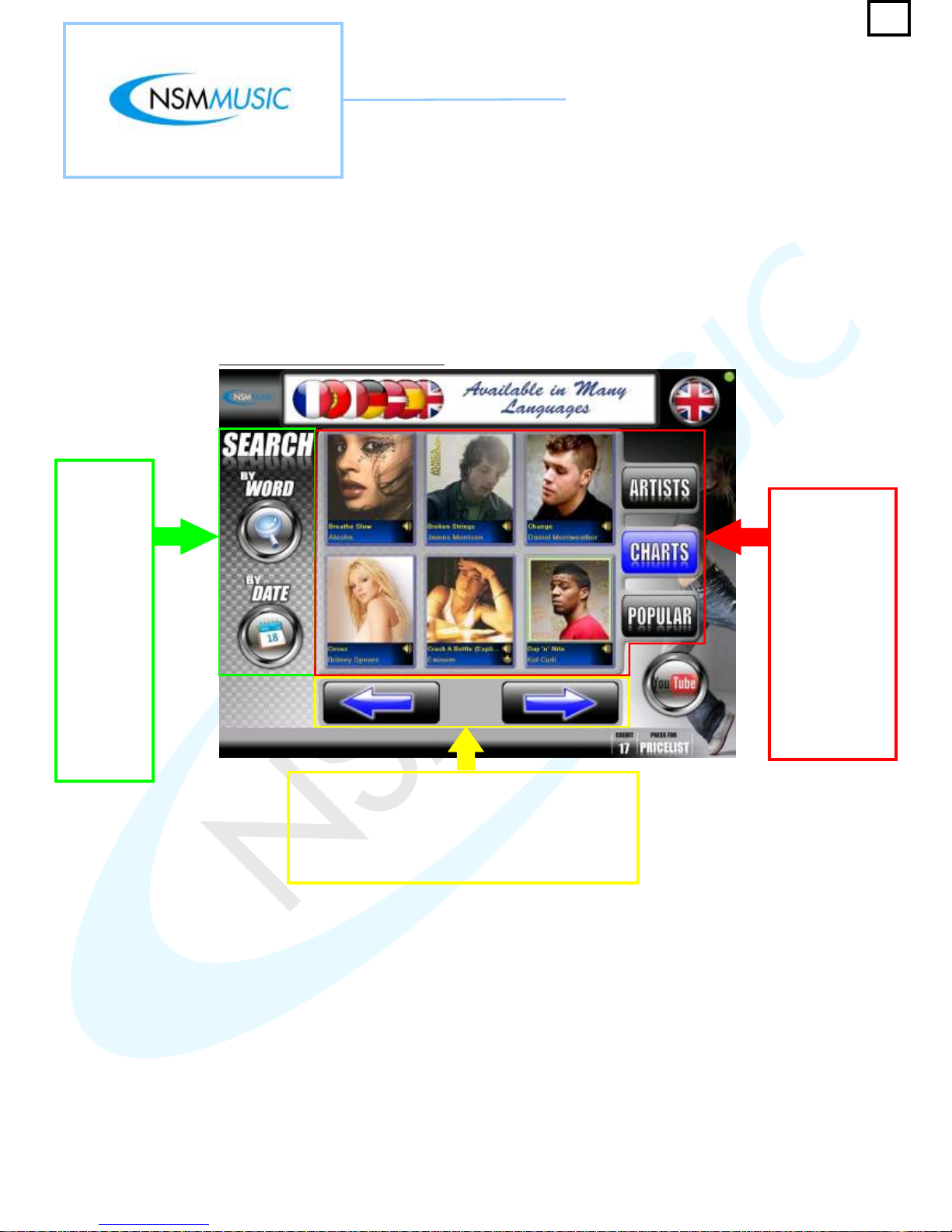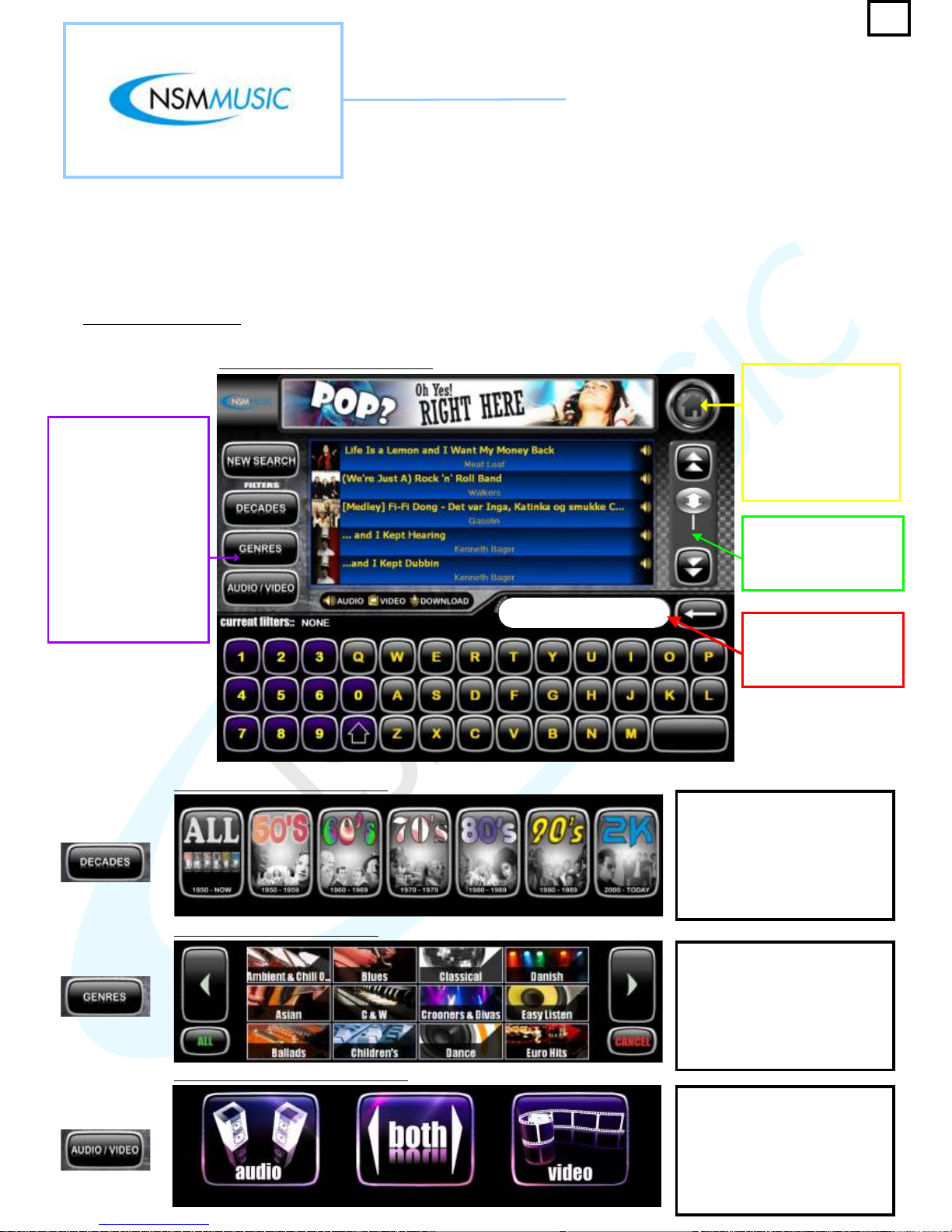1.0 Main Menu
Once the Icon Apollo’s Interface has loaded, the first screen will be the all-new Main Menu screen
(fig. 1.0). This new-look Main Menu screen allows the user to navigate the jukebox in a much
simpler way, allowing faster time to find their music as the main sections ARTISTS, CHARTS and
POPULAR are all accessed through the same screen. Each of these sections and
the other navigation buttons will be covered in further detail in this User Manual.
This is the main
navigation area
for the user to
select their
choice of music.
As you will see it
is divided up into
3 sections
(ARTISTS,
CHARTS and
POPULAR).
These sections
will be outlined in
further detail later
in this manual.
This is the scroller navigation for each of the 3
sections. The scroller is the same for each section
except for the Artists section where an extra button
appears in the middle. Here you simply press either
directional arrow button until you reach the desired
Artist/Track you wish the jukebox to play.
The Main
Menu screen
has the
facility to
search for
tracks withing
the 3
sections by
Word or by
Date. For
more
information
on the
Search
Feature see
section (1.1)
in this user
manual.
As you may also notice, there are some interesting other new features on the
such as the use of Advertising (this can be promotional advertising for anything such as Taxi’s,
Pizza Restaurants, Limousine Hire and of course to advertise your own business.
Also if your new Icon Apollo is online and is able to receive updates via the internet, you can easily check
to see if your jukebox is currently connected to the internet or not by the / Notification Icon
in the top right hand side of the jukebox ( = connected / = disconnected).
Also new for 2009, is that the Icon Apollo comes YouTube ready. Operators have the option to install a
separate piece of hardware (at a small cost) in the jukebox to allow it to access YouTube without
interfering with the current music being played on the main speakers in the venue.
Finally, both the Credits and Price List (at the bottom of the Main Menu screen) have been designed to
be more user-friendly, for example the Price List is hidden from normal view until pressed by the user.
Also each Icon Apollo has the ability to be in different languages (see page 14 for more information).
Green
Green Red
Red
fig. 1.0 - Main Menu User Interface
1