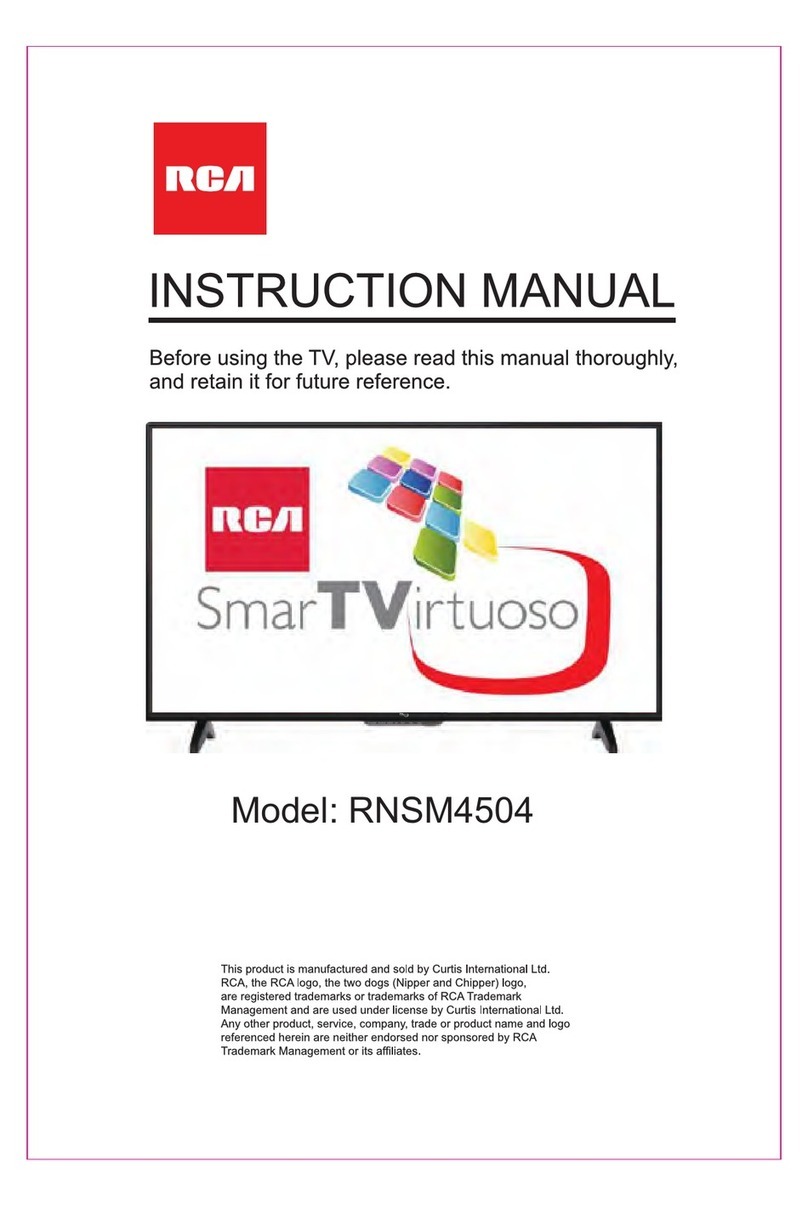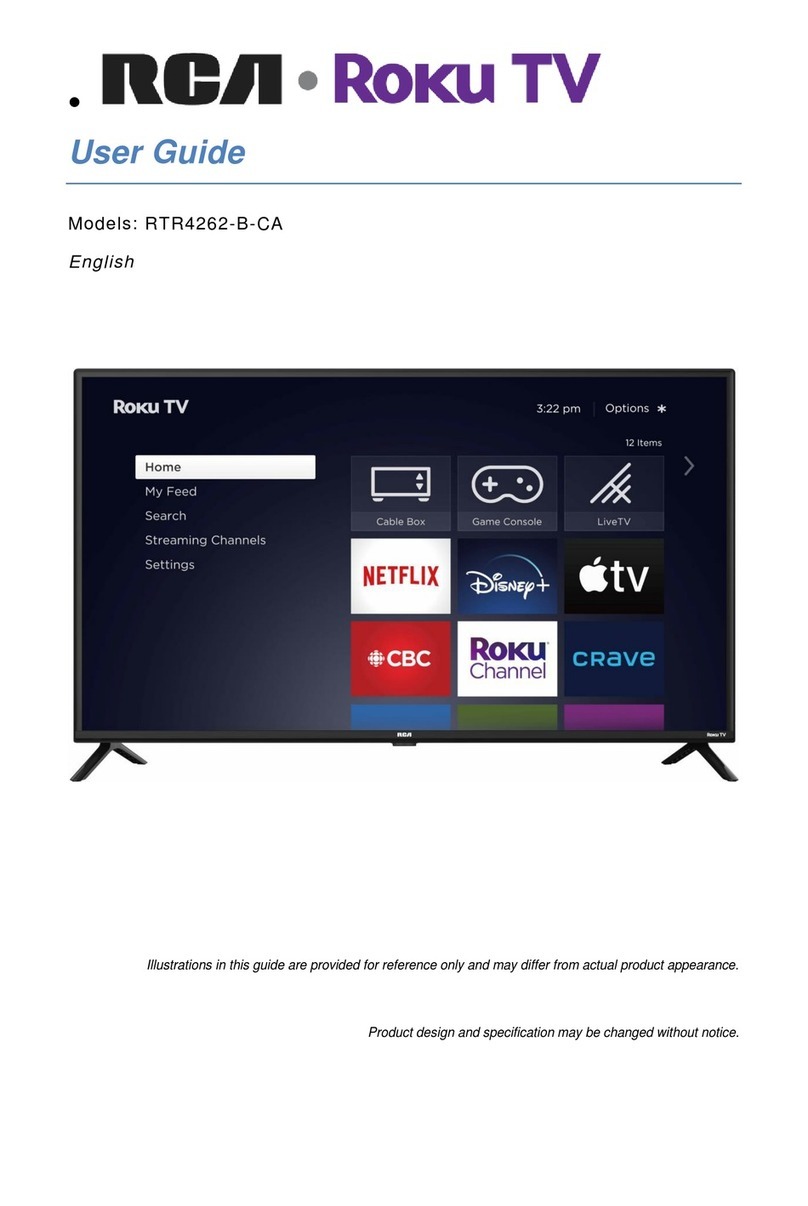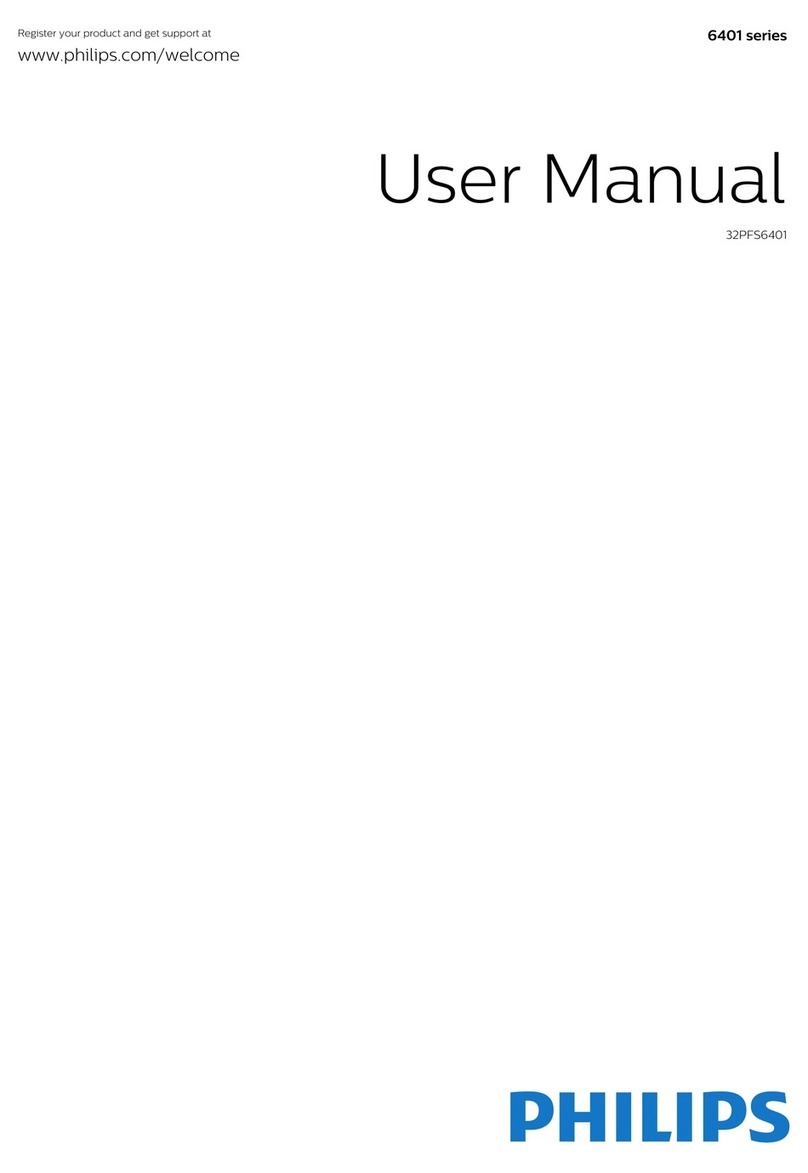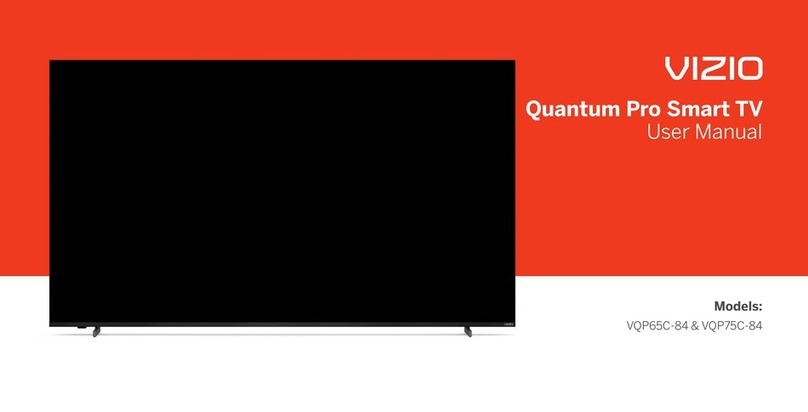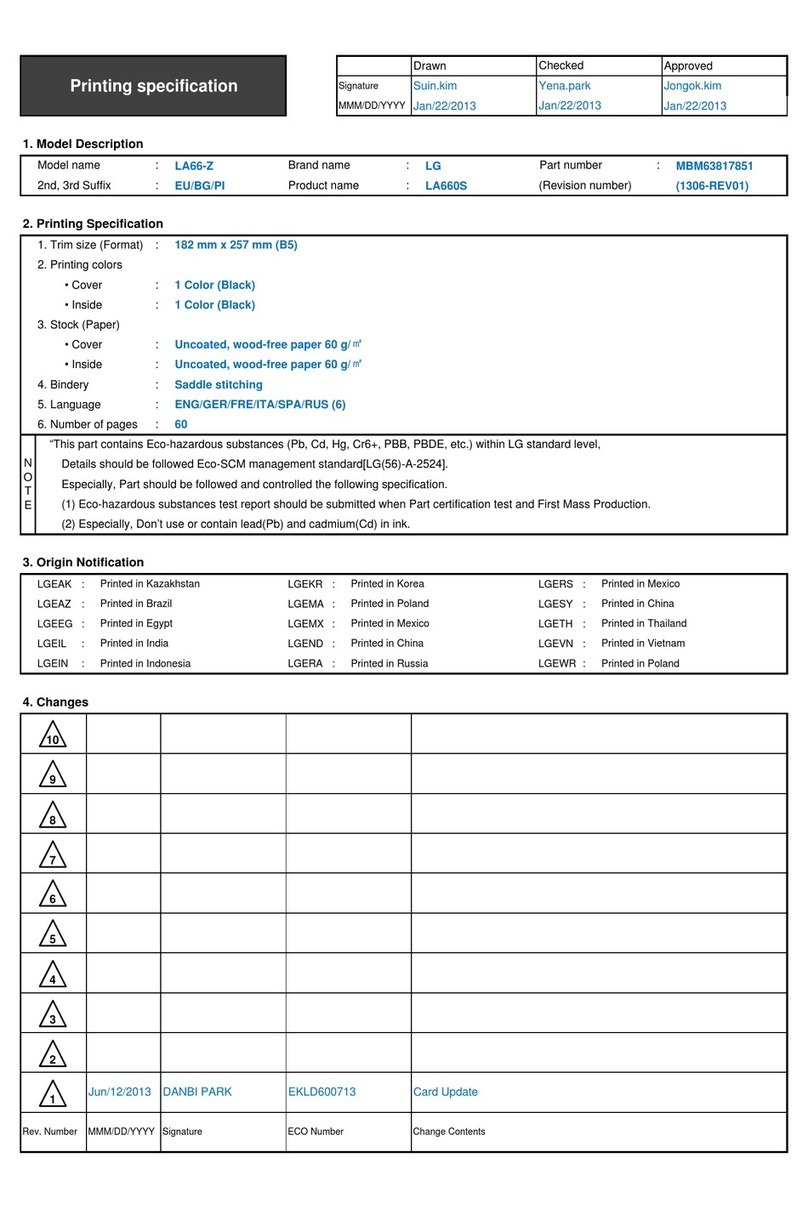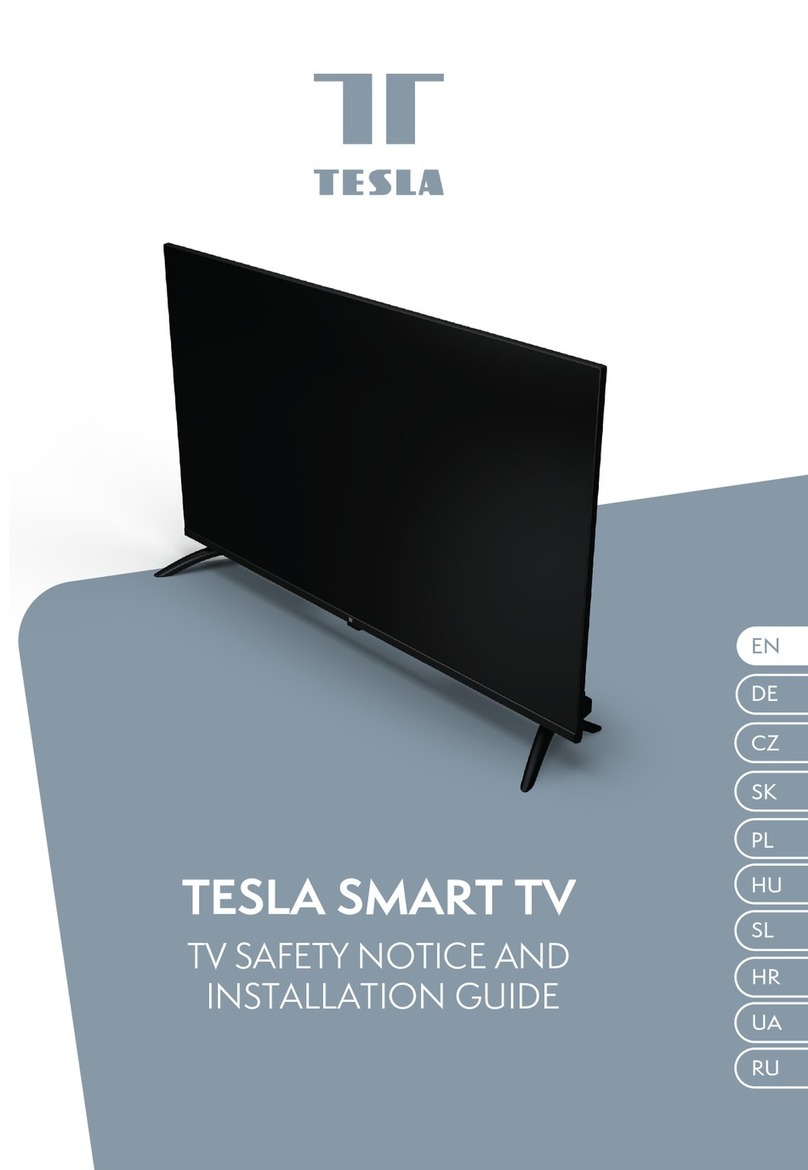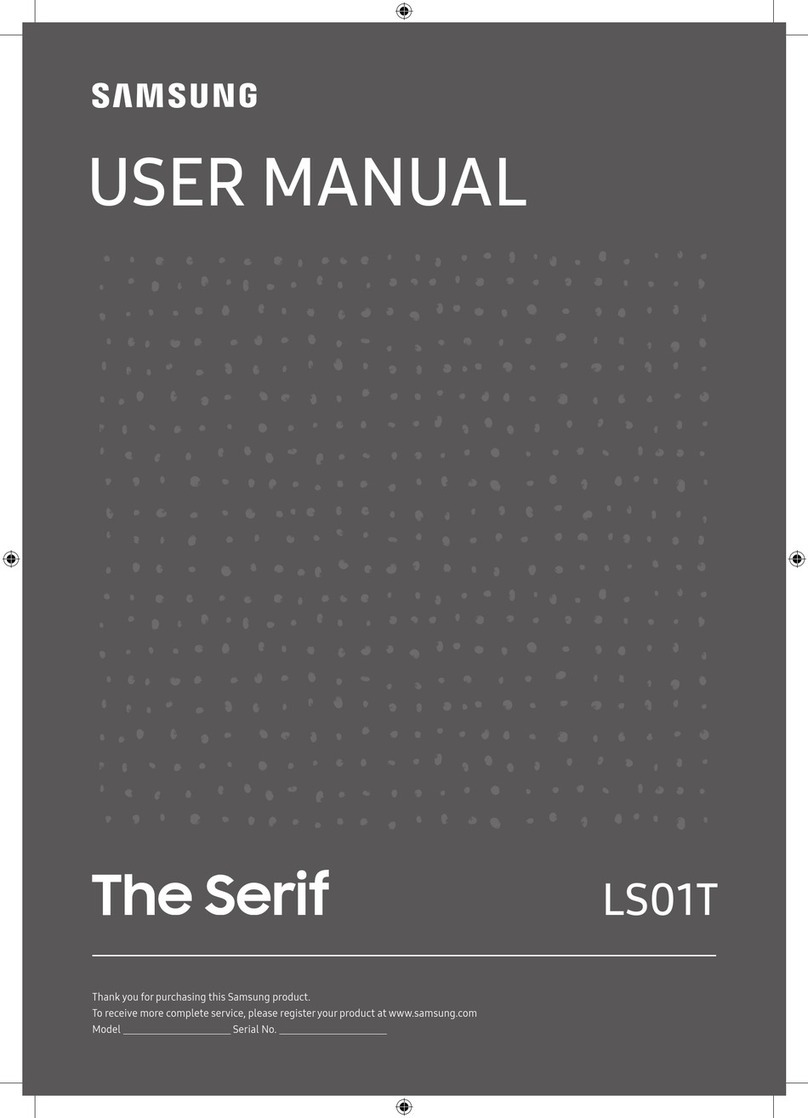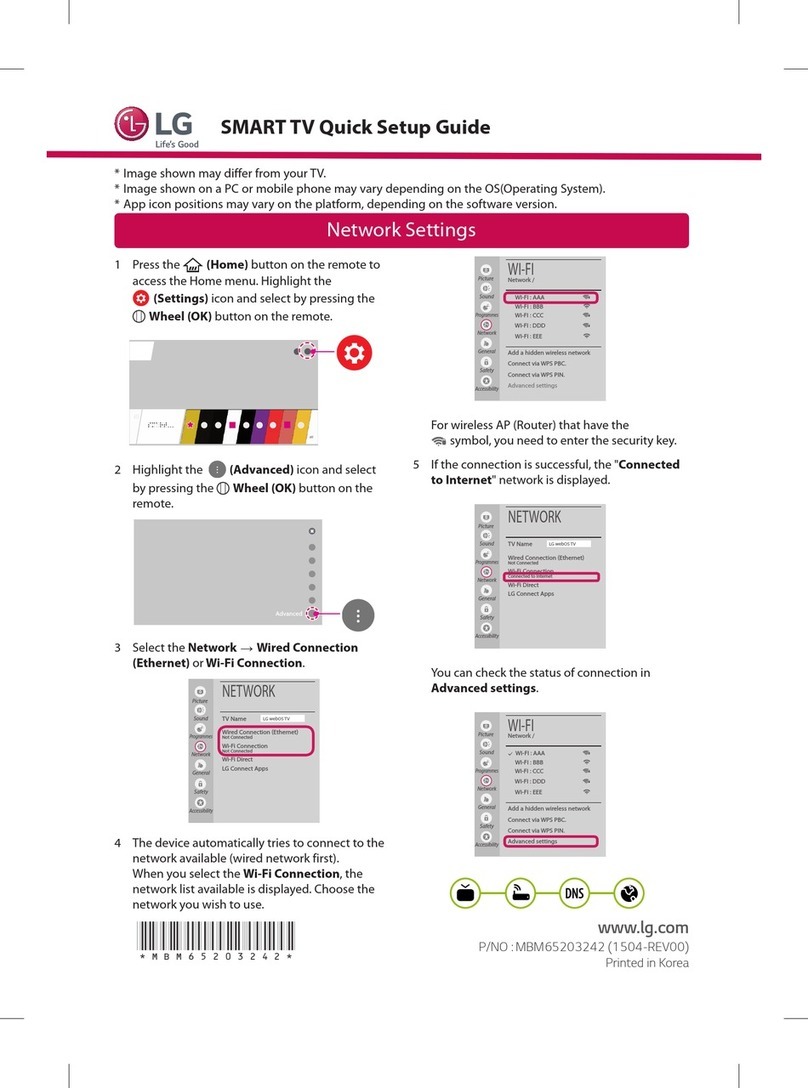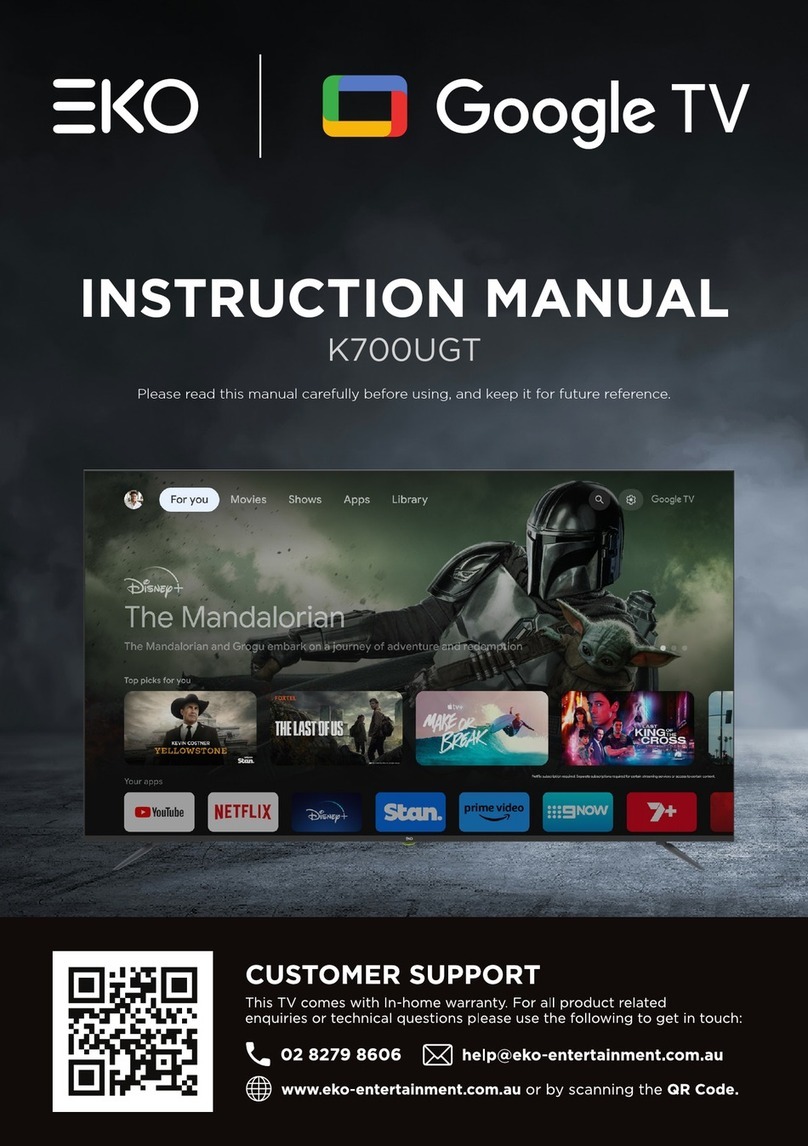1
Contents
INSTRUCTIONS ...................................................................................................2
Safety informa tion................................................................................................2
General View .........................................................................................................9
Front and Back ................................................................................................9
Connection pannel.........................................................................................10
TV Base Stand assemble ......................................................................................8
Mounting on the wall ............................................................................................8
TROUBLESHOOTING ......................................................................................38
SPECIFICATIONS................................................................................................39
SETTINGS..............................................................................................................16
Initial Setup .........................................................................................................17
Mute.....................................................................................................................18
Channels Selec tion.............................................................................................17
Picture.................................................................................................................19
Sound...................................................................................................................20
Function...............................................................................................................21
Options.................................................................................................................23
OSD Language.....................................................................................................23
Parent Control.....................................................................................................24
Channel ...............................................................................................................26
Network Setting ..................................................................................................28
USB Operation.....................................................................................................31
Internet................................................................................................................33
Remote Control..............................................................................................11
Install the Batteries.............................................................................................13
RF Antenna Connec tion......................................................................................13
CONNECTING TO EXTERNAL DEVICES .................................................13
Connect to digital Audio Amplifier......................................................................14
Connecting via HDIMI..........................................................................................14
Connecting Headphones .....................................................................................15