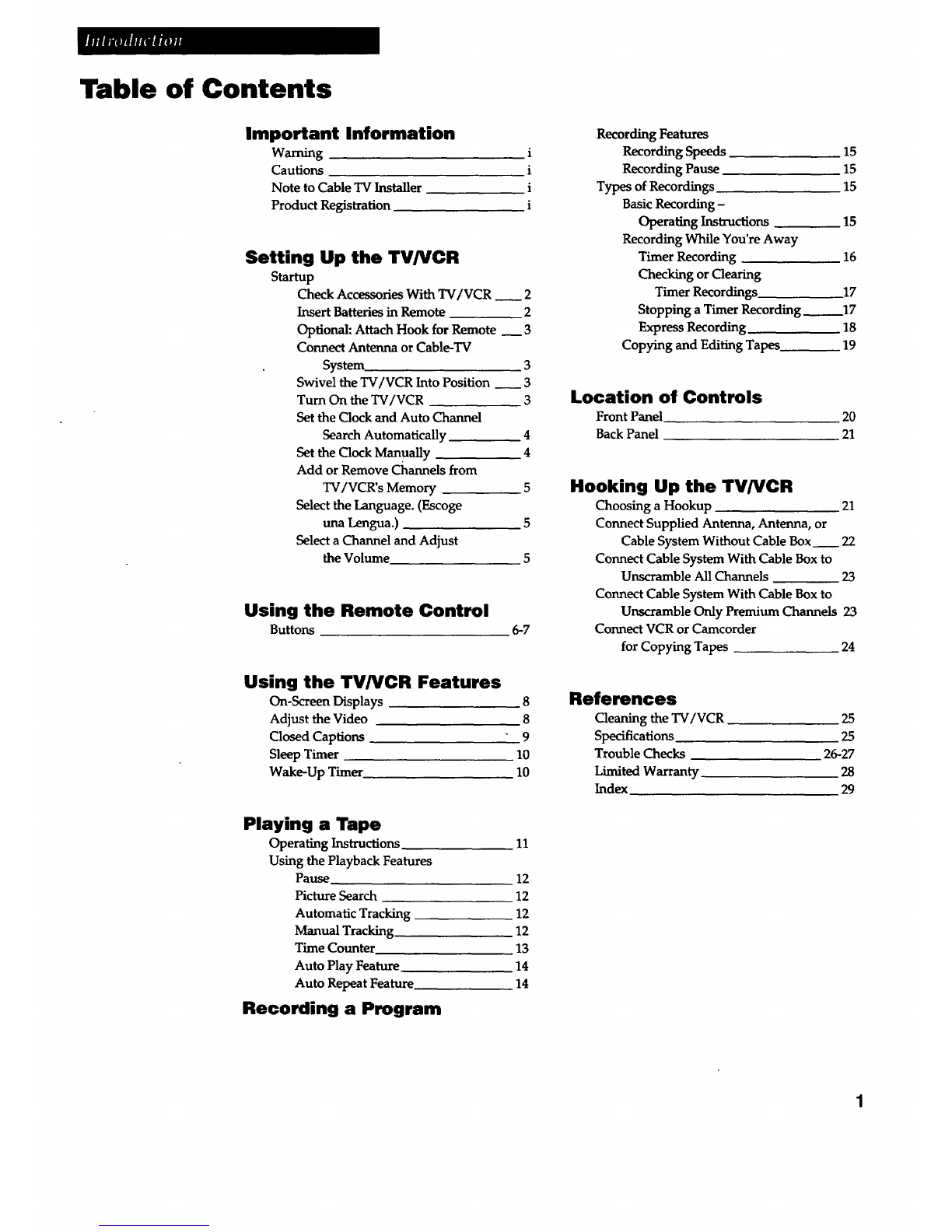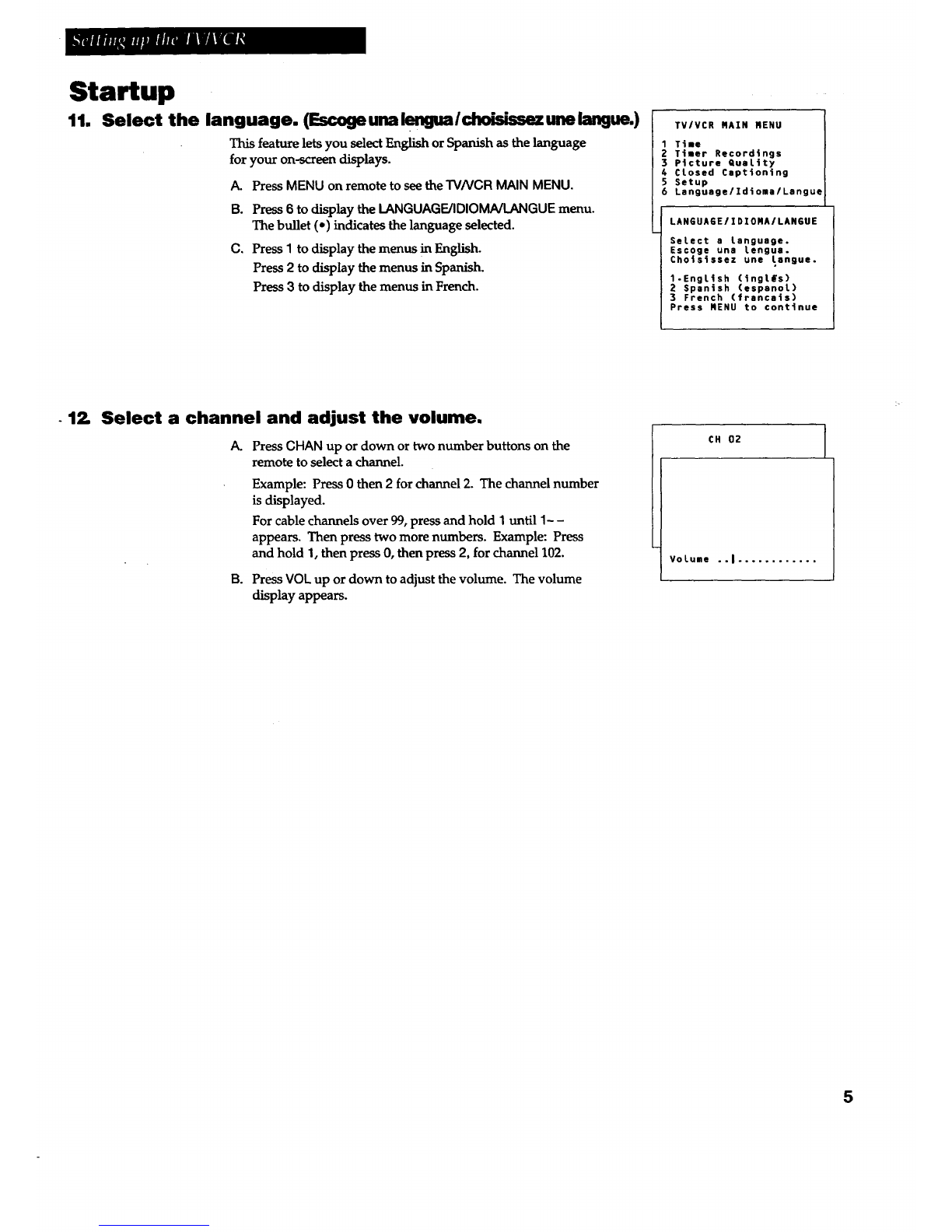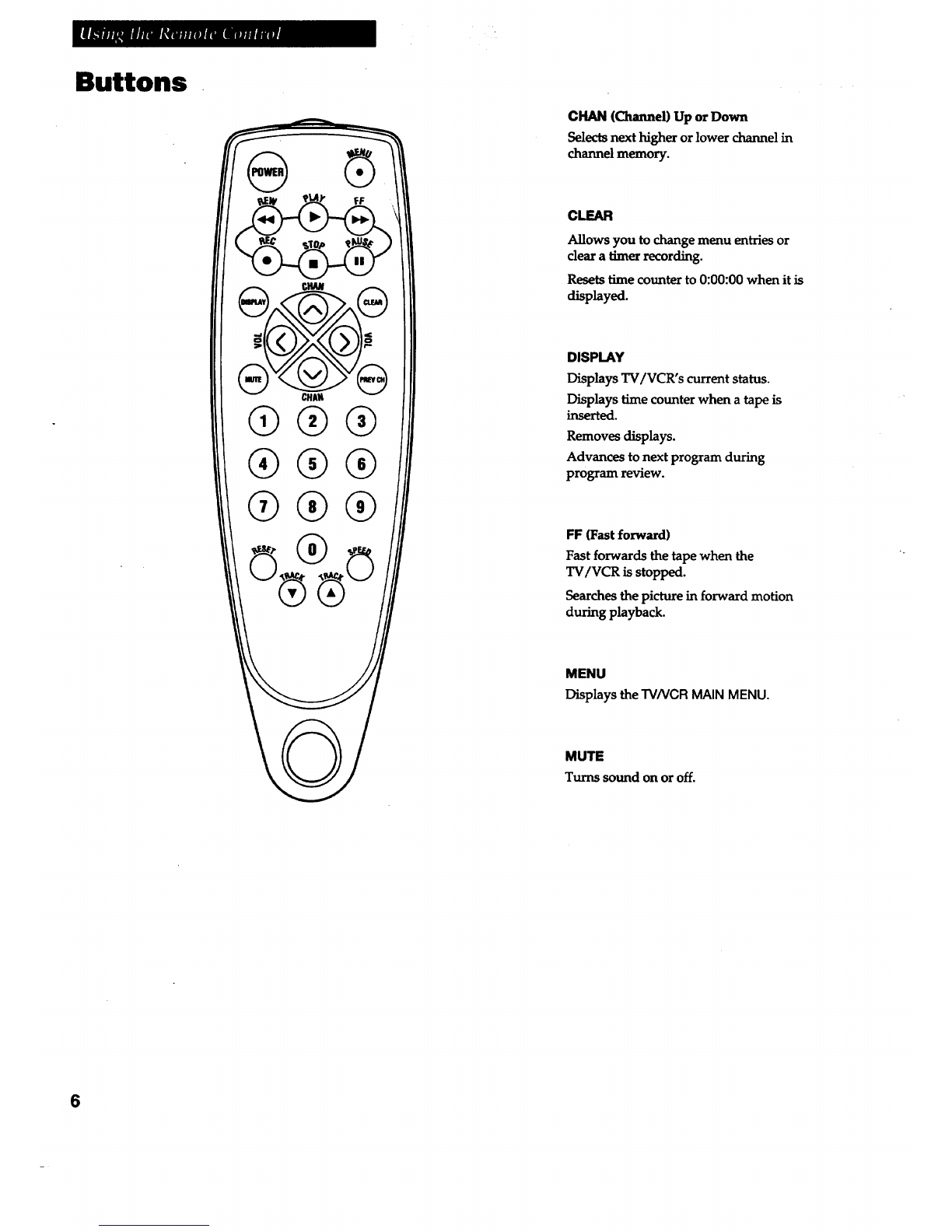Startup
3. Optional: Attach hook for remote.
Attach the hook in a convenient location for storing your remote
when it is not in use.
4. Connect antenna or cable-TV system.
Connect the supplied dipole antenna, adifferent home antenna, or a
cable-TV system. Details on pages 21~23.
.Connect the Swivel Base to the TV/VCR.
Position the swivel base with the center hole over the screw location
in the center of the bottom of the TV/VCR. Make sure the side with
the ball bearing ring is touching the bottom of the TV/VCR. Insert
the provided screw. Position the TV/VCR bottom down.
Swivel the TV/VCR into the viewing position.
Moving the TV/VCR while it is operating may cause a rainbow
effect from the Earth's magnetic field or nearby appliances.
6. Turn on the TV/VCR.
Press POWER on the TV/VCR or remote. The indicator in the
POWER button on the front of the TV/VCR will light.
7. Put Channels into Memory (Auto Channel Search)
A. PressMENU on the remote to display the TMNCR MAIN MENU.
B. Press 5to display the SETUP menu.
C. PressI todisplaytheAUTOCHANNEL SEARCHmenu.
D. Allow the TV/VCR to'search for all channels. Pressing any
buttons during the Auto Channel Search will stop the search and
only some channels will be in the TV/VCR's memory. When the
search is finished the TV/VCR will automatically tune to the
first channel in its list.
TV/VCR MAIN MENU
1Timer Recordings
2Picture QuaLity
3 Time
4 CLosed Captioning
5Setup
SETUP
1 Auto Channel Search
2Add/Remove channels
AUTO CHANNEL SEARCH
Nov scanning channel 14
Press any key to cancel
TV/VCR MAIN MENU
8. Set the Signal Type (optional).
The TV/VCR automatically selects the signal type (cable or antenna)
when you auto channel search in step 6. If you want to change the
signal type, follow the directions below.
A. PressMENU on the remote to display the TVNCR MAIN MENU.
B. Press5to display the SETUP menu.
C. Press5 to change the Signal Type.
1Ttaer Recordings
2 Picture QuaLity
3 Time
4 CLosed Captioning
5Setup
SETUP
1 Auto Channel Search
2Add/Reaove channels
3 Sat Auto Repeat
4Auto PLay: ON
S Stgnat Type: CABLE
0Extt
continued on next page 3