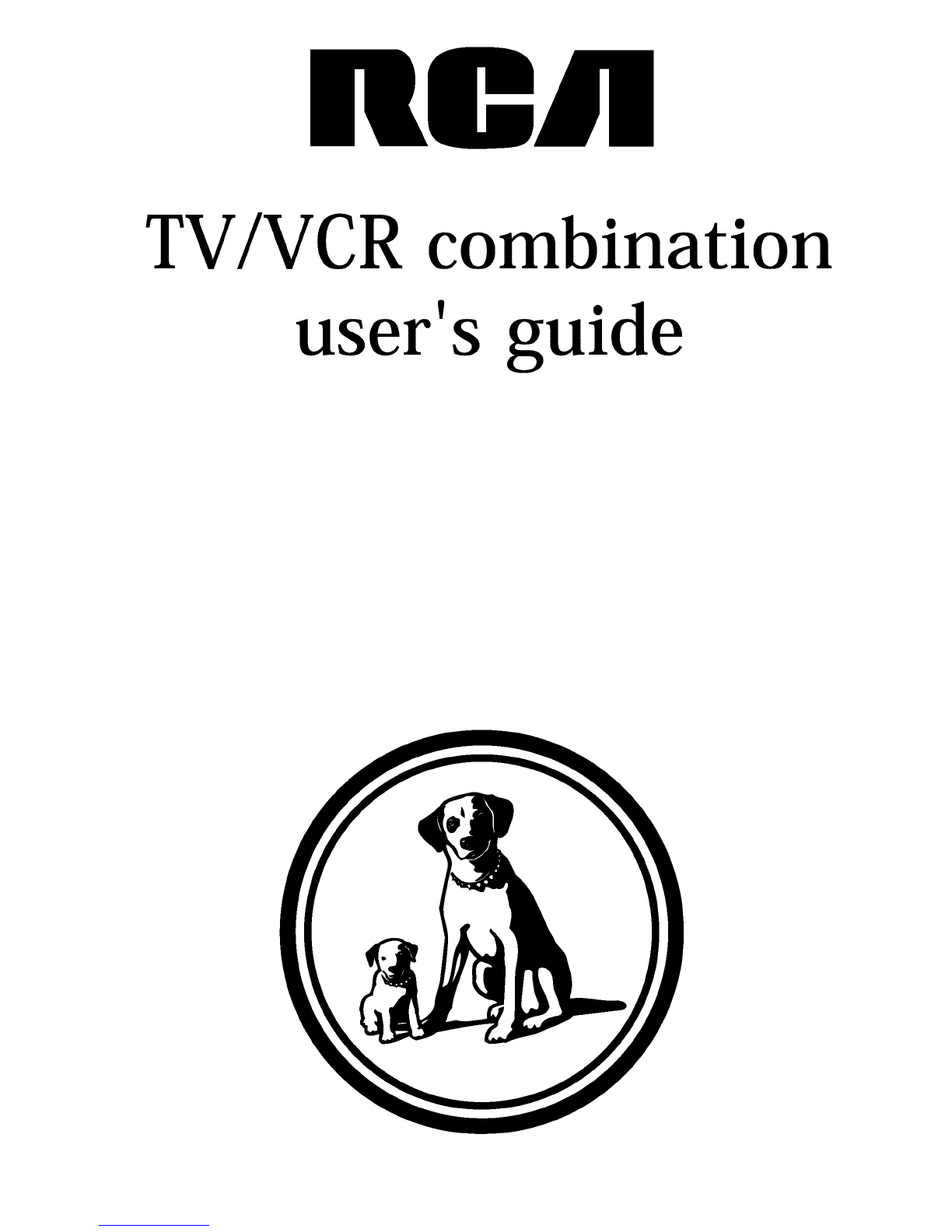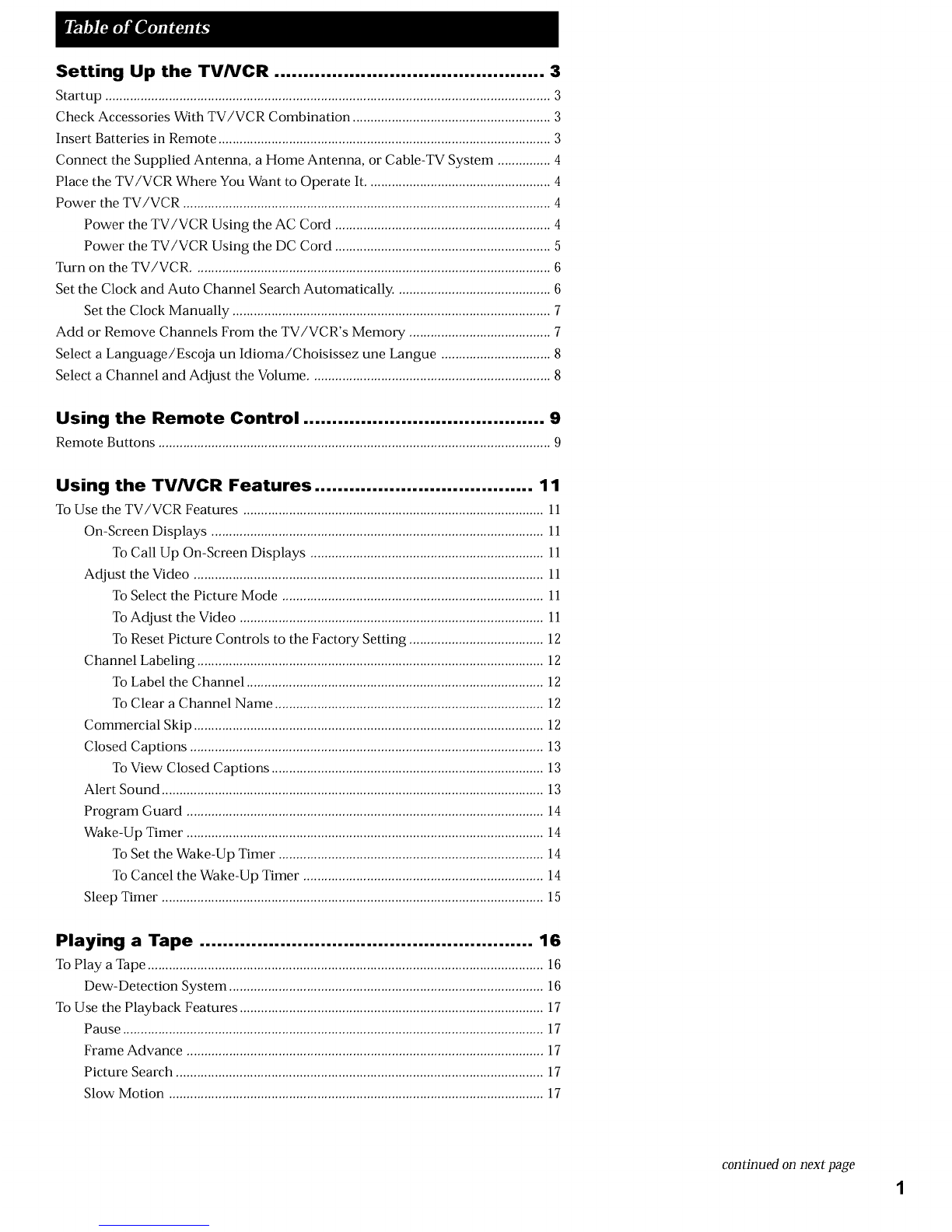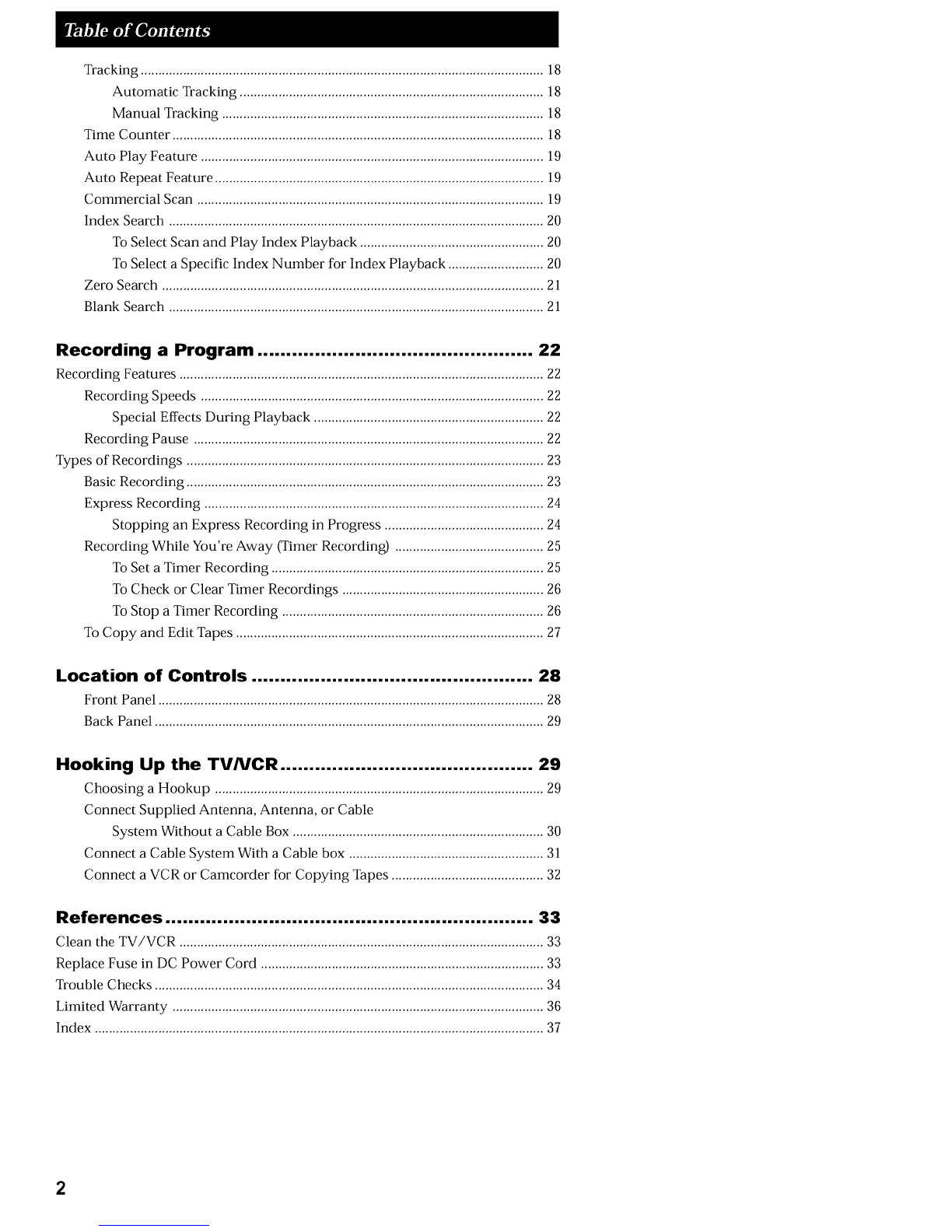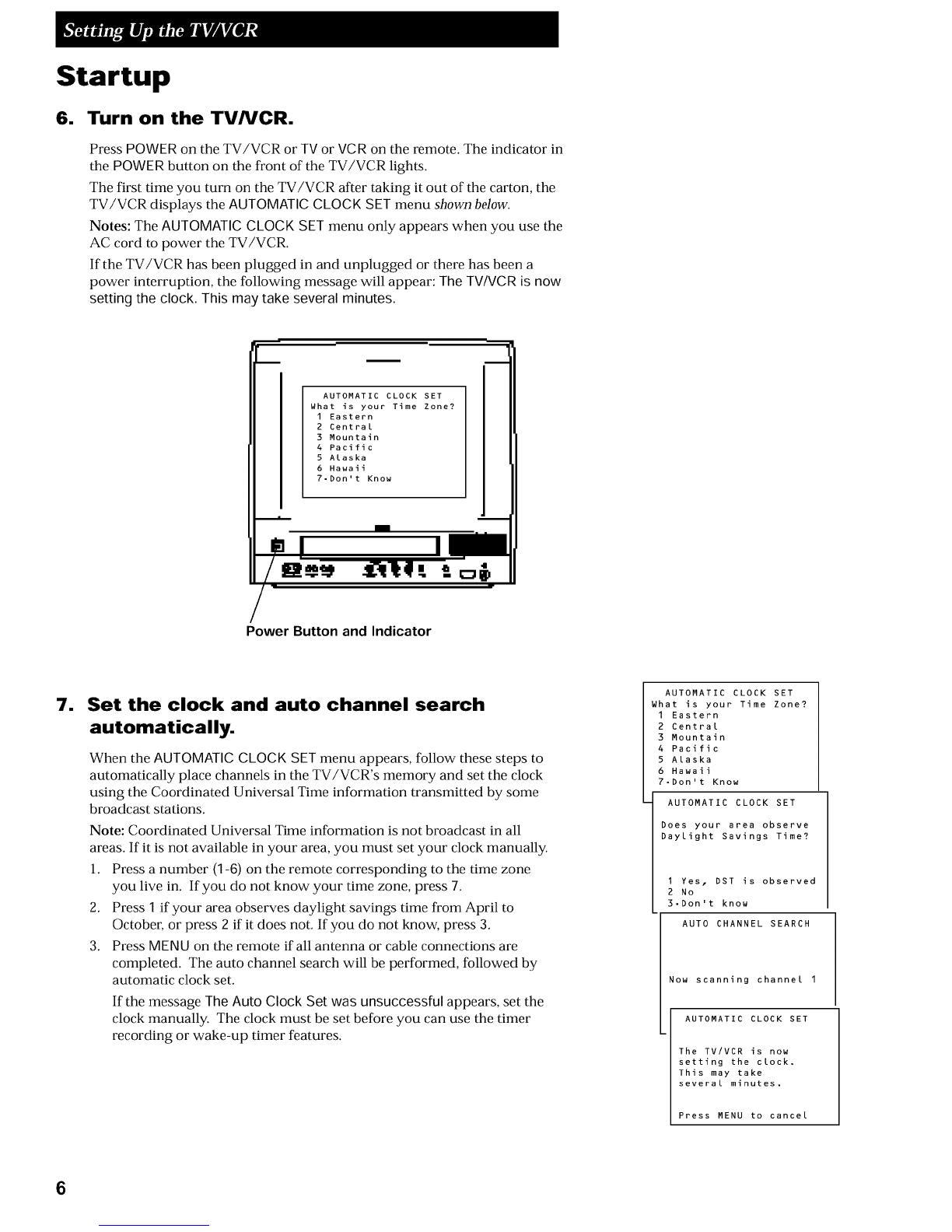Setting Up the TV/VCR ............................................... 3
Startup .............................................................................................................................. 3
Check Accessories With TV/VCR Combination ........................................................ 3
Insert Batteries in Remote .............................................................................................. 3
Connect the Supplied Antenna, a Home Antenna, or Cable-TV System ............... 4
Place the TV/VCR Where You Want to Operate It .................................................... 4
Power the TV/VCR ........................................................................................................ 4
Power the TV/VCR Using the AC Cord ............................................................. 4
Power the TV/VCR Using the DC Cord ............................................................. 5
Turn on the TV/VCR ..................................................................................................... 6
Set the Clock and Auto Channel Search Automatically. ........................................... 6
Set the Clock Manually .......................................................................................... 7
Add or Remove Channels From the TV/VCR's Memory ........................................ 7
Select a Language/Escoja un Idioma/Choisissez une Langue ............................... 8
Select a Channel and Adjust the Volume .................................................................... 8
Using the Remote Control .......................................... 9
Remote Buttons ............................................................................................................... 9
Using the TV/VCR Features ...................................... 11
To Use the TV/VCR Features ..................................................................................... 11
On-Screen Displays .............................................................................................. 11
To Call Up On-Screen Displays .................................................................. 11
Adjust the Video ................................................................................................... 11
To Select the Picture Mode .......................................................................... 11
To Adjust the Video ...................................................................................... 11
To Reset Picture Controls to the Factory Setting ...................................... 12
Channel Labeling .................................................................................................. 12
To Label the Channel .................................................................................... 12
To Clear a Channel Name ............................................................................ 12
Commercial Skip ................................................................................................... 12
Closed Captions .................................................................................................... 13
To View Closed Captions ............................................................................. 13
Alert Sound ............................................................................................................ 13
Program Guard ..................................................................................................... 14
Wake-Up Timer ..................................................................................................... 14
To Set the Wake-Up Timer ........................................................................... 14
To Cancel the Wake-Up Timer .................................................................... 14
Sleep Timer ............................................................................................................ 15
Playing a Tape .......................................................... 16
To Play a Tape ................................................................................................................ 16
Dew-Detection System ......................................................................................... 16
To Use the Playback Features ...................................................................................... 17
Pause ....................................................................................................................... 17
Frame Advance ..................................................................................................... 17
Picture Search ........................................................................................................ 17
Slow Motion .......................................................................................................... 17
continued on next page