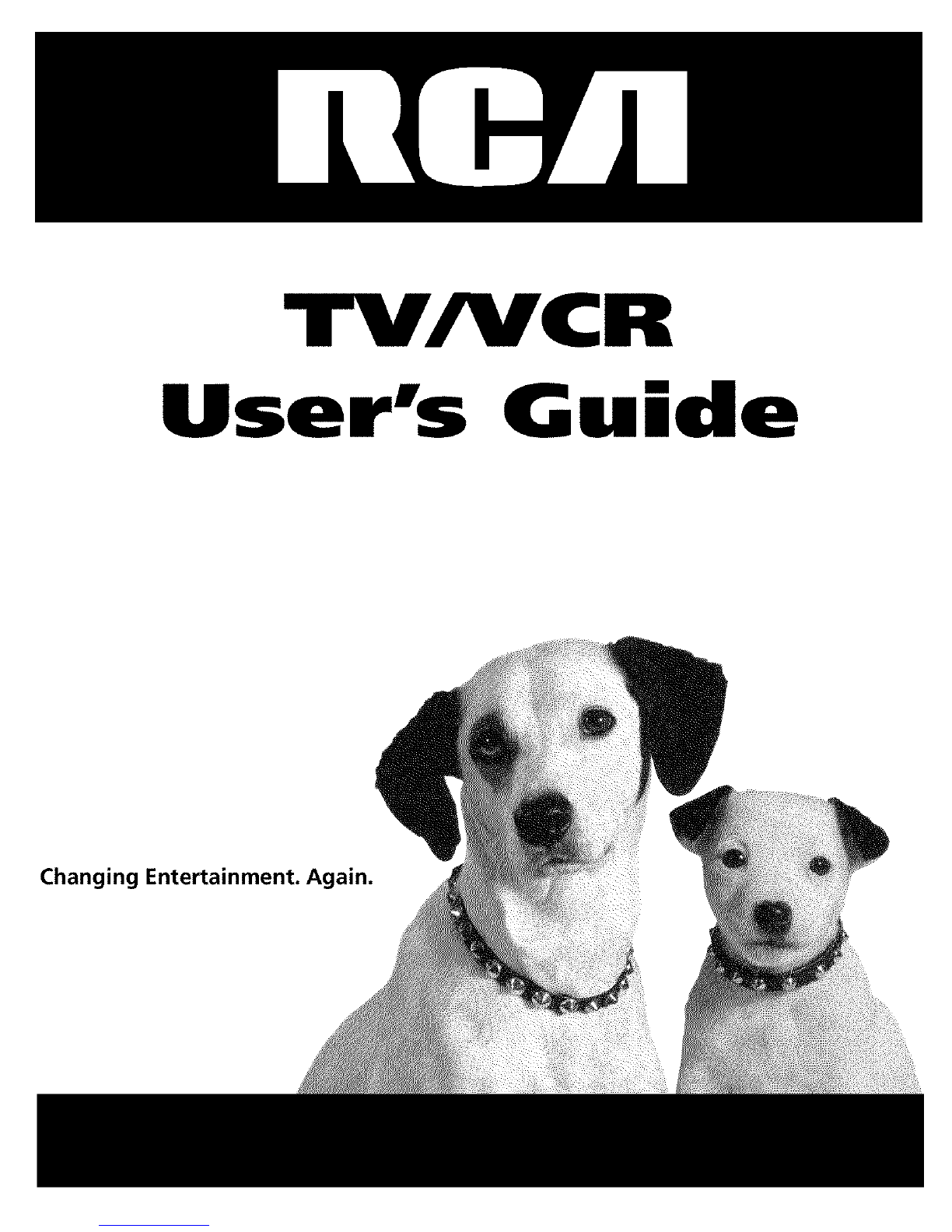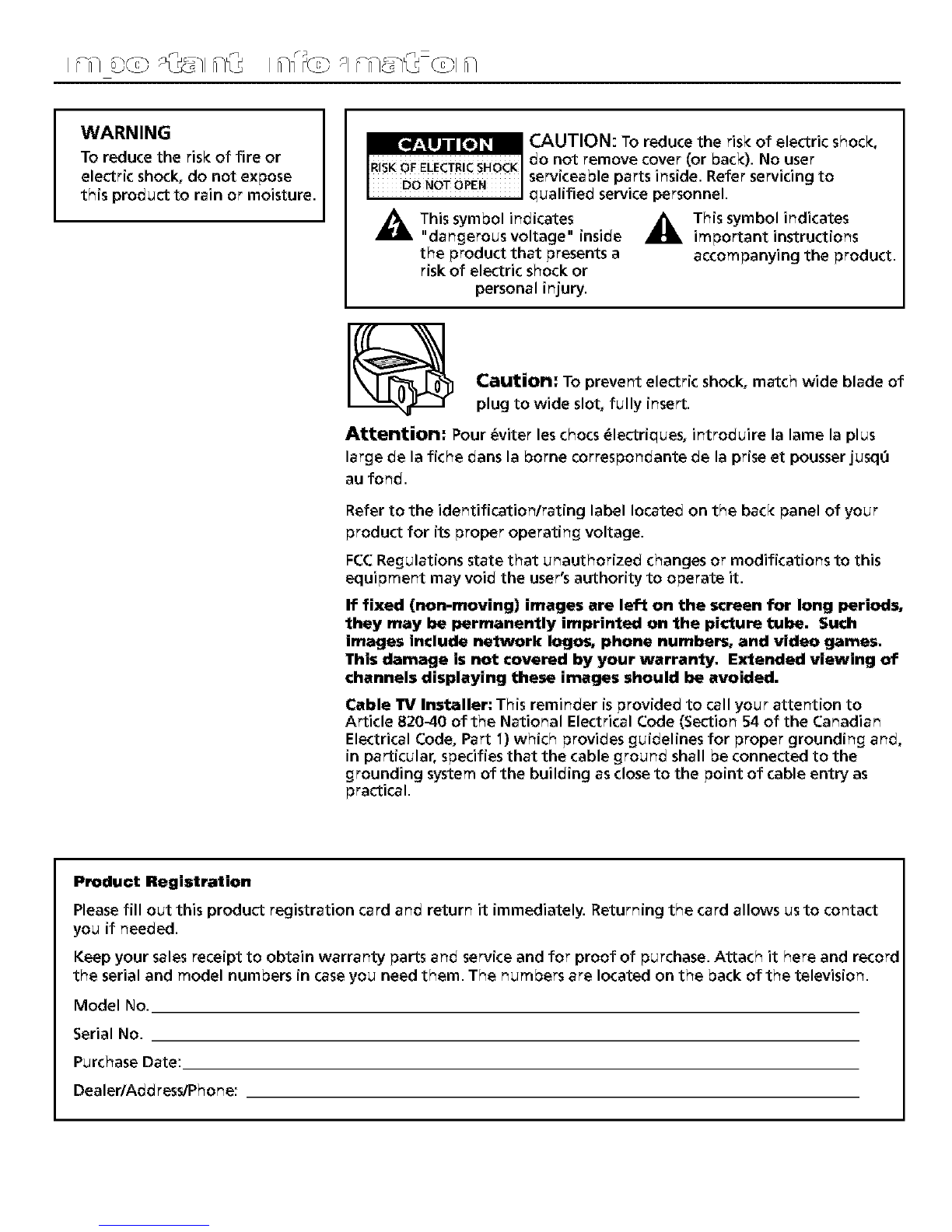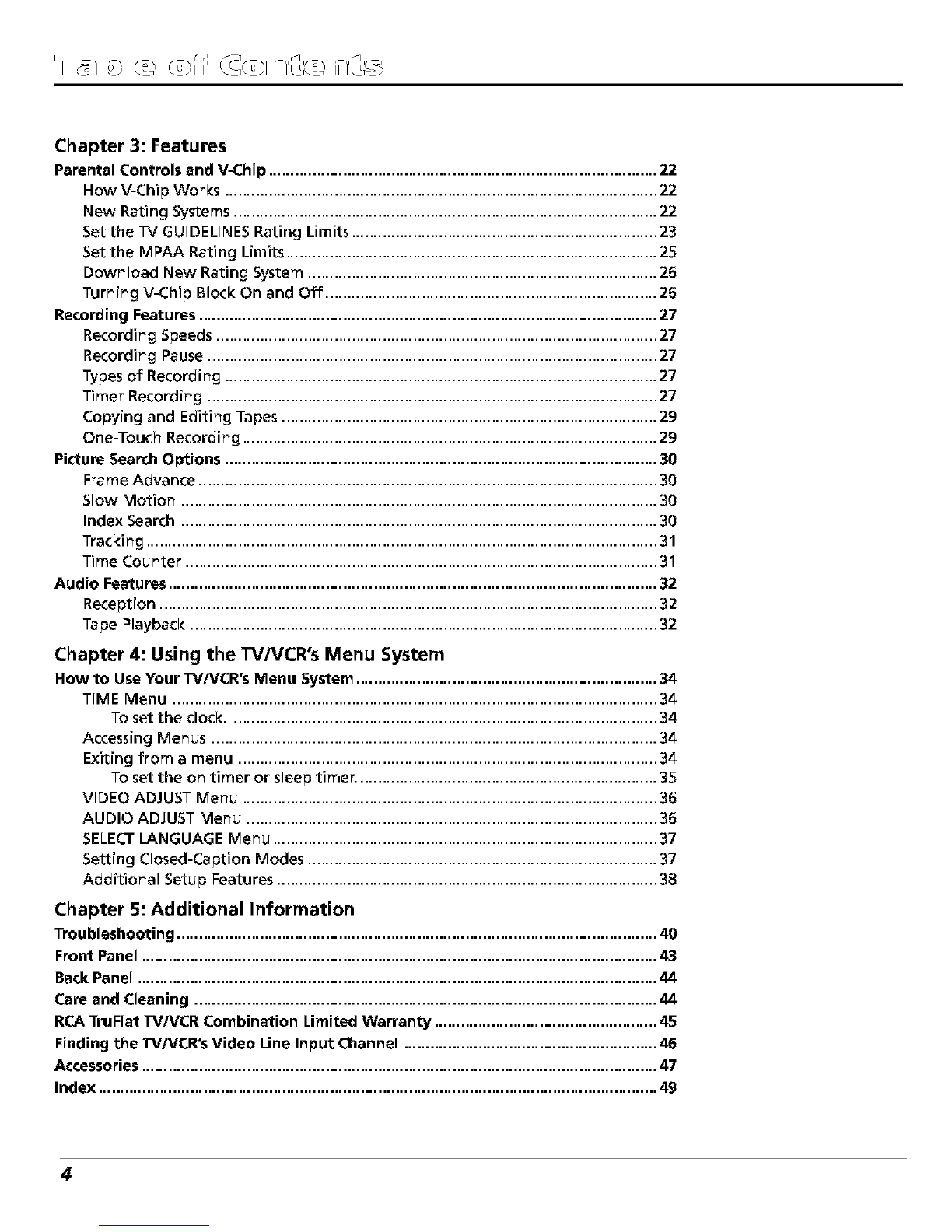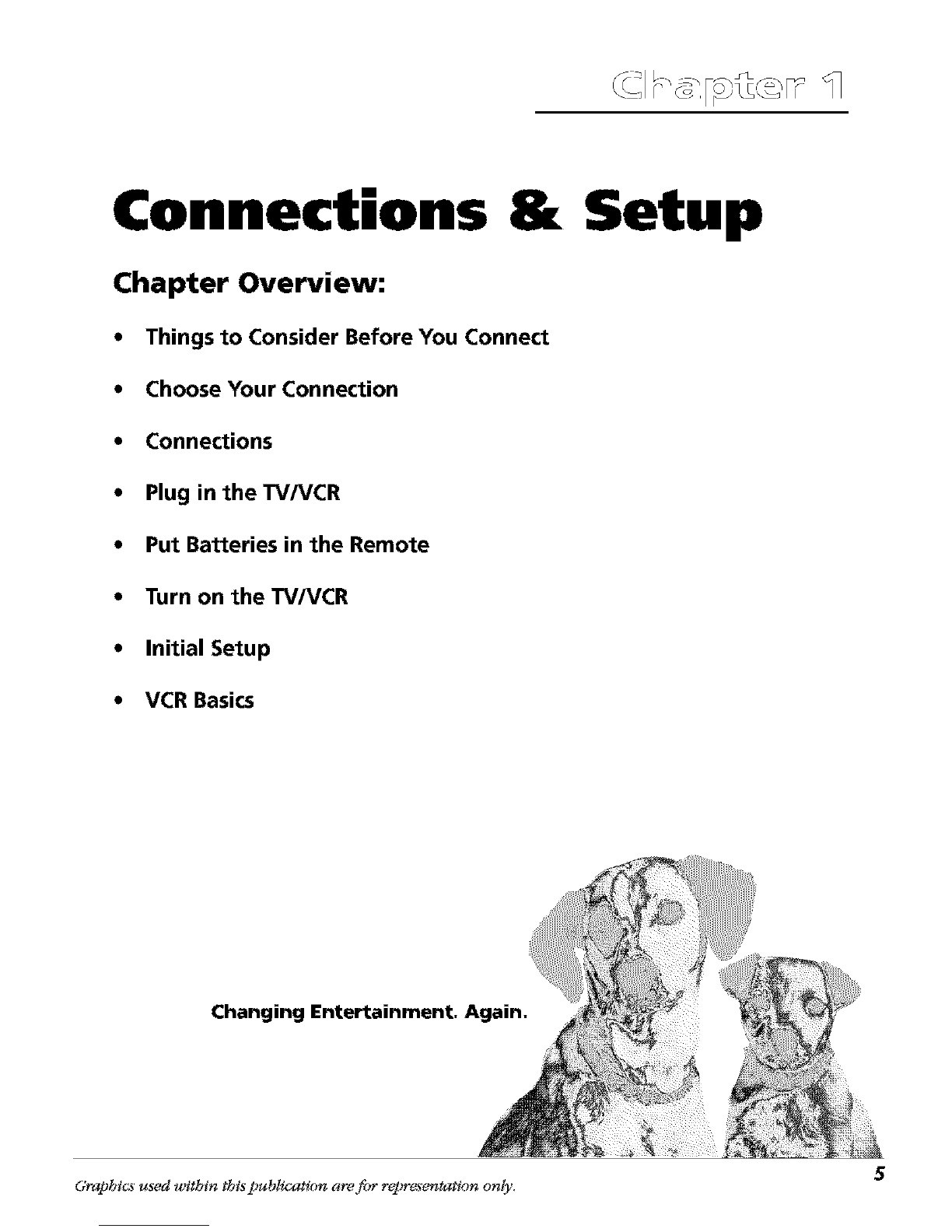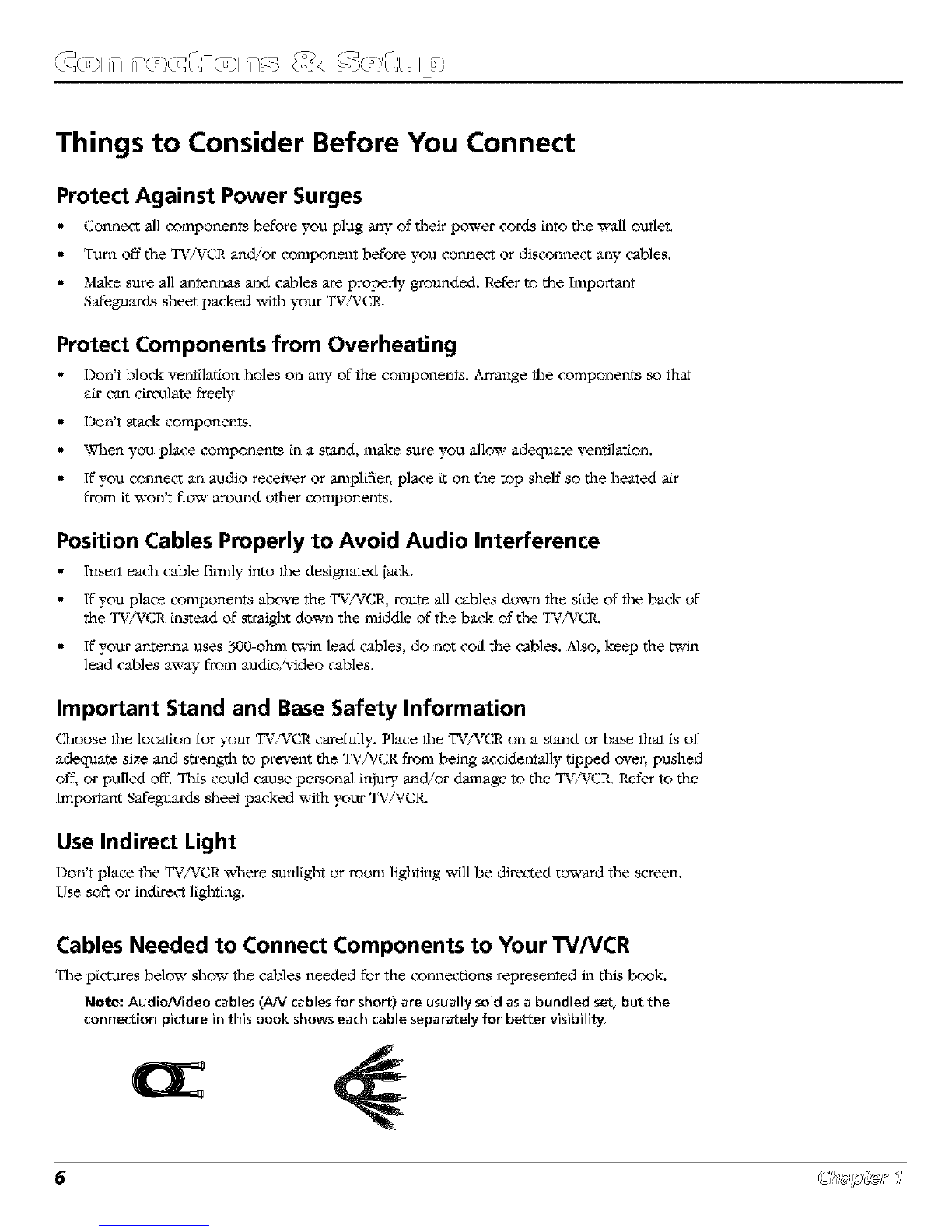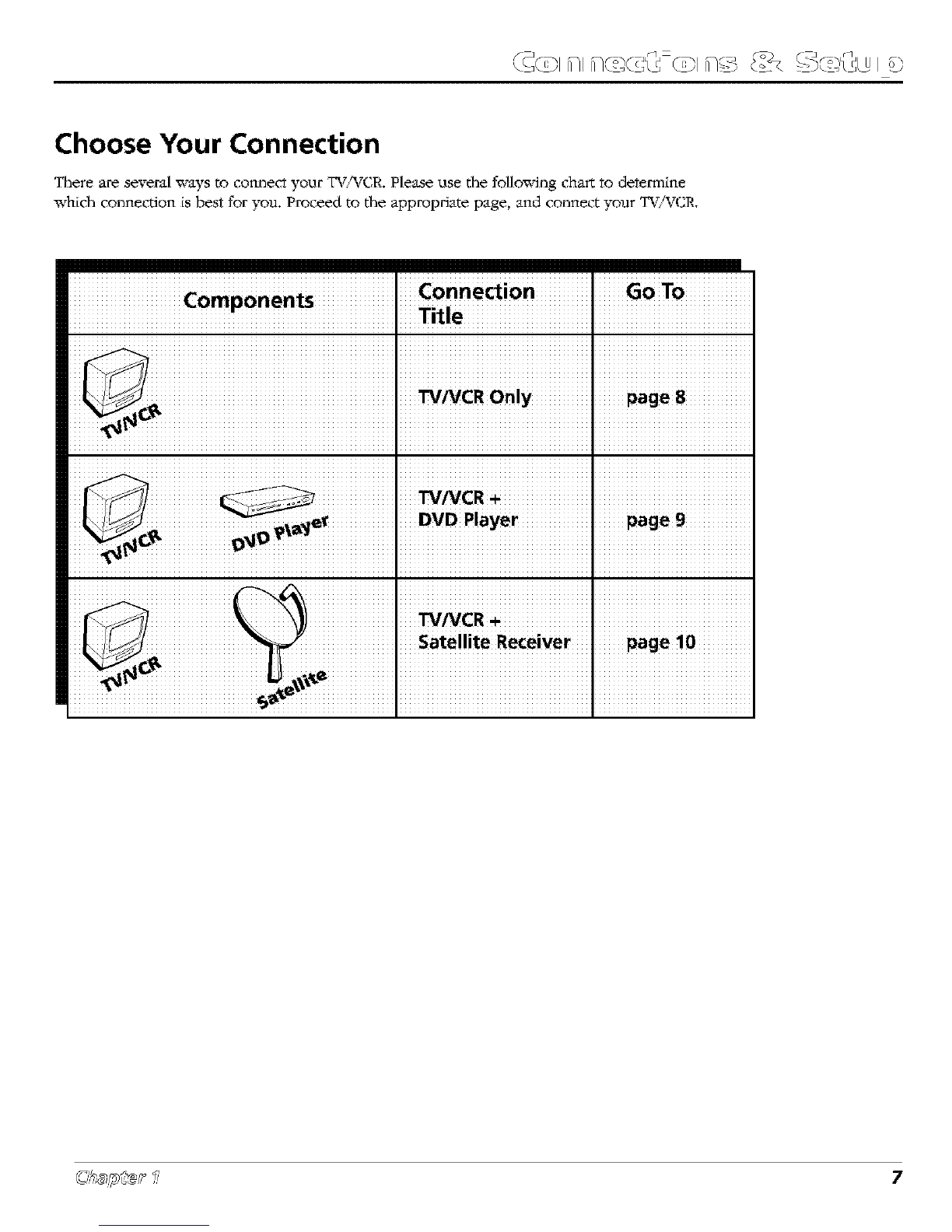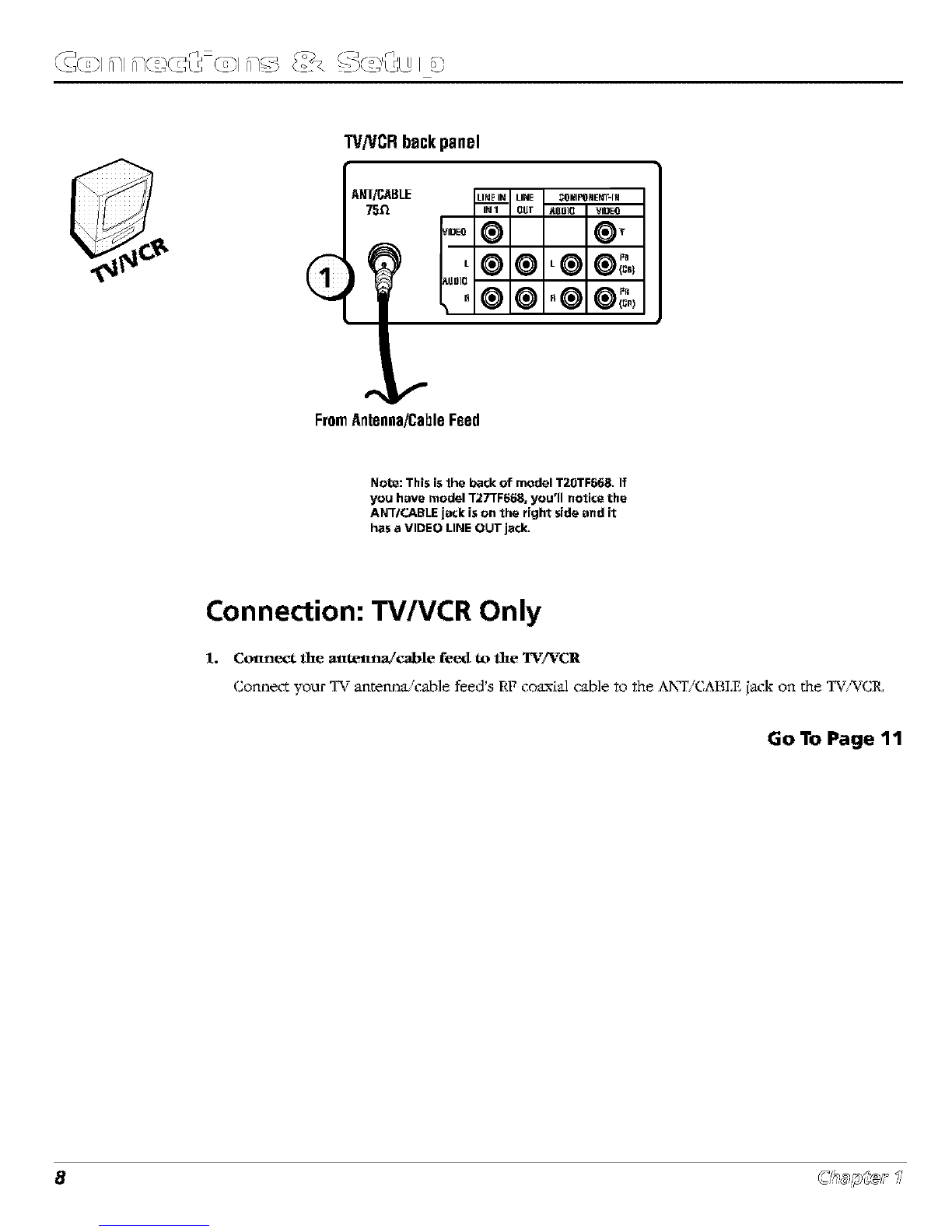Chapter 3: Features
Parental Controls and V-Chip ................................................................ 22
How V-Chip Works .................................................................................................. 22
New Rating Systems ...................................................................... 22
Set the TV GUIDELINES Rating Limits ................................................... 23
Set the MPAA Rating Limits ............................................................. 25
Download New Rating System .......................................................... 26
Turning V-Chip Block On and Off ............................................................................ 26
Recording Features ............................................................................ 27
Recording Speeds .......................................................................... 27
Recording Pause ........................................................................... 27
Types of Recording ................................................................................................... 27
Timer Recording ........................................................................... 27
Copying and E_iting Tapes ..................................................................................... 29
One-Touch Recording .................................................................... 29
PWture Search Options ........................................................................ 30
Frame Advance ............................................................................. 30
Slow Motion ............................................................................... 30
Index Search ............................................................................................................. 30
Tracking ..................................................................................................................... 31
Time Counter ............................................................................... 31
Audio Features ................................................................................. 32
Reception .................................................................................................................. 32
Tape Playback ........................................................................................................... 32
Chapter 4: Using the TV/VCR's Menu System
How to Use Your TV/VCR's Menu System .................................................. 34
TIME Menu ............................................................................................................... 34
To set the dock. ....................................................................... 34
Accessing Menus .......................................................................... 34
Exiting from a menu ...................................................................... 34
To set the on timer or sleep timer. ................................................. 35
VIDEO ADJUST Menu ............................................................................................... 36
AUDIO ADJUST Menu .............................................................................................. 36
SELECTLANGUAGE Menu ........................................................................................ 37
Setting Closed-Caption Modes ............................................................................... 37
Additional Setup Features ................................................................ 38
Chapter 5: Additional Information
Troubleshooting ................................................................................ 40
Front Panel ..................................................................................... 43
Back Panel ...................................................................................... 44
Care and Cleaning ............................................................................. 44
RCA TruRat I"V/VCR Combination Limited Warranty ..................................... 45
Finding the I"V/VCR's Video Line Input Channel .......................................... 46
Accessories ..................................................................................... 47
Index ............................................................................................ 49
4