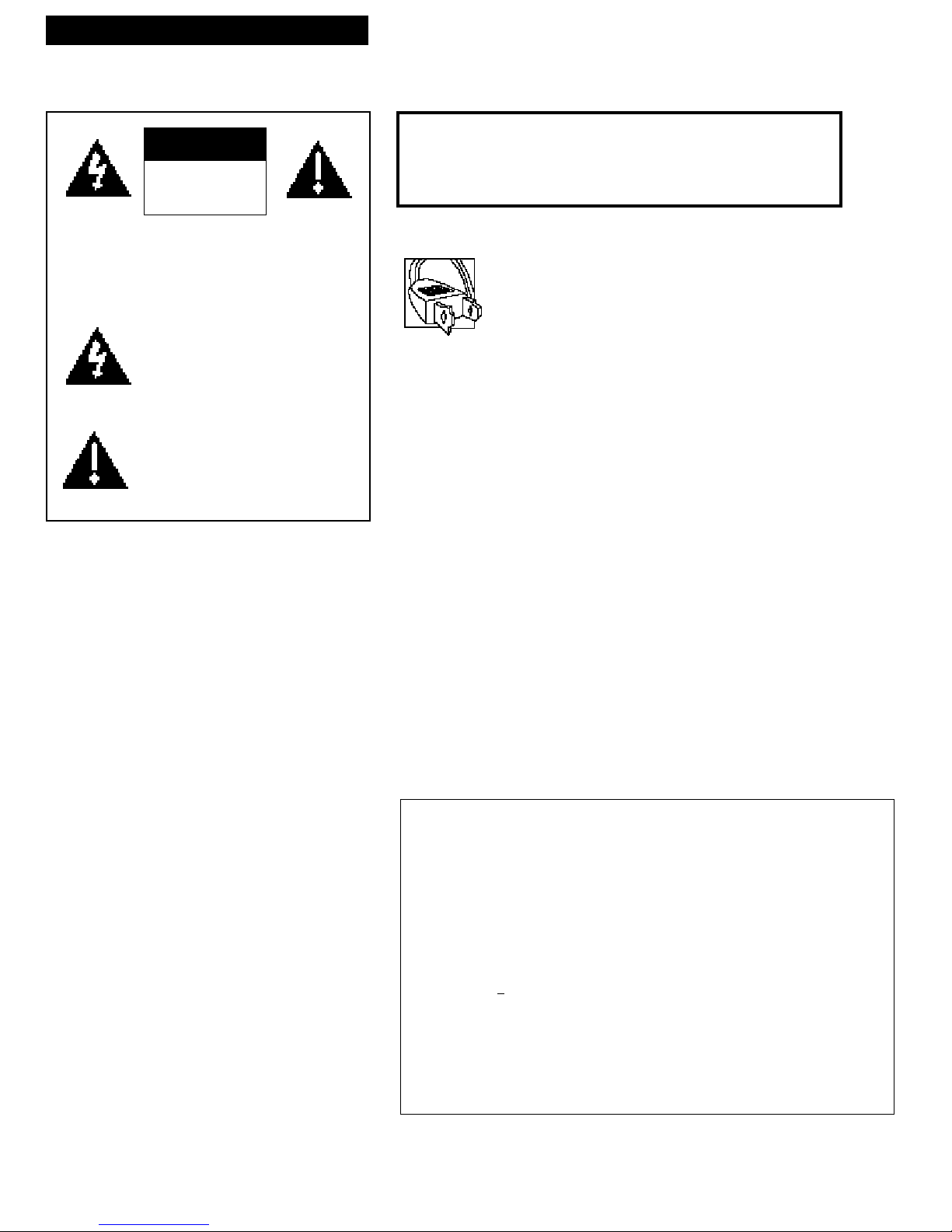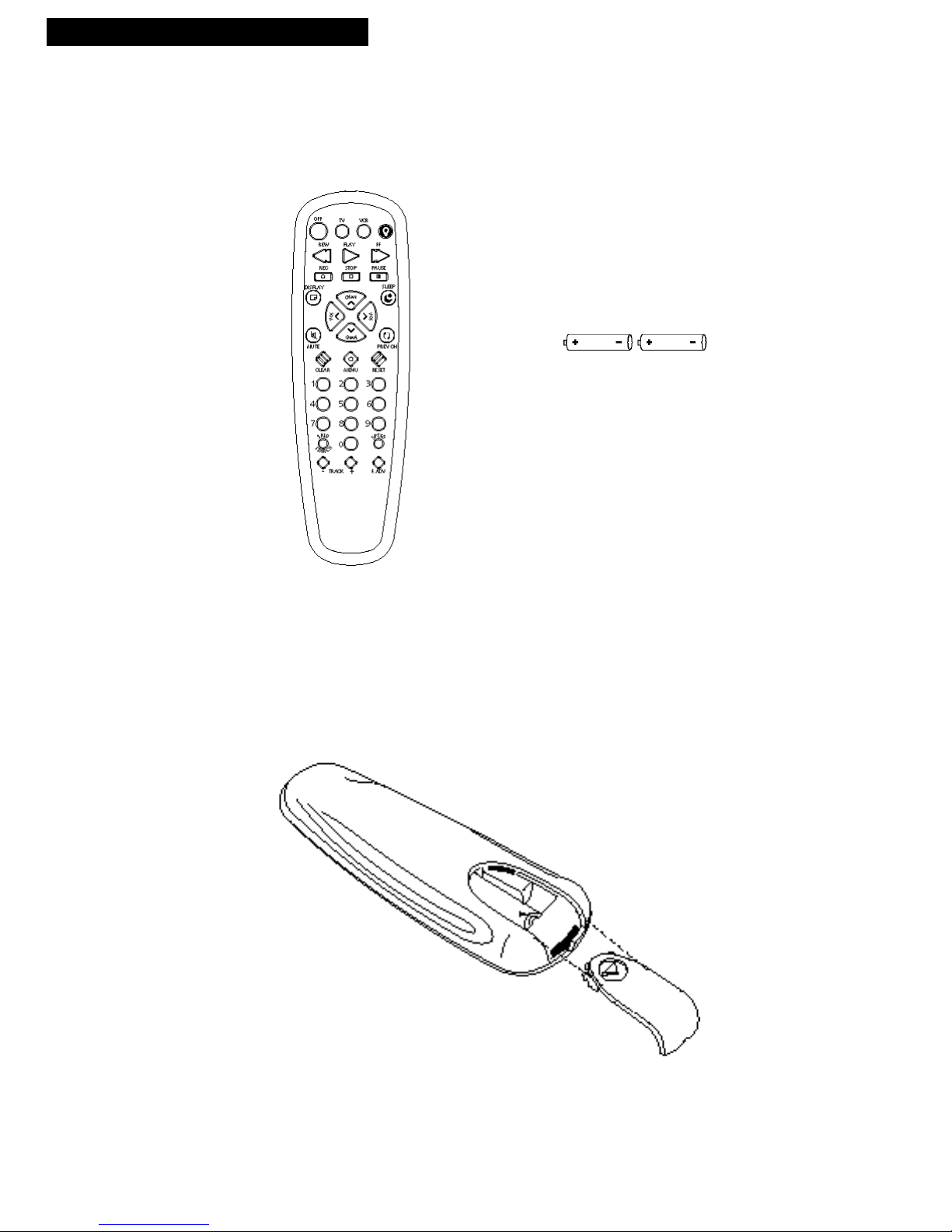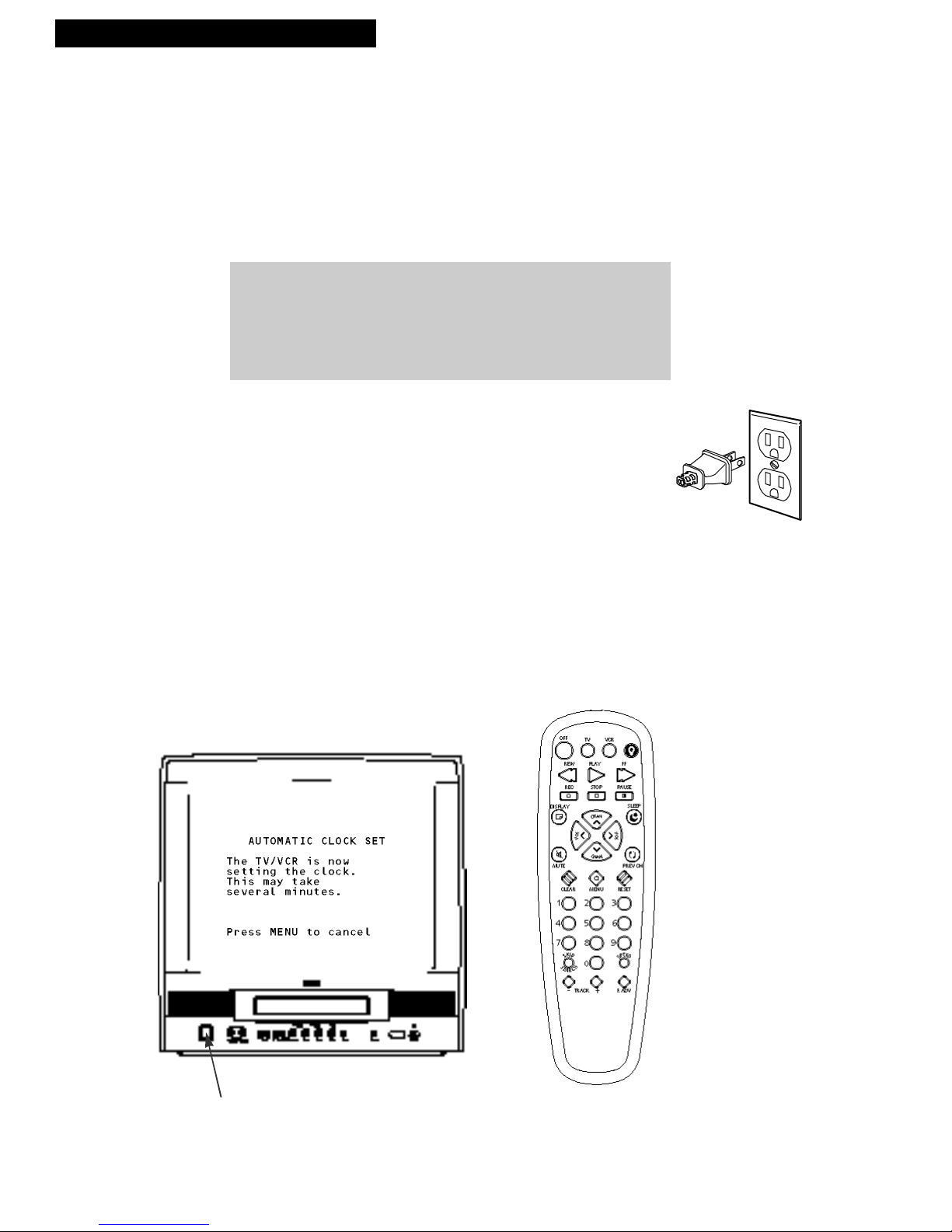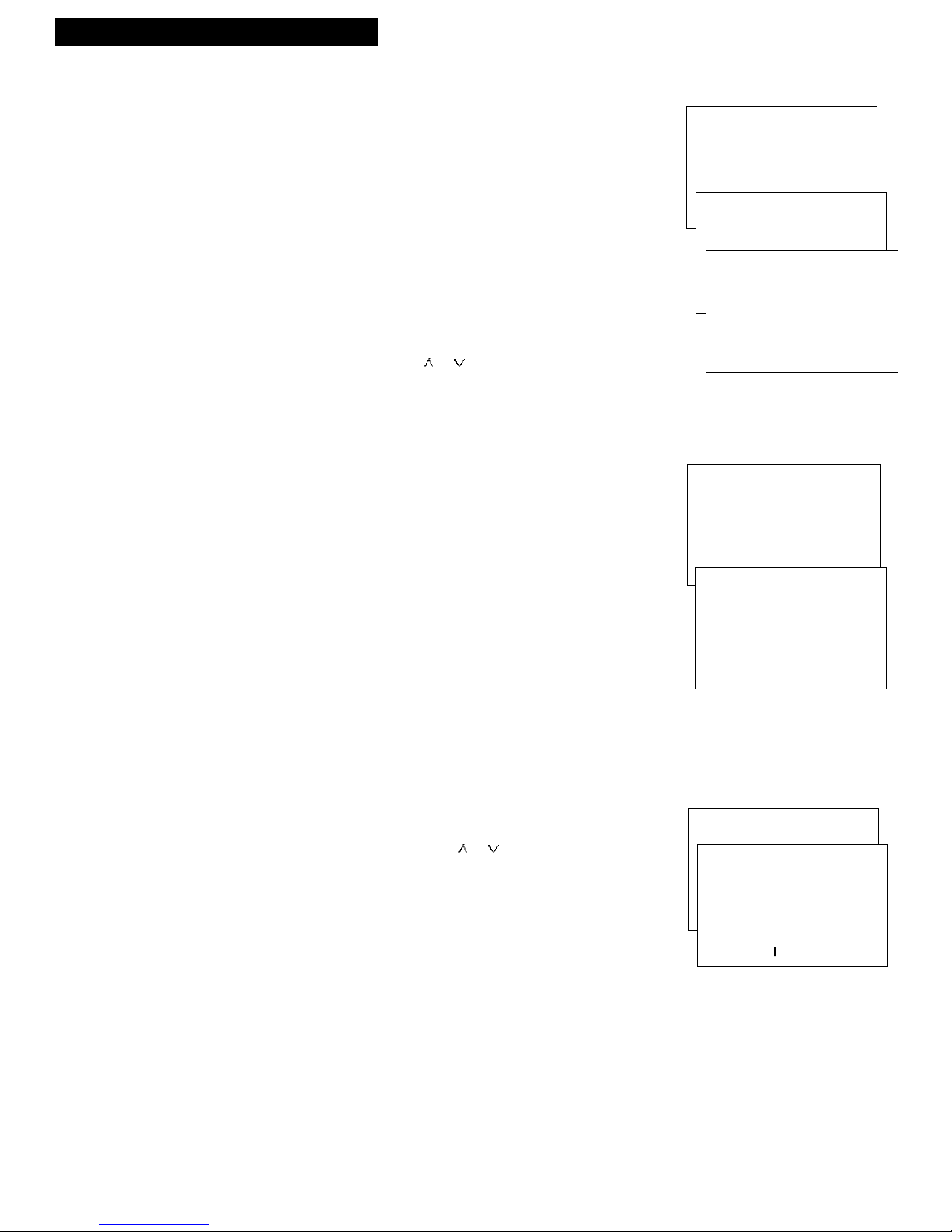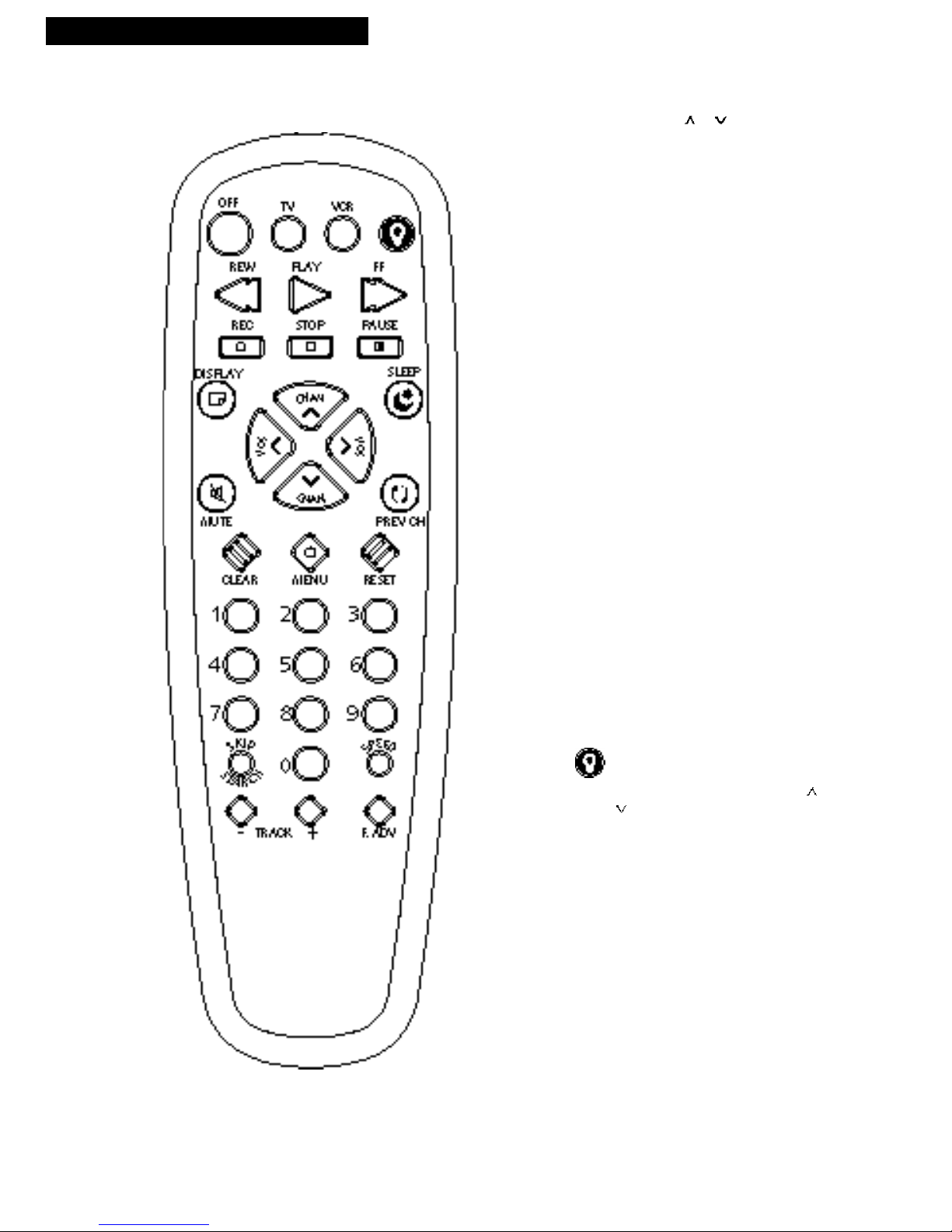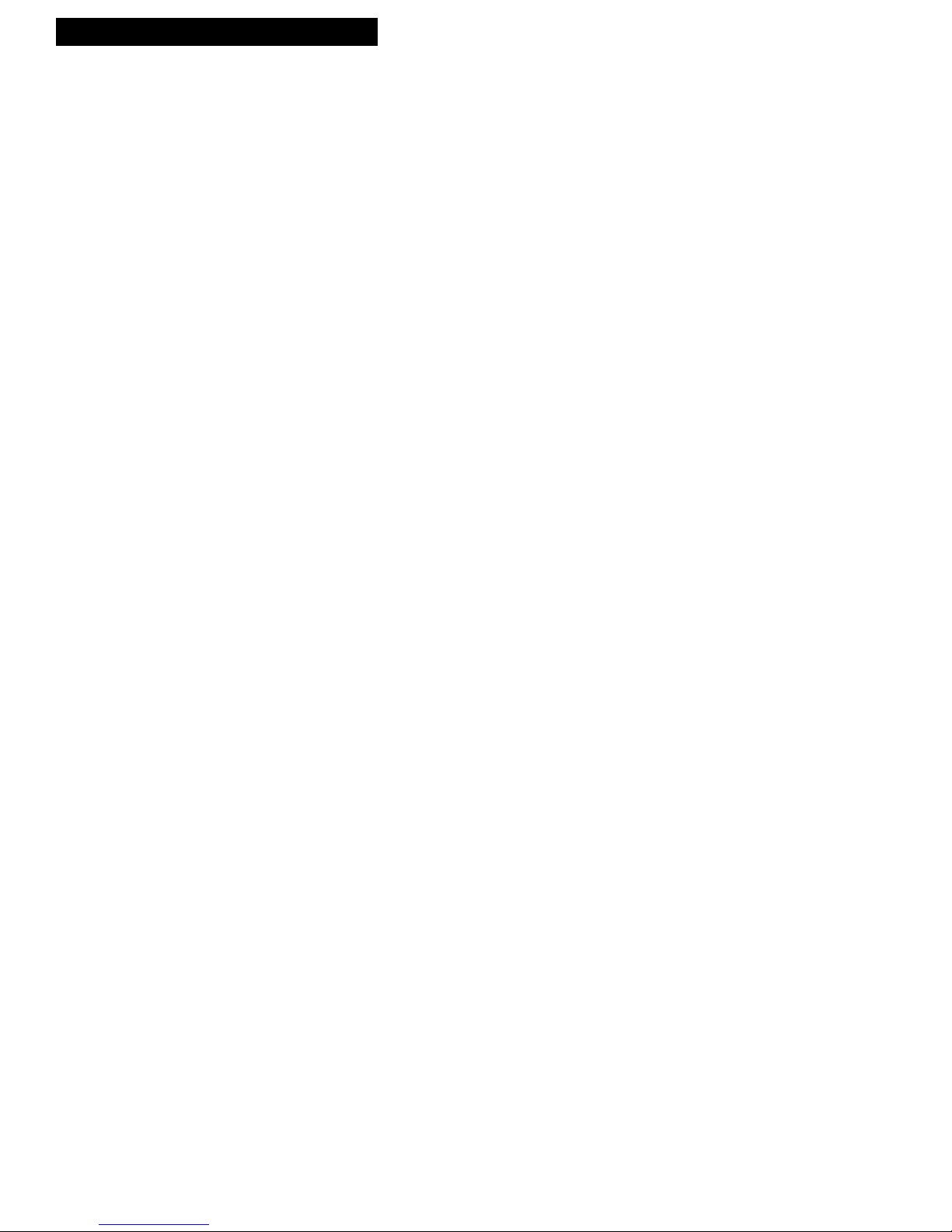Introduction
Table of Contents
1
Important Information
Warning ______________________________ i
Cautions ______________________________ i
Note to Cable TV Installer _______________ i
Product Registration ____________________ i
Setting Up the TV/VCR
Startup
Check Accessories With
TV/VCR Combination__________ 2
Insert Batteries in Remote ___________ 2
Connect Antenna or Cable-TV
System________________________ 3
Place the TV/VCR Where You
Want to Operate It _____________ 3
Plug in the TV/VCR________________ 3
Turn On the TV/VCR ______________ 3
Set the Clock and Auto Channel
Search Automatically ___________ 4
Set the Clock Manually _____________ 4
Add or Remove Channels from
TV/VCR's Memory ____________ 5
Select the Language.
(Escoja un Idioma./Choisissez
une Langue.) __________________ 5
Select a Channel and Adjust
the Volume____________________ 5
Using the Remote Control
Buttons _____________________________ 6-7
Using the TV/VCR Features
On-Screen Displays ____________________ 8
Adjust the Video _____________________ 8-9
Channel Labeling ______________________ 9
Commercial Skip_______________________ 9
Closed Captions ______________________ 10
Alert Sound __________________________ 10
Program Guard _______________________ 10
Wake-Up Timer_______________________ 11
Sleep Timer __________________________ 11
Playing a Tape
Operating Instructions_________________ 12
Using the Playback Features
Pause____________________________ 13
Frame Advance___________________ 13
Picture Search ____________________ 13
Slow Motion______________________ 13
Automatic Tracking _______________ 14
Manual Tracking__________________ 14
Time Counter_____________________ 14
Auto Play Feature_________________ 15
Auto Repeat Feature_______________ 15
Commercial Scan __________________15
Index Search _____________________ 16
Zero Search ______________________ 17
Blank Search _____________________ 17
Recording a Program
Recording Features
Recording Speeds _________________ 18
Recording Pause __________________ 18
Types of Recordings __________________ 19
Basic Recording
Operating Instructions __________ 19
Express Recording ________________ 20
Recording While You're Away
Timer Recording _______________ 21
Checking or Clearing
Timer Recordings ____________ 22
Stopping a Timer Recording _____ 22
Copying and Editing Tapes_________ 23
Location of Controls
Front Panel___________________________ 24
Back Panel ___________________________ 25
Hooking Up the TV/VCR
Choosing a Hookup ___________________ 25
Connect Antenna or
Cable System Without Cable Box____ 26
Connect Cable System With Cable Box to
Unscramble All Channels __________ 27
Connect Cable System With
Cable Box to Unscramble Only
Premium Channels _______________ 27
Connect VCR or Camcorder
for Copying Tapes ________________ 28
References
Cleaning the TV/VCR _________________ 29
Trouble Checks ____________________ 30-31
Limited Warranty _____________________ 32
Index________________________________ 33