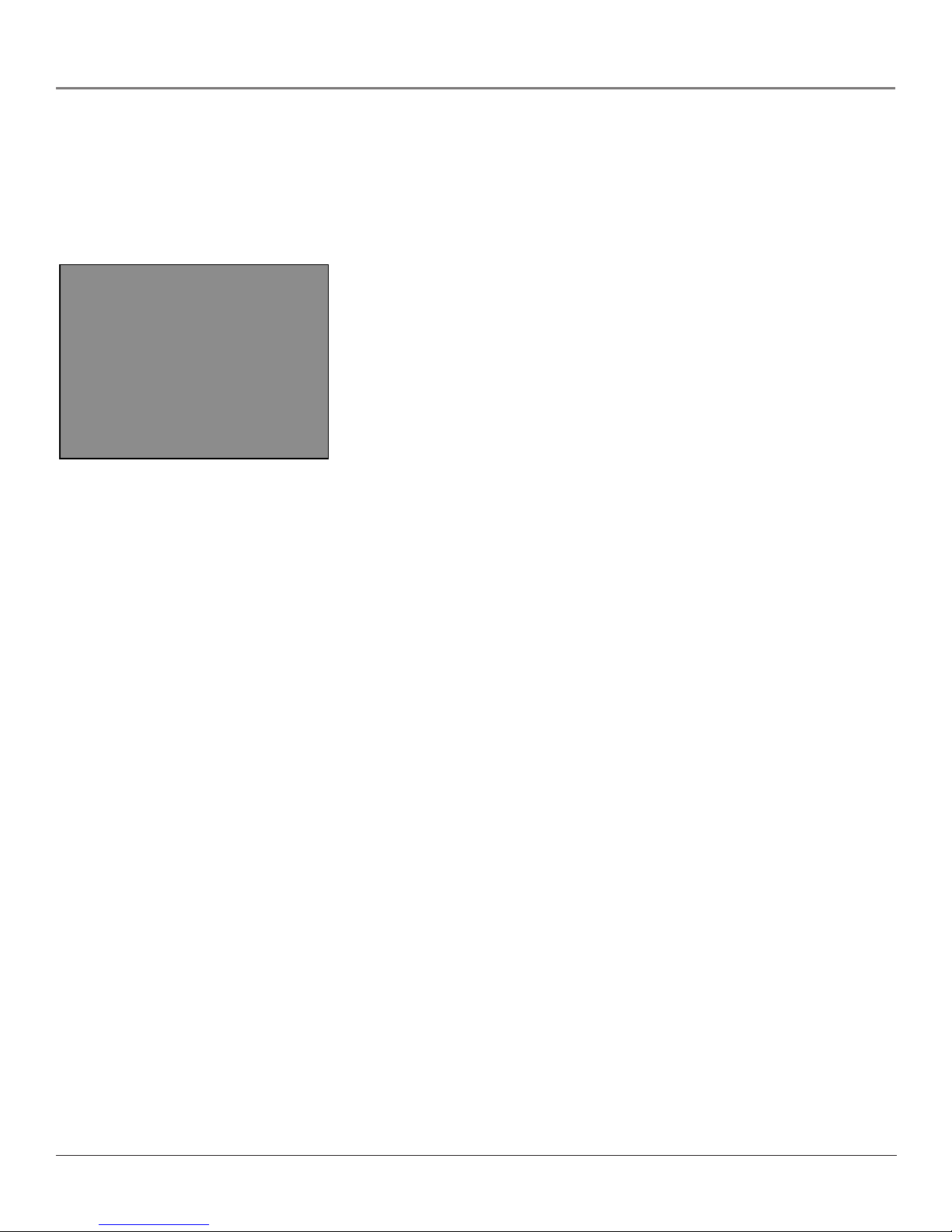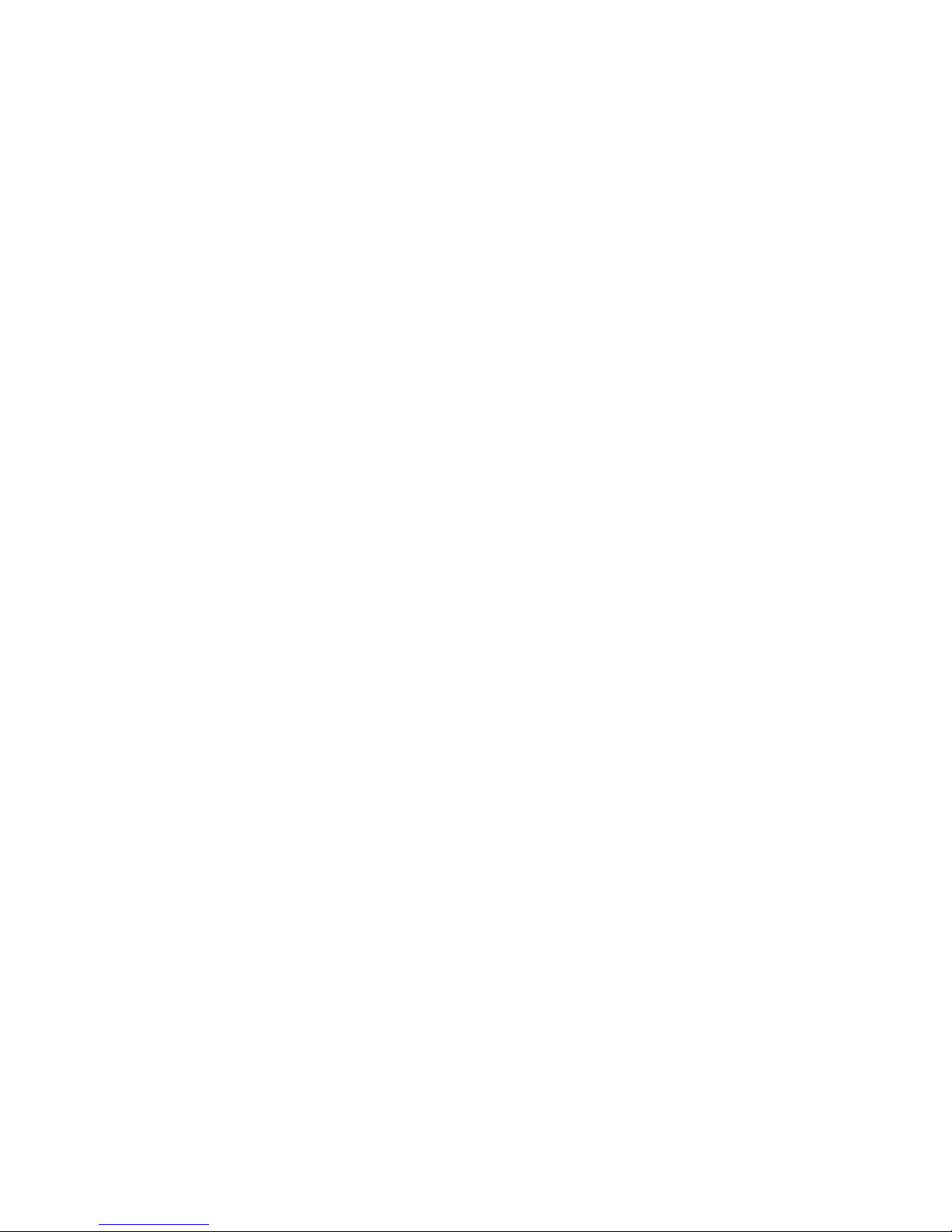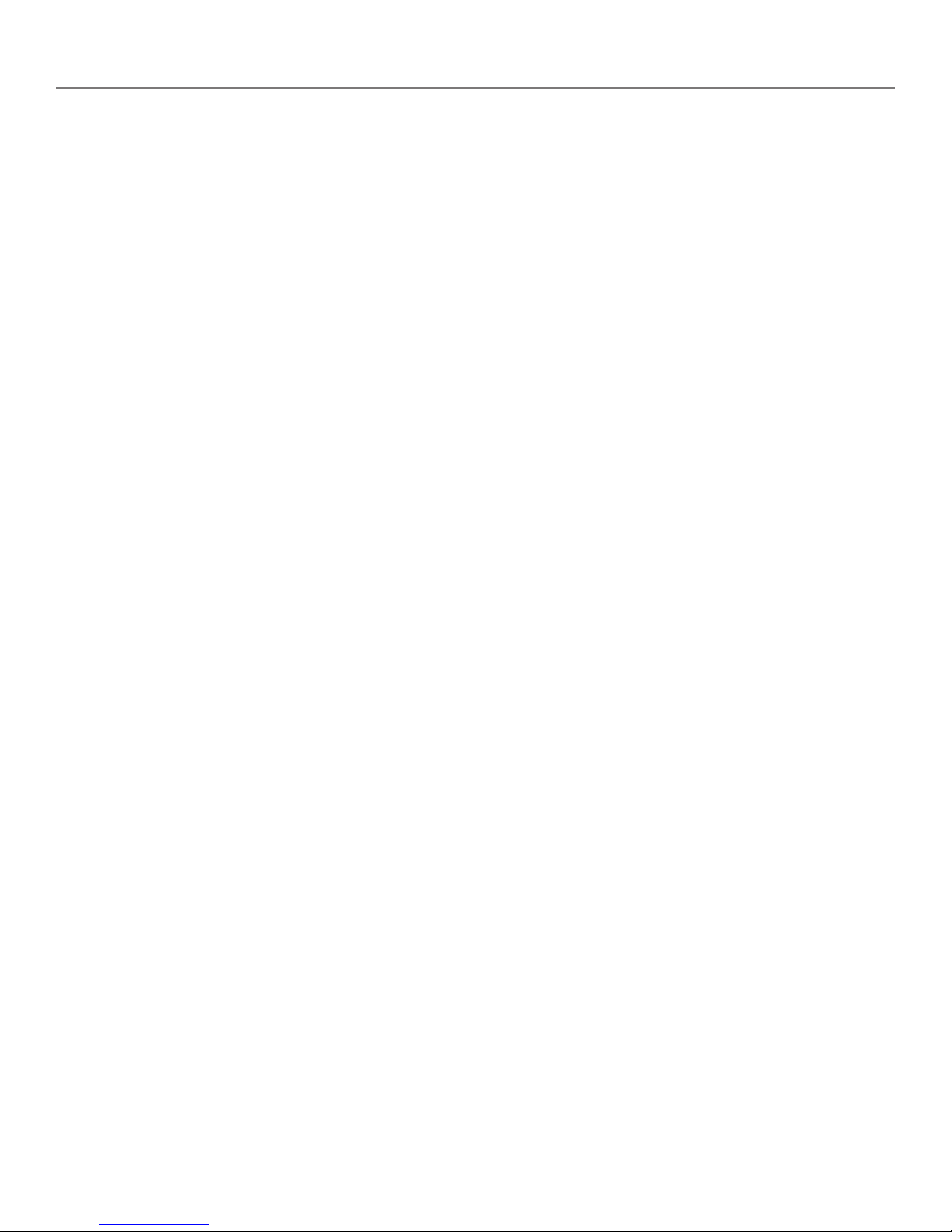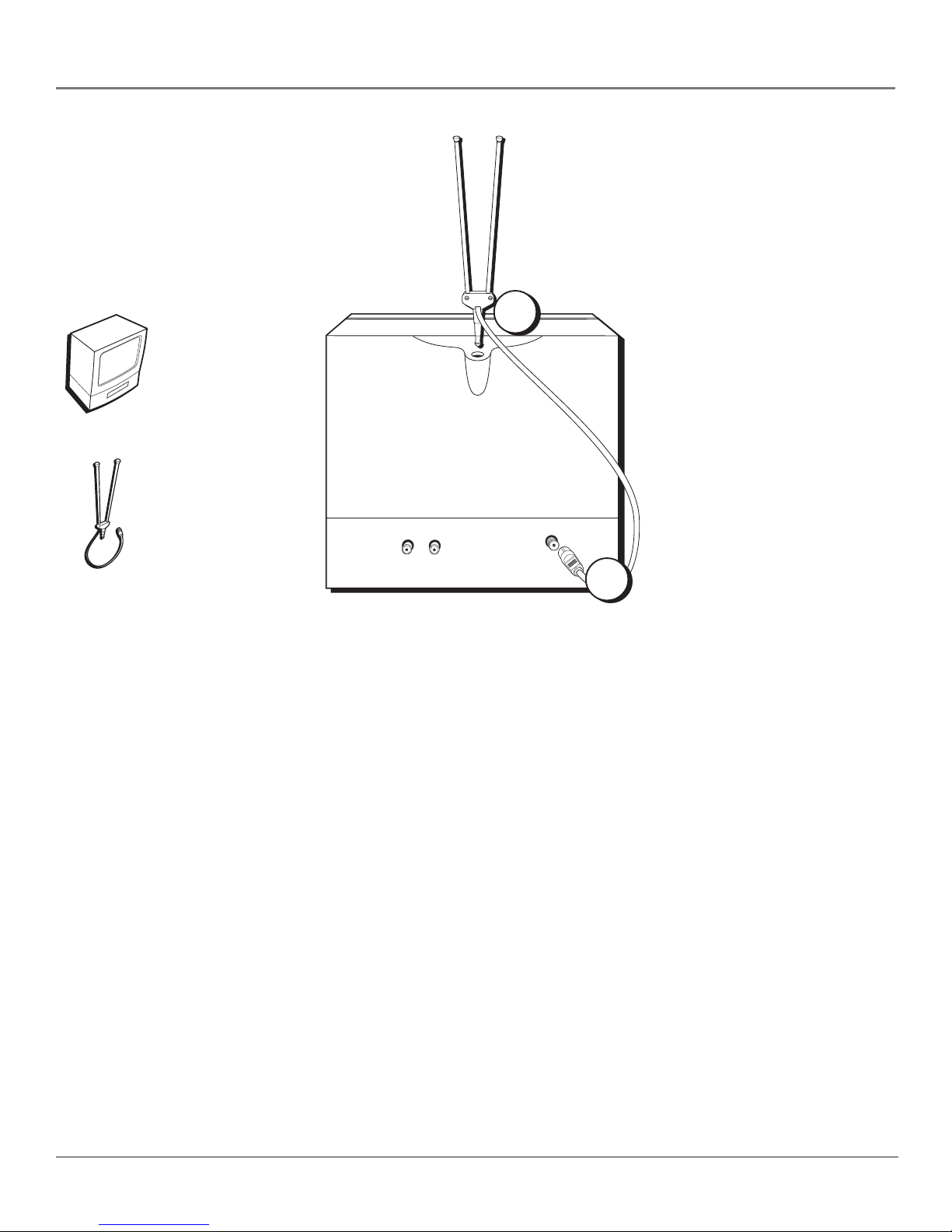3
Table of Contents
Introduction
Key Features Overview .................................................................................................... 1
V-Chip: Parental Controls ........................................................................................... 1
Chapter 1: Connections & Setup
Things to Consider Before You Connect .........................................................................6
Protect Against Power Surges ................................................................................... 6
Protect Components from Overheating ................................................................... 6
Position Cables Properly to Avoid Audio Interference ............................................ 6
Important Stand and Base Safety Information ........................................................ 6
Use Indirect Light .......................................................................................................6
Connection Pictures ................................................................................................... 6
Choose Your Connection .................................................................................................. 7
Connection: TV/VCR + Antenna....................................................................................... 8
Connection: TV/VCR + Cable Box ................................................................................... 9
Set the Menu Language (Escoja un idioma/Choisissez une langue) ..................... 10
Initial Setup ..................................................................................................................... 10
Adding or Removing Channels ................................................................................ 11
Setting the Signal Type (optional)........................................................................... 11
Complete Auto Channel Search .............................................................................. 11
VCR Basics ....................................................................................................................... 12
Playing a Tape........................................................................................................... 12
Automatic Rewind ................................................................................................... 12
Basic Recording ........................................................................................................ 12
Checking the Safety Tab .......................................................................................... 12
The Buttons on the Remote Control ............................................................................. 13
Chapter 2: Using the TV/VCR’s Features
Parental Controls and V-Chip ......................................................................................... 16
How V-Chip Works ...................................................................................................16
V-Chip TV Rating Limit ............................................................................................. 17
Blocking Specific Content Themes .......................................................................... 19
Viewing Specific Content Themes ........................................................................... 20
V-Chip Movie Rating Limit ....................................................................................... 20
V-Chip Unrated Program Block ............................................................................... 21
Front Panel Block ..................................................................................................... 22
Lock/Unlock Parental Controls ................................................................................ 22
Recording Features ......................................................................................................... 23
Recording Speeds ..................................................................................................... 23
Recording Pause ....................................................................................................... 23
Types of Recording ................................................................................................... 23
Express Recording (XPR) .......................................................................................... 24
Timer Recording ....................................................................................................... 25
Picture Search Options ................................................................................................... 27
Tracking ........................................................................................................................... 29
Time Counter .................................................................................................................. 29