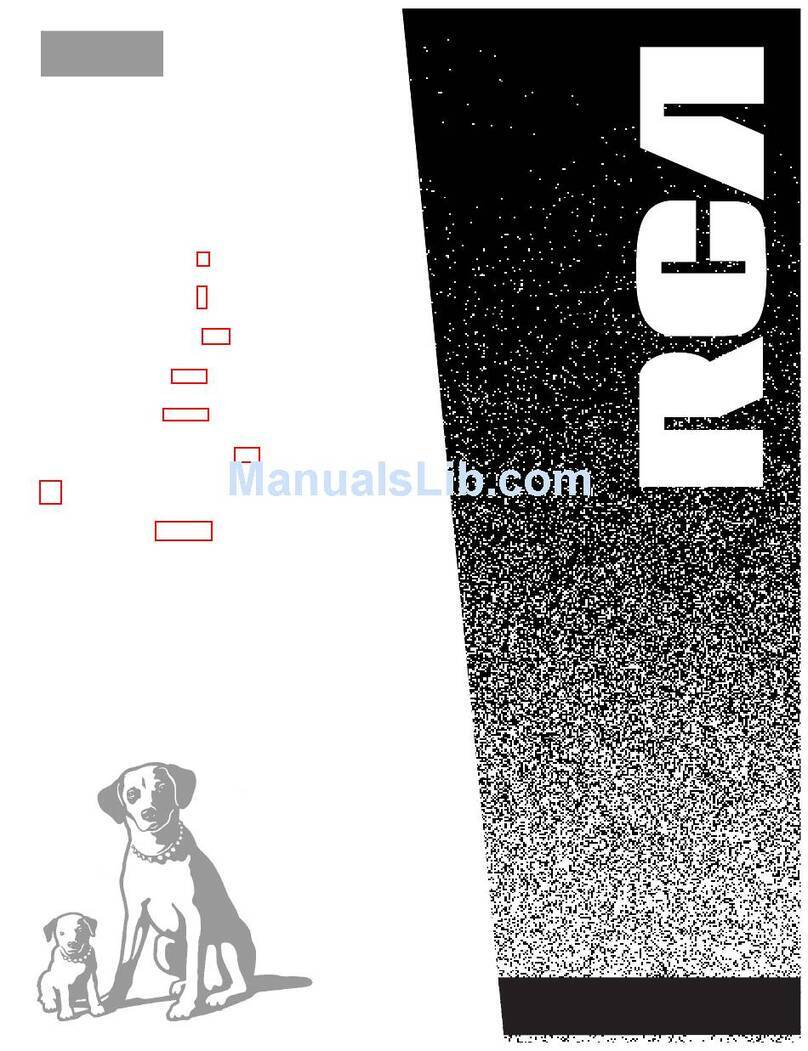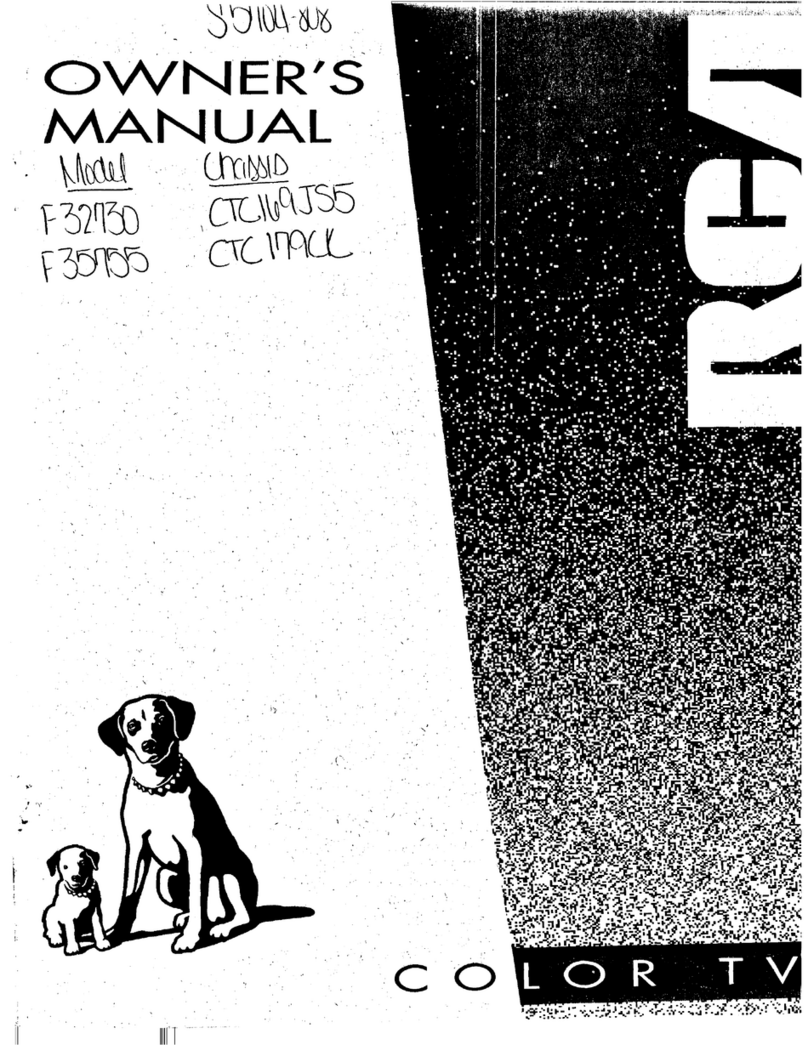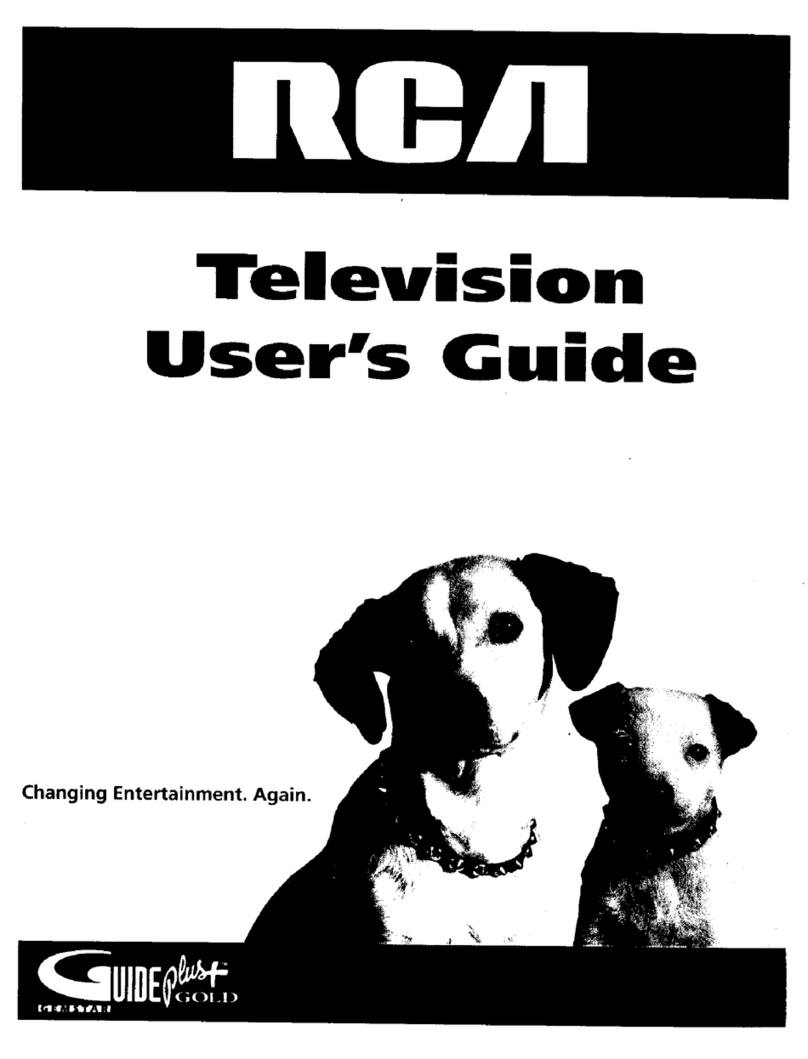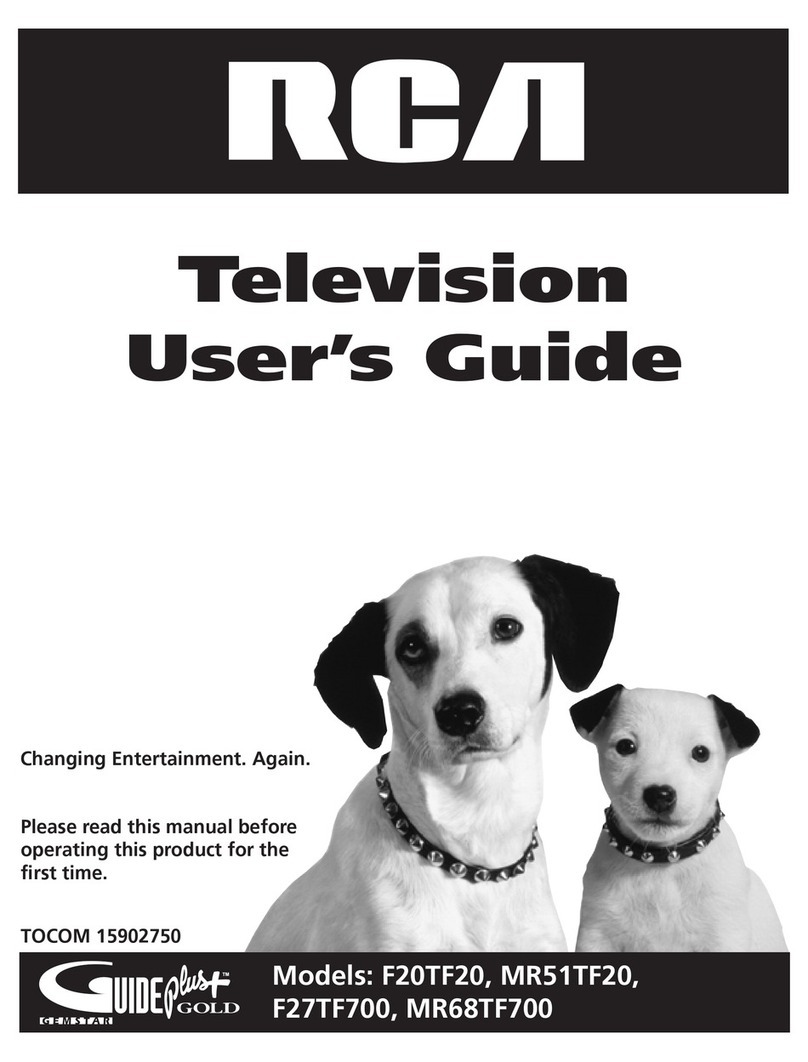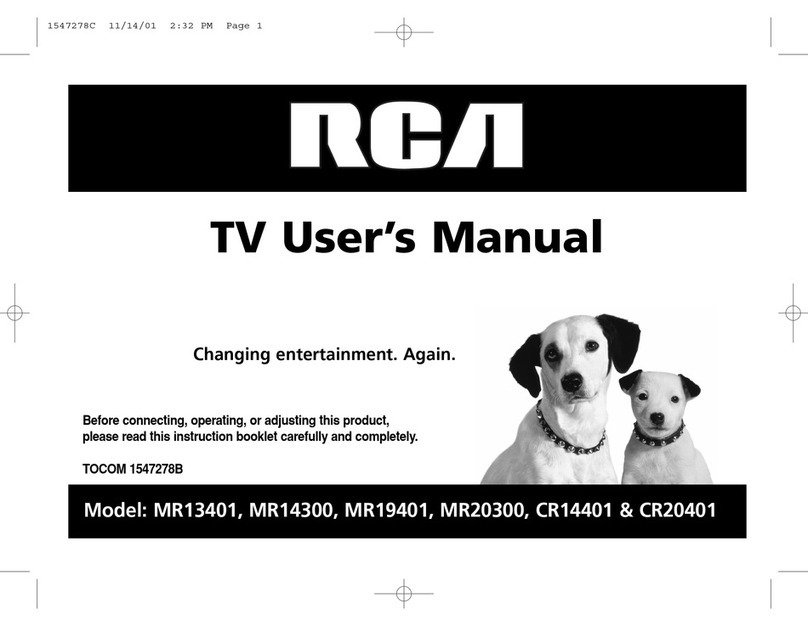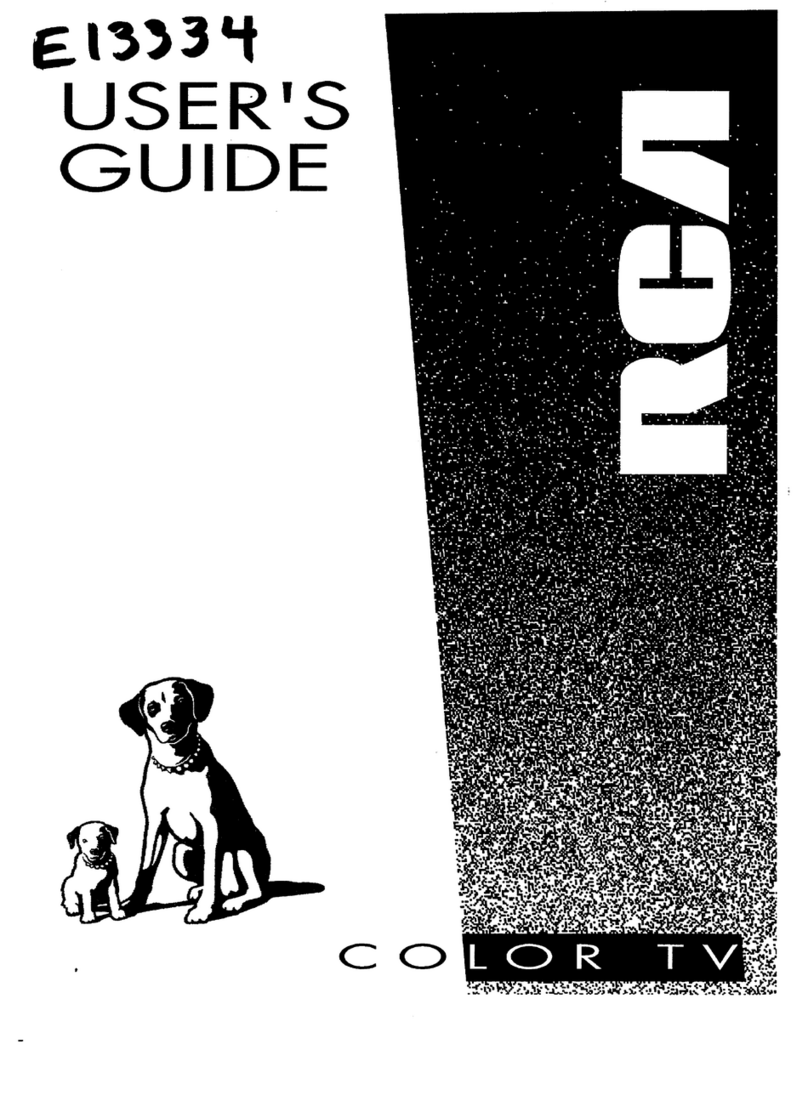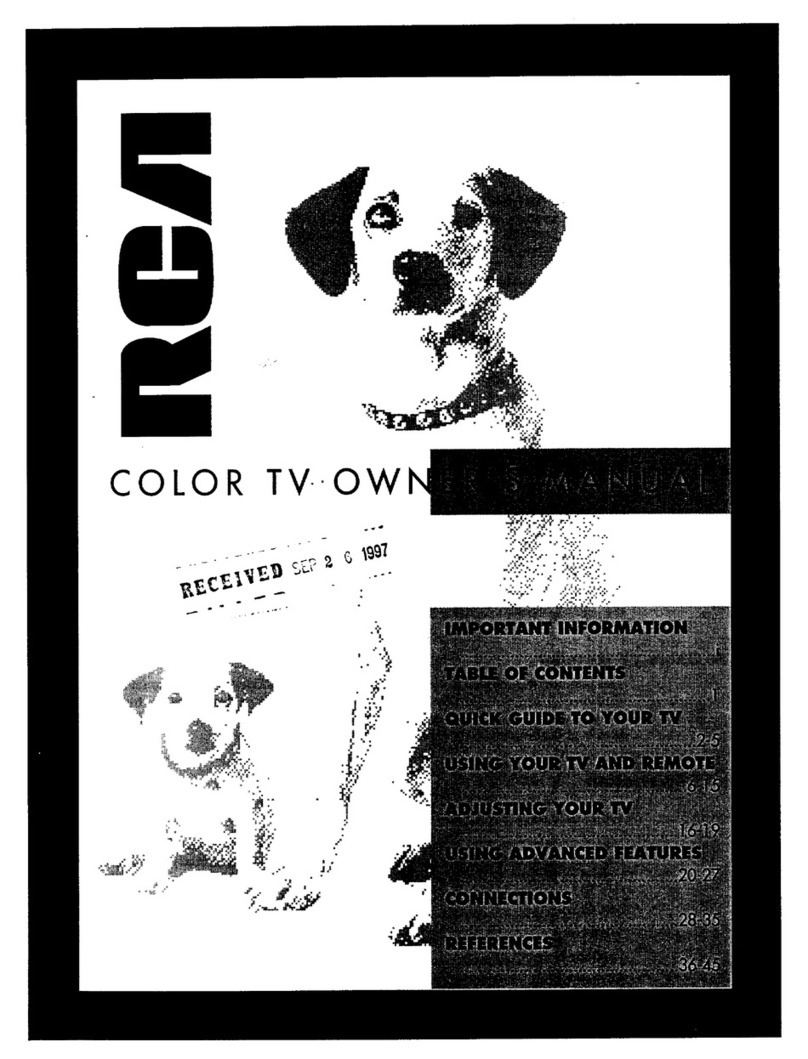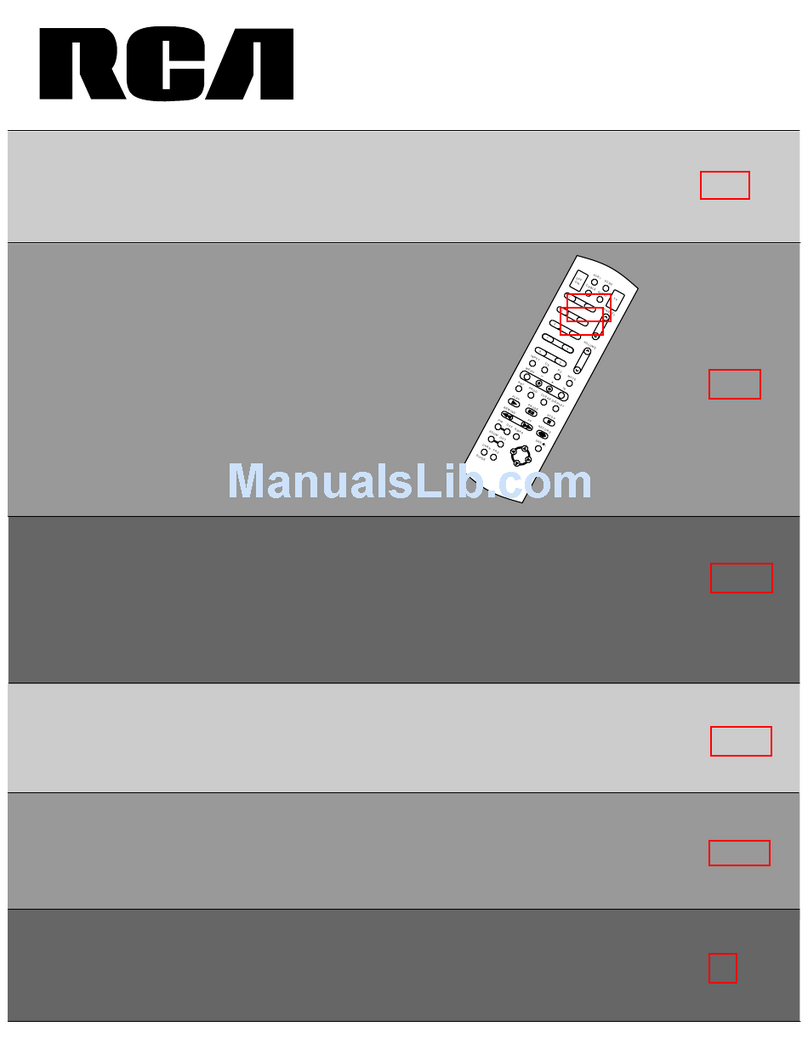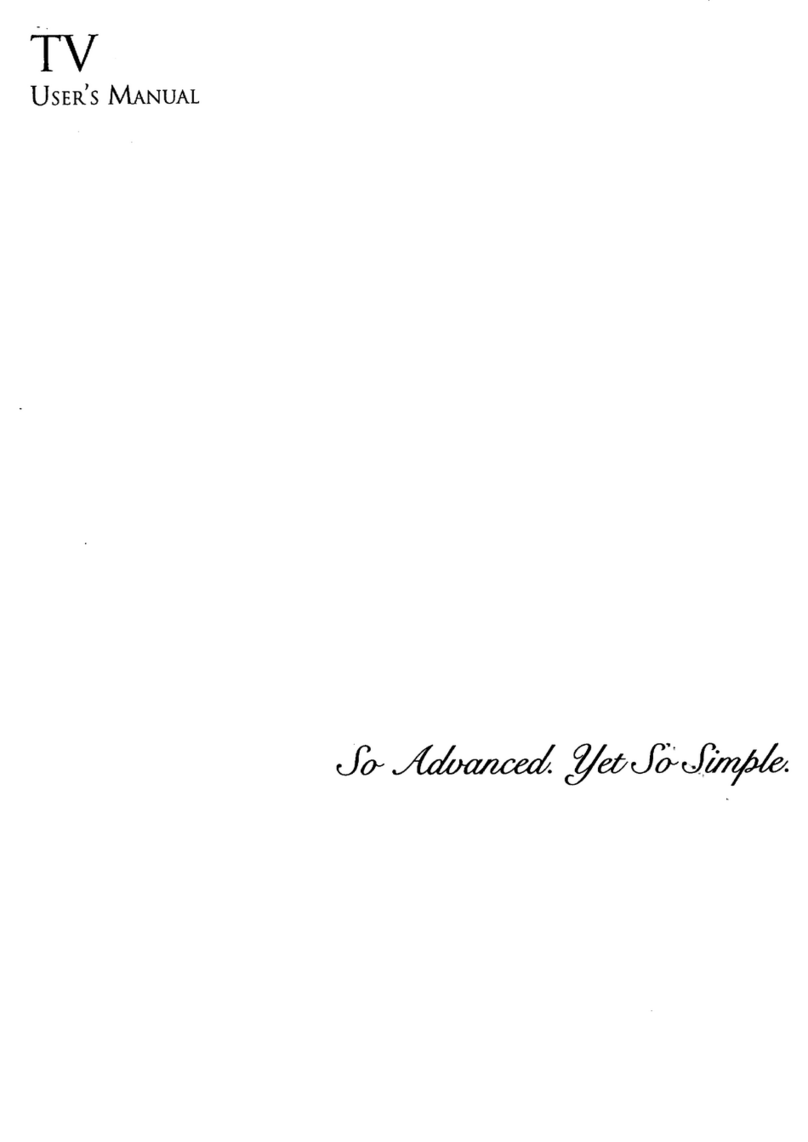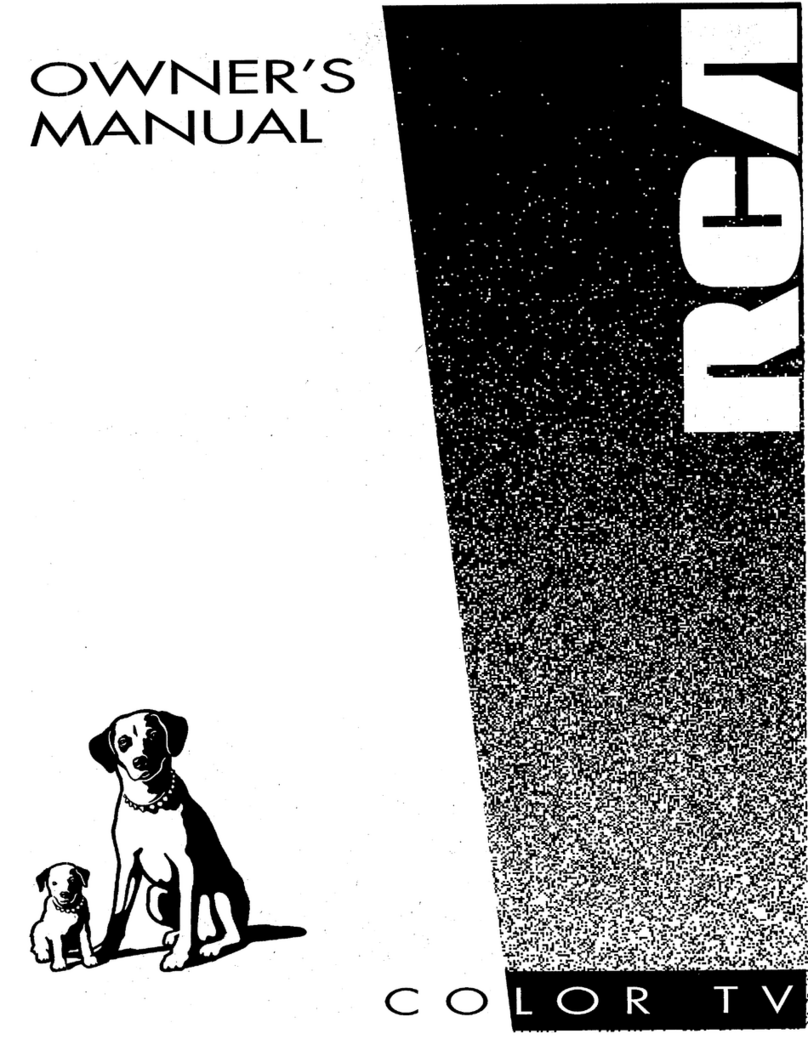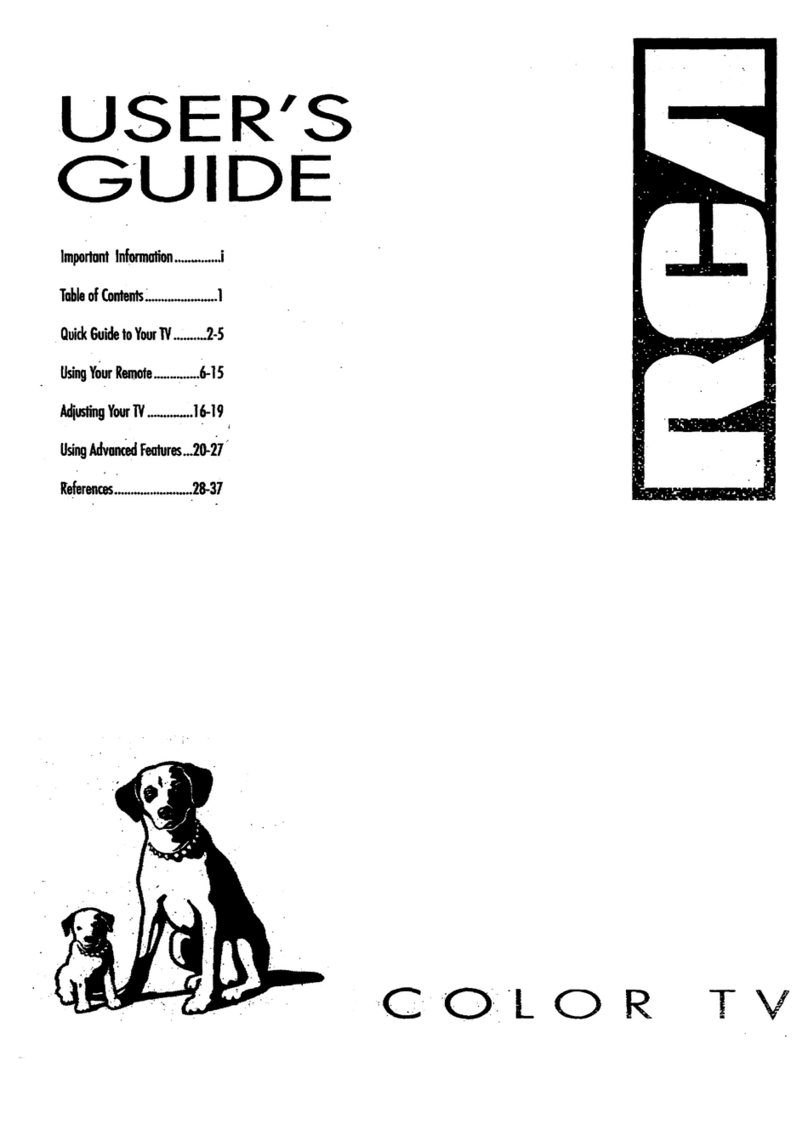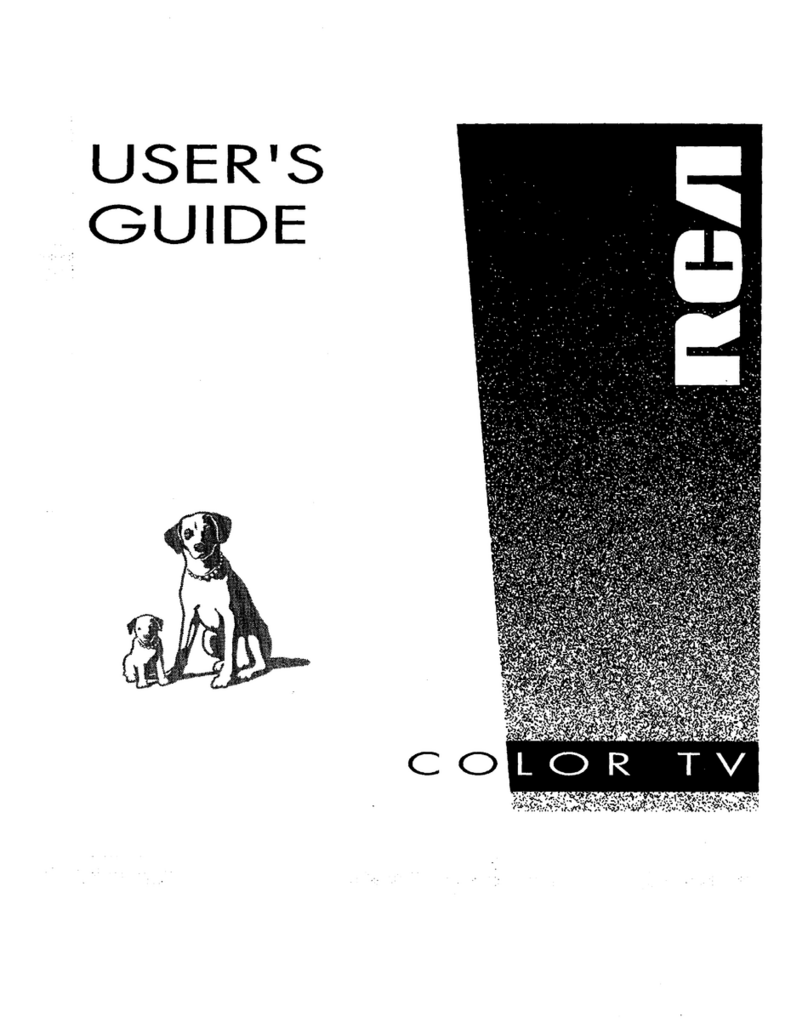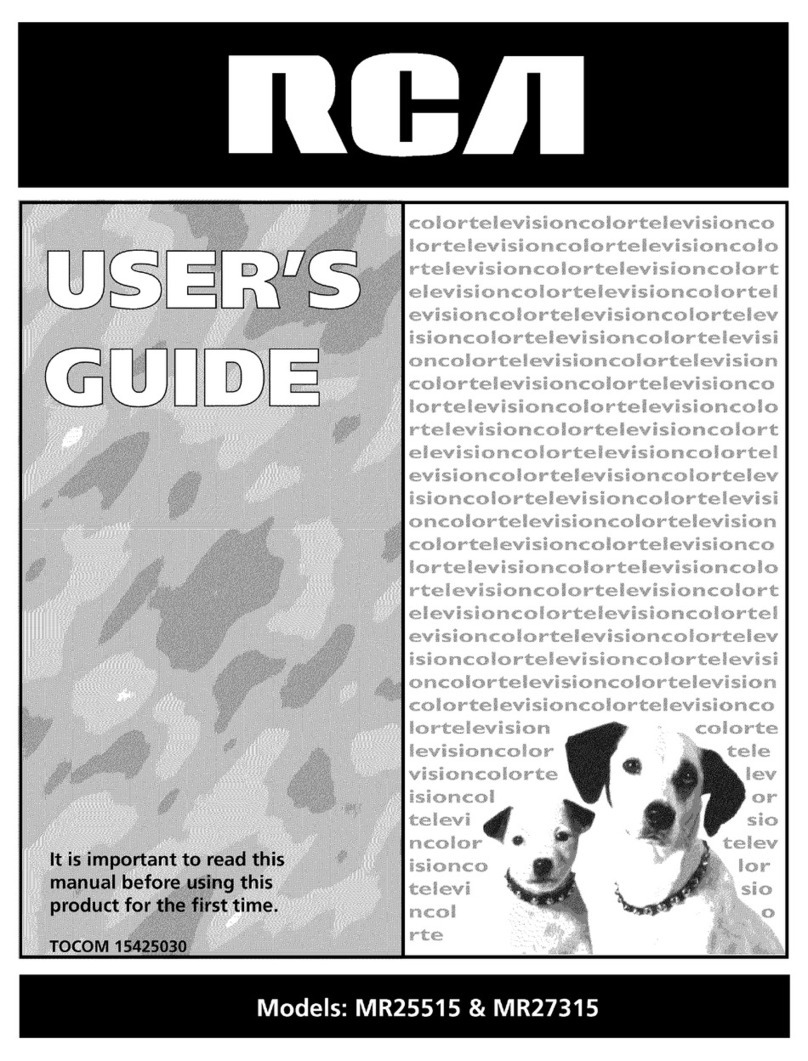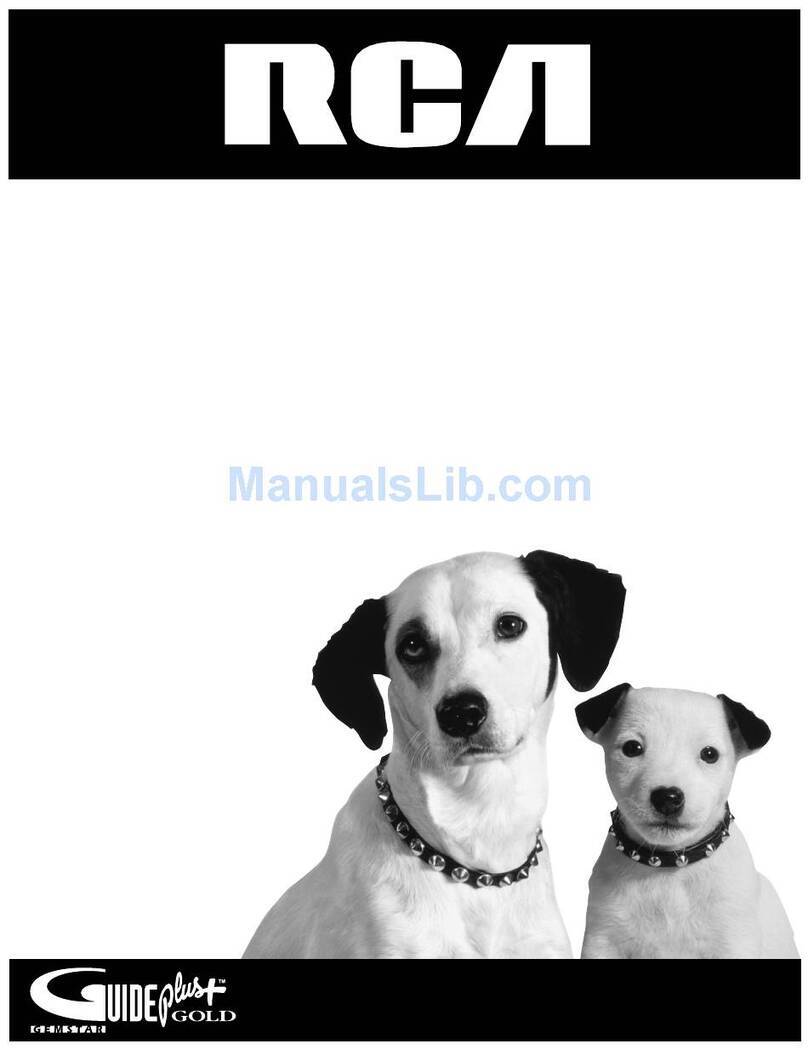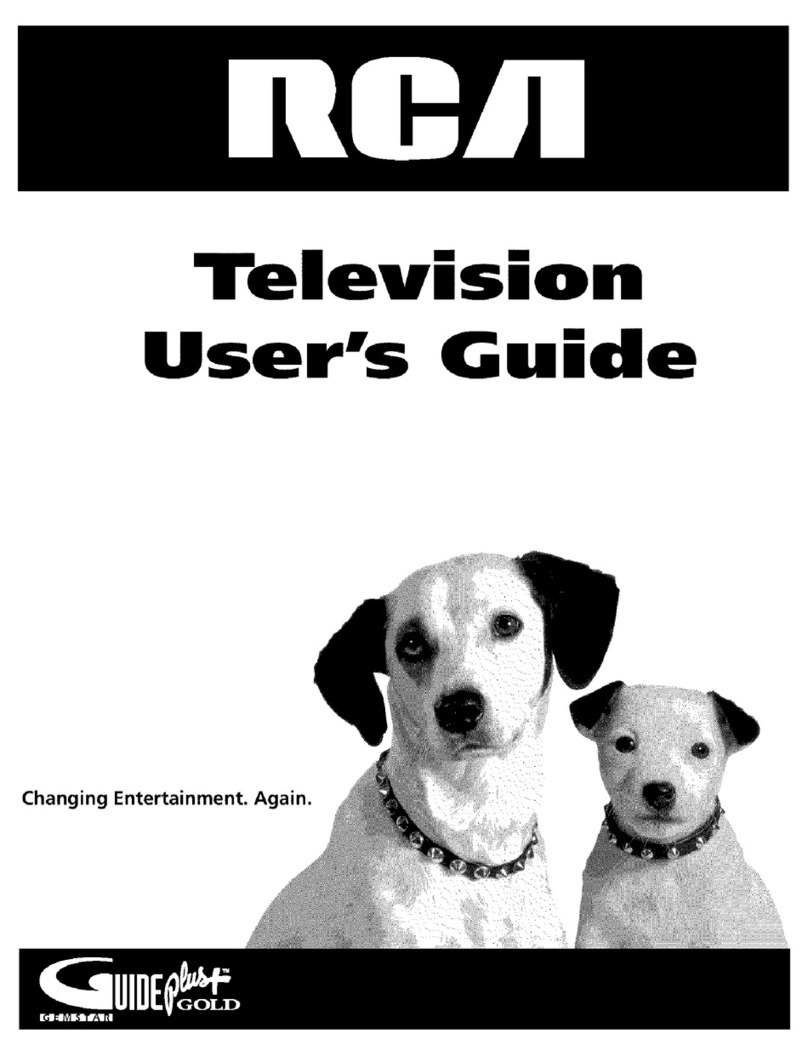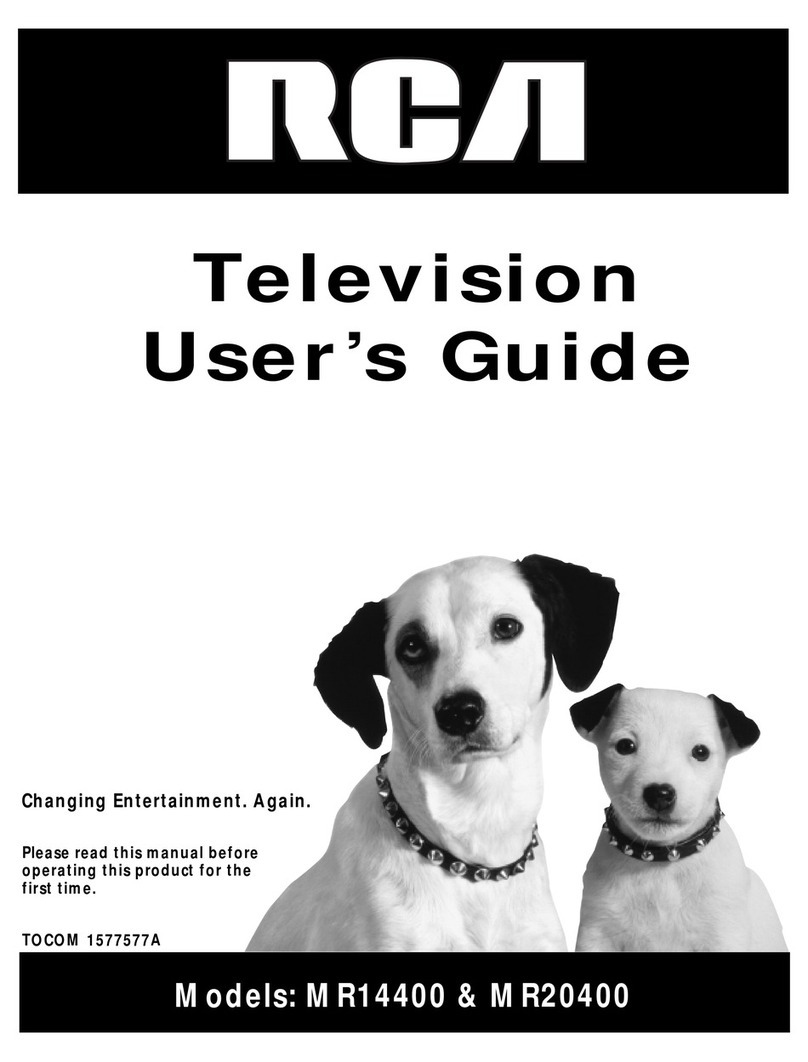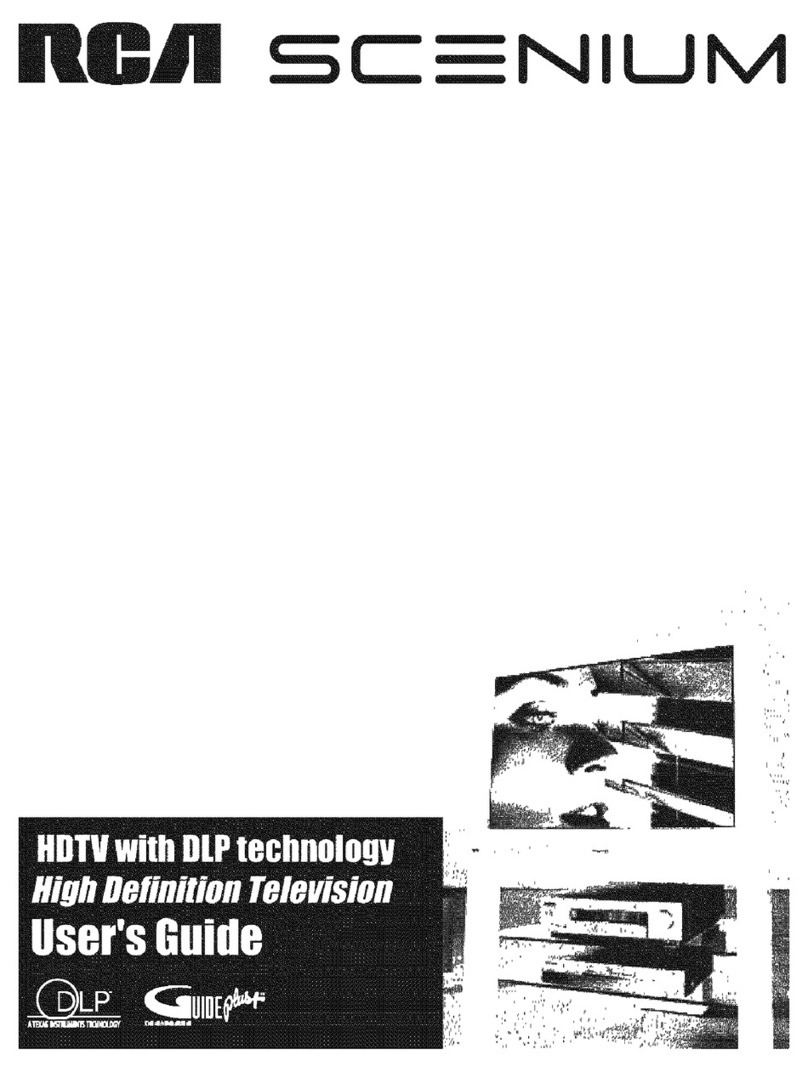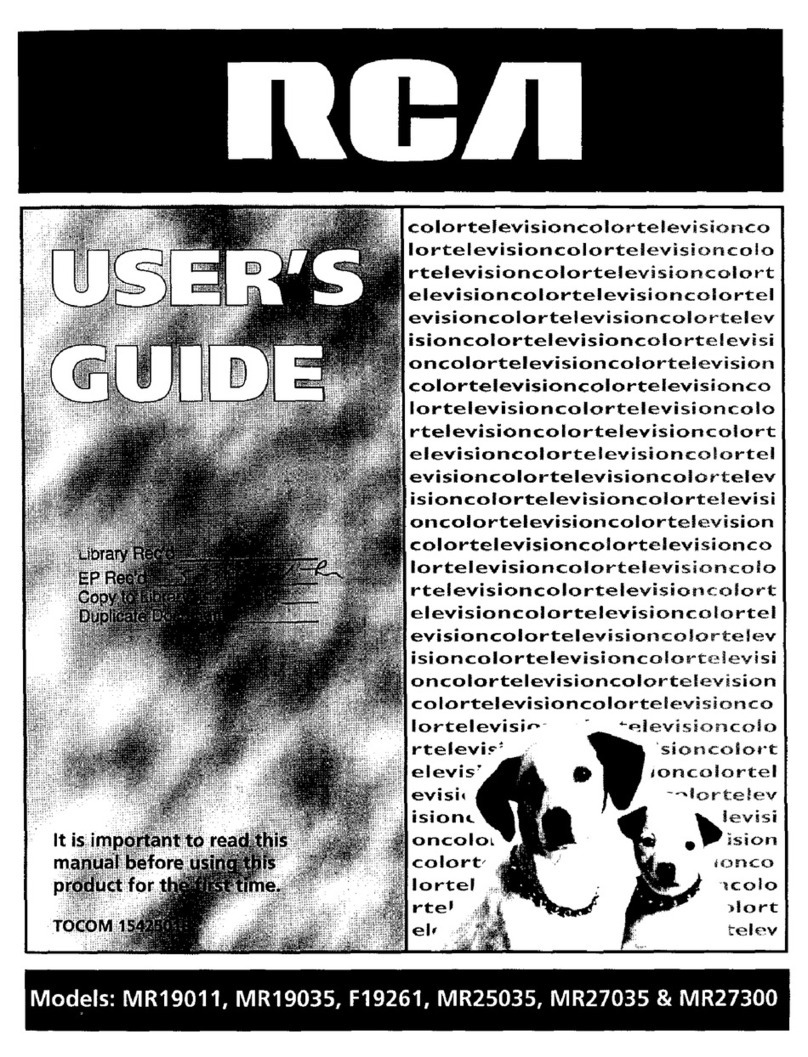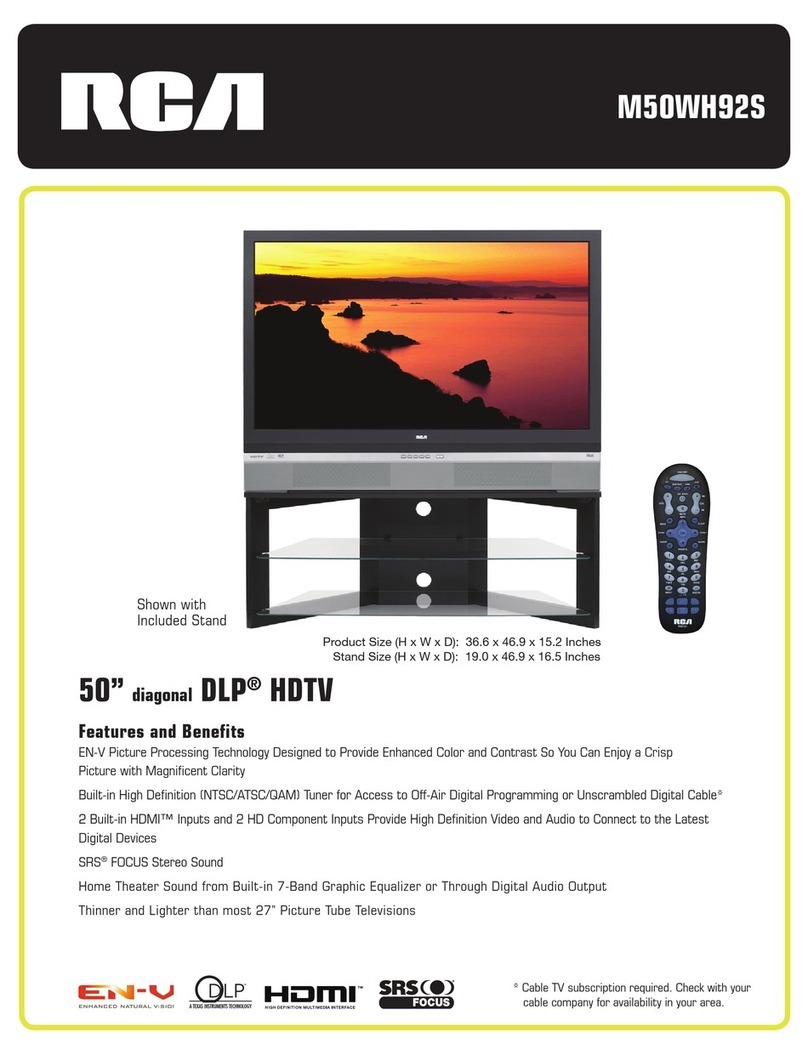Step 1: Unpack the TV
Make sure to locate the remote control.
Step 2: Connect Your TV
There are three types of connections outlined in this section:
TV Only:
The Basic Connection:
If you're only going to connect the
TV to your home antenna or cable
system.
If you're going to connect the TV to a
VCR or satellite receiver.
Advanced Connections: If you're going to make multiple
connections, hooking up the TV to a
VCR and a satellite receiver.
Cable information and illustrations are given for each type of
connection. Once you have completed your desired connection
you may skip forward to Step 3.
TV Only
This is a basic connection from an antenna or cable system to
your TV. Connect the cable into the Cable/Antenna jack as shown.
You will use the following cable to make your connection:
Coaxial Cable: These cables carry audio
and video signals to the TV from an
antenna, cable, or cable box.
Important Stand Information
CAUTION: Choose the location for
your TV carefully. Take precautions
that the stand or other furniture on
which the TV is placed is properly
located (see Important Safeguards
sheet) and of adequate size and
strength to prevent the TV from
accidentally being tipped over,
pushed off, or pulled off. This could
cause damage to the TV and/or
personal injury.
"Before You Connect
Protect against power surges:
•Connect all components before
plugging any power cords into the
wall outlet.
•Turn off the TV and/or component
before connecting or disconnecting
any cables.
•Make sure all antennas and cables
are properly grounded. Refer to the
Important Safeguards sheet
packed with your TV.
CABLE, CABLE BOX, OR ANTENNA
TV
CABLE/
CONTROL ANTENNA
®
Once you have completed this connection you may skip to
Step 3, "Connect the IR Controller."
4