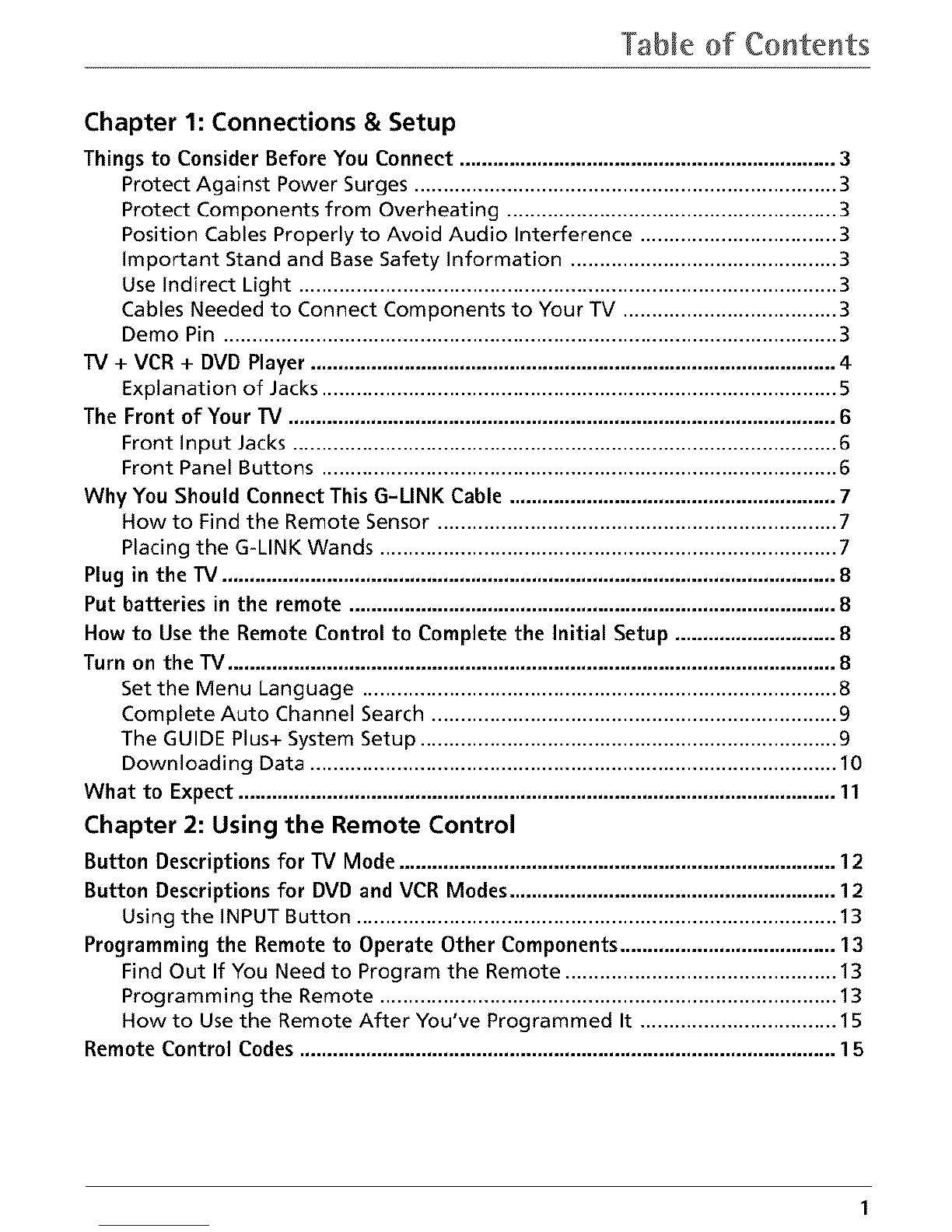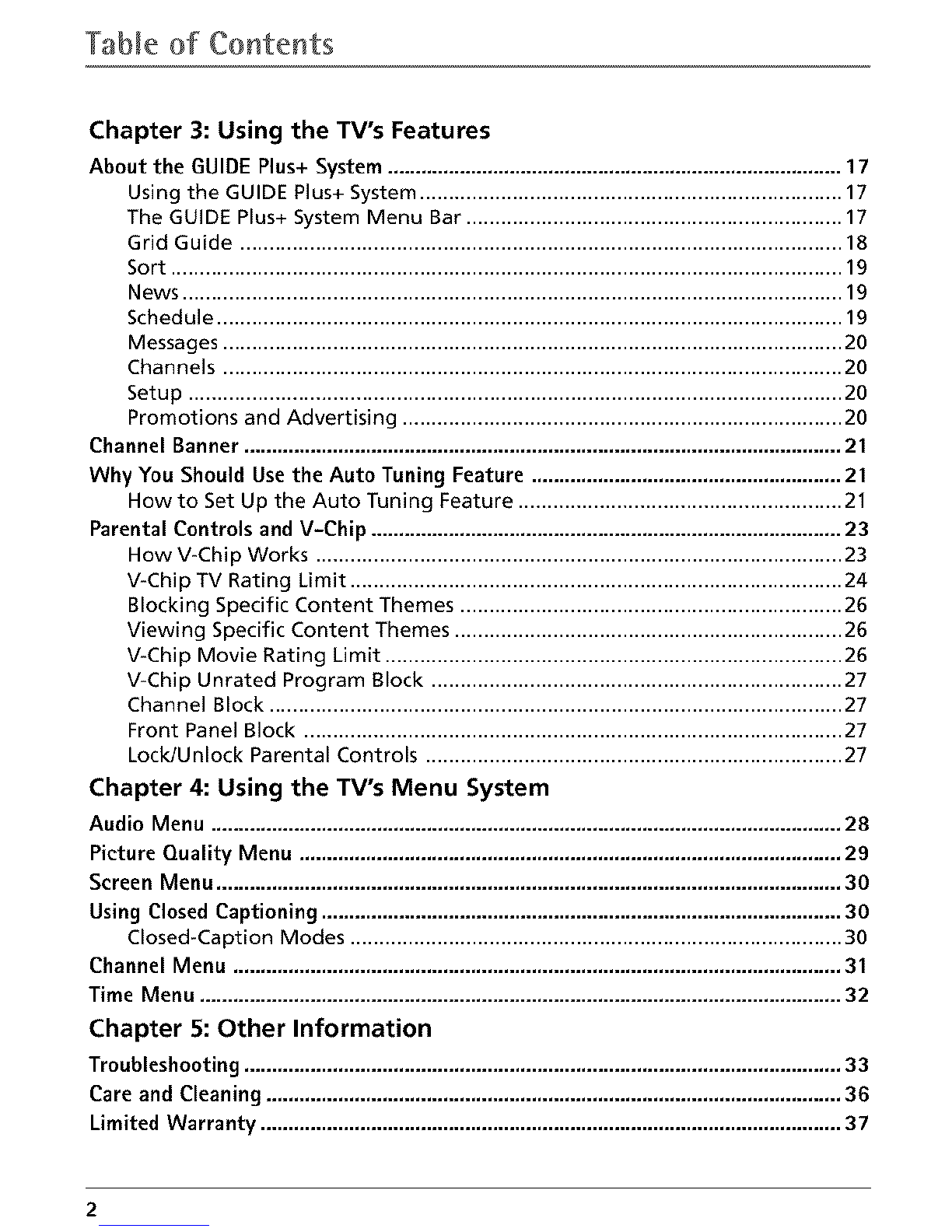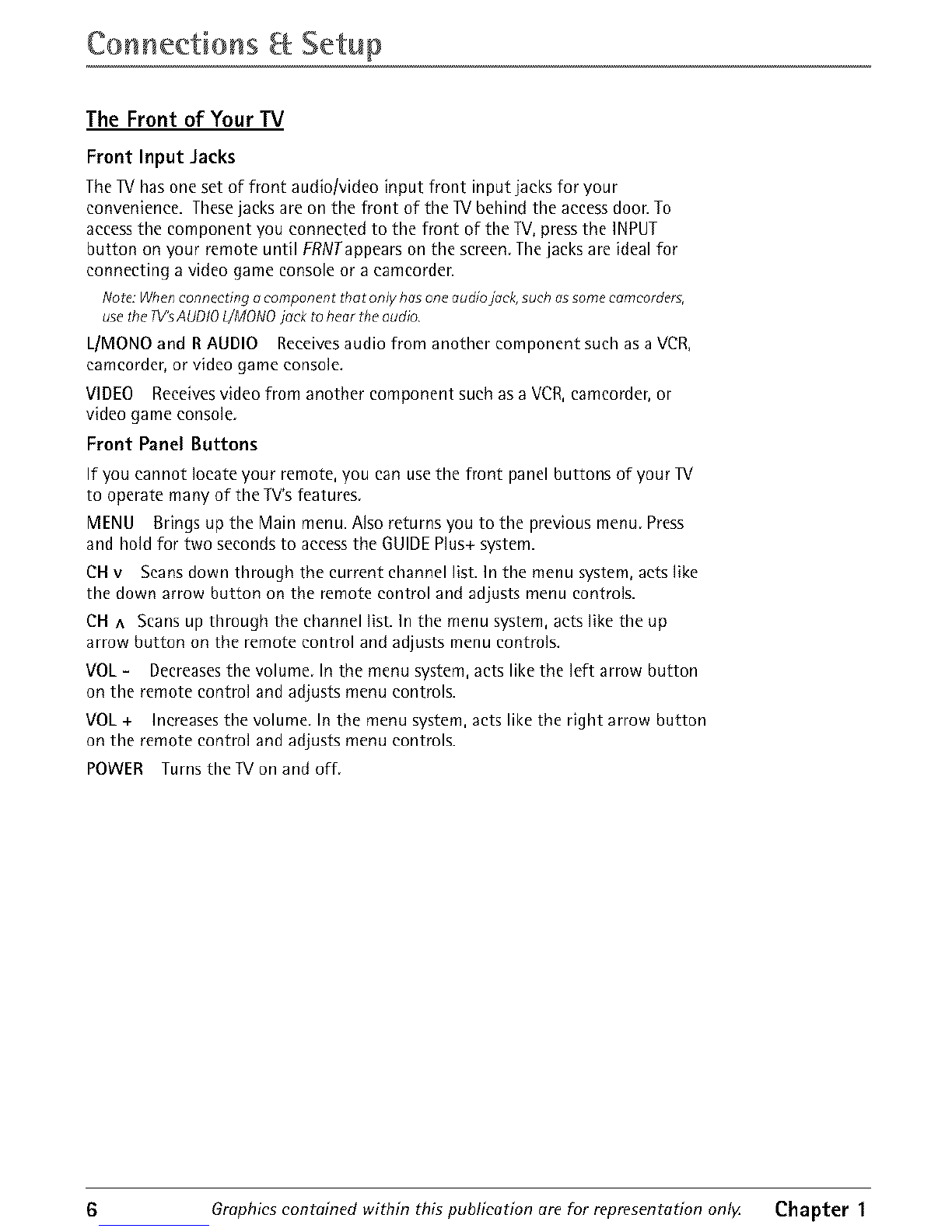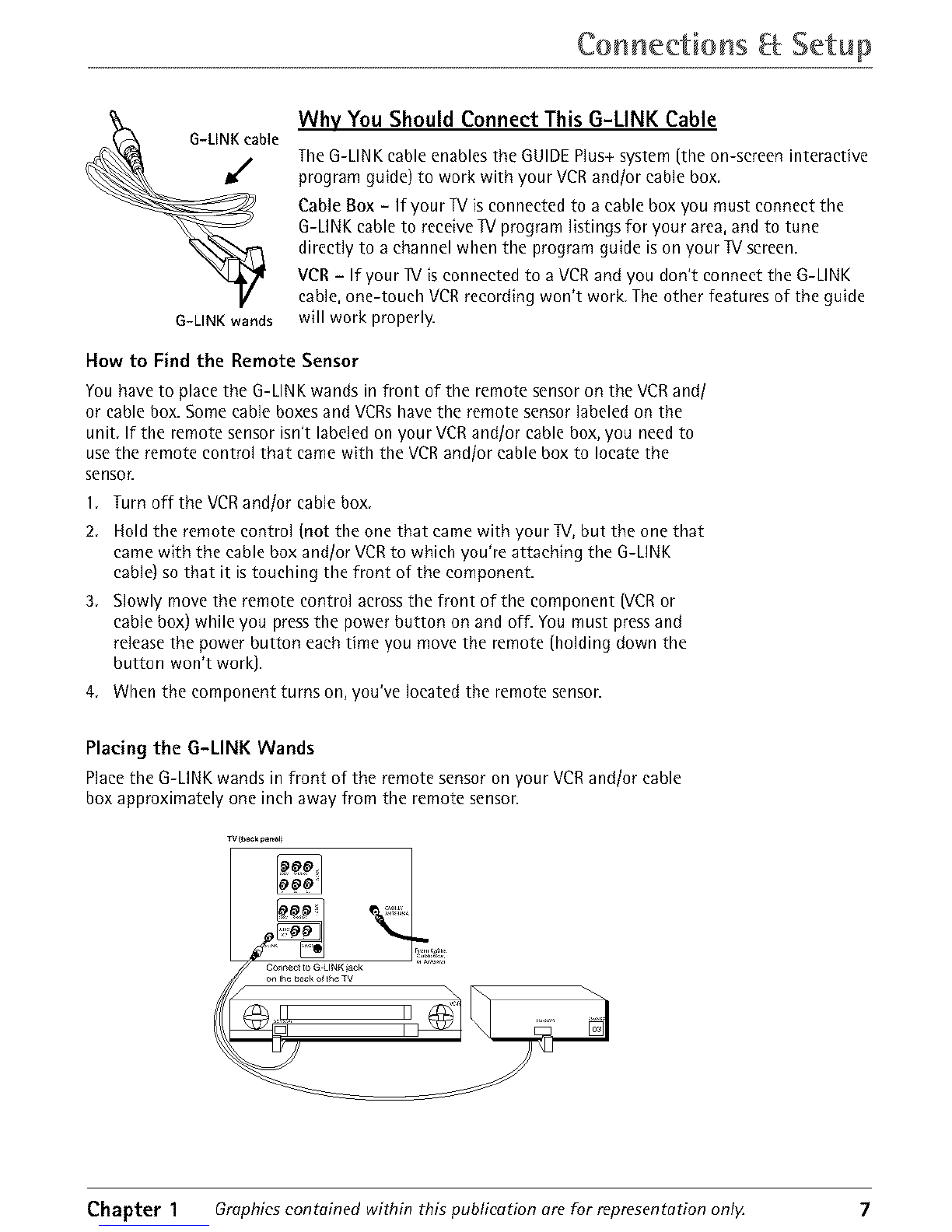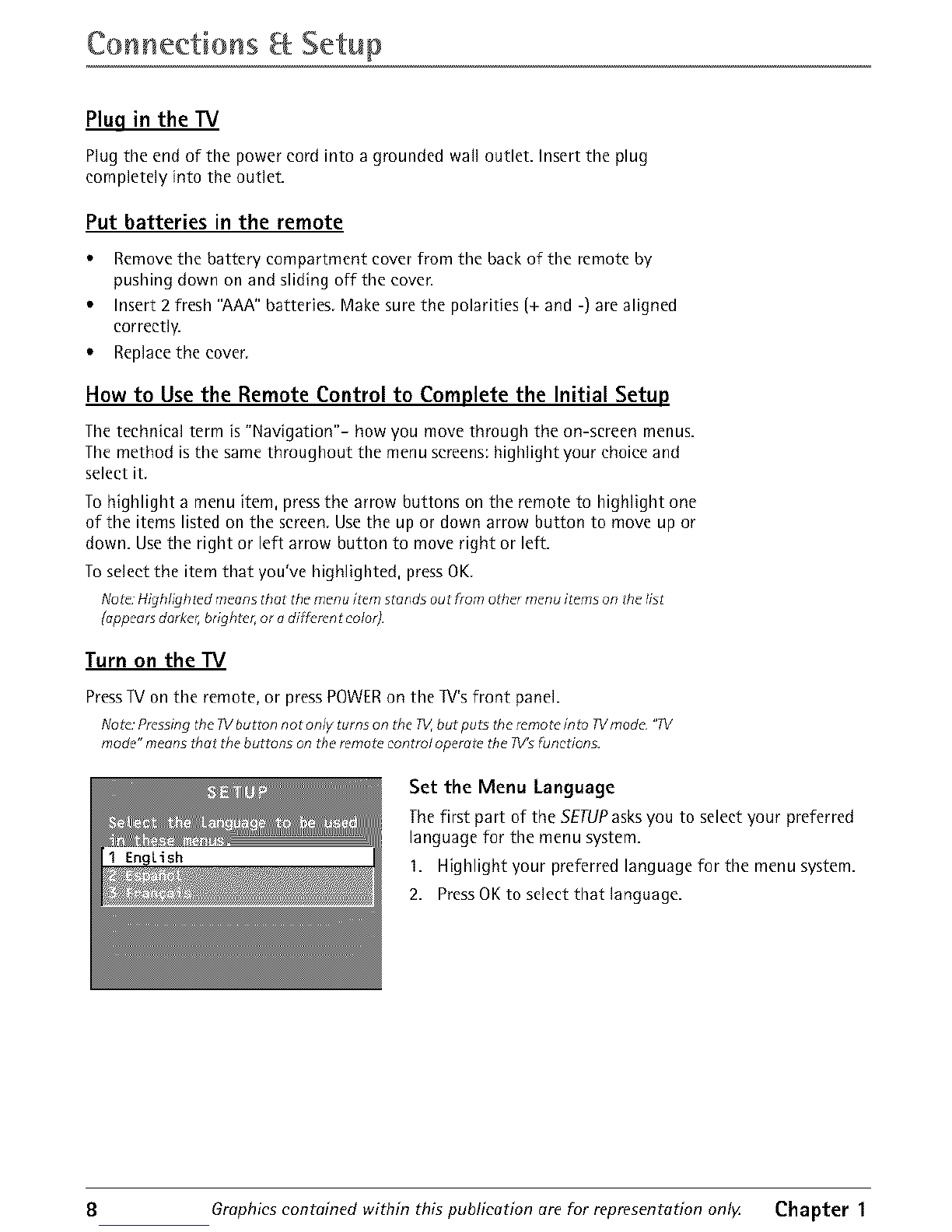Important +rfformat+or
WARNING
To reduce the risk of fire or
this product to rain or moisture.
electric shock, do not expose RISKOFELECTRICSHOCKDO
NOTOPEN
Caution: To reduce the risk of electric
shock, do not remove cover (or back). No
user serviceable parts inside. Refer
servicing to qualified service personnel.
,_1_ Thissymbol indicates
"dangerous voltage"
inside the product that
presentsariskof electric
shock or personal injury.
_. This symbol indicatesimportant instructions
accompanying the product.
Caution: To prevent electric shock, match wide blade of plug to wide slot, fully insert.
Attention: Pour 6viter los ehocs 61eetriques, introduire la lame la plus large de la fiche
duns la borne correspondante de la prise et pousser jusqR at+fond.
Refer to the identification/rating label located on the back panel of your product for its
proper operating voltage.
FCCRegulations state that unauthorized changes or modifications to this equipment may
void the user's authority to operate it.
Caution: Using video games or any external accessory with fixed images For extended
periods of time can causethem to be permanently imprinted on the picture tube (or
projection TVpicture tubes). ALSO,some network/program logos, phone numbers, etc. may
cause similar damage. This damage is not covered by your warranty.
Cable IV Installer: This reminder is provided to call your attention to Article 820-40 of the
National Electrical Code (Section 54 of the Canadian Electrical Code, Part 1) wh+ch provides
guidelines lor proper grounding and, in particular, specifies that the cable ground shall be
connected to the grounding system of the building as close to the point of cable entry as
practical.
Product Registration
Please fill out the product registration card (packed separately] and return it immediately. For U.S
customers: Your RCA Consumer Electronics product may also be registered at www.rca.com/
productregistration. Registering this product allows us to contact you if needed.
Product Information
Keep your sales receipt to obtain warranty parts and service and for proof of purchase. Attach it here
and record the serial and model numbers. These numbers are located on the product.
Model No. Serial No. Purchase Date:
Dealer/Address/Phone:
VCR Plus+, C;, PlusCode, G-LINK,and GUIDE Plus+ are trademarks of Gemstar Development Corporation.
TheVCRPlus+and GUIDEPlus+systemsare manufactured under license from Gemstar Development Corporation and
VCRIndex SystemsB.V.,respectively.
THOMSON INC.AND GEMSTARARE NOTIN ANY WAY LIABLEFORTHEACCURACYOFTHEPROGRAM
INFORMATIONPROVIDEDBYTHE GUIDEPLUS+SYSTEM.IN NO EVENTSHALLTHOMSONINC. OR GEMSTARBE
UABLE FORANY AMOUNT REPRESENTINGLOSSOFPROFITS,LOSSOFBUSINESS,OR INDIRECT,SPECIAL,OR
CONSEQUENTIALDAMAGESIN CONNECTIONWITH THEPROVISIONOR USEOFANY INFORMATION,EQUIPMENT,
ORSERVICESRELATINGTOTHEGUIDEPLUS+SYSTEM.
VCR required for recording.