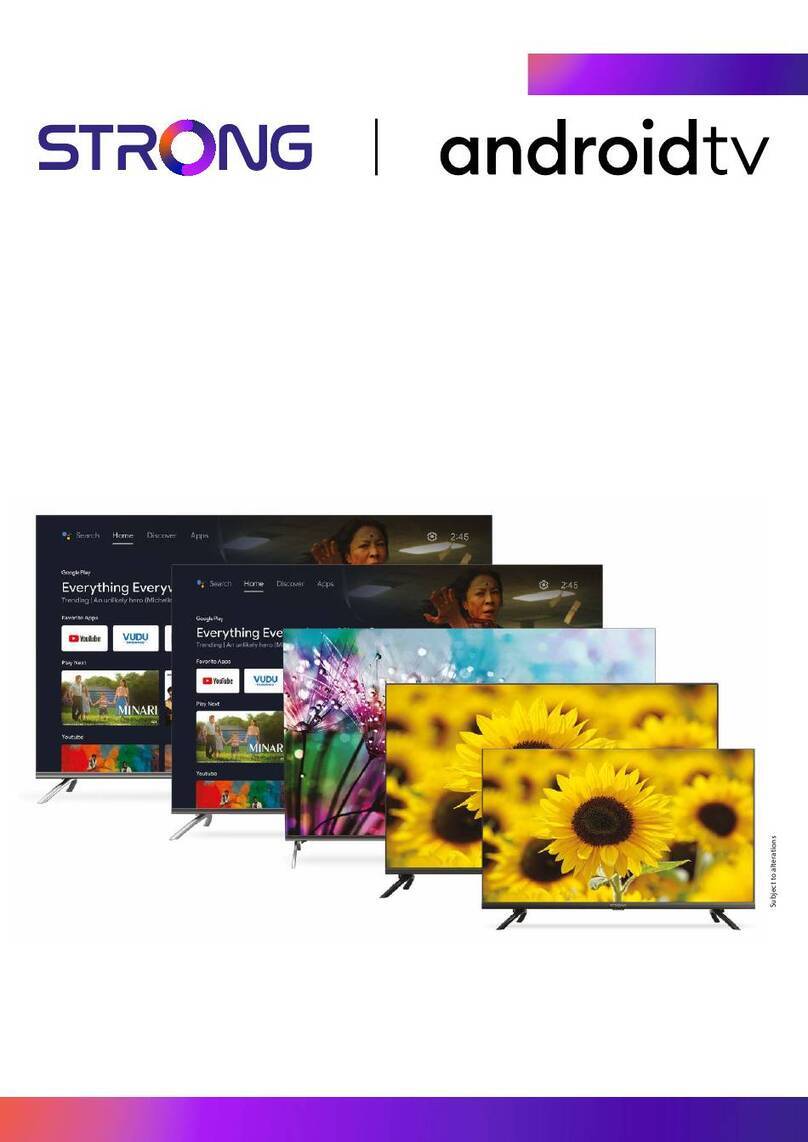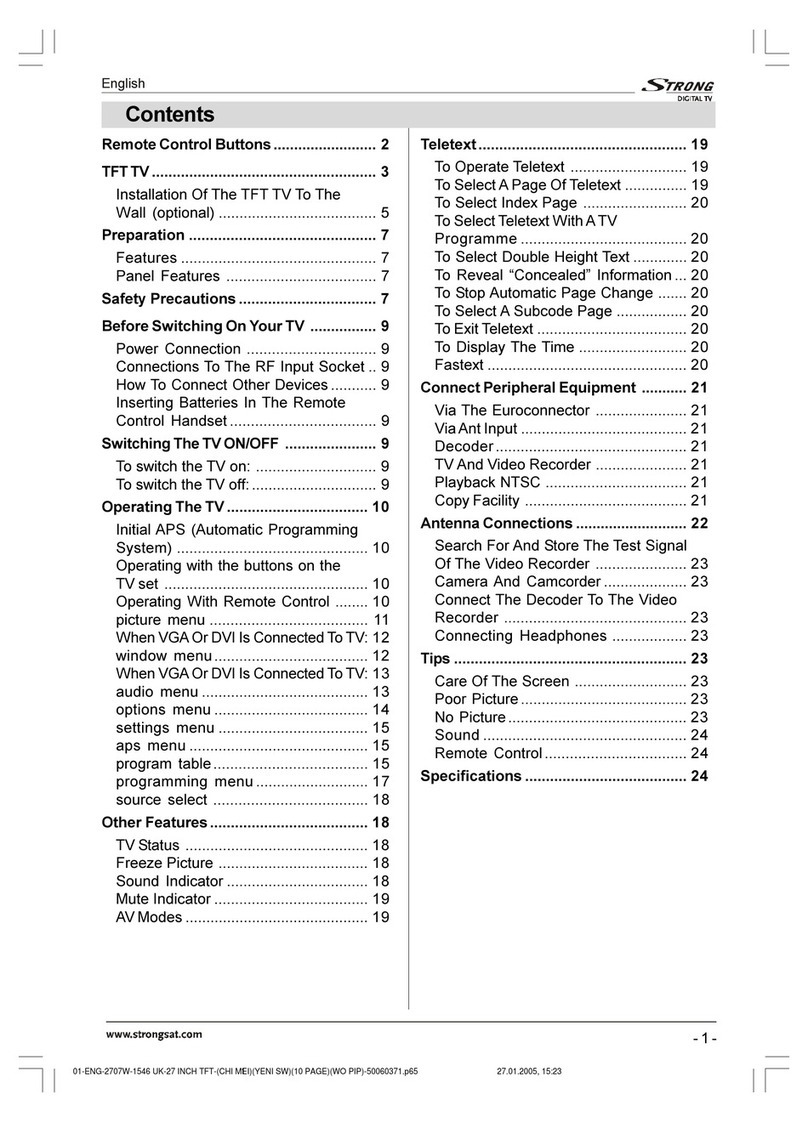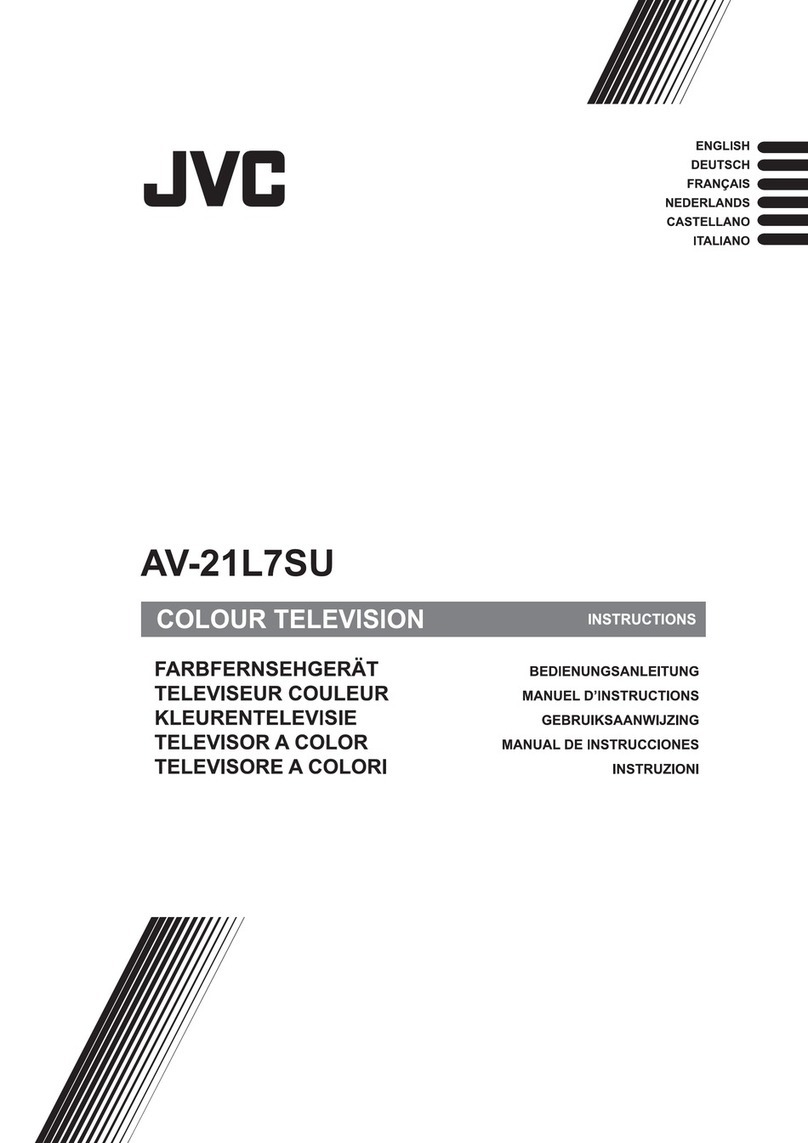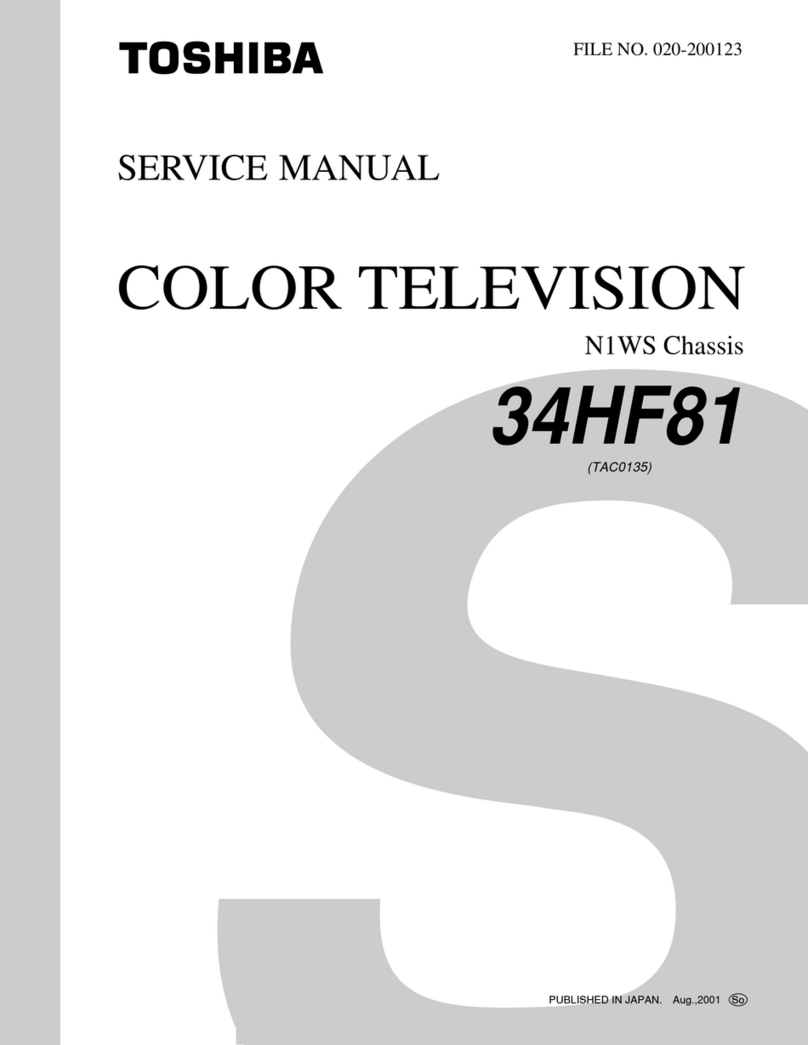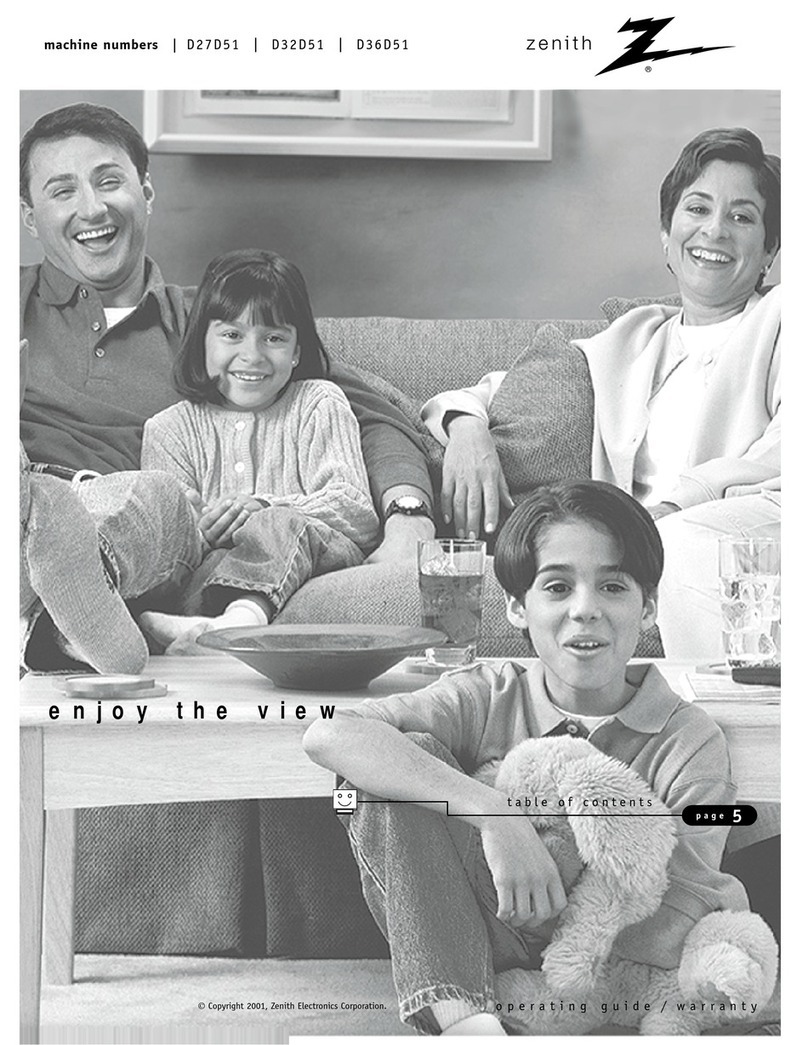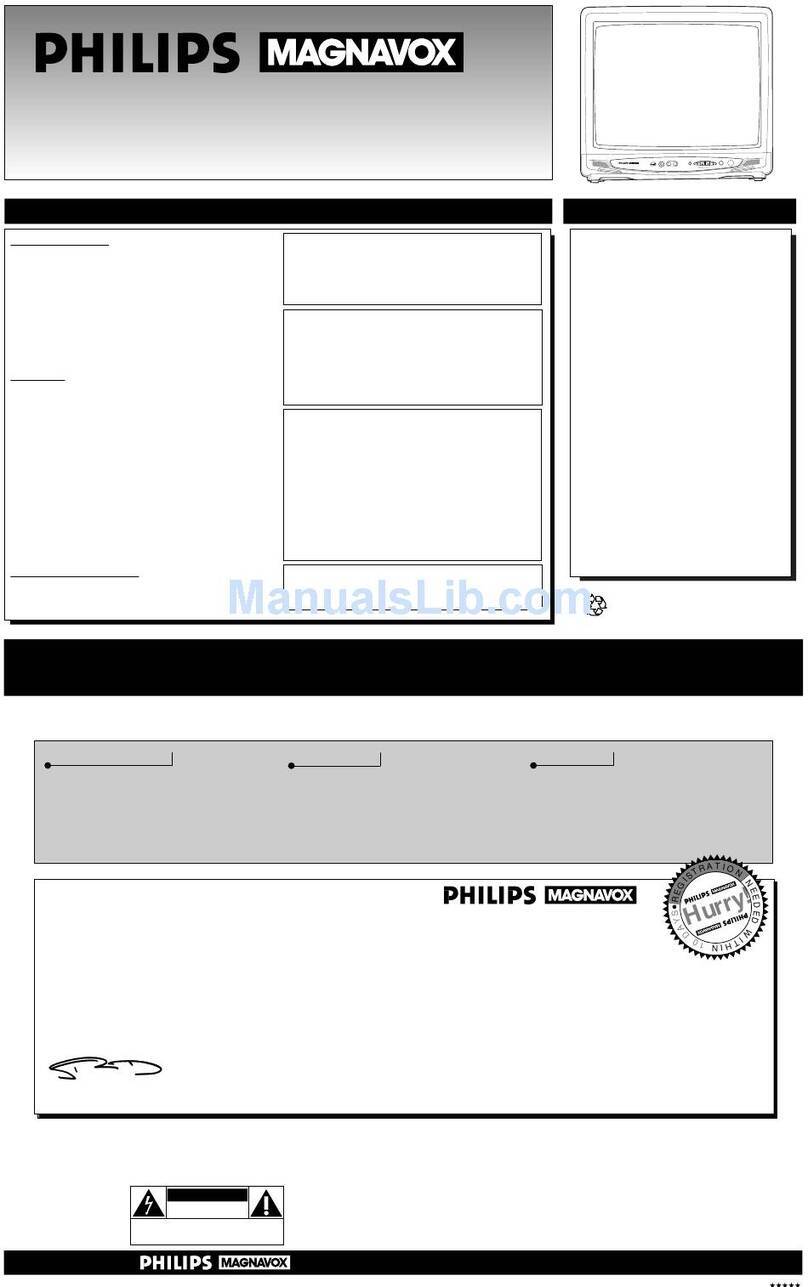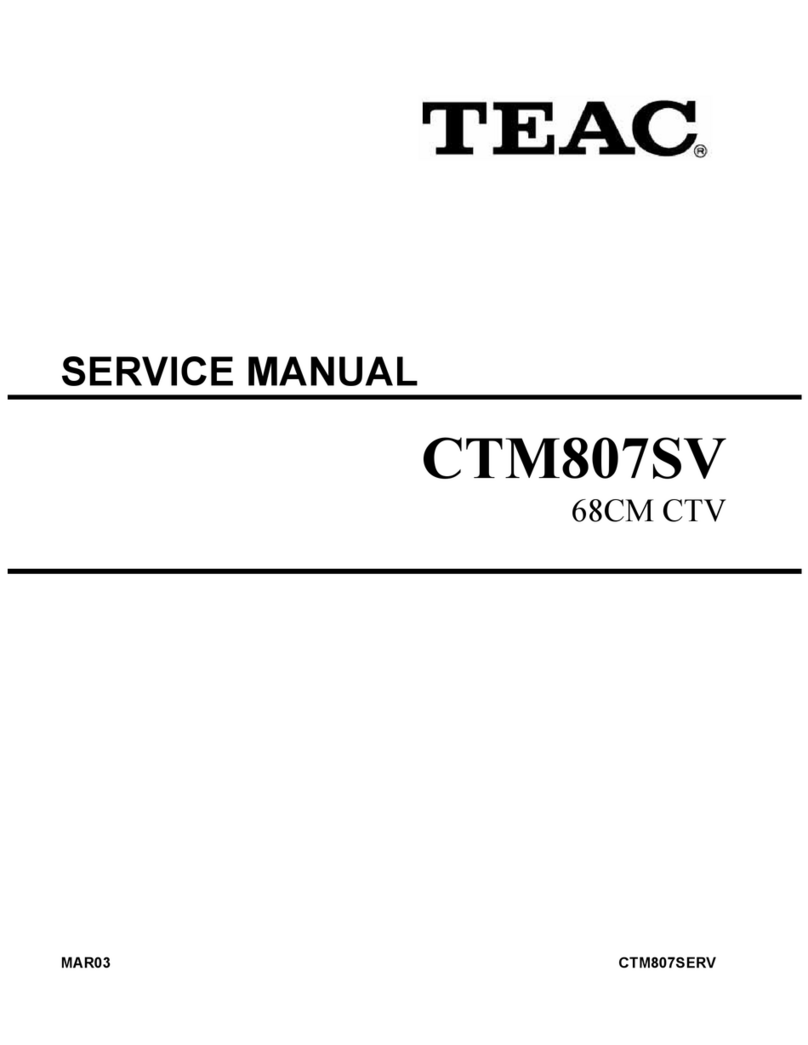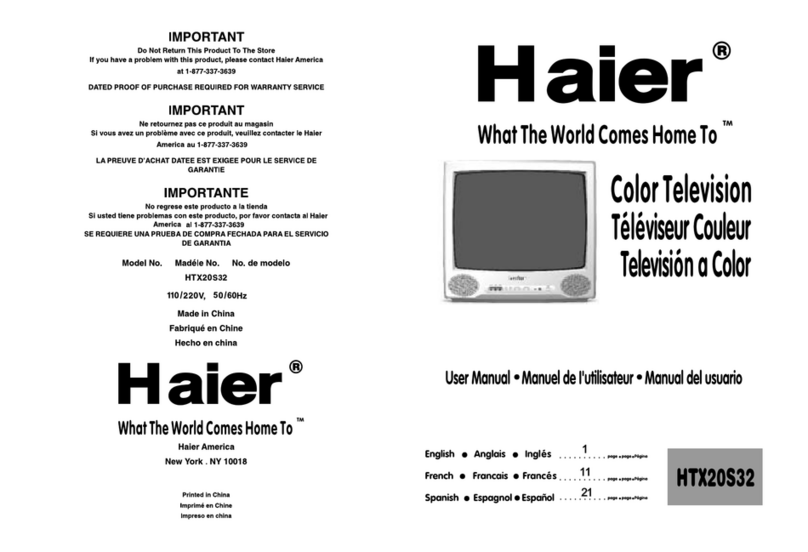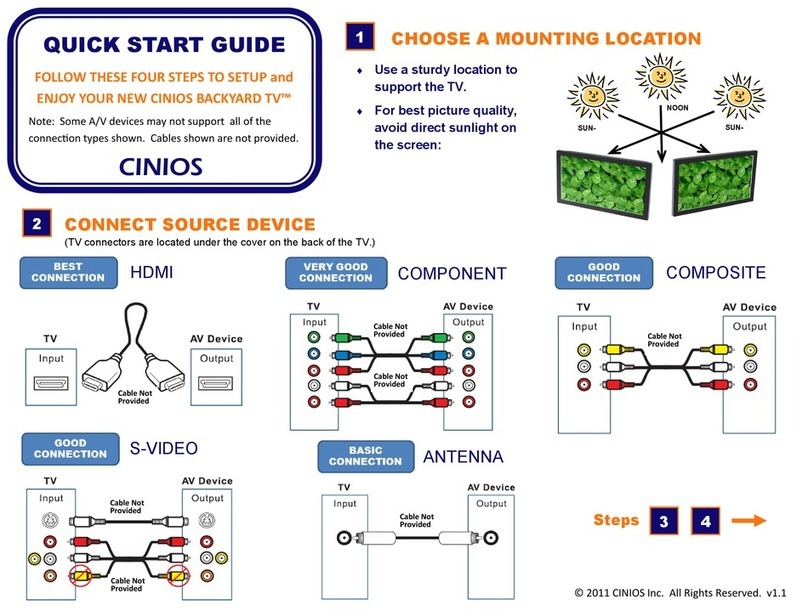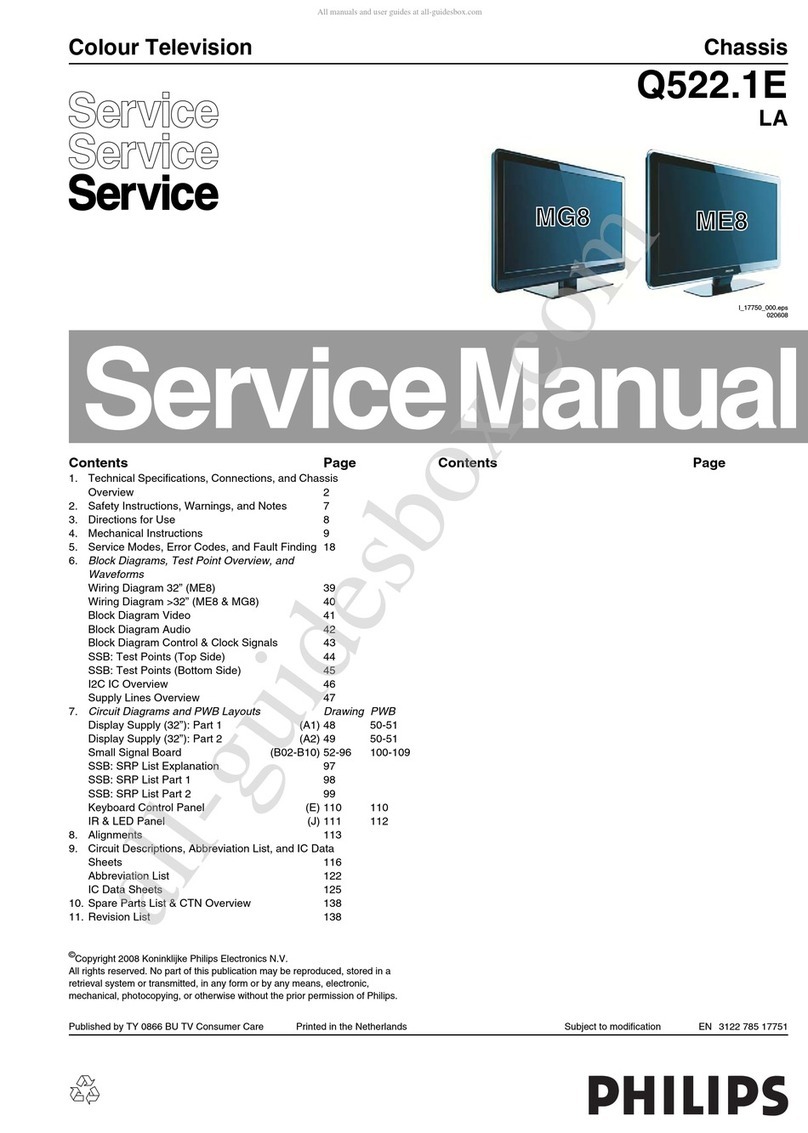Strong SRT SRT 43UC6433 User manual

User Manual
Bedienungsanleitung
Manuel ulisateur
Manual del Usuario
Инструкции за употреба
Uživatelská příručka
Korisnički priručnik
Használa útmutató
Manuale utente
Gebruiksaanwijzing
Instrukcja obsługi
Manual do Ulizador
Manual de Ulizare
Uputsvo za upotrebu
Používateľská príručka
Navodila za uporabo
Посібник користувача
Руководство пользователя
UHD Smart Android TV with DVB-T2/C/S2
SRT SRT 43UC6433
SRT SRT 50UC6433
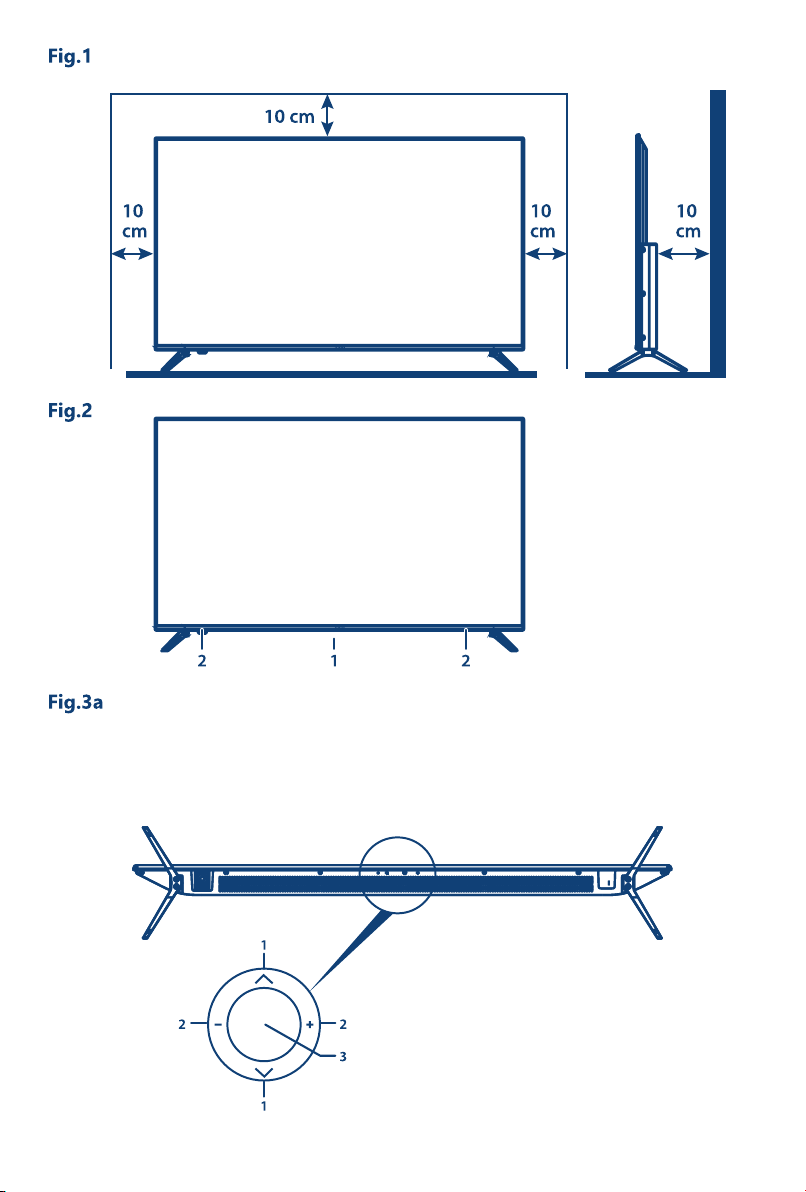


www.strong.tv
22 Feb 2021 12:05
Supplied by STRONG Austria
Represented by STRONG Ges.m.b.H.
Teinfaltstraße 8/4.Stock
A-1010 Vienna, Austria
Email: [email protected]
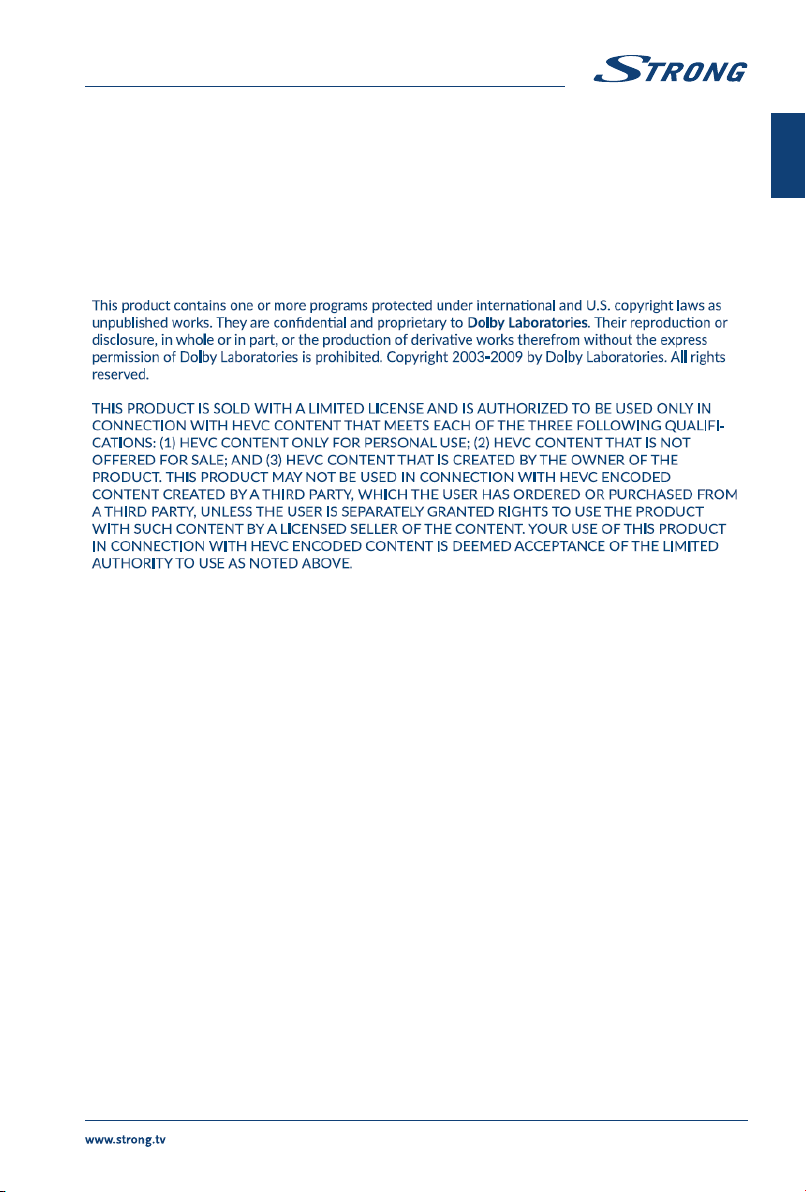
Licenses
THIS PRODUCT IS LICENSED UNDER THE AVC PATENT PORTFOLIO LICENSE FOR THE PERSONAL AND
NONCOMMERCIAL USE OF A CONSUMER TO (i) ENCODE VIDEO IN COMPLIANCE WITH THE AVC
STANDARD (“AVC VIDEO”) AND/OR (ii) DECODE AVC VIDEO THAT WAS ENCODED BY A CONSUMER
ENGAGED IN A PERSONAL AND NON-COMMERCIAL ACTIVITY AND/OR WAS OBTAINED FROM A
VIDEO PROVIDER LICENSED TO PROVIDE AVC VIDEO. NO LICENSE IS GRANTED OR SHALL BE IMPLIED
FOR ANY OTHER USE. ADDITIONAL INFORMATION MAY BE OBTAINED FROM MPEG LA, L.L.C. SEE
HTTP://WWW.MPEGLA.COM
SIMPLIFIED EU DECLARATION OF CONFORMITY
Hereby, STRONG declares that the devices 43UC6433, SRT 50UC6433 are in compliance with Directive 2014/53/EU.
The full text of the EU declaration of conformity is available at the following internet address: https://www.strong.tv/en/doc
Subject to alterations. In consequence of continuous research and development technical specifications, design and appearance of
products may change. Manufactured under license from Dolby Laboratories. Dolby and the double-D symbol are registered trademarks
of Dolby Laboratories.The terms HDMI and HDMI High-Definition Multimedia Interface, and the HDMI logo are trademarks or registered
trademarks of HDMI Licensing Administrator, Inc in the United States and other countries. Wi-Fi is a registered trademark of Wi-Fi Alliance®.
Netflix is a registered trademark of Netflix, Inc. YouTubeTM is a trademark of Google Inc. All product names are trademarks or registered
trademarks of their respective owners.
© STRONG 2021. All rights reserved.
1
English

TABLE OF CONTENTS
1.0 INSTRUCTION 3
1.1 Safety Instructions 3
1.2 Storage 4
1.3 Accessories 4
1.4 Equipment set-up 4
2.0 INSTALLATION 4
2.1 Default PIN code: Access to the LiveTV app to set parental control 4
2.2 Front panel 4
2.3 Rear panel 5
2.4 Remote control 6
2.5 Installing the batteries 6
2.6 Using the remote control 7
3.0 FIRST TIME INSTALLATION 7
4.0 HOME SCREEN 9
4.1 Inputs 10
4.2 Network & internet 10
5.0 LIVE TV USAGE 12
5.1 Channel installation 12
5.2 Watching TV channels 15
5.3 Electronic Program Guide (EPG) 16
5.4 TV Menu 16
6.0 SMART TV POSSIBILITIES 18
7.0 SYSTEM SETTINGS 18
7.1 Settings main menu 19
7.2 Device Preferences menu 19
8.0 MULTIMEDIA 20
8.1 Reminder when using the USB storage devices 20
8.2 Multimedia Player 21
8.2.1 Play videos 23
8.2.2 Browse photos 24
8.2.3 Play music 25
8.2.4 Browse text documents 26
9.0 TROUBLESHOOTING 27
10.0 SPECIFICATIONS 28
To obtain the best performance and safety, please read this manual carefully. Please keep this manual for
future reference.
2

1.0 INSTRUCTION
1.1 Safety Instructions
Read all of the instructions before operating the set. Keep these instructions well for later use.
Only use attachments/accessories specified or provided by the manufacturer (such as the
exclusive supply adapter, battery etc.).
Please refer to the information on the exterior back enclosure for electrical and safety
information before installing or operating the apparatus.
To reduce the risk of fire or electric shock, do not expose this apparatus to rain or moisture.
The ventilation should not be impeded by covering the ventilation openings with items, such
as newspaper, table-cloths, curtains, etc.
The apparatus shall not be exposed to dripping or splashing and no objects filled with liquids,
such as vases, shall be placed on the apparatus.
The mark indicates a risk of electric shock. The external wires must be installed by an
instructed person or ready-made leads or cords must be used.
To prevent injury, this apparatus must be securely attached to the floor/wall in accordance with
the installation instructions.
Danger of explosion if the battery is incorrectly replaced. Replace only with the same or
equivalent types.
The battery (battery or batteries or battery pack) shall not be exposed to excessive heat such as
sunshine, fire or the like.
Excessive sound pressure from earphones and headphones can cause hearing loss.
Listening to music at high volume levels and for extended durations can damage one's hearing.
In order to reduce the risk of damage to hearing, one should lower the volume to a safe,
comfortable level, and reduce the amount of time listening at high levels.
The mains plug or appliance coupler is used as disconnect device, it shall remain readily
operable. When not in use and during movement, please take care of the power cord set, e.g.
tie up the power cord set with cable tie or something like that. It shall be free from sharp edges
or similar which can cause abrasion of the power cord set. When put into use again, please
make sure the power cord is not damaged. In case of damages, please get the power cord
replaced by a similar one with the same specifications. The absence of a light indication on
the apparatus does not mean that it is fully disconnected from the mains. To disconnect the
apparatus completely, the mains plug must be pulled out.
Attention should be drawn to environmental aspects of battery disposal.
No naked flame sources, such as lighted candles, should be placed on the apparatus.
To prevent the spread of fire, keep candles or other open flames away from this product
at all times.
A USB terminal can provide a maximum of 500 mA.
Equipment with this symbol is a Class II or double insulated electrical appliance. It has
been designed in such a way that it does not require a safety connection to electrical
earth.
Operating Environment
Do not install this equipment in a confined space such as a bookcase or similar unit.
Do not use the set near damp, and cold areas, protect the set from overheating.
Keep away from direct sunlight.
Do not use the set near dust place.
Do not attach candle to accessible opening area, to avoid flammable foreign material from
entering the TV.
3
English
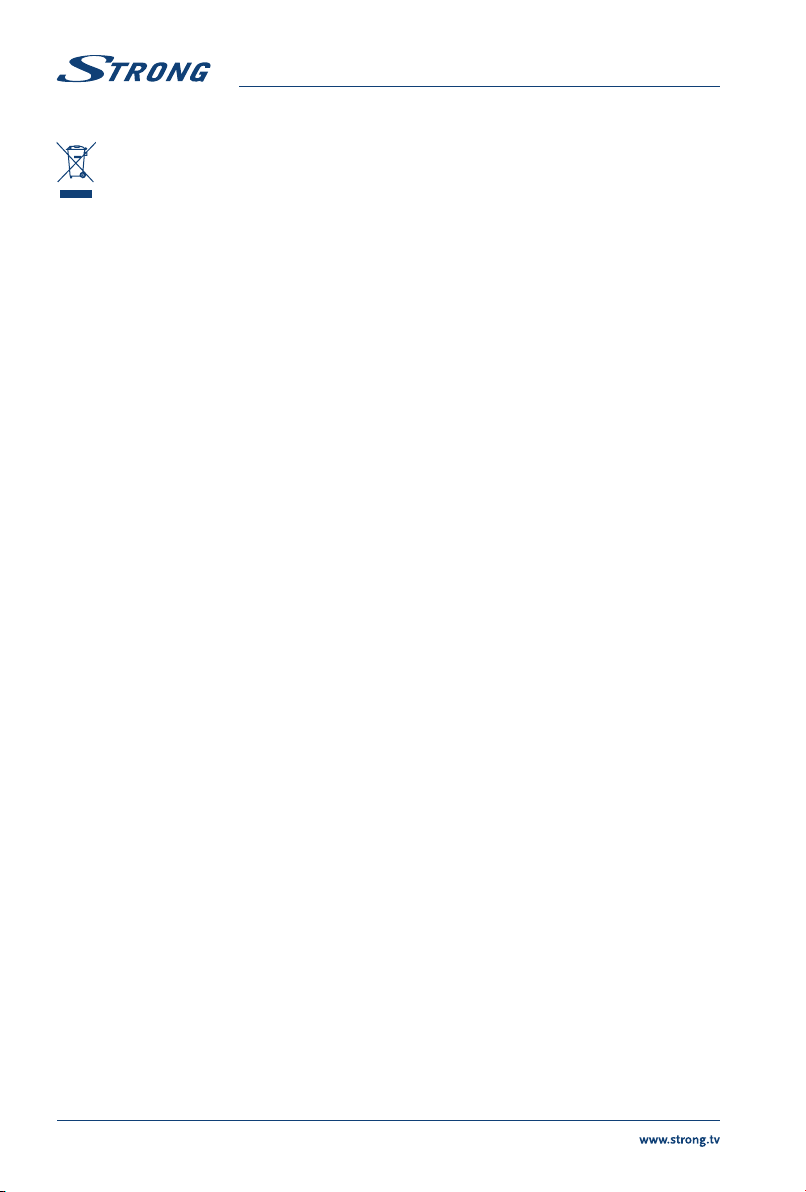
WEEE Directive
Correct Disposal of this product. This marking indicates that this product should not be
disposed with other household wastes throughout the EU. To prevent possible harm to the
environment or human health from uncontrolled waste disposal, recycle it responsibly to
promote the sustainable reuse of material resources. To return your used device, please use the
return and collection systems or contact the retailer where the product was purchased. They can take
this product for environment-safe recycling.
1.2 Storage
Your device has been carefully checked and packed before shipping. When unpacking it, make sure that
all the parts are included and keep the packaging away from children. We recommend that you keep
the carton during the warranty period, to keep your device perfectly protected in the event of repair or
warranty.
1.3 Accessories
1x installation instructions
1x Safety Instructions/Warranty Cards
1x remote control
2x AAA batteries
1.4 Equipment set-up
Fig. 1
Install the display on a solid horizontal surface such as a table or desk. For ventilation, leave a space of at
least 10 cm free all around the set. To prevent any fault and unsafe situations, please do not place any
objects on top of the set. This apparatus can be used in tropical and/or moderate climates.
This user manual provides complete instructions for installing and using this TV. The symbols serve as
follows:
WARNING Indicates warning information.
NOTE Indicates any other additional important or helpful information.
MENU Represents a button on the remote control or the TV.
(Bold characters)
Move to Represents a menu item within a window.
(Italic characters)
2.0 INSTALLATION
2.1 Default PIN code: Access to the LiveTV app to set parental
control
2.2 Front panel
Fig. 2
4
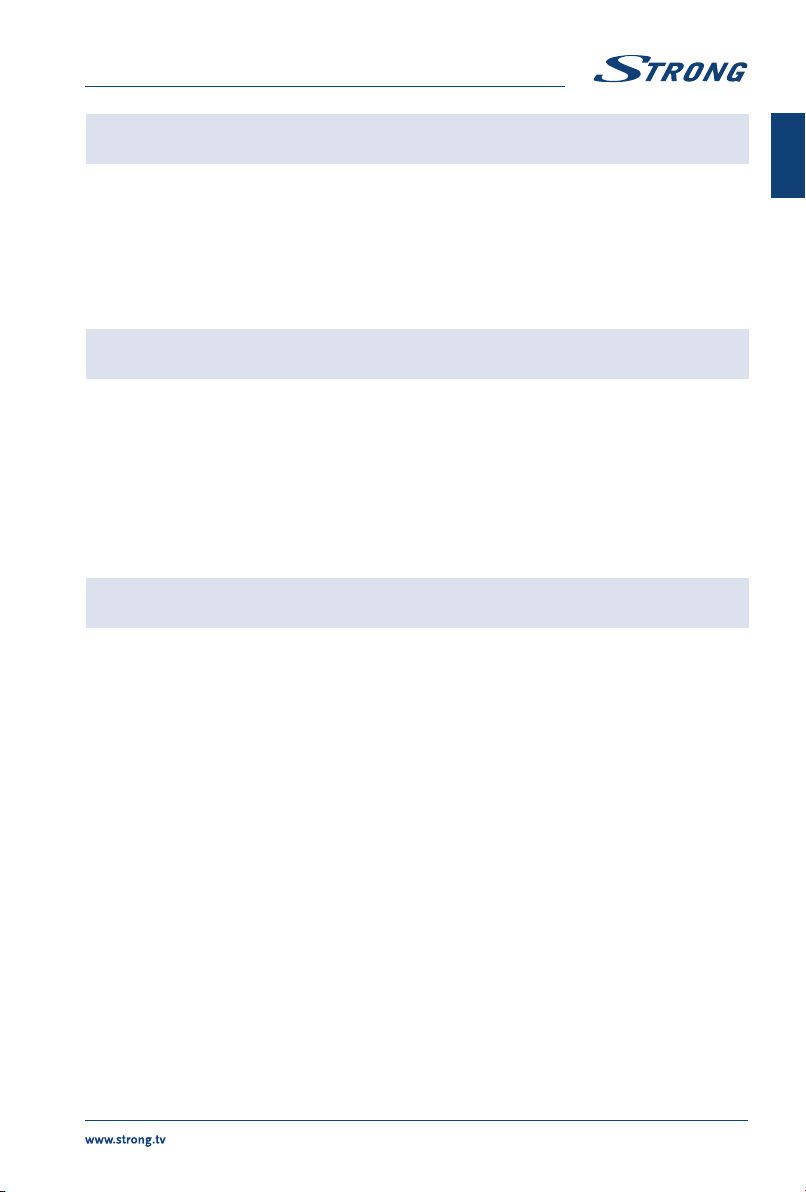
NOTE: The graphics are for representation only.
1. Power indicator /remote sensor
2. Speakers
2.3 Rear panel
Fig. 3a
NOTE: The graphics are for representation only.
1. pq Scans up/down through the channel list. Within the menu system, the
buttons operate with equal function of the pq buttons on the remote and
adjust menu controls.
2. tuIncreases/decreases the volume. Within the menu system, the buttons
operate with equal function of the tubuttons on the remote and adjust
menu controls.
3. q/Menu Turns the TV on or in standby. If the TV is on, press the button to display
Source Select. In some menus, press to return to the previous menu. Long
press for 3 seconds to display NAV menu.
NOTE: The graphics are for representation only.
Fig. 3b
1. ETHERNET - RJ45Connect to your Internet router to access the Internet/apps.
2. S/PDIF (optical) Use an optical cable to connect your TV to a compatible digital amplifier or
Home theatre set.
3. USB 2.0 USB 2.0 ports.
4. USB 2.0 USB 2.0 ports.
5. HDMI 4 Connect HDMI input signal from a signal source such as DVD, Blu-ray player
or game console.
6. HDMI 3 Connect HDMI input signal from a signal source such as DVD, Blu-ray player
or game console.
7. HDMI 2 Connect HDMI input signal from a signal source such as DVD, Blu-ray player
or game console.
8. AV IN To connect your video camera or other device using 3.5 mm AV cable to your
TV to play videos on your TV screen.
9. SAT IN Connect a coaxial cable to receive signal from the Dish LNB.
10. ANT IN Connect a coaxial cable to receive signal from the DVB-T2 antenna or DVB-C
cable.
11. USB 2.0 USB 2.0 ports.
12. HDMI 1 (ARC) Connect HDMI input signal from a signal source such as DVD, Blu-ray player
or game console or directly to a Digital Amplifier that supports the ARC
function. This input is equipped with the ARC (Audio Return Channel) feature
to implement audio connections and for a full Dolby Audio support.
5
English
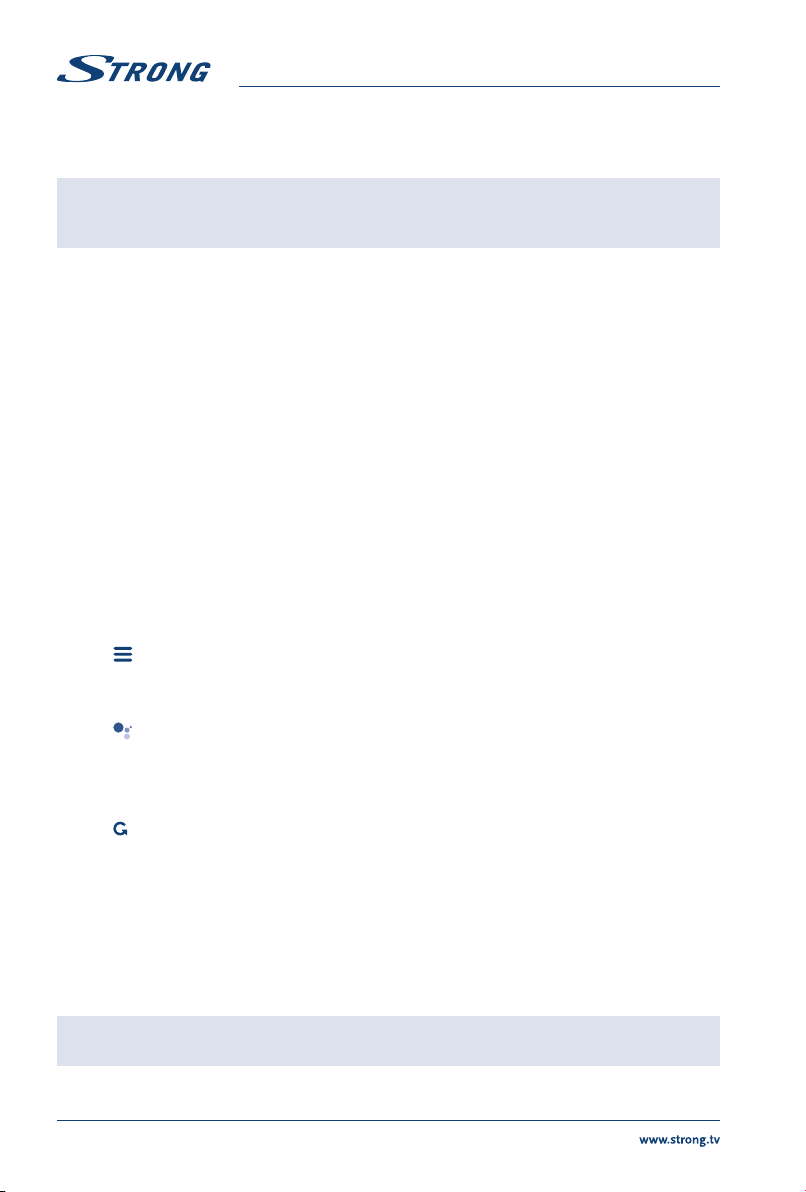
13. CI Insert a Conditional Access Module (CAM).
14. HEADPHONE Headphone or Earphone audio output, speakers will be muted when
earphone is plugged in and headphone selected.
NOTE: If the TV turns off when you plug a cable to any connector, just turn it on
again.
2.4 Remote control
Fig. 4
1. qPress to turn the TV on or standby.
2. INPUT Press to select the different input signal sources
3. NETFLIX Press for direct access to Netflix*
4. YouTube Press for direct access to YouTube.
5. SUBT Enable/disable subtitles in DTV mode.
6. 3Press to stop playback.
7. !Press to mute or restore the volume.
8. 5Press to fast reverse.
9. 6Press to fast forward.
10. u2Press to pause playback, press again to continue playback.
11. TEXT Press to enter or exit the teletext menu.
12. GUIDE Press to display the current GUIDE information in DTV mode.
13. ASPECT Press to change the picture aspect ratio.
14. pq tuOK Navigate the menu. Confirm the selection.
15. BACK Press to go back to previously viewed channel. In menu: Back to previous
menu.
16. Open the menu options.
17. Enter the home desktop.
18. VOL +/ Adjust the volume up or down.
19. CH q/pChange programmes up or down.
20. Press to activate the voice control function.
21. 0 ~ 9 Choose channel directly.
22. INFO Display information about the current source.
23. COLOUR BUTTONS
Press to execute the prompt function in TV or DTV mode.
24. Press to jump to last viewed channel
* Membership is not included. Netflix is available in selected countries. Streaming Netflix requires to set up an account. Broadband
Internet required. See www.netflix.com/TermsOfUse for details.
2.5 Installing the batteries
Fig. 5
Place 2x AAA batteries in the battery compartment of the remote control. Make sure to match the
polarity markings inside the compartment.
NOTE: Pictures are for reference only. Actual items may differ.
6

1. Open the cover.
2. Put 2x AAA batteries in the compartment and make sure the polarity is correct.
3. Close the cover.
Precautions for using the battery
Improper using of the battery will cause leakage. Carefully follow these instructions.
1. Please note the batteries' polarity to avoid short circuit.
2. When the battery's voltage is insufficient which affects the use range, you should replace it with
a new battery. Remove the batteries from the remote-control unit if you do not intend to use it
for a long time.
3. Do not use different types of batteries (for example Manganese and Alkaline batteries) together.
4. Do not put the battery into fire, and charge or decompose the battery.
Please dispose batteries abide by relevant environmental protection regulation.
2.6 Using the remote control
Use the remote control by pointing it towards the remote sensor. Items between the remote
control and the remote sensor could block normal operation.
Do not cause the remote control to vibrate violently. Also, do not splash liquid on the remote
control or put the remote control in a high humidity place.
Do not place the remote control under direct sunlight which will cause deformation of the unit
by heat.
When the remote sensor is under direct sunlight or strong lighting, the remote control will not
work. If so, please change the lighting or TV's position, or operate the remote control closer to
the remote sensor.
* to confirm your choices use OK button or right ARROW button.
3.0 FIRST TIME INSTALLATION
After all connections have been made properly, switch your TV on.
Please follow the initial installation (FTI) procedure on your screen and complete the installation. It will
take a few minutes.
TV channels installation
Select your Country and confirm your selection with OK.
Select TV Mode as Home or Retail to define place of TV installation and usage.
7
English
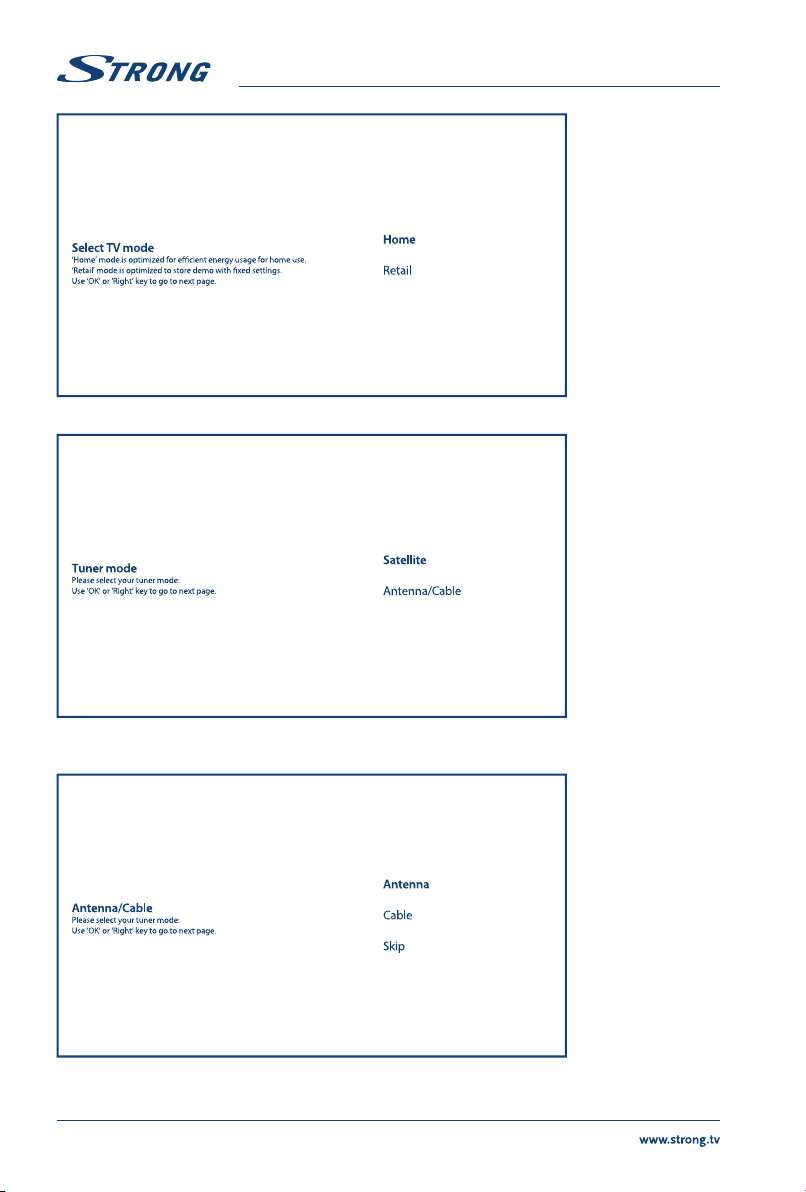
Select your preferred Tuner Mode Satellite or Antenna/Cable.
To install channels for terrestrial or cable broadcasting please select Antenna/Cable and choose required
type. It is possible to skip scanning and perform it later.
8
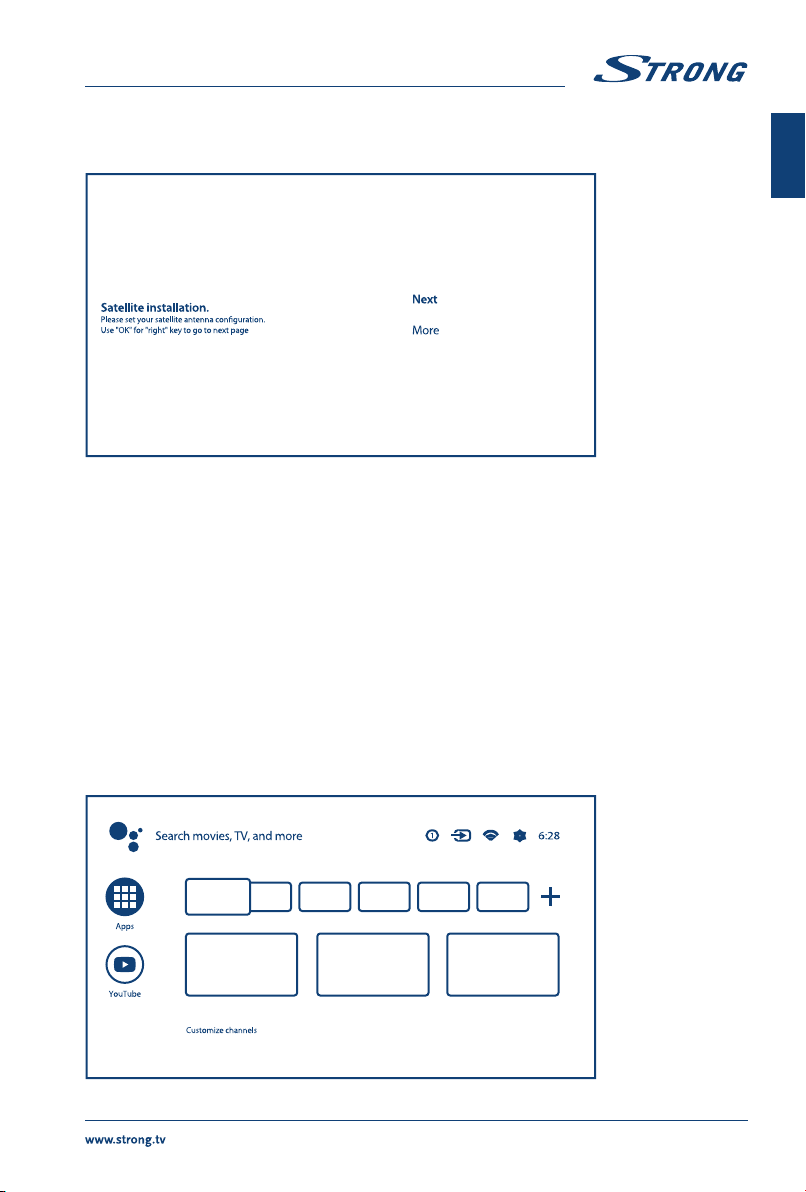
To install channels for satellite broadcasting select Satellite and perform required settings according to
your actual satellite system configuration. It is possible to skip scanning and perform it later. Refer to
Chapter 5.1 for more information for TV channel installation.
To complete installation follow the instruction on the screen.
Congratulations! You have successfully completed the First time installation of your TV.
4.0 HOME SCREEN
The Home screen is the main screen of this model of TV.
It divided on few zones and lines and contains
Search line with possibility to enter text to search information or content, related with this text;
Notification corner, which provide information about system notifications and messages. It also
gives quick access to TV inputs, connections, settings and show current system time.
Application line Apps, which contain the list of most used applications, including Live TV
application and others, and icon Apps – for access to complete applications list, installed in the
system, and to Application Store to get to other new applications;
Few more lines, which also called Channels, which shows detailed content, specific for each
application. It is possible to customize this area. Use Customize channels to make changes.
9
English
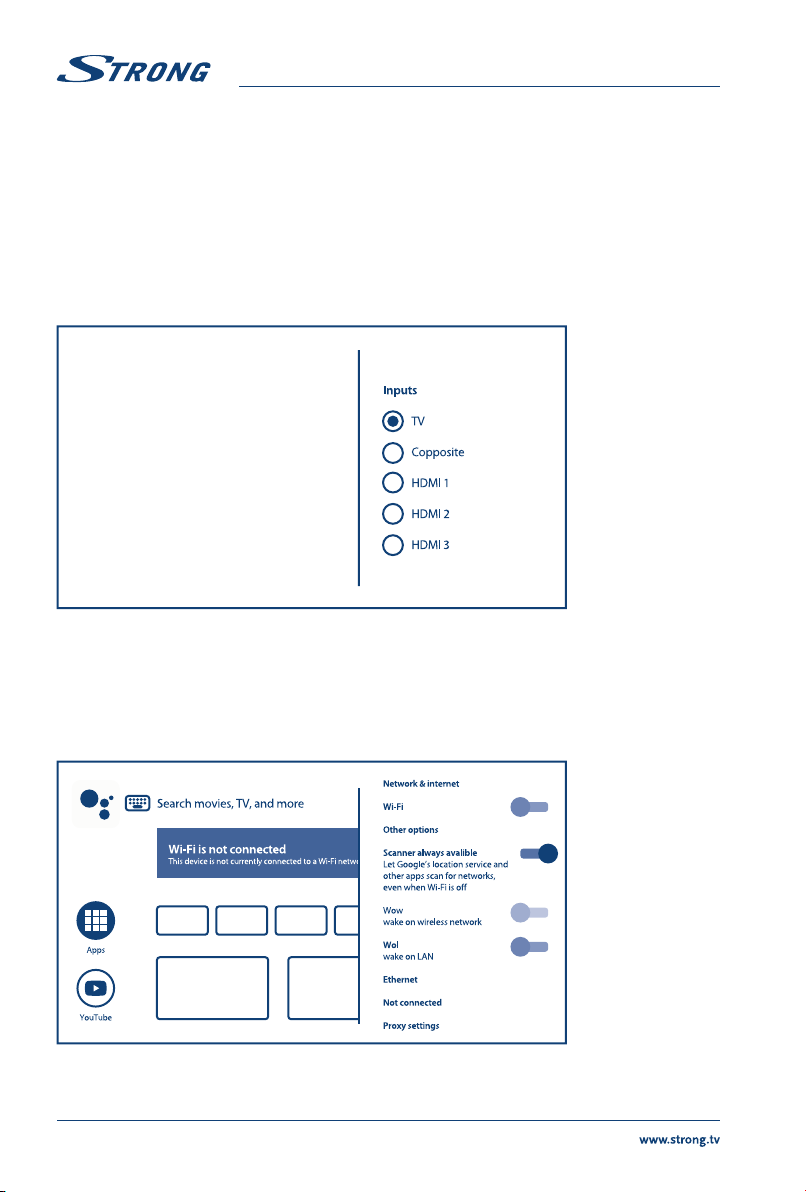
To access Home screen and exit from any active application, press button on the remote control unit
(RCU).
Use tuand pq to move around and OK to enter the option or application.
4.1 Inputs
TV has such possible inputs or sources: TV or Channels, Composite, HDMI 1, HDMI 2 and HDMI 3.
To access to this option, select Inputs item on Home screen or press INPUT button on RCU.
Select the input sources of the devices which are connected to the TV through the different inputs or
ports.
4.2 Network & internet
Connection to internet allows to install and use internet applications (i.e. Youtube, Netflix, etc.) and to
enjoy of other advantages of Smart TV.
Access to the part for network and internet connection is through chapter Network & internet of Settings
menu or through quick access panel on Home screen.
Your TV can be connected to your home network in two ways:
Wired, using the RJ-45 (LAN) connector on the back panel.
10
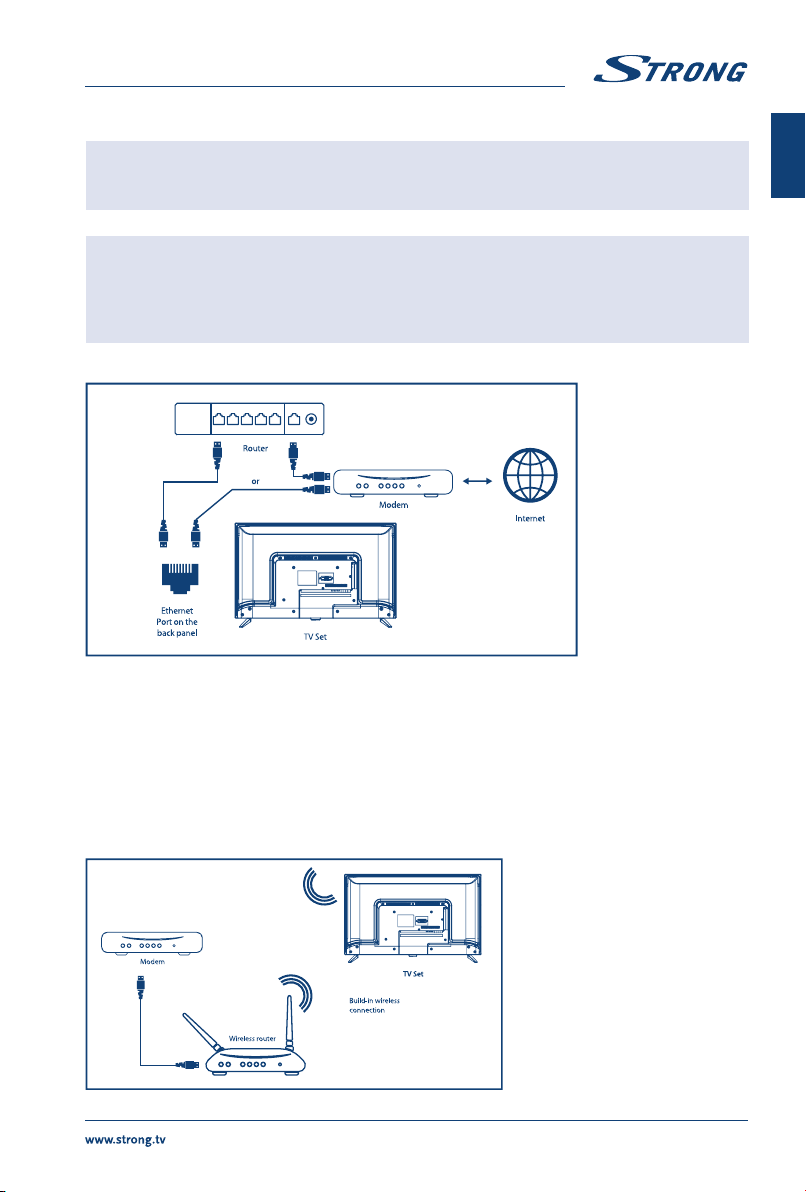
Wireless, using the internal wireless and your home wireless network.
NOTE: To access the Internet, you must subscribe to a highspeed broadband
Internet service with your Internet service provider.
NOTE: Instructions below are just the usual ways to connect your TV to a wired or
wireless network. The connection method may differ depending on your
actual network configuration. If you have any questions about your home
network, please refer to your Internet service provider.
Connecting to a wired network
To connect to a wired network
Ensure you have:
1. An Ethernet cable long enough to reach your TV
A router or modem with an available Ethernet port
A highspeed Internet connection
2. Connect your Ethernet cable to the router and to the Ethernet port on the back of the TV.
3. Use Ethernet part of menu to configure the connection (if required).
Connecting to a wireless network
11
English
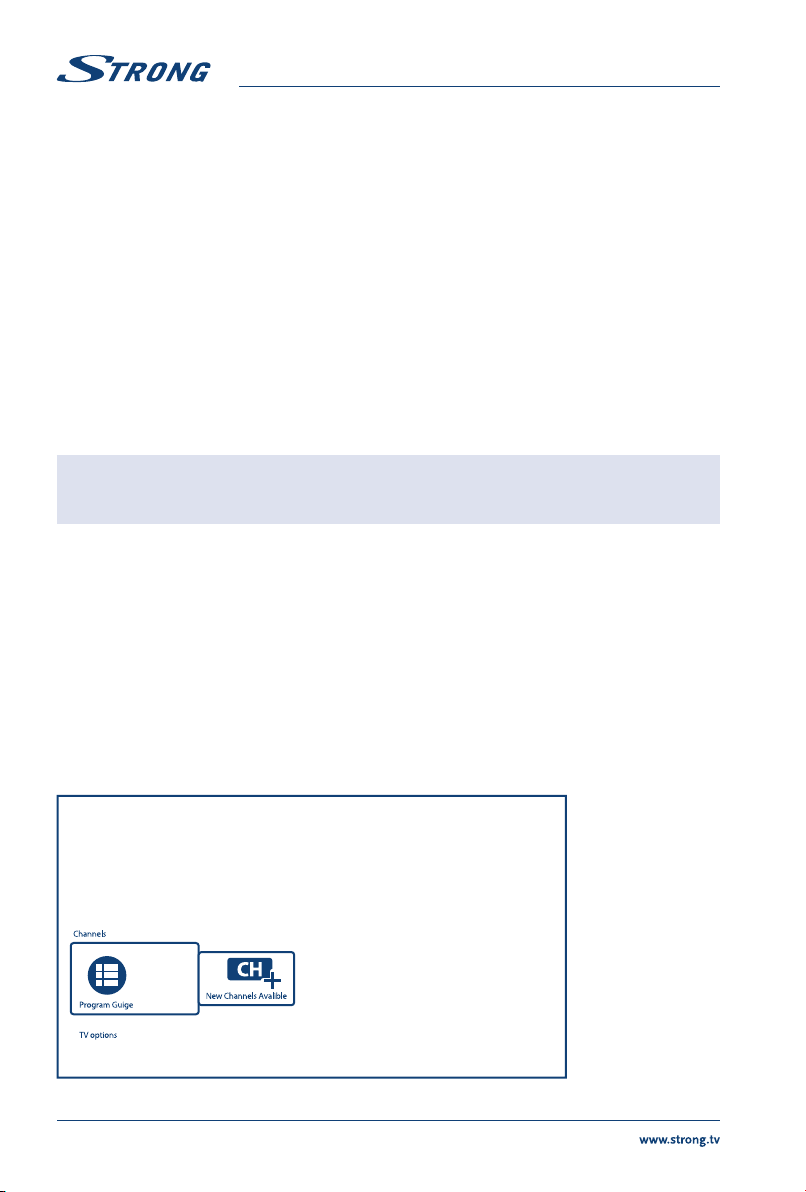
To connect to a wireless network:
1. Ensure you have:
2. A router broadcasting a 2.4GHz wireless signal
A highspeed Internet connection
Select your Wi-Fi network from the Available networks list and enter password for connection.
3. Use other options of menu to configure the connection (if required).
Please refer to chapter 6 to read more about Smart features of your TV.
5.0 LIVE TV USAGE
Select Live TV application from Home screen or TV or Channels from input menu to watch live TV
channels. Press OK to start this application.
This application gives you access to live TV to watch and enjoy your favorite TV and radio programs from
TV sources (Aerial/Antenna, Cable or several of Satellites) of your choice.
In case if you skipped DTV installation during FTI and enter application for the first time, application will
recommend to perform channel scanning and installation.
NOTE: Please note, that nothing to watch, if no channels were scanned and
installed.
5.1 Channel installation
Exist two ways to install channels.
Way 1 - through TV menu from Channels chapter
This is simple procedure to add channels.
Press MENU and then pbutton to get to Channels chapter.
Select CH+ icon to add new channels.
Select source for channels installation.
Select Tuner(DTV) for digital channels installation. Other options are Tuner(ATV) - for analog or cable
channels installation and Google Play Movies & TV – for streaming TV channels from internet.
12
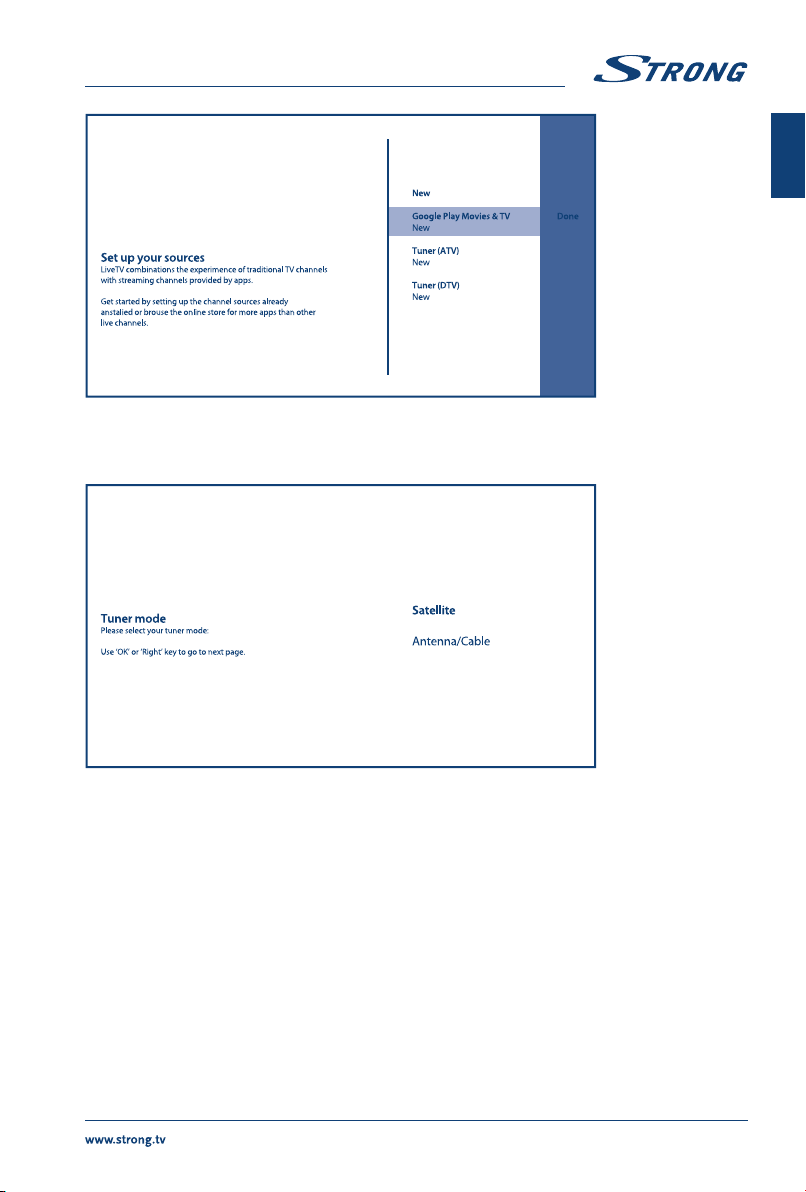
For Tuner(DTV) source will start same procedure of channel installation, as for FTI.
Select Tuner Mode as Satellite or Antenna/Cable and fallow instructions on screen.
For more details please refer to Chapter 3.
For Tuner(ATV) source system start scanning for analog or cable TV channels from connected antenna. It
is possible to skip scanning - just select Skip Scan item. No other settings available.
13
English

After installation of new channels completed, confirm finish of it with FINISH item.
Select Done on source screen to exit from procedure.
Way 2 - through Settings menu from Channel chapter
This is more universal procedure to add channels. Here also possible to defile more options for channels.
14
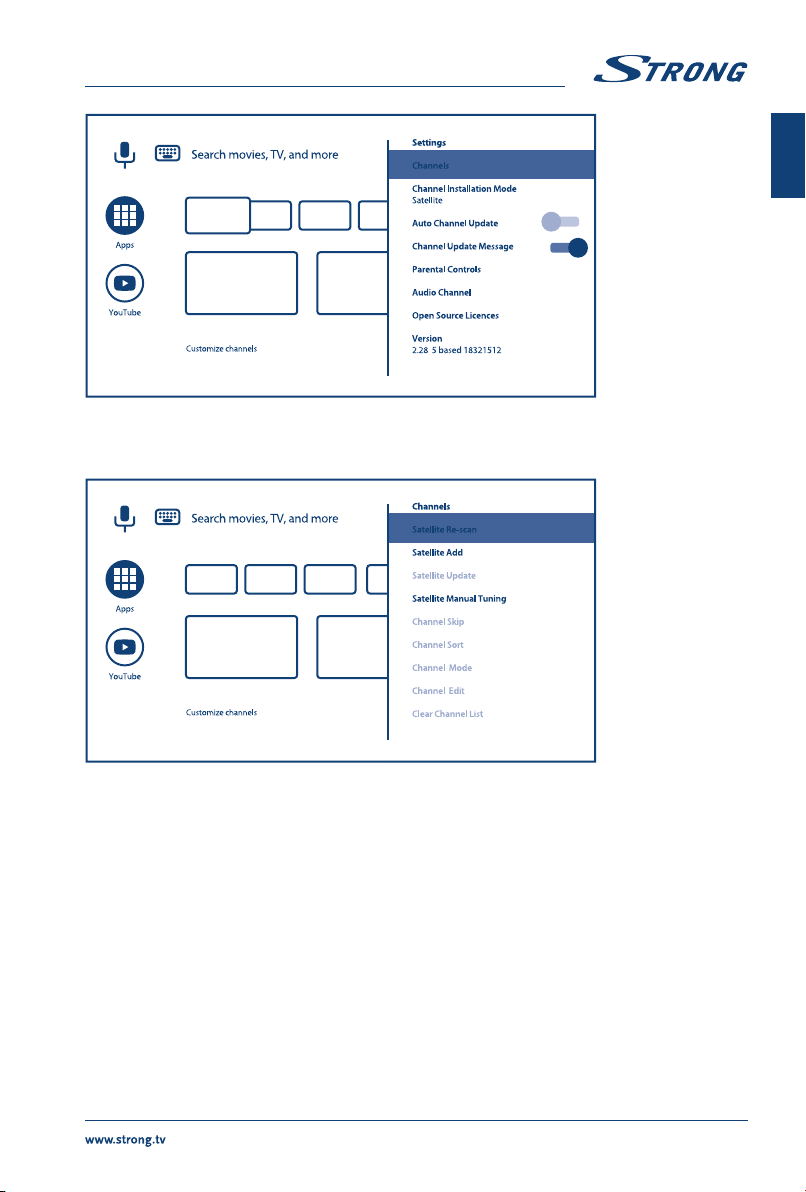
Channels
This chapter is for channel installation (add/update or re-scan satellite, for manual tuning of channels)
and channel management (skip, sort, move or edit channel in list or clear channel list).
Channel Installation Mode
This chapter is for selecting source for channel installation and performed.
Available options are Antenna, Cable or Satellite.
Other options and items in Channel chapter:
Auto Channel Update - to update channel list automatically in case, if operator change it;
Channel Update Message - to show message about channel update;
Parental Controls - (available after password entered correctly) to define Blocked channels,
Program Restrictions, to block/unblock inputs and to change password/PIN;
Audio Language and 2nd Audio Language
– to define preferable and 2nd audio language, if this available from
broadcasting.
5.2 Watching TV channels
When the installation is completed, you can use TV set for watching of installed TV programs.
15
English

Some helpful features for comfortable watching.
Changing channels
Following ways are possible for changing channels:
Via direct access using the 0~9 buttons.
Via the pq or CH+/CH buttons.
Via the channel list using OK and pq buttons. Use COLOUR buttons in the list to move
through list Page Up or Down, select more options to form the list (by type, sort or to find
channel by number or by name) or to switch to Favorites List.
Info Banner
While watching TV you can press INFO button to get information about current and next program and
event on broadcasting*.
Press INFO twice or more to switch on/off more details of currently broadcasted program.
* Event information is displayed when available. Availability depends on the broadcast.
5.3 Electronic Program Guide (EPG)
EPG stands for Digital Electronic Program Guide. It is supplied by the programme providers and offers
information on broadcasted programmes. You can access it in digital mode by pressing GUIDE on the
remote control. Press GUIDE to bring up the EPG interface. Use pq to select channel and tuto see
detailed information for program
Press BACK to stop and return to viewing modes.
Press COLOUR buttons to make required actions.
RED jump to Previous Day of EPG
GREEN jump to Next Day of EPG
YELLOW scroll detailed information about program
BLUE define filter (i.e. by genre) for EPG information
5.4 TV Menu
You can use the menu of Live TV application to make changes in channels viewing and set other options.
Press to open the menu of TV application.
It has 2 levels TV options (default) and Channels.
TV options consists of submenus: Source, Picture Mode, Display Mode, Sound Mode, Speakers, Power, CI
Card, Advanced Options and Settings.
16
This manual suits for next models
1
Table of contents
Other Strong TV manuals
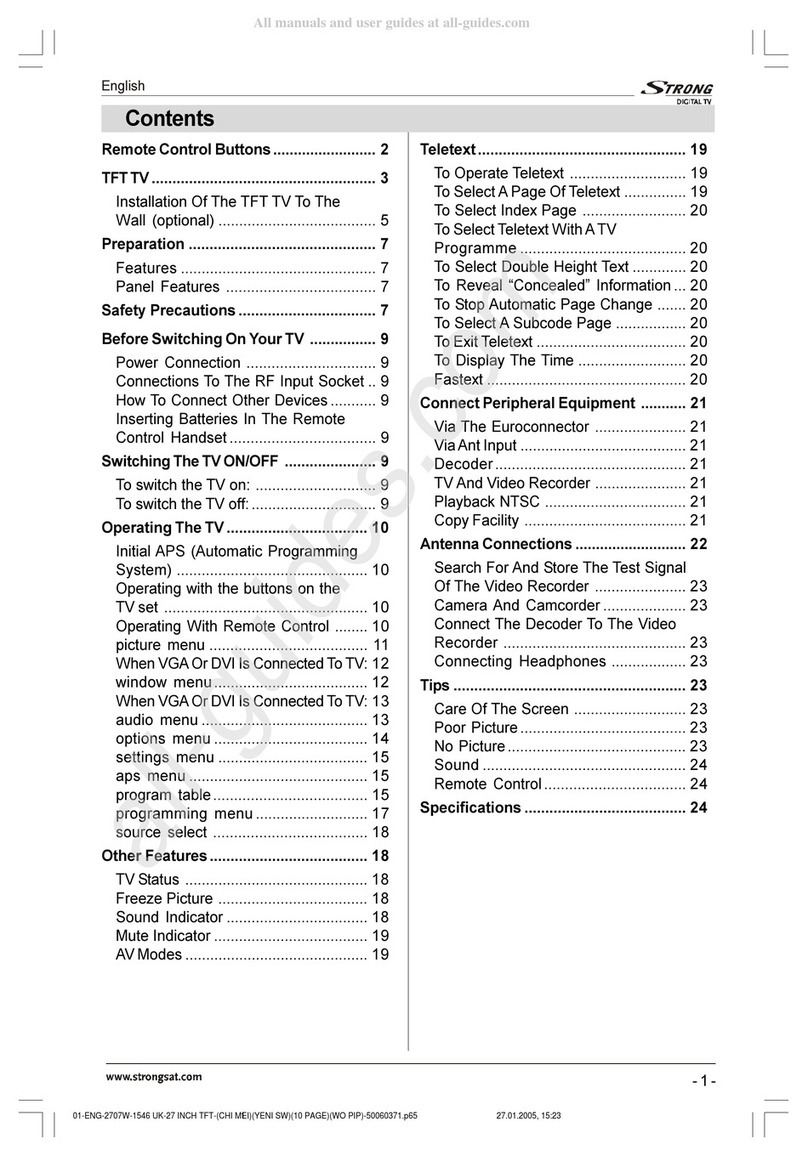
Strong
Strong SRT L 2750 User manual

Strong
Strong SRT 24HZ4003N Operating instructions

Strong
Strong 32HD5553-HD User manual

Strong
Strong srt 32hx1001 User manual

Strong
Strong SRT L 300 User manual
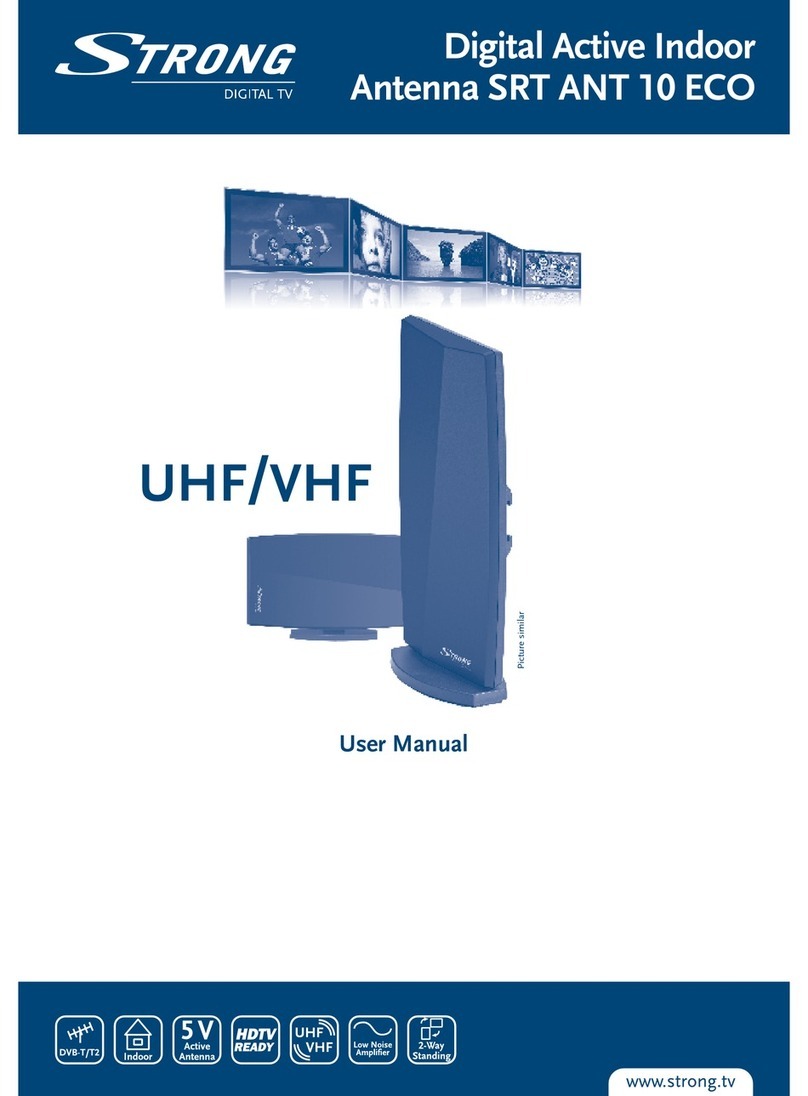
Strong
Strong Srt Ant 10 Eco User manual
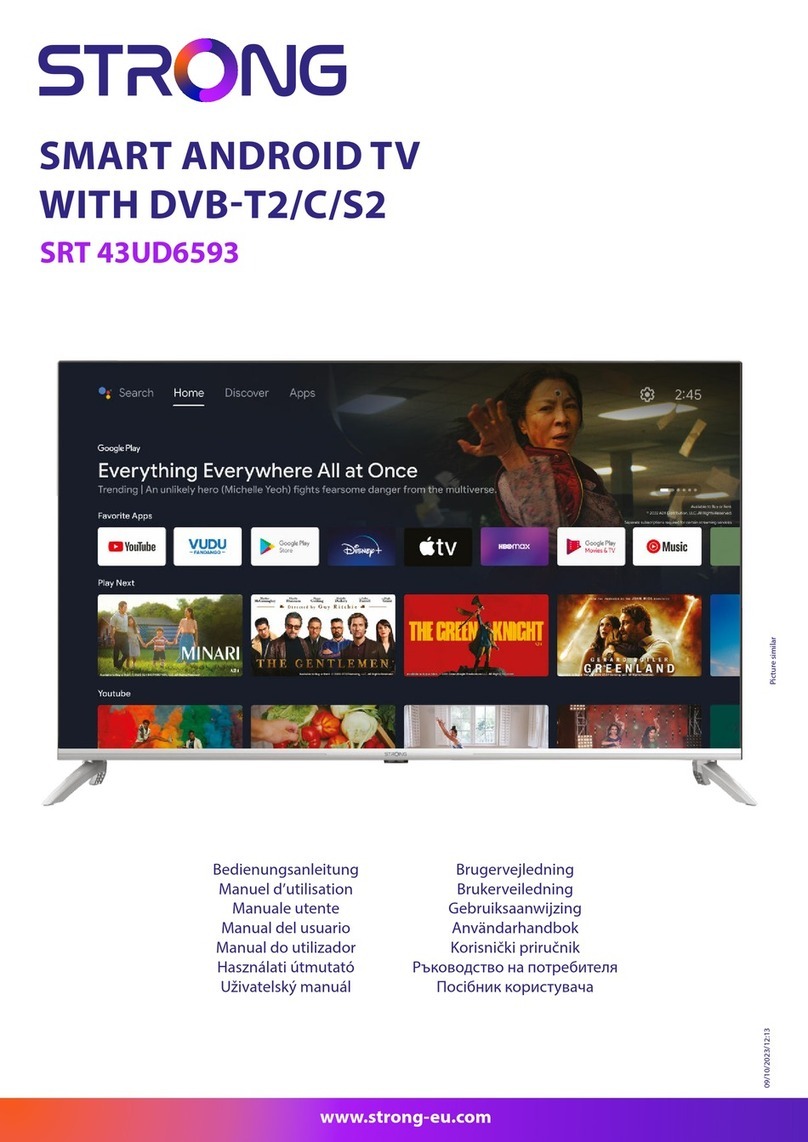
Strong
Strong SRT 43UD6593 User manual

Strong
Strong SRT 40FA3303U User manual
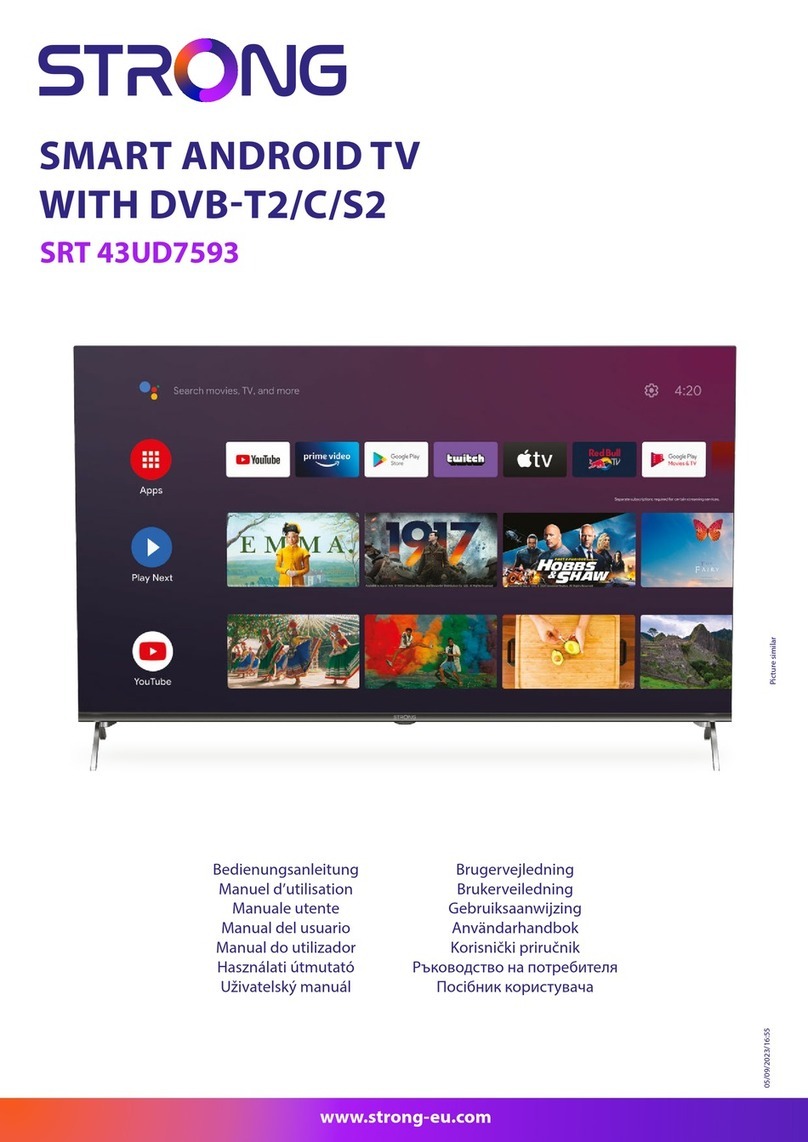
Strong
Strong SRT 43UD7593 User manual

Strong
Strong Z400N User manual