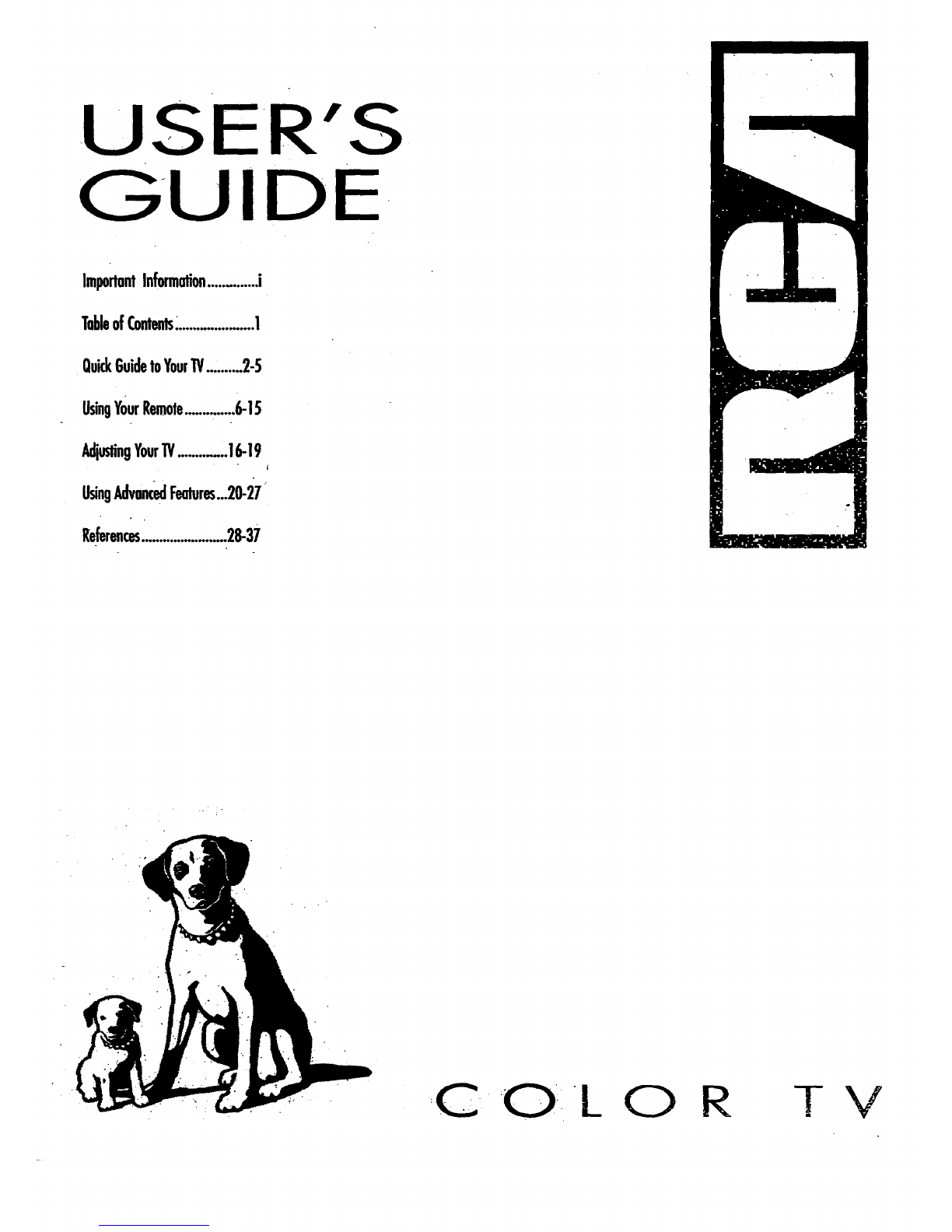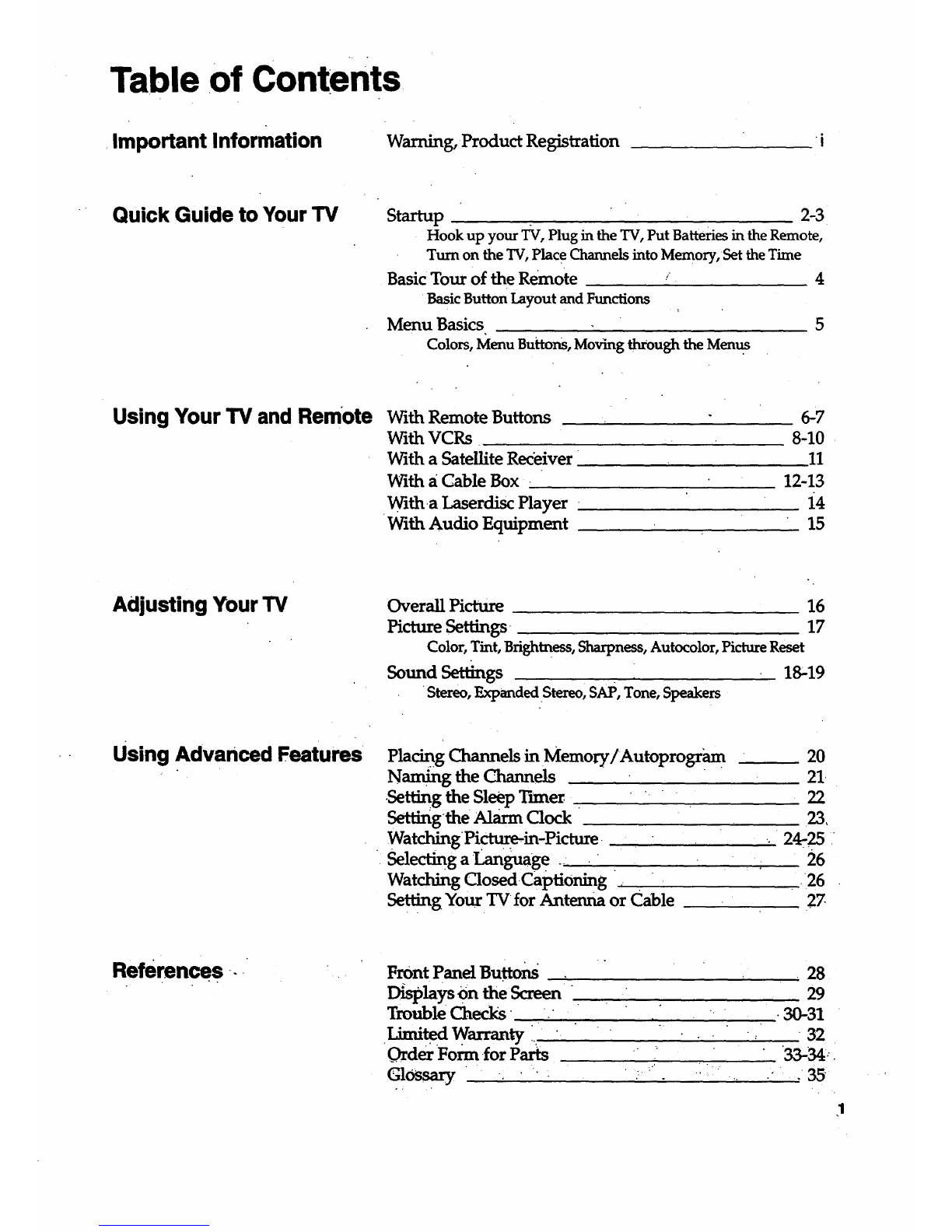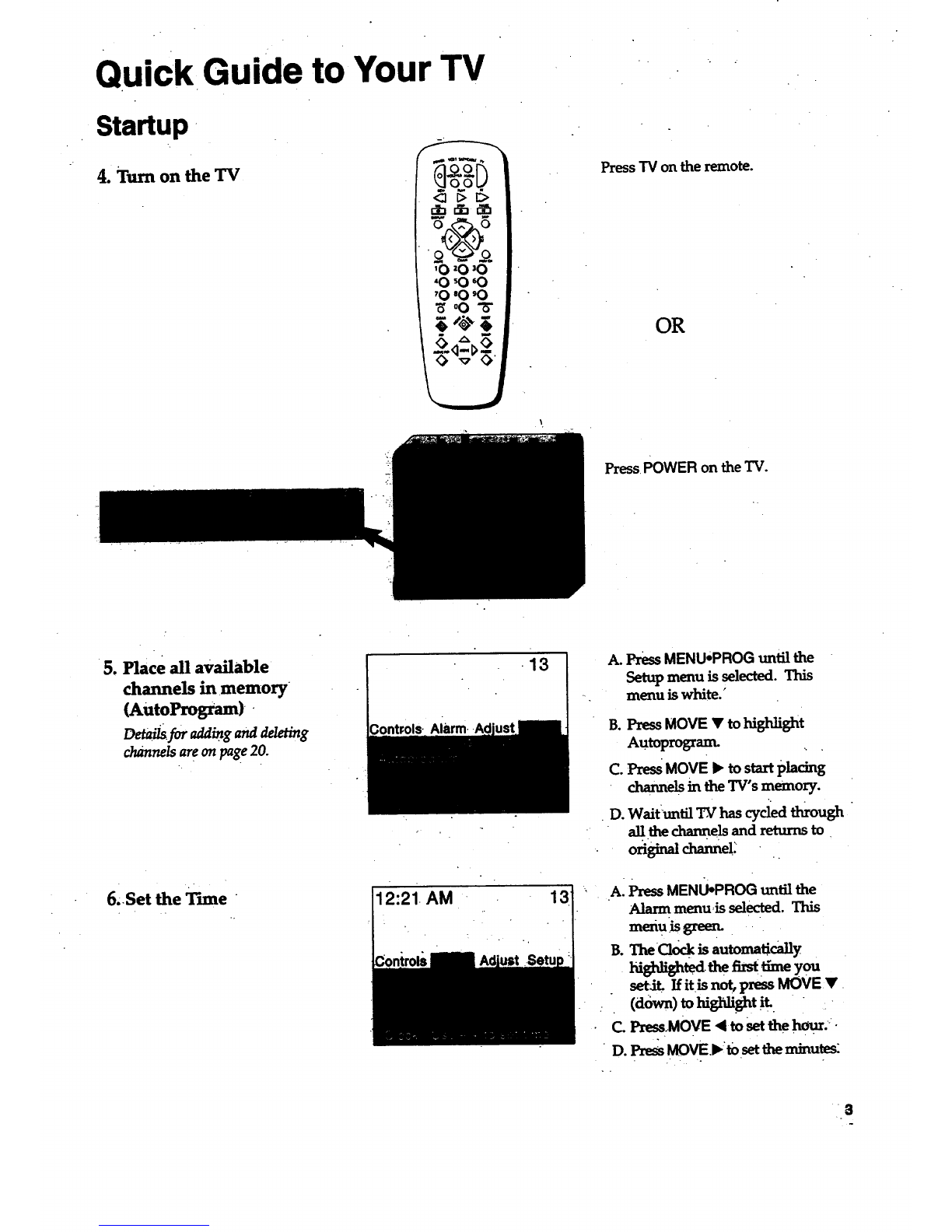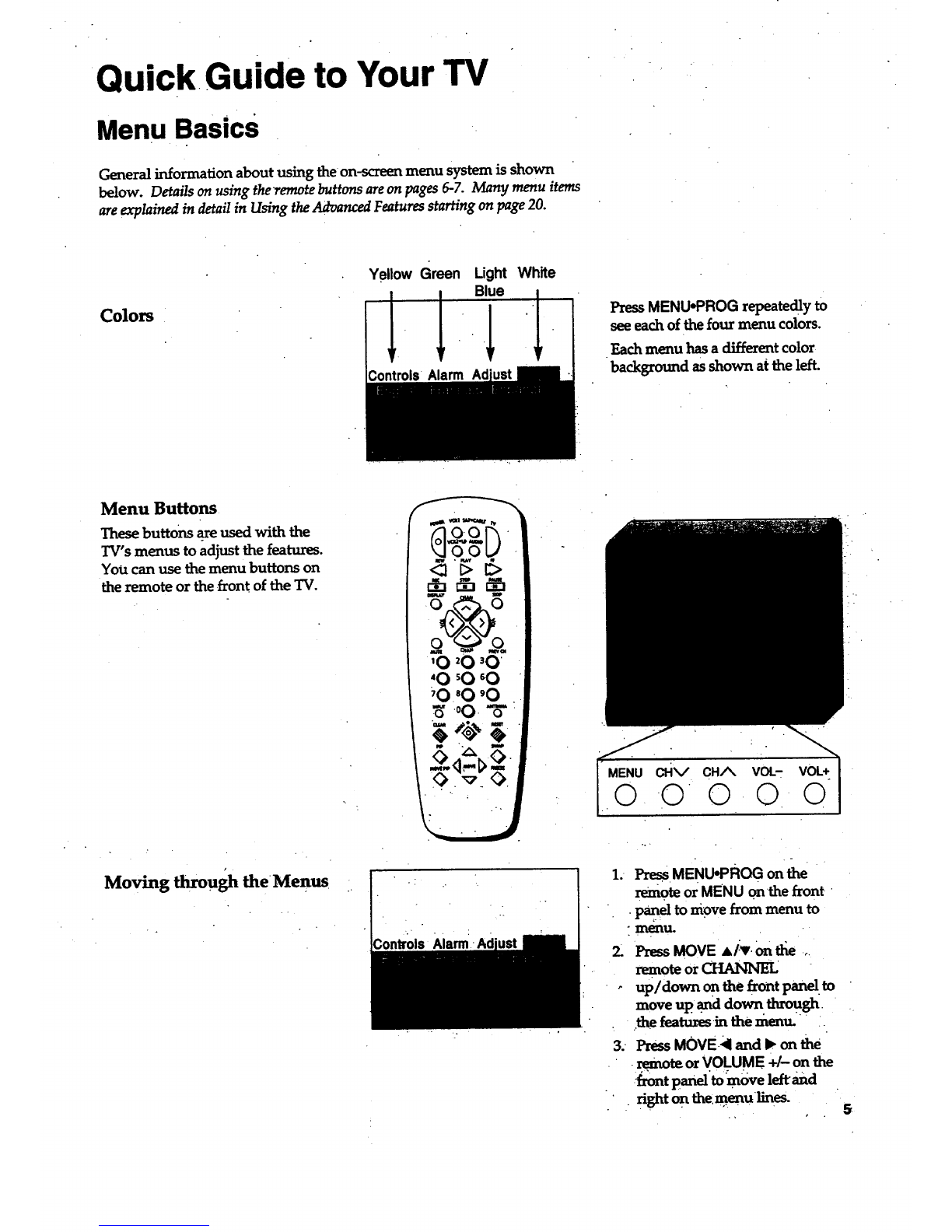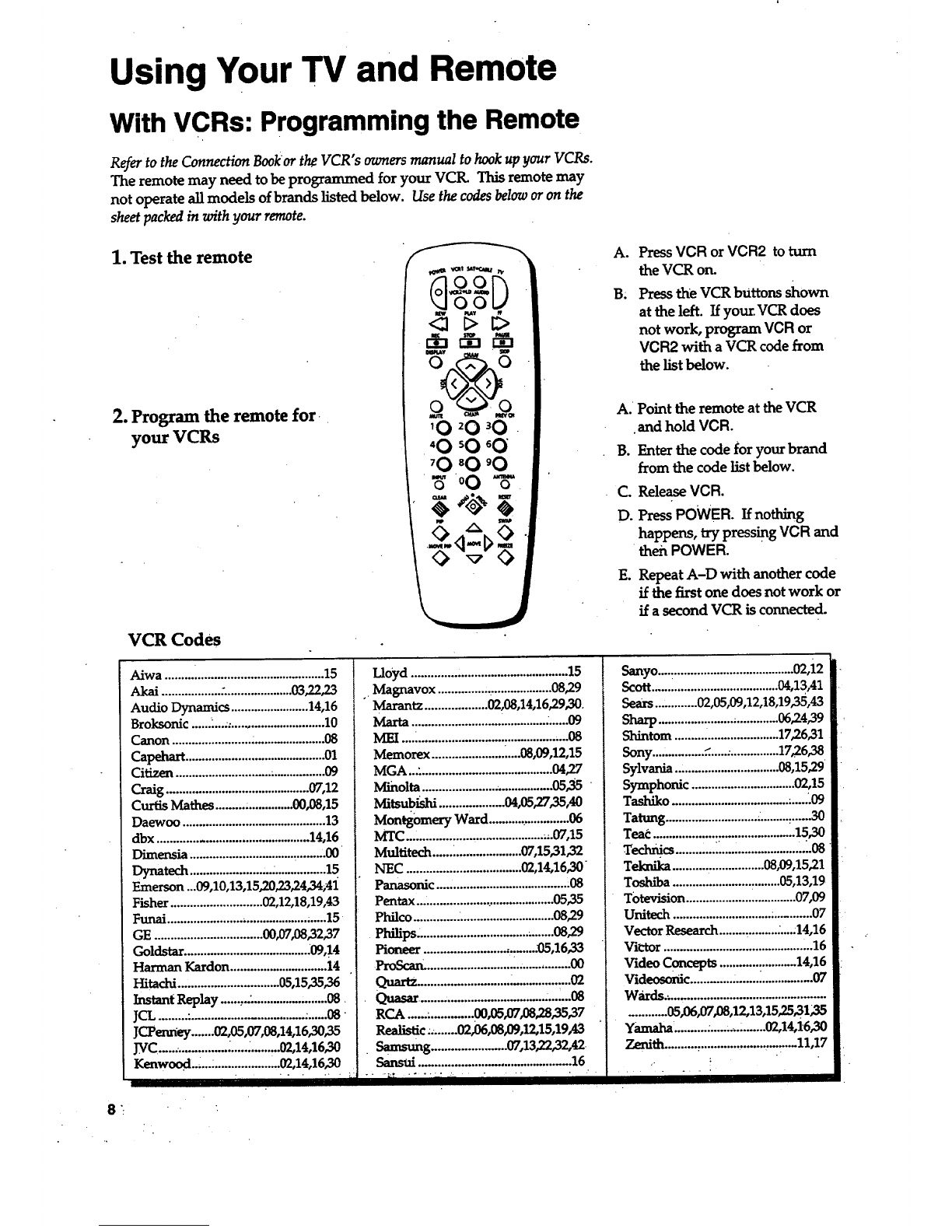Using Your TV and Remote
With VCRs: Programming the Remote
Refer to the Connection Bookor the VCR" s owners manual to hook up your VCRs.
The remote may need to be programmed for your VCtL This remote may
not operate all models of brands listed below. Use the codes below or on the
sheet packed in with your remote.
1. Test the remote
2. Program the remote for
your VCRs
.
VCR Codes
Aiwa .........i.......................................15
Akai ..................:.....................03,22,23
Audio Dynamics ........................ 14,16
Broksonic ......L...:............................. 10
Canon ..............................................08
Capehart ........................................... 01
Citizen ............................. ................. 09
Craig ...........................................07,12
Curtis Mathes ......... ............... 00,08,15
Daewoo ............................................ 13
dbx .............................................. 14,16
Dimensia ..........................................00
r_natech..........................................15
Emerson...09,10,13,15,20,23,24,34;41
Fisher ............................ 00,12,18,19,43
Funai ........................................... ......15
GE ................................. 00,07,08,32,37
Goldstar ...................................... .09,14
Harman Kardon ............................. 14
Hitachi ..............................05,15,35,36
Instant Replay ......,.................,.......08
JCL........."..................................,......08
JCPenney .......00,05,07,08,14,16,30,35
J_rC...................... _.............. 00,14,16,30
Kenwood_,... ....................02,14,16,30
...... i,i,i
Lloyd ...............................................15
,.Magnavox ..............,....................08,29
Marantz...................00,08,14,16,29,30.
Maria ................................................09
MEI...._..............................................08
Memorex ...........................08,09,12,15
MGA ...,........................................04,27
M_nolta......................._................05,35
Mitsub_sm....................04,os_7_,4o
Montgomery Ward.........................06
MTC..........................................,.07,15
Multitech ...... _................... 07,15,31,32
NEC ...................................02,14,16,30
Panasonic ........................................:08
Pentax..........................................05,35
Philco...........................................08,29
Philips. .........................................08,29
Pioneer ................................. .05,16,33
ProScan_...........................................00
Quartz............................_.................O2
Quasar.....................................:._'.08
RCA,.................. 0305,07,08,28,35,37
Realistic.;.......0206,08,09,12,15,19,43
•Samsung ....................... 07,13'22,32,42
Sansui ..............................................16
A°
B.
Press VCR or VCR2 to turn
the VCR on.
Press the VCR bUttons shown
at the left. If your VCR does
not work, program VCR or
VCR2 with a VCR code from
the list below.
A. Point the remote at the VCR
and hold VCR.
B. Enter the code for your brand
from the code list below.
Co
D.
ReleaseVCR.
Press POWER. If nothing
happens, try pressingVCR and
then POWER.
E. Repeat A-D with another code
if the firstone does not work or
if a second VCR is connected.
Sanyo....:..................................... 02,i2
Scott.......................................04,13,41
Sears............. 02,05,09,12,18,19,35,43
Sharp.......................;.............06,24,39
Slxintom ................................ 17_6,31
Sony................_.....;...............1726,38
Sylvania ................................08,15'29
Symphonic ................................02,15
Tashiko .................................... .......09
Tatung ............................ .......... _......30
Teac ............................................ 15,30
Technics ........,..i.., ...................,_.08
Teknika ........... ................. 08,09,15,21
Toshiba ........................ :........05,13,19
Totevision .................................. 07,09
Unitech .............................. :........... 07
Vector Research ........ ,......... ;....:14,16
VK'tor ........................................... ".16
Video Concepts ............:...........14,16
Videosonic ............ ........................07
Wards._...............................................
...........05,06,07,08,12,13,15'25_31;35
Yamaha'..........:....._._.........02,14,16,30
Zenith..........,..............................11,17
.- !